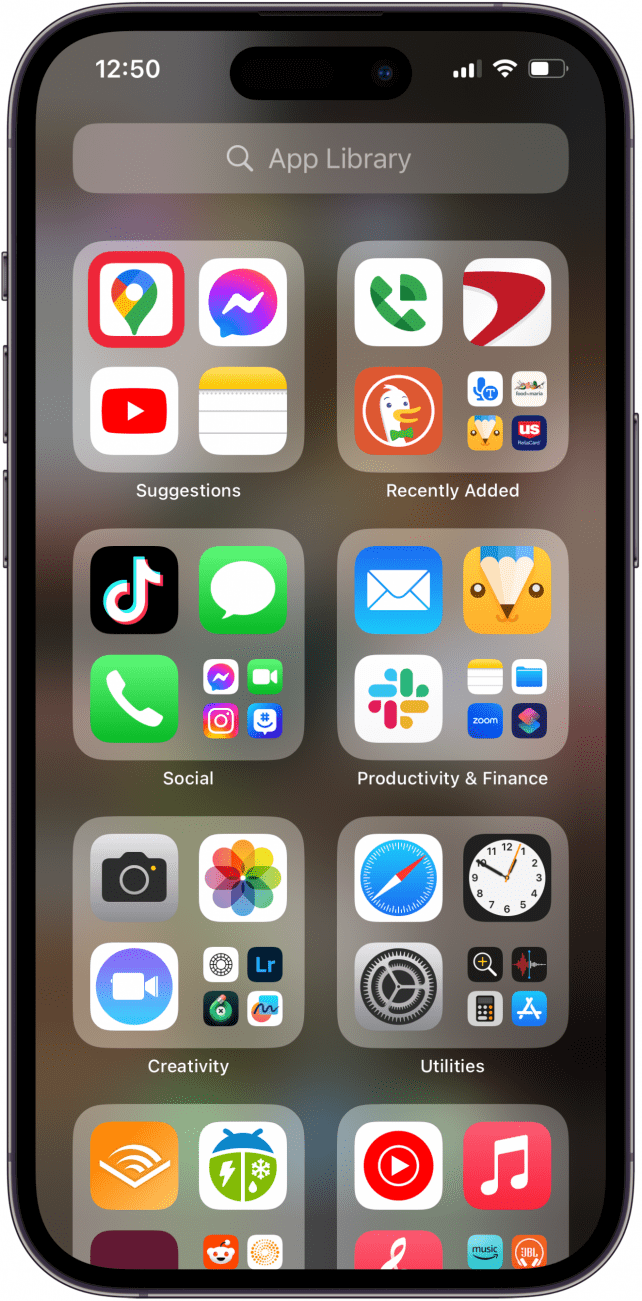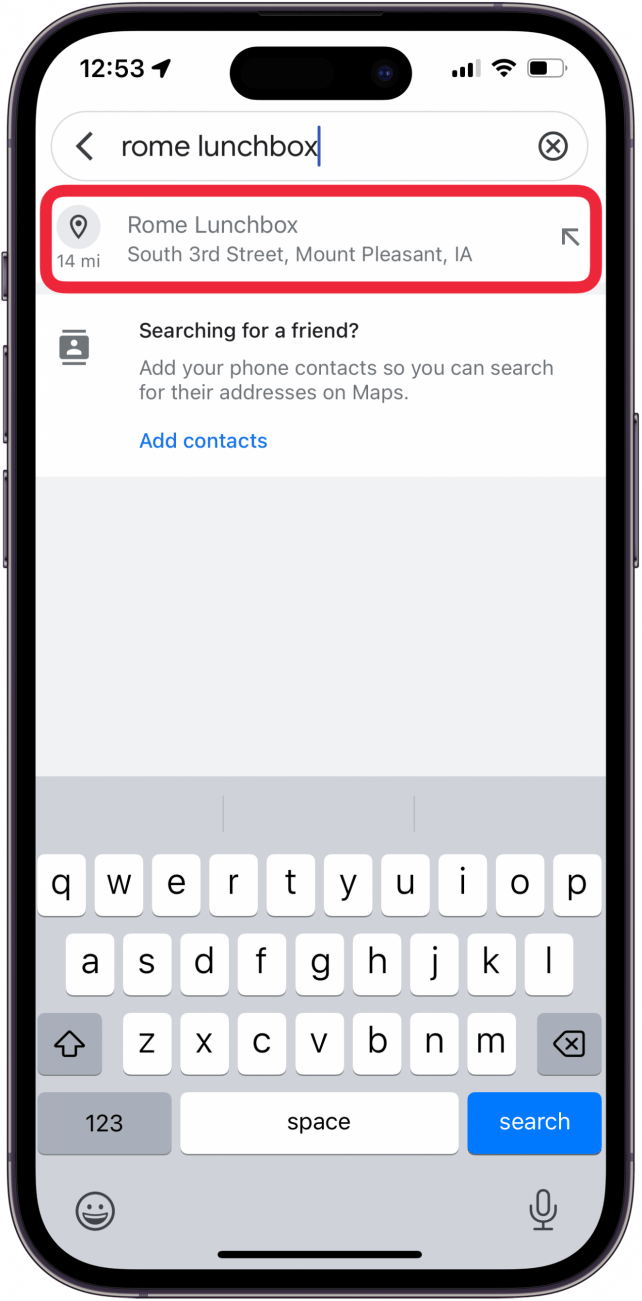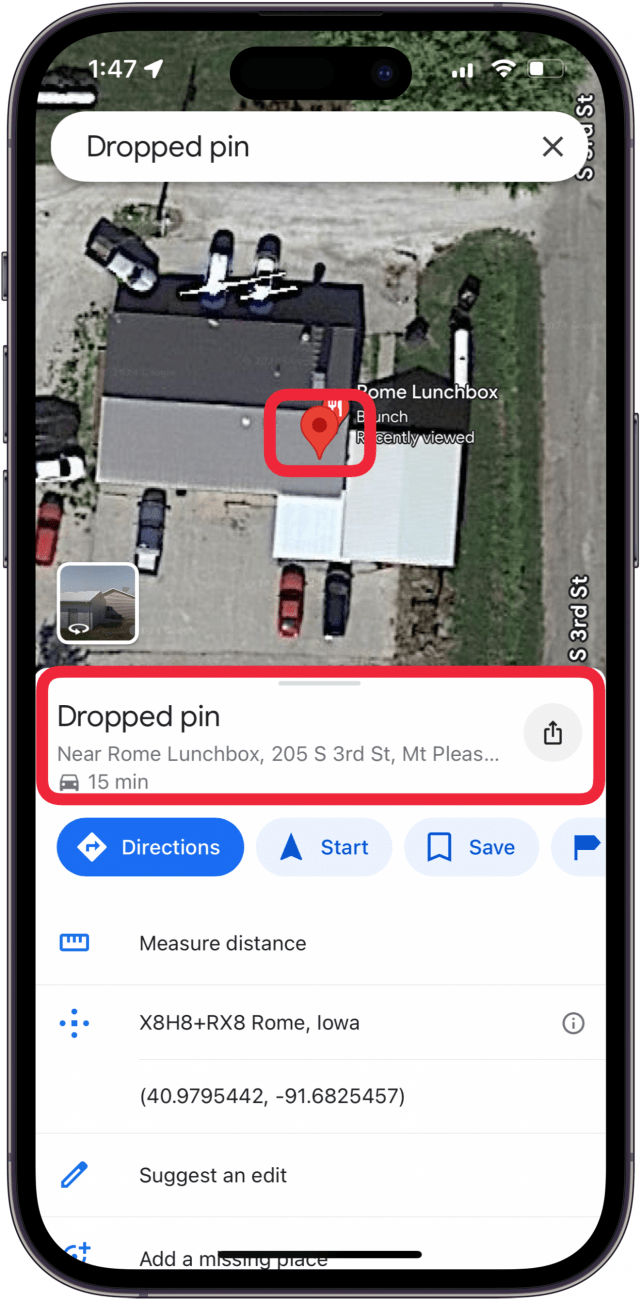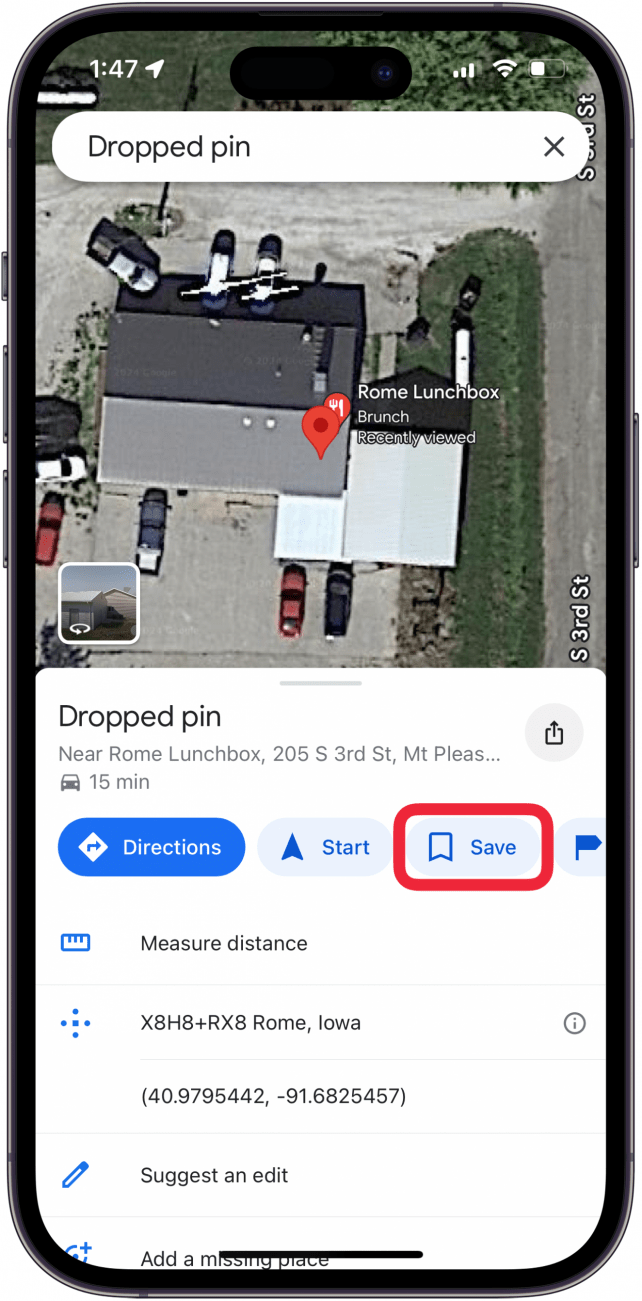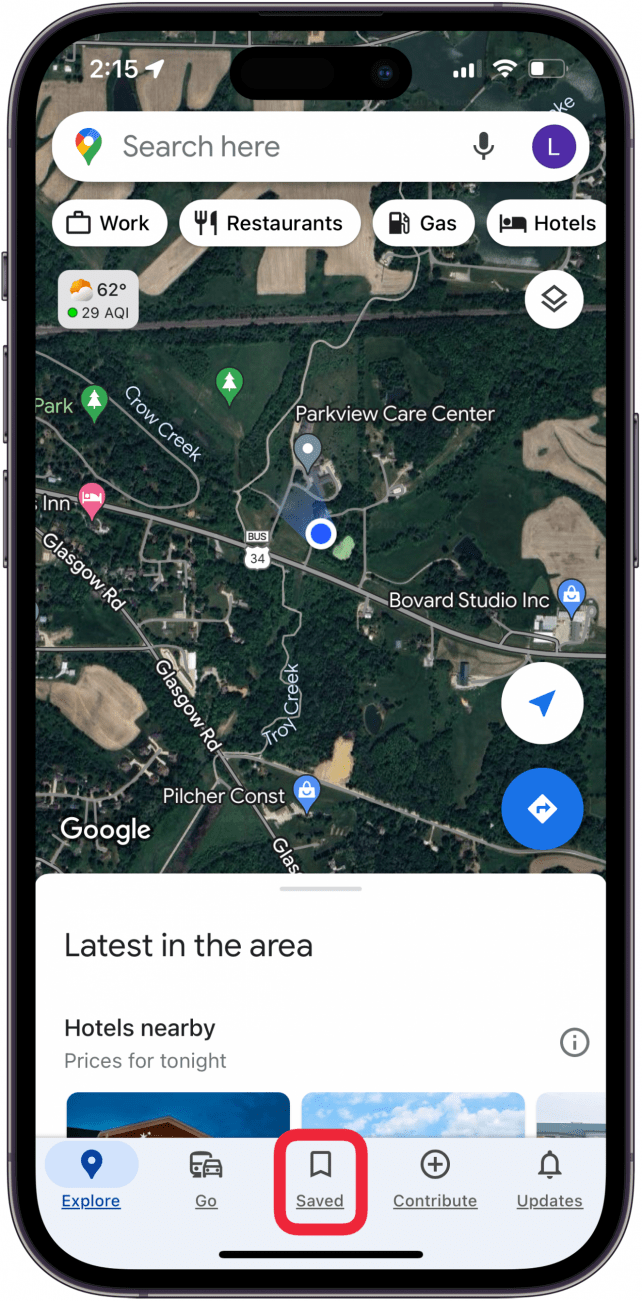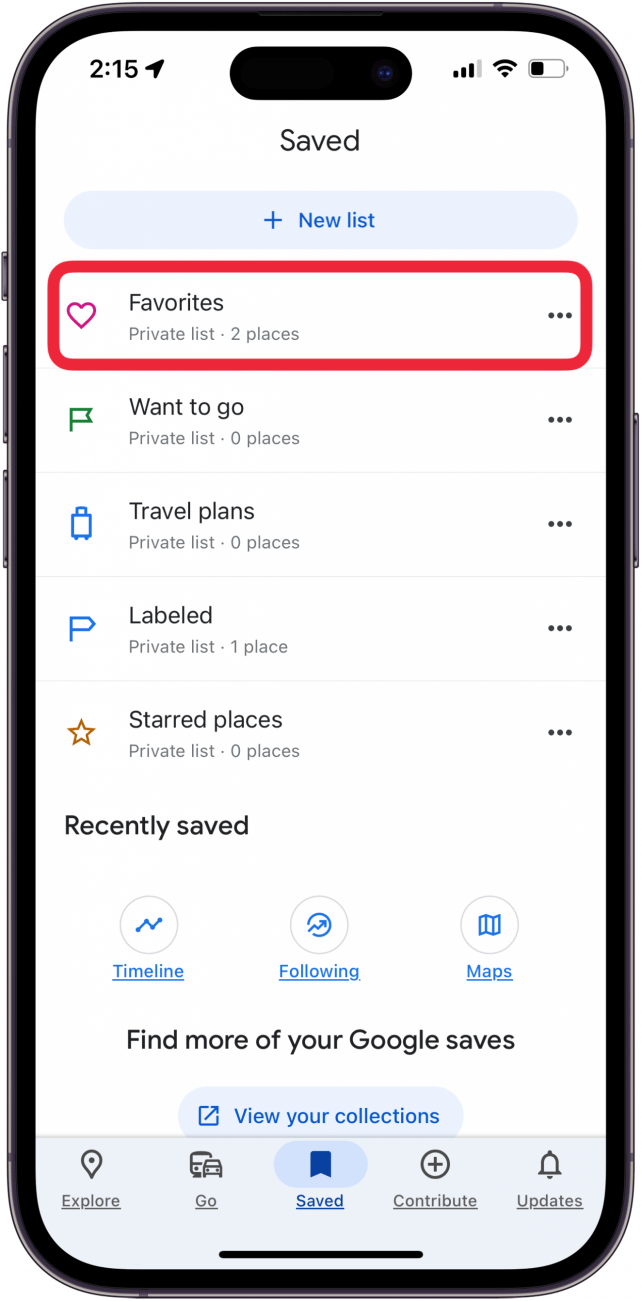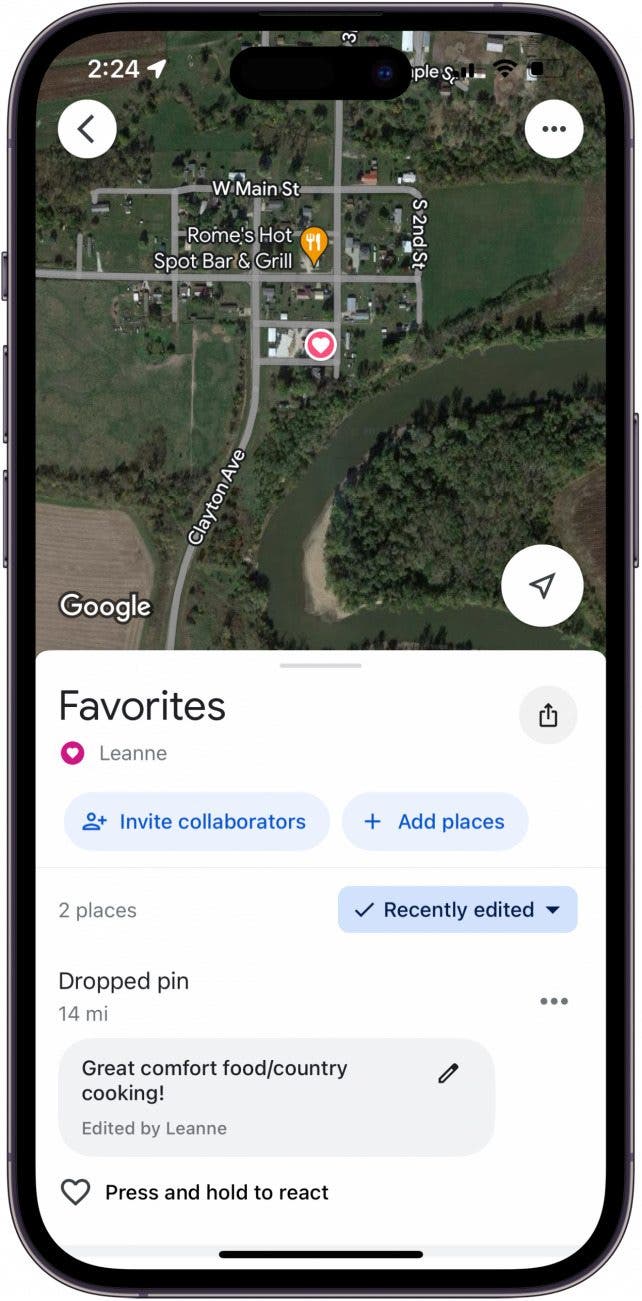What to Know
- To drop a pin on Google Maps on an iPhone, find the location you want to pin, touch and hold the location on the map until Dropped Pin appears above the address, then tap Save.
- How do I find my pinned items in Google Maps? Just tap the Saved tab, then tap the list you saved the dropped pin to.
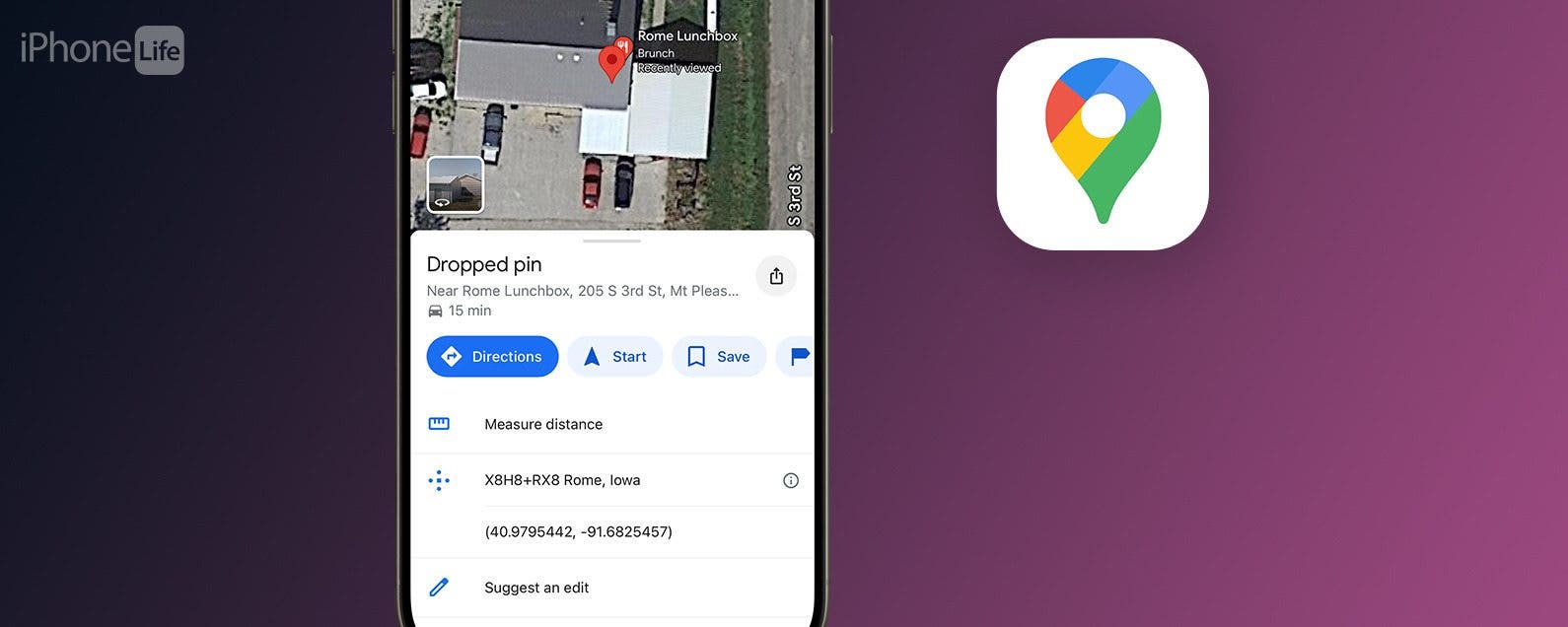
How do you mark a location on Google Maps on an iPhone? You drop a pin! Here's how to drop a pin on Google Maps on your iPhone, so you can save favorite locations, your parking spot, your location at the moment, and more!
How to Drop a Pin in Google Maps on iPhone
Let's go over how to drop a pin on in Google Maps. Dropping a pin on your iPhone is especially helpful if the location you want to mark doesn't have an exact address.
- Open the Google Maps app.
![open google maps app open google maps app]()
- Enter a location into the Search bar, and tap the address when Google Maps brings it up.
![enter location name in search box then tap address enter location name in search box then tap address]()
- Touch and hold the location on the map until Dropped Pin appears.
![dropped pin on iphone dropped pin on iphone]()
- Tap Save under the dropped pin address.
![tap save to save dropped pin.PNG tap save to save dropped pin.PNG]()
- Choose which list to save the dropped pin to, enter your comments, and tap Done.
![pick list for dropped pin and tap done.PNG pick list for dropped pin and tap done.PNG]()
- Close the Google Maps app, then reopen it and tap the Saved tab at the bottom of the screen.
![tap saved tab in google maps app.PNG tap saved tab in google maps app.PNG]()
- Tap the list you saved your dropped pin to.
![tap the list you saved your map pin to.PNG tap the list you saved your map pin to.PNG]()
- Now you'll see your dropped pin!
![how to find drop pin in google maps app how to find drop pin in google maps app.jpeg]()
Now you know how to drop a pin on an iPhone in the Google Maps app, and find your pinned items, too. Be sure to check out our free Tip of the Day for more great Apple and Google Maps tutorials!

FAQ
- Which is better, Apple Maps or Google Maps? The ongoing debate about what is the best Maps app for iPhone has many nuances. Apple Maps is more private and simple to use, and can be voice-controlled with Siri. However, Google Maps has a better street view, public transportation directions, and traffic information.
- How do I set Google Maps as my default on my iPhone? Unfortunately, you cannot change the default maps app on your iPhone, but we do have a workaround you can use to make Google Maps the default when you use Gmail or Chrome.
- Can you share Google map directions? Yes! We have a tutorial on how to share Google Maps directions from your iPhone; it's super easy.