Lock Notes with a Unique Password for Each Account


To secure notes when using the Notes app, Apple allows you to create a unique Notes password for each of your Notes accounts—this means you can have a password for notes stored in iCloud, and a separate password for notes you keep only on your iPhone. This way, if you want to keep some notes only on your iPhone under an extra layer of security, you can. Let's go over how to lock the Notes app on the iPhone.
Why You'll Love This Tip
- Create unique individual passwords for each account you have access to in the Notes app.
- Ensure an extra layer of security by using different passwords for each account.
How to Lock Notes on iPhone
System Requirements
This tip was performed on an iPhone 15 Pro running iOS 18.5. Find out how to update to the latest version of iOS.
How do you lock notes on iPhone? We've already taught you how to lock notes on your iPhone and iPad. When you locked a note with a password for the first time, that password became the way to lock a note in all your Notes app accounts. Now, though, you can lock notes on your iPhone and iPad with a unique password for each Notes account by going to Notes in the Settings app and selecting Password. For more great tutorials on iPad and iPhone security, check out our free Tip of the Day. Now, here's how to put a password on notes on your iPhone for each account:
- Open the Settings app and tap Apps.
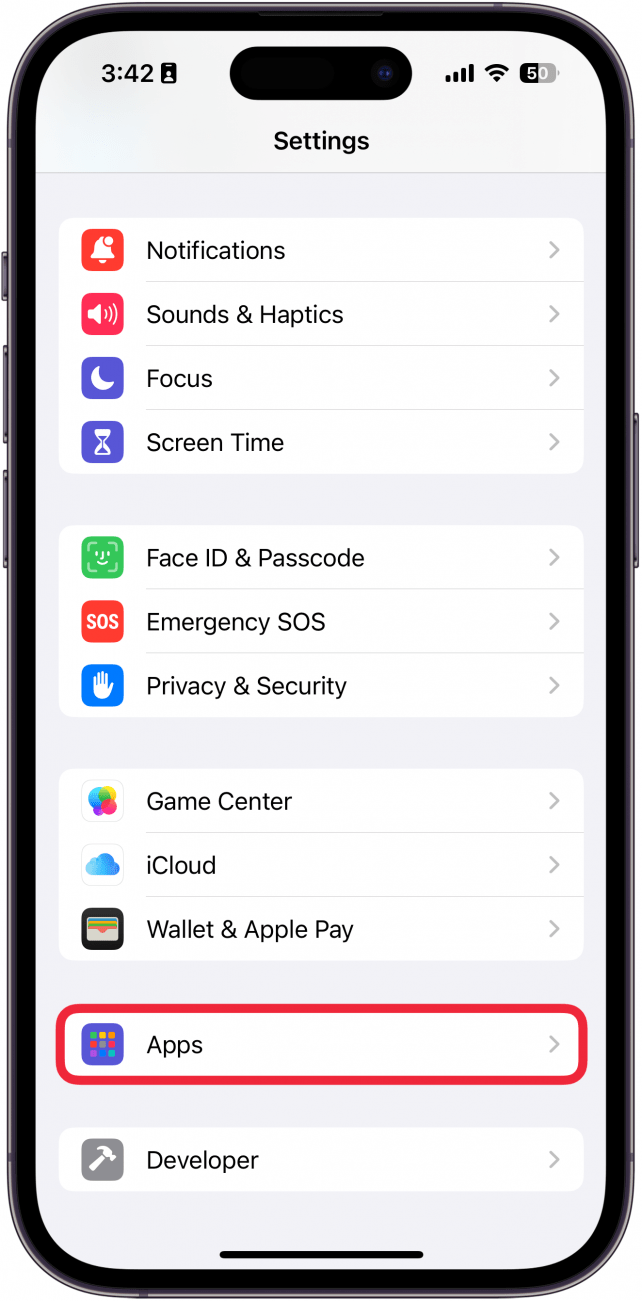
- Find Notes in the app list or use the search bar.
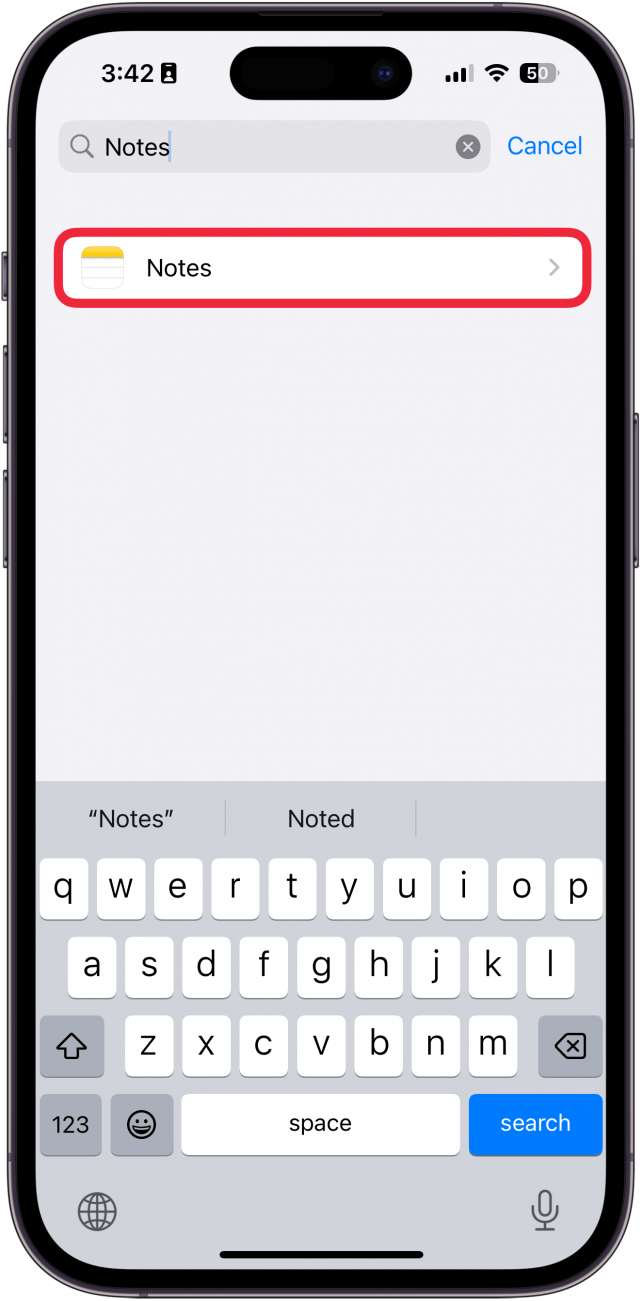
- Tap Password.
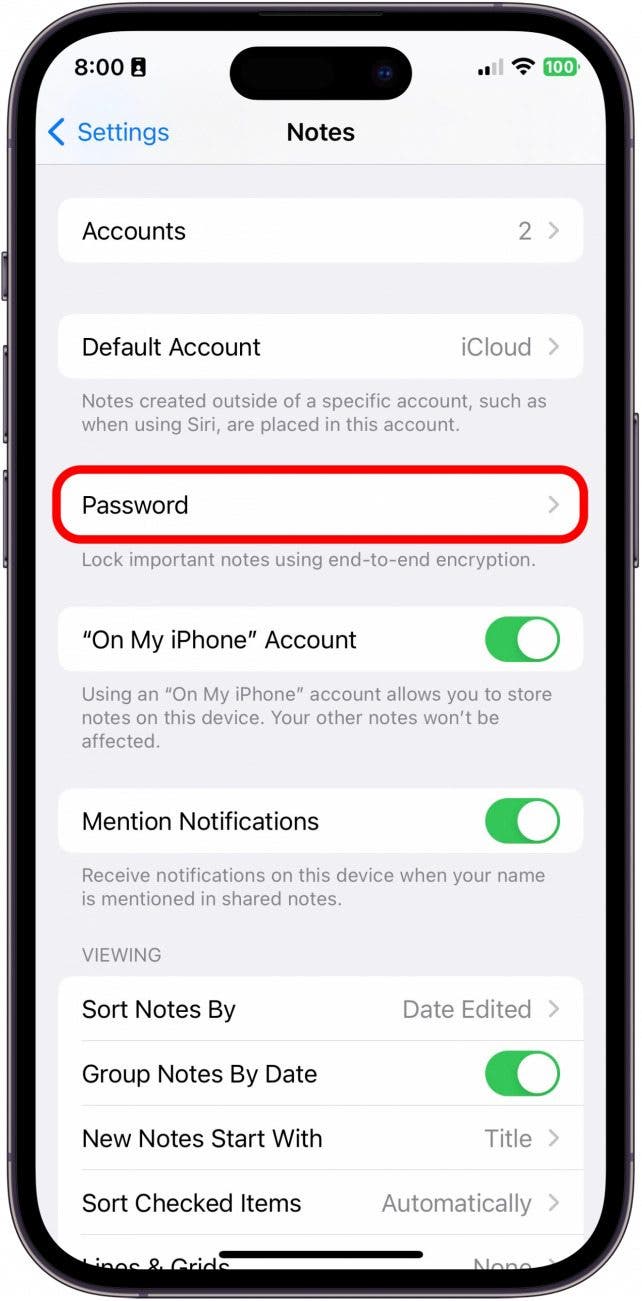
- Select an account.
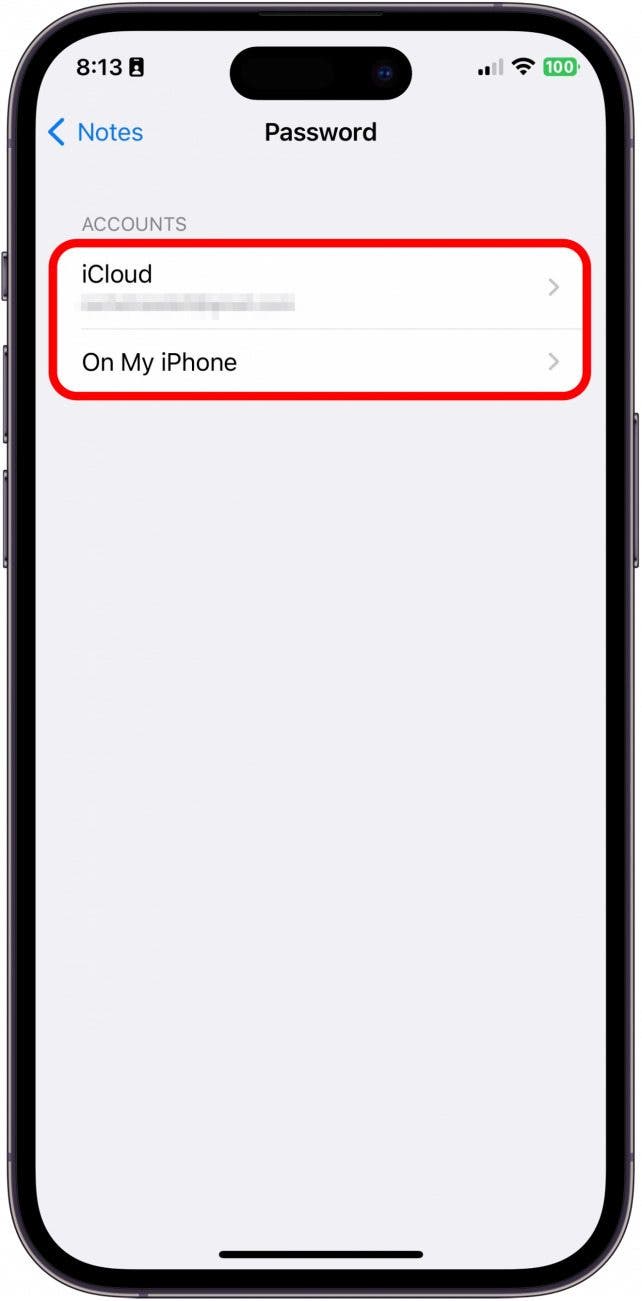
- Tap Create Password. Then, go back to your other accounts and repeat the process for each one, using different passwords.
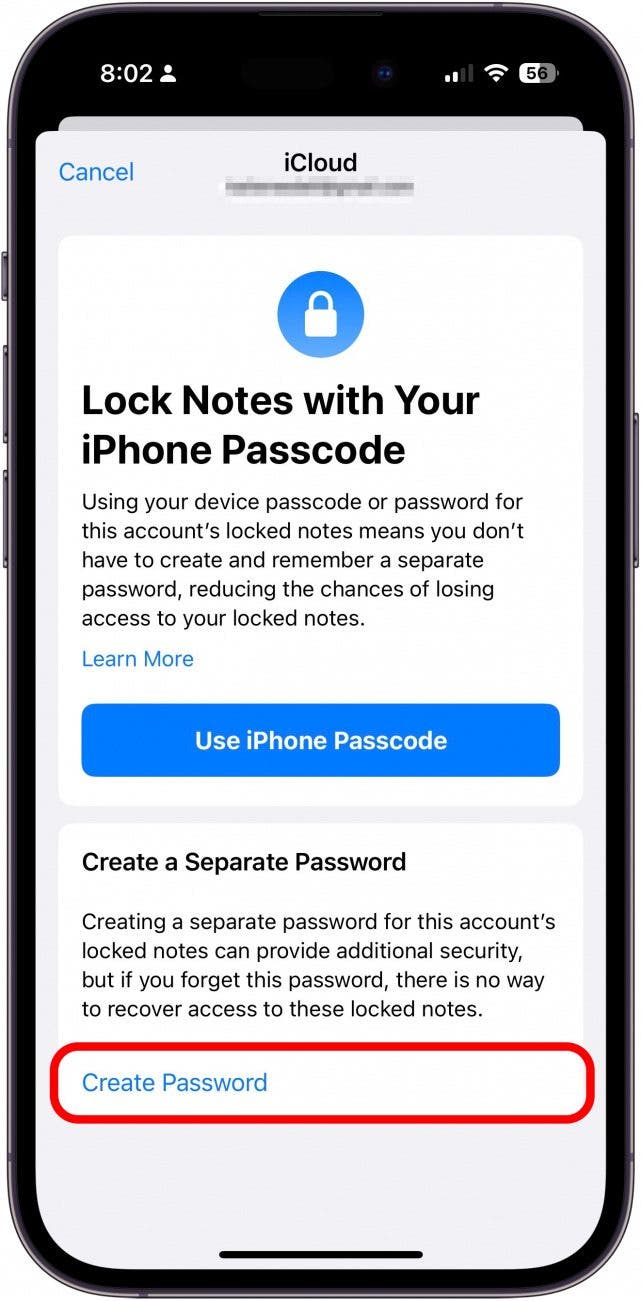
- If you already have a password set, you'll see the screen below. Use Device Passcode is the default option, but you can also tap Use Custom Password to set a unique password.
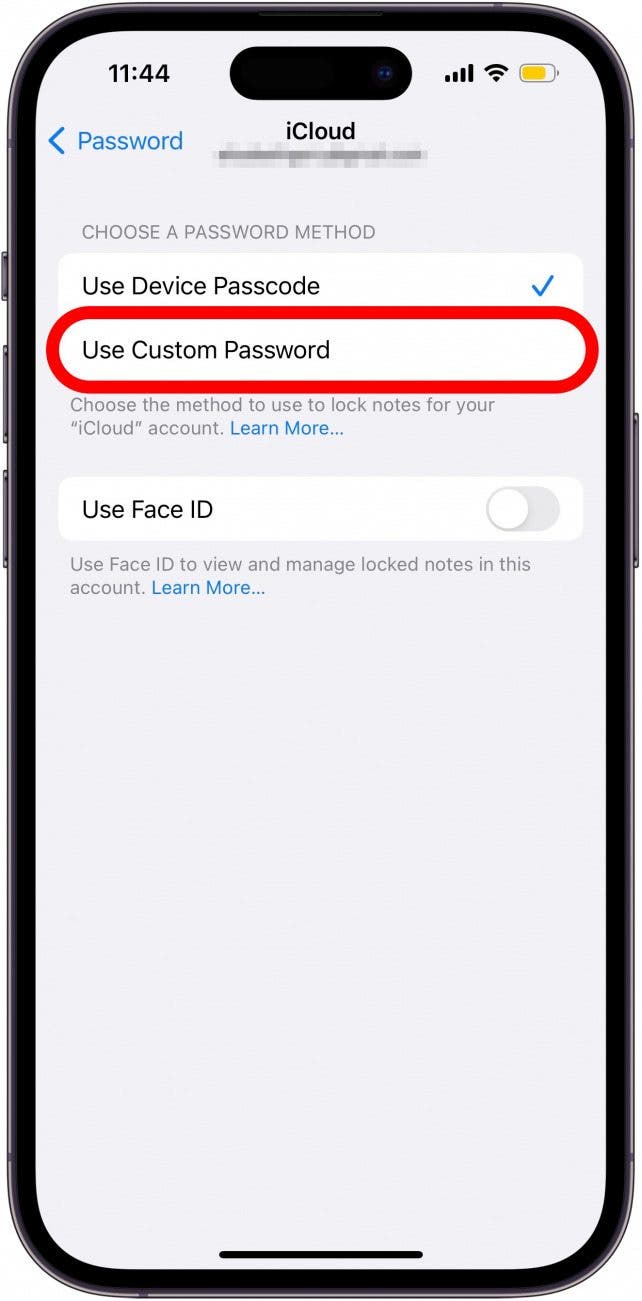
- If you are already using a custom password, you can tap Change Password to change it.
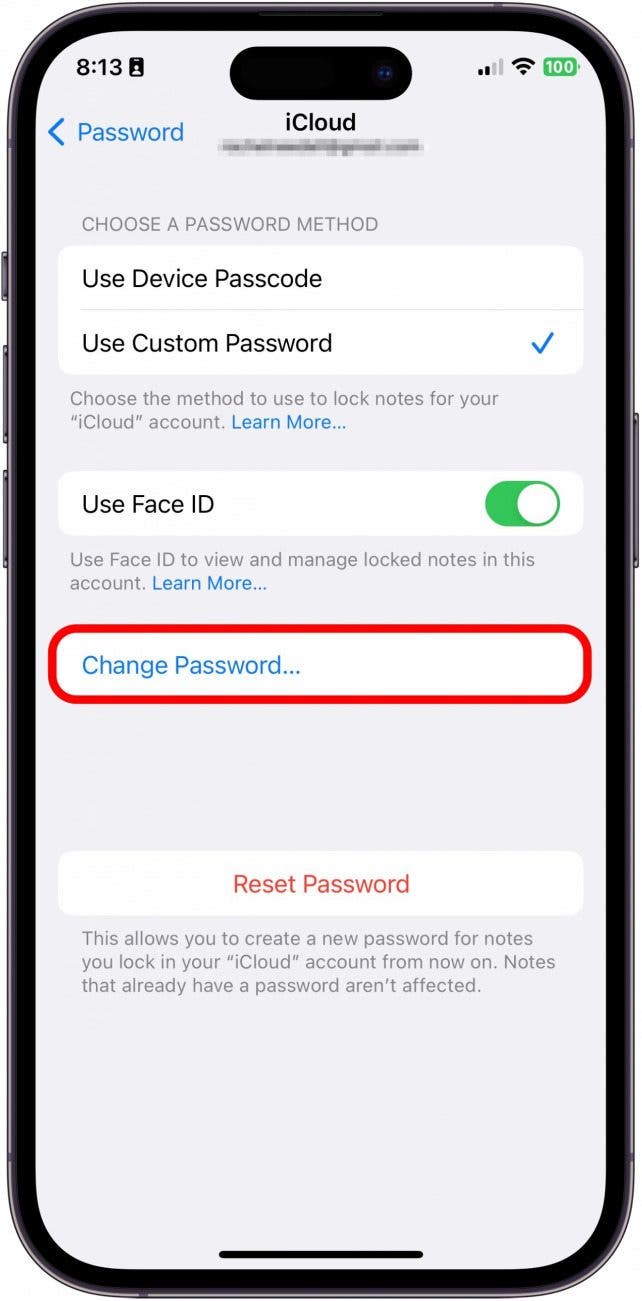
- Enter your new Password, Verify, and add a Hint.

- Tap Done. You can repeat these steps for your other Notes accounts, if you have any, and create a unique password for each one.
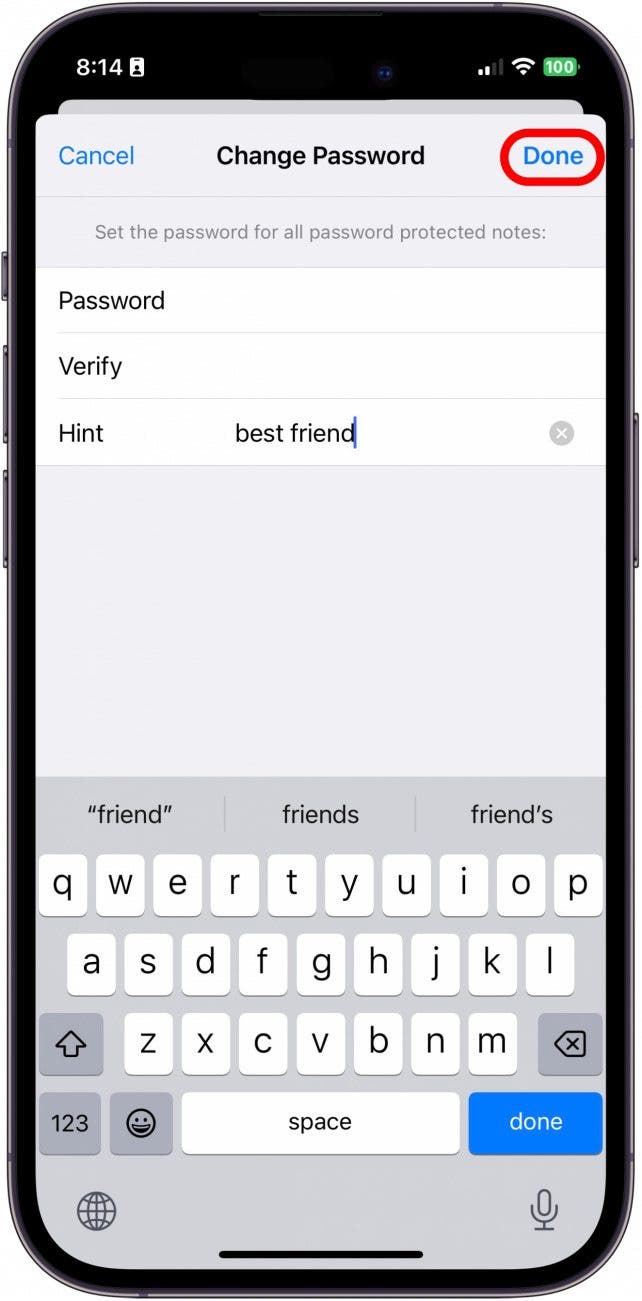
Now you know how to lock the notes in your iPhone! If you're wondering what happened to your lost notes on your iPhone, we have the answer!
Every day, we send useful tips with screenshots and step-by-step instructions to over 600,000 subscribers for free. You'll be surprised what your Apple devices can really do.

Tamlin Day
Tamlin Day is a feature web writer for iPhone Life and a regular contributor to iPhone Life magazine. A prolific writer of tips, reviews, and in-depth guides, Tamlin has written hundreds of articles for iPhone Life. From iPhone settings to recommendations for the best iPhone-compatible gear to the latest Apple news, Tamlin's expertise covers a broad spectrum.
Before joining iPhone Life, Tamlin received his BFA in Media & Communications as well as a BA in Graphic Design from Maharishi International University (MIU), where he edited MIU's literary journal, Meta-fore. With a passion for teaching, Tamlin has instructed young adults, college students, and adult learners on topics ranging from spoken word poetry to taking the perfect group selfie. Tamlin's first computer, a Radioshack Color Computer III, was given to him by his father. At 13, Tamlin built his first PC from spare parts. He is proud to put his passion for teaching and tech into practice as a writer and educator at iPhone Life.
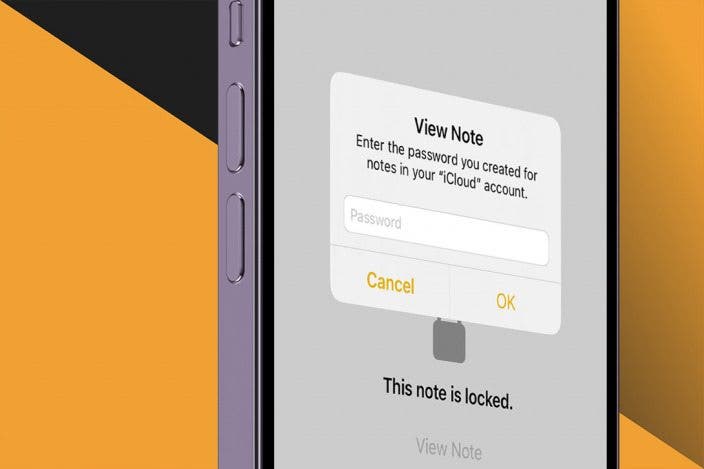

 Susan Misuraca
Susan Misuraca
 Rhett Intriago
Rhett Intriago
 Amy Spitzfaden Both
Amy Spitzfaden Both

 Leanne Hays
Leanne Hays
 Olena Kagui
Olena Kagui






 Rachel Needell
Rachel Needell
 Hal Goldstein
Hal Goldstein
