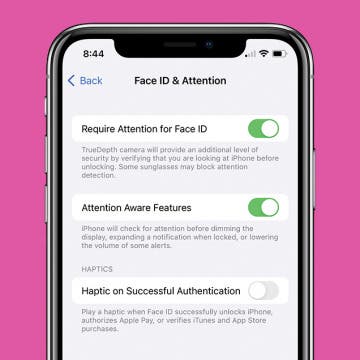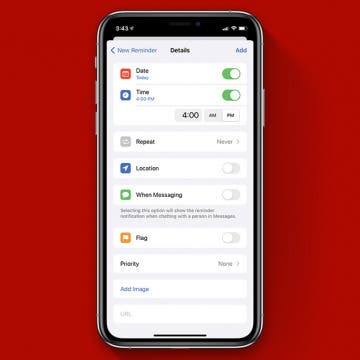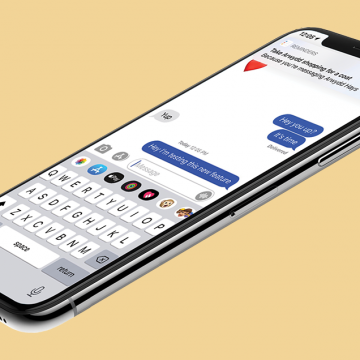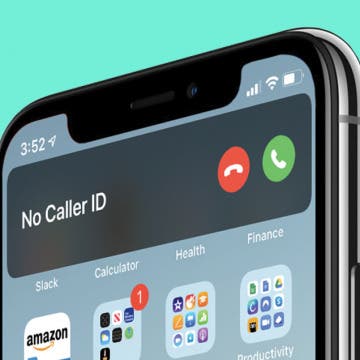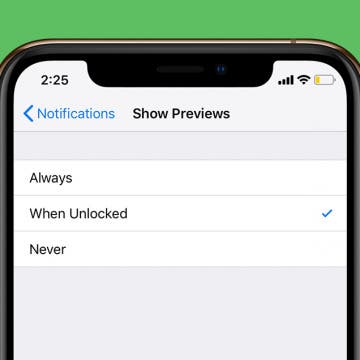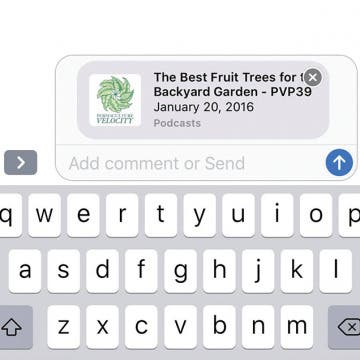Apple groups app notifications and email and message threads together in the Notification Center to help users see all their updates at a glance rather than sorting through them individually. But what if you don't like how your notifications are sorted and want to ungroup them? If you don't like receiving these notification bundles, it's easy to ungroup some or all of your notifications. Let's get started learning how to ungroup notifications in your iPhone's Notification Center.
Notifications
iMessages: How to Turn Off iMessages on a Mac
By Conner Carey
Have you ever wondered how to turn off iMessage on a Mac? The first time I received an iMessage on my computer, I immediately began looking for a way to disable the feature. My iPhone tends to be right next to me anyway, so broadcasting my text messages on a Mac is definitely something I wanted to deactivate. Luckily, you can stop iMessages from popping up by simply turning off messages on your Mac. It’s actually incredibly easy to do. We've already shown you how to enable iMessages on an iPhone, iPad, and Mac, how to turn off read receipts, and how to fix an iMessage waiting for activation error; here’s how to deactivate and get rid of messages on your Mac.
How to Use iPhone Emojis to Set Up Focus Status on iPhone
By Kenya Smith
You might be asking, “What is Focus Status?” Focus Status tells your contacts or apps that you are unable to respond to their messages for a certain period. While the feature has built-in Focus options such as “Do Not Disturb” and “Sleep,” you can create other Focus options with various iPhone emojis. Here’s how to customize your status bar with an emoji.
How to Disable Your iPhone's Attention Aware Features
By Hallei Halter
Have you ever noticed that your iPhone will sometimes ring and then the volume will drop? This is likely because of the Attention Aware setting. The good news is that if you're having trouble with this feature you can easily disable it in the Settings app. Let's cover how to turn off Attention Awareness on your iPhone.
How to Customize Your iPhone Notification Center
By Leanne Hays
iPhone notifications and alerts can be really helpful, or they can be disruptive; luckily there's a way to change the way you receive Lock screen notifications on the iPhone, so you're not overwhelmed. A Lock screen notification is easy to customize without entering Settings. You have more options than ever before, so let's learn how to make your push notifications on your iPhone work exactly as you want.
How to Snooze or Mark Reminders as Complete from Lock Screen
By Abbey Dufoe
iPhone reminders are an easy way to keep your life on schedule. You can set them via the Reminders app or simply tell Siri when and what you need to be reminded of. However, I don't use the reminders app very often; therefore, it's buried in a folder on my third Home Screen and is annoying to access. But, did you know that you don't have to unlock your phone to mark a reminder as complete? You can even Snooze the reminder from Lock Screen as though it were any other alarm. Once you've set a reminder in the native app, the reminder will be set to go off. Here's how to mark it complete from Lock Screen.
How to Turn Apple Watch Workout Progress Alerts On & Off (watchOS 8)
By Ashleigh Page
WatchOS 8 introduced Apple Watch workout app progress alerts. Some find this Siri feature motivating, while others feel the verbal notifications are an unwanted disruption. Whatever your preference, we'll show you how to turn these Siri Apple Watch alerts on and off.
How to Re-enable Low Power Mode on an iPhone
By Conner Carey
Low Power Mode is one of my absolute favorite iPhone features. I don’t just turn it on when my battery is low; I keep it on the vast majority of the time. However, whenever I go to charge my phone, eventually it’s charged enough for Low Power Mode to turn itself off. Luckily, you can easily re-enable Low Power Mode from your Lock screen.
How to Set a Reminder on Your iPhone or iPad
By Hallei Halter
It's not hard to lose track of everything you want to do in a day. You can use your Reminders app to create reminders and get an alert to do things at a certain time. We'll show you how to create a reminder and cover some useful features in the Reminders app on your iPhone or iPad.
How to Set a Reminder for When You Message Someone
By Leanne Hays
If you use Apple's Reminders app to keep on top of your chores, events, and tasks, there's a convenient feature you'll want to try out. The Reminders app now allows users to tag a contact when they create a new reminder. Once you do this, a reminder notification will pop up on your iPhone next time you use the Messages app to text your tagged contact.
How to Set Persistent Notifications on the iPhone
By Erin MacPherson
Do your iPhone lock screen notifications disappear before you’ve even had a chance to read them? Persistent banner style keeps your notifications visible until you close them. We'll show you how to set persistent notifications for the apps that matter to you.
How to Get Back Full-Screen Incoming Call Notifications in iOS 14
By Erin MacPherson
With iOS 14, your iPhone incoming call notifications now appear as banners at the top of your screen. The benefit of this compact notification is that it notifies you of incoming calls without interrupting anything else you’re doing on your phone. The full-screen version, on the other hand, offers a couple of menu options that are not readily available on the banner. Some people love the brief banner-style alerts, others miss the functionality of the full-screen notification. With this guide, you can permanently switch back to full-screen notifications or learn how to access those menu options while keeping the banner as your default.
This article will show you how to hide alerts for a group chat, so you only get notifications for group messages in which you are mentioned. Group chats in the Messages app are handy if you have information to relay to several people at once, but the sheer number of text notifications from a group message can get really annoying. Fortunately, you don't need to leave a group message to stop the barrage of notifications. There is a new iOS 14 feature that lets people tag you within a group text so that you are notified when they mention you in the chat. You can use this feature to cut down on the number of group text notifications you get without missing any important messages. Here's how.
How to Enable App Notification Badges in the App Library
By Amy Spitzfaden Both
This article tells you how to enable app notification badges in the App Library. While the App Library does a wonderful job keeping our Home Screens clear of excess apps, many people may still want to see when their App Library-only apps have notifications. Fortunately, you can turn on iPhone notification badges A.K.A app badges, in your App Library so you can see which apps want your attention. Read on to learn how to enable app notification badges in your App Library. You must be running iOS 14 to use the App Library.
When your iPhone is locked, you can glance at your notifications previews to see if you need to respond to messages or open another app, but that means other people can read your text notifications, too. Fortunately, you don't have to hide alerts altogether to ensure your privacy. Instead, we'll show you how to hide notification previews, so they're only visible when your iPhone or iPad is unlocked. If you found this tip because you want to learn to hide text messages, that's not what this tip is about, but we have a different article about how to hide messages on your iPhone.
How to Share a Podcast Episode from Your iPhone
By Leanne Hays
Want to know how to share a podcast from one iPhone to another? Sometimes, a podcast episode is so good, you have to share it right away. With this tip, you can share a podcast episode any time, even while you're listening! Then, when you're done with the episode, you'll have someone to talk about it with right away. It's great way to spend time with someone, even if you can't be in the same place. Not only can you share a podcast, but there are also several different ways to do so. You can send an episode via text message, Facebook Messenger, email, a Facebook post, and more, all from right within the podcast episode you're enjoying at the moment. Let's get started learning how to share a podcast episode on your iPhone!
How to Get Notified When a New Podcast Episode Comes Out
By Leanne Hays
If you have favorite shows in the Podcasts app, but keep forgetting to check for new episodes, you'll probably benefit from turning on notifications so you can keep up to date. On the other hand; if you're subscribed to lots of podcasts, it's easy to get overwhelmed by all the new episode notifications. Let's learn how to customize your Podcasts notifications, so you're informed about the shows you really want to listen to, while silencing notification about the ones you only occasionally tune into.
How to Enable Notifications for an Email Thread Using the Mail App
By Sarah Kingsbury
Enabling notifications on an email thread lets you sit back and wait for that important reply without feeling the need to check your inbox every five minutes. You can turn on notifications for a thread either from the subject line of an email you are composing or by swiping left on a thread inside your inbox. Here are the two methods for enabling notifications on email threads in the Mail app.
If you use a sleep tracking app or otherwise like wearing your Apple Watch while you sleep instead of charging your watch overnight, you might struggle to find times to charge your watch and keep your battery levels up. Here's a list of suggestions for how to save Apple Watch battery life at night, while you sleep! While there's no way to keep your battery fully powered, if you try one or a combination of the suggestions below, you'll notice a difference and be able to roll out of bed without having to recharge your Apple Watch battery as often!
How to Reply to Notifications from Your iPhone's Lock Screen
By Leanne Hays
With the latest iOS update, you can do more with your iPhone even before unlocking it. Here's how to respond to your notifications directly from the Lock screen. For iPhone 6s or later, you'll use 3D Touch. For the iPhone XR, you'll just use long press or swipe and tap.