How to Set a Reminder for When You Message Someone
Set an alert to get reminded about something next time you text message one of your contacts.


If you use Apple's Reminders app to keep on top of your chores, events, and tasks, there's a convenient feature you'll want to try out. The Reminders app now allows users to tag a contact when they create a new reminder. Once you do this, a reminder notification will pop up on your iPhone next time you use the Messages app to text your tagged contact.
Related: How to Share a List in Reminders on Your iPhone
We've already gone over how to set a reminder on your iPhone or iPad, how to use Siri to add reminders to lists, and how to group related lists in the Reminders app. Now, let's learn how to stay organized by tagging a contact in a reminder, so you don't forget to include key people in your plans.
- To begin, open the Reminders app.
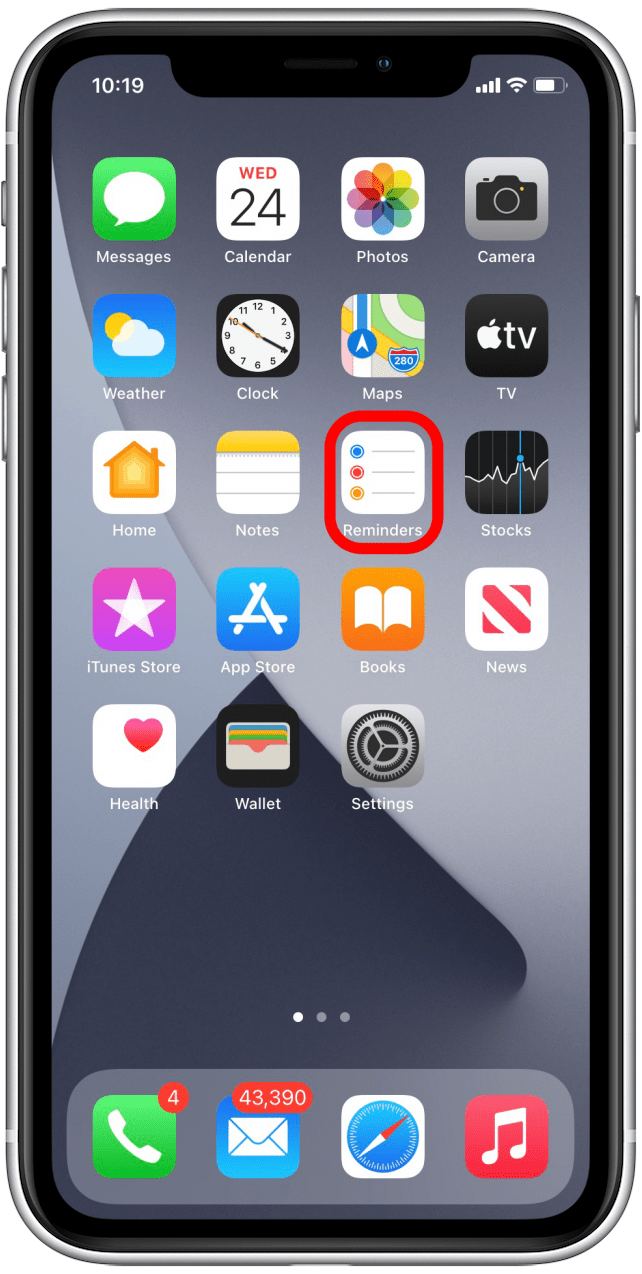
- Tap New Reminder at the bottom of the screen, or go into a list and tap New Reminder within the list.
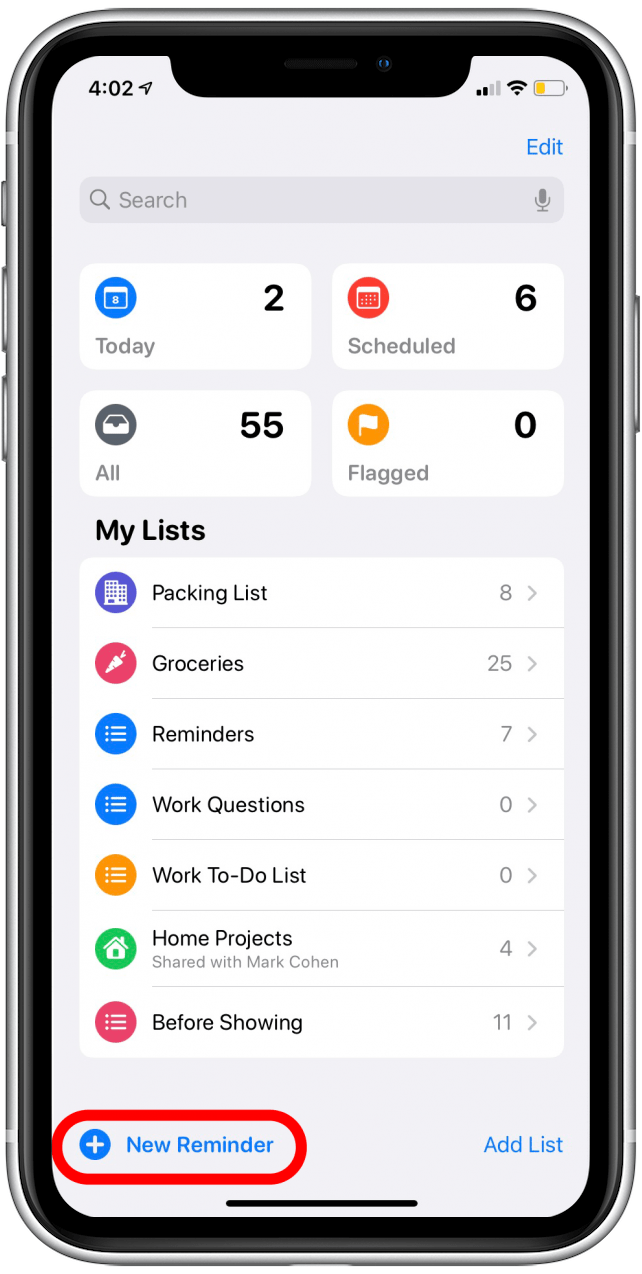
- Enter the information for your reminder, and then tap on Details.
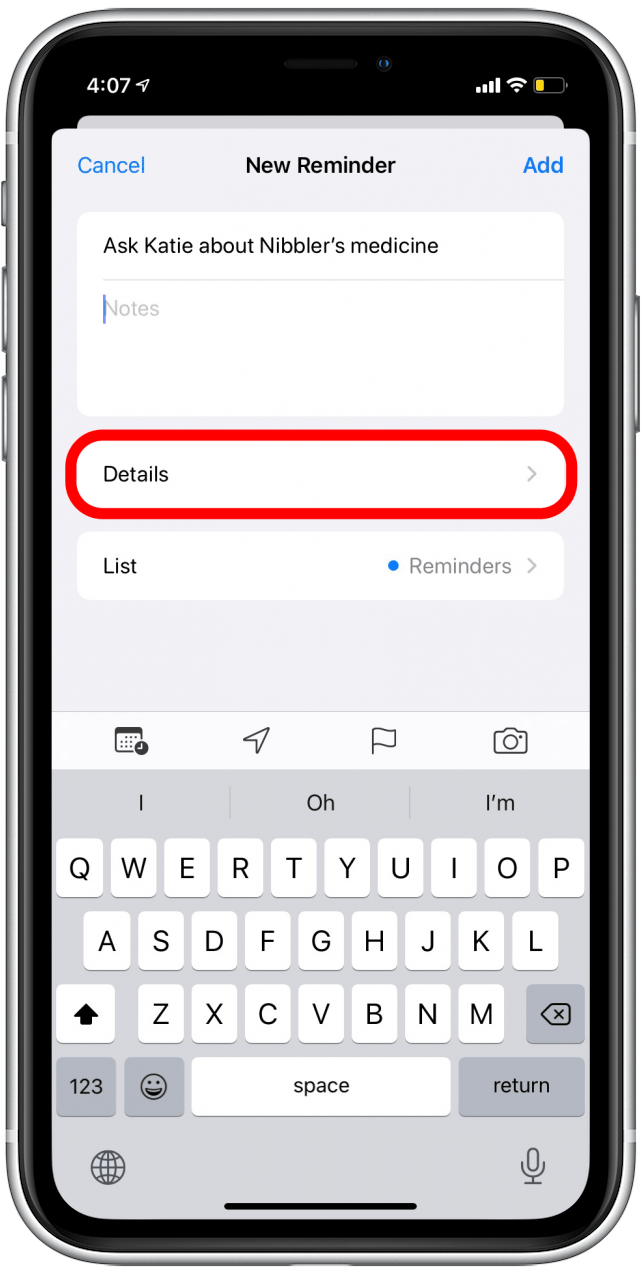
- If you're creating this new reminder within an existing list instead, you'll type your reminder in and then tap the info icon.
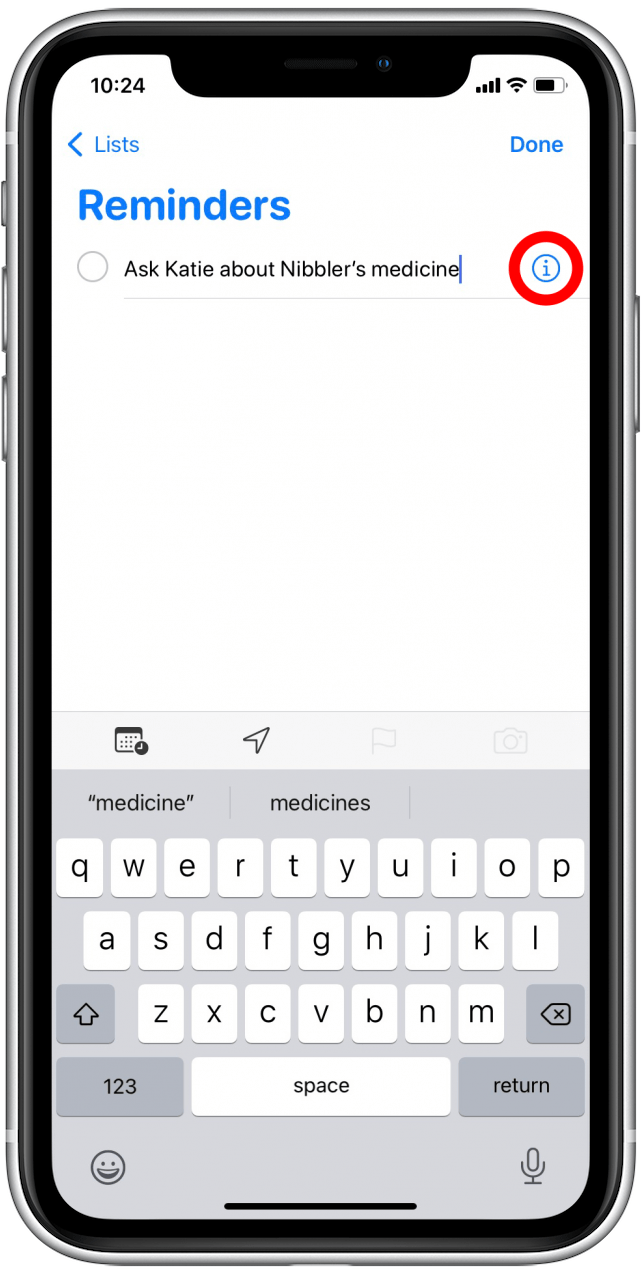
- Toggle on When Messaging. The toggle will be green when the setting is enabled.
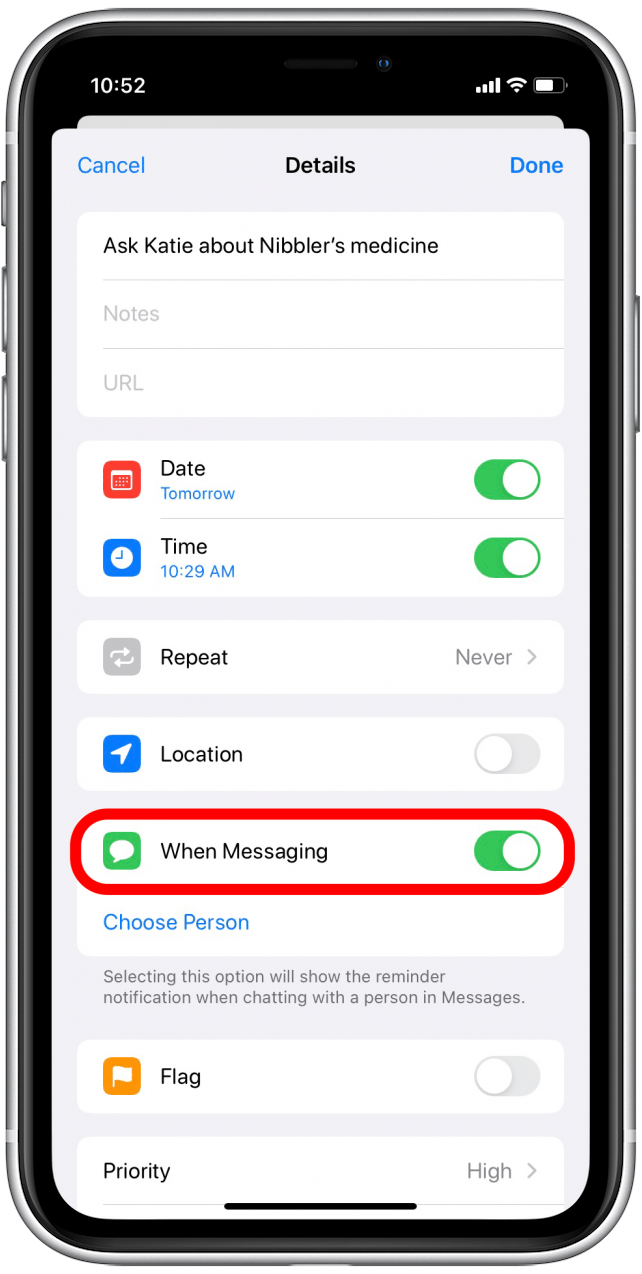
- Tap Choose Person.

- Your iPhone will take you to your contacts list, where you can tap the name of the person you'd like to tag in your reminder. Note: you will only be able to tag other iPhone users this way.
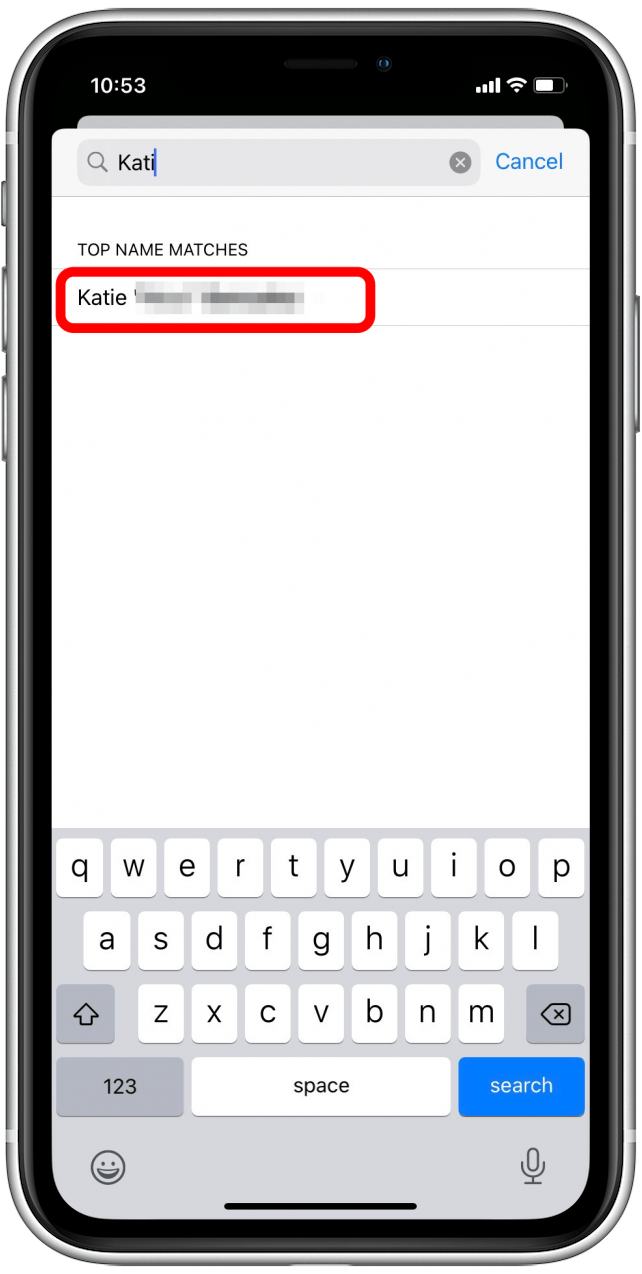
- You'll be taken back to the Details menu in your reminder.
- If you're finished creating the reminder, tap Done.
- If you want to change the tagged contact, tap Edit to go back to your Contacts list.
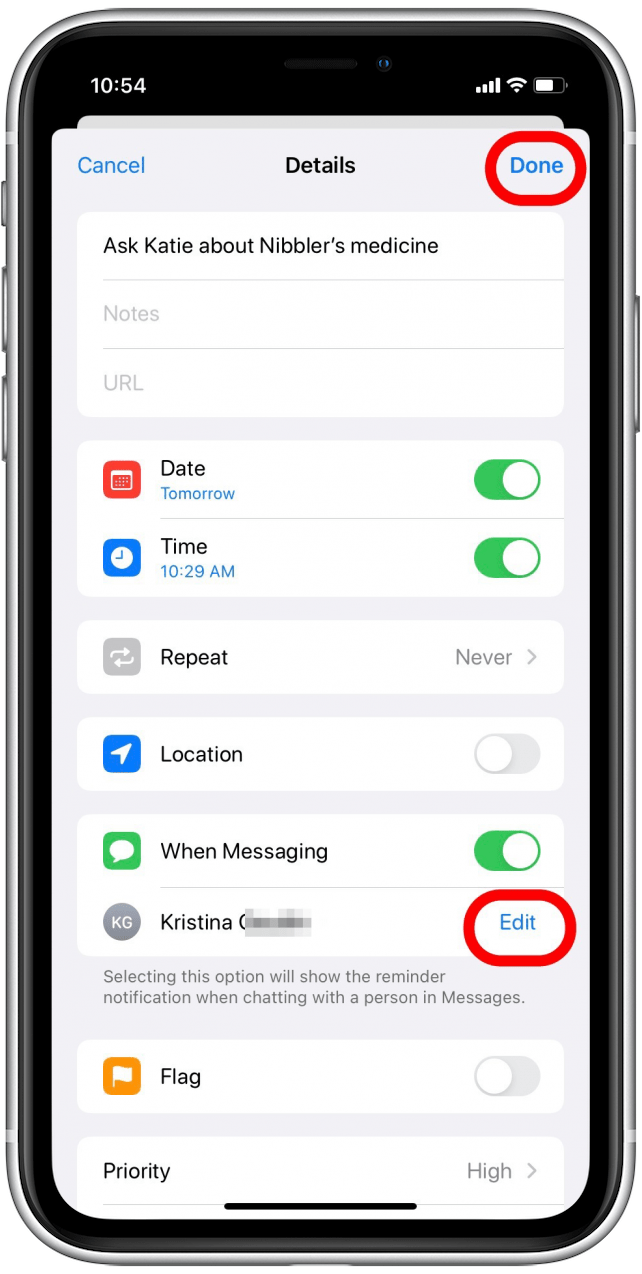
- Once you've tapped Done, you'll see Messaging: [contact name] under your reminder.
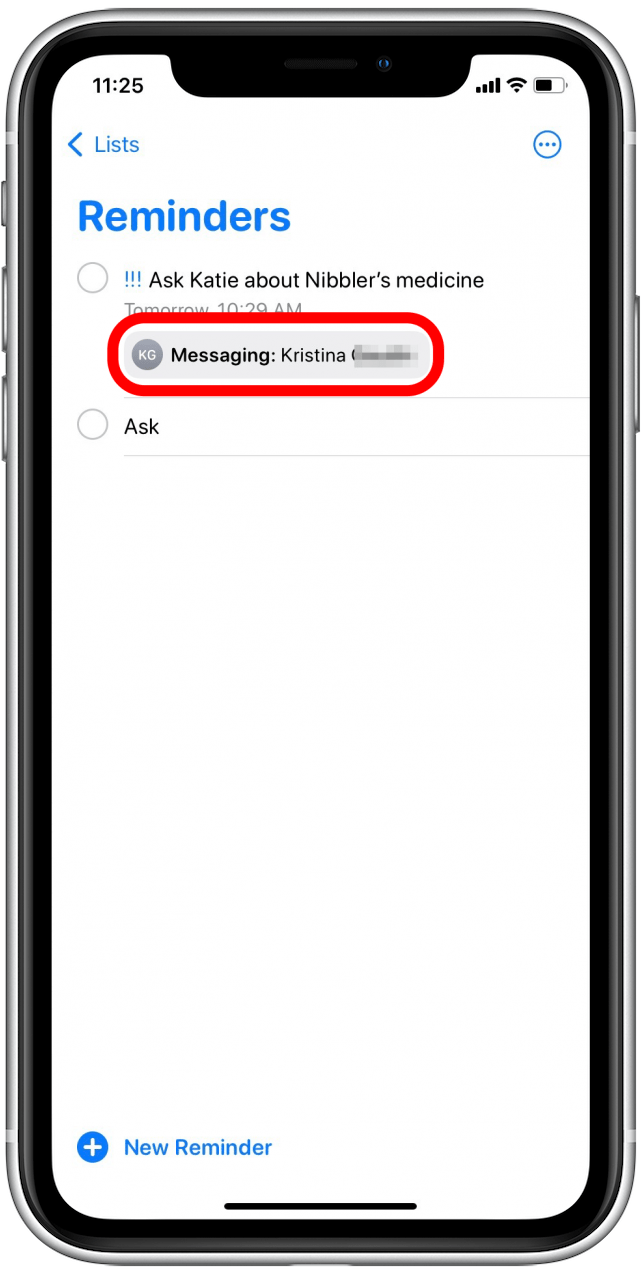
- The next time you text the person you tagged, a Reminders notification will pop up to alert you.
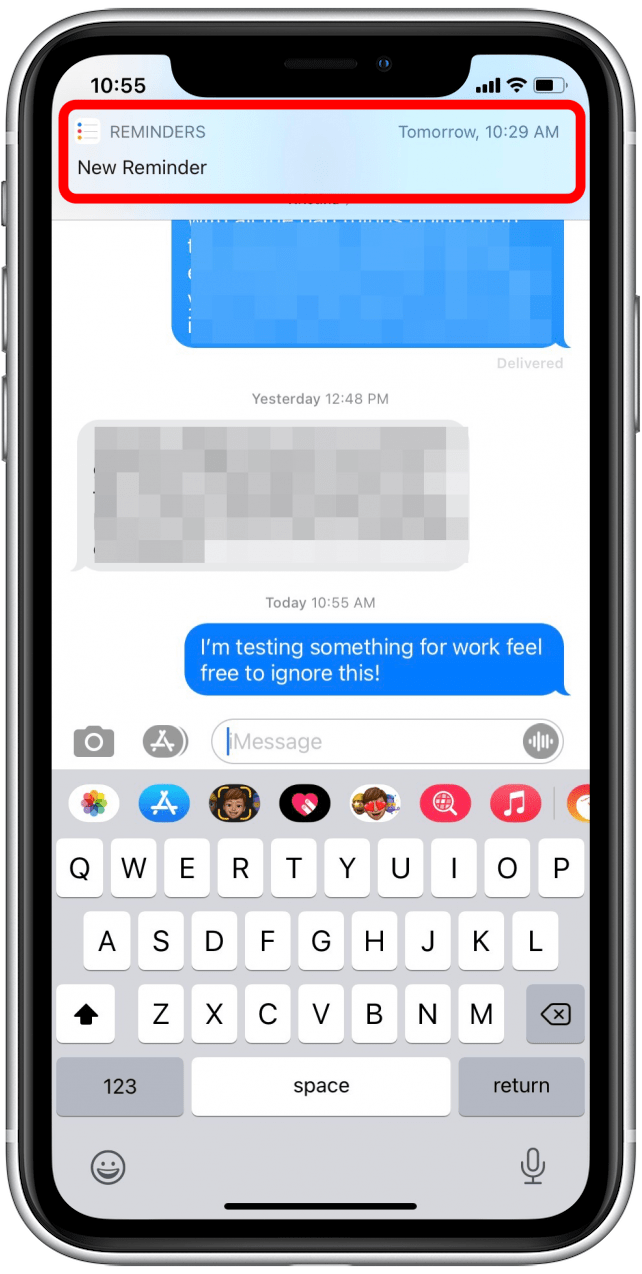
I hope this tip helps you remember all the details you need throughout your day. For more ideas about how to use your Apple devices, subscribe to our free Tip of the Day.
Every day, we send useful tips with screenshots and step-by-step instructions to over 600,000 subscribers for free. You'll be surprised what your Apple devices can really do.

Leanne Hays
Leanne Hays has over a dozen years of experience writing for online publications. As a Feature Writer for iPhone Life, she has authored hundreds of how-to, Apple news, and gear review articles, as well as a comprehensive Photos App guide. Leanne holds degrees in education and science and loves troubleshooting and repair. This combination makes her a perfect fit as manager of our Ask an Expert service, which helps iPhone Life Insiders with Apple hardware and software issues.
In off-work hours, Leanne is a mother of two, homesteader, audiobook fanatic, musician, and learning enthusiast.
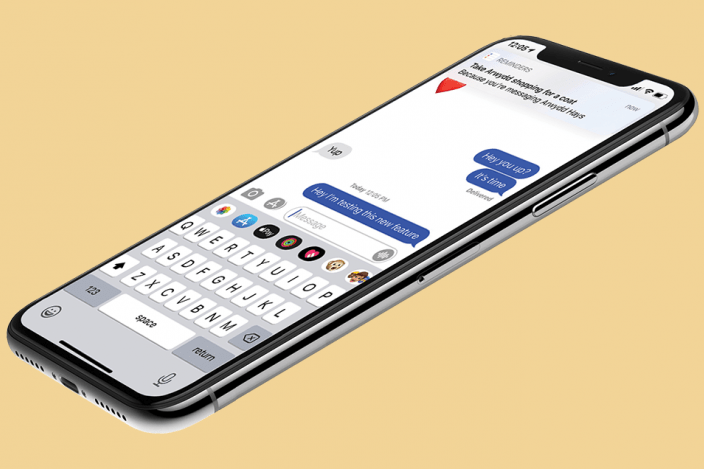

 Rhett Intriago
Rhett Intriago Leanne Hays
Leanne Hays

 Olena Kagui
Olena Kagui
 Susan Misuraca
Susan Misuraca




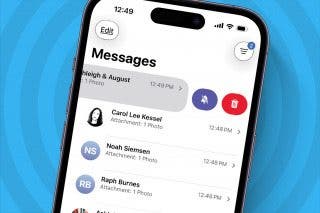


 August Garry
August Garry
