How to Set Persistent Notifications on the iPhone
If you’ve ever wished notifications stayed on screen longer, you’ll love the convenience of persistent banner style alerts.


Do your iPhone lock screen notifications disappear before you’ve even had a chance to read them? Persistent banner style keeps your notifications visible until you close them. We'll show you how to set persistent notifications for the apps that matter to you.
Jump to:
- Temporary vs. Persistent iPhone Banner Style
- How to Set Notification Banners to Persistent Banner Style
Temporary vs. Persistent iPhone Banners
Understanding temporary vs. persistent iPhone notifications allows you to choose which is the right mode for you. Depending on how your banners are set up, they could be a quick notification that disappears in a few seconds, or a lingering one that stays on screen until you tap or dismiss it. If you want to stay on top of recent activity and avoid missing important reminders, the persistent banner style is right for you.
The best thing about this notification mode is that you can set it only for the apps that are most important to you. It’s a great way to stay in control and never miss a beat on the alerts that really matter. Even when your preferred app is not in use, these notifications appear and stay on your screen until you open or clear them.
Related: How to Get Back Full-Screen Incoming Call Notifications in iOS 14
How to Set Notification Banners to Persistent Banner Style
Here are the steps to make your banner style persistent for any app of your apps:
- Open the Settings app.
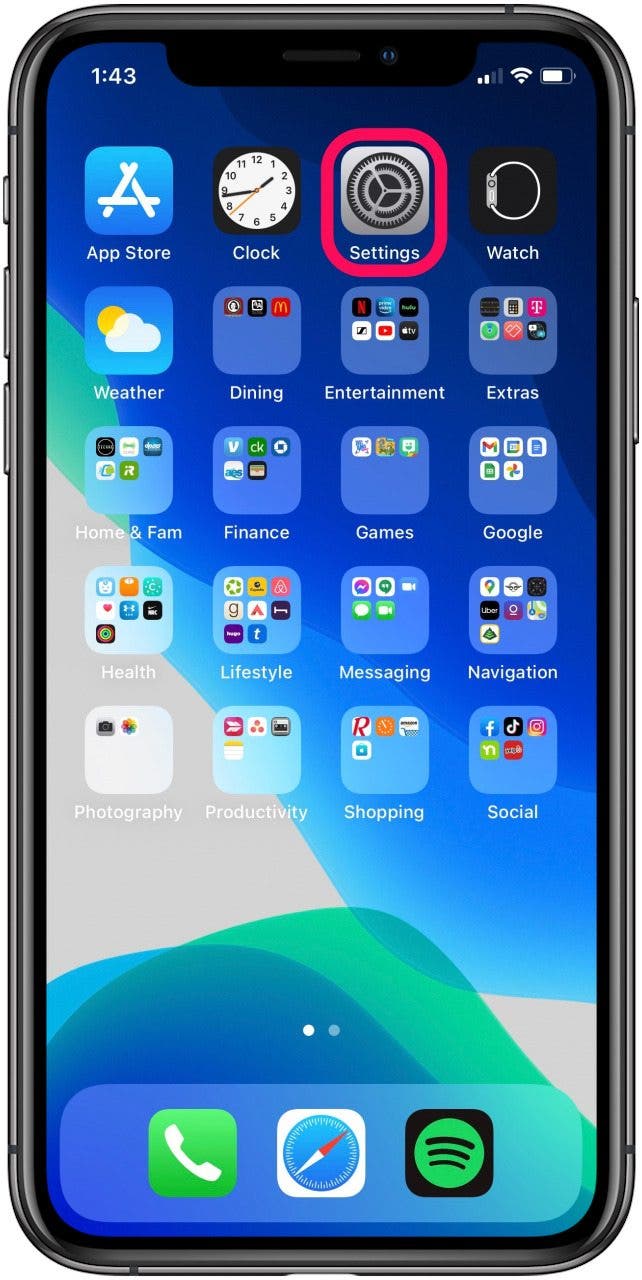
- Tap on Notifications.
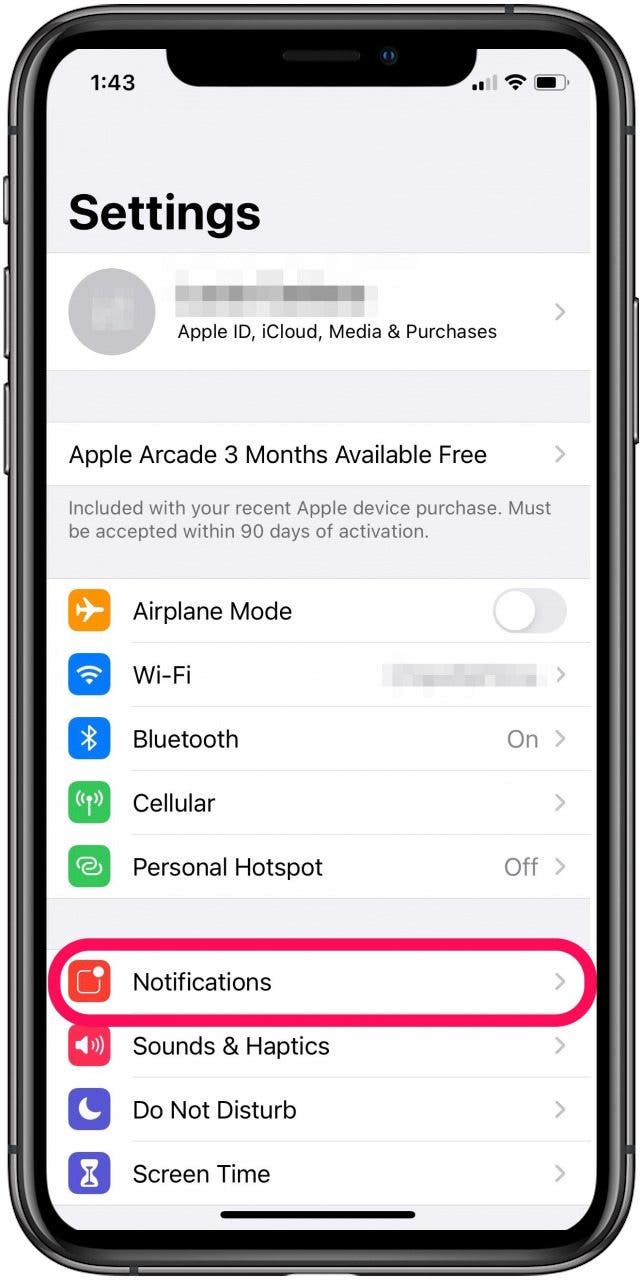
- Scroll down and select the app you want to set to persistent notifications.
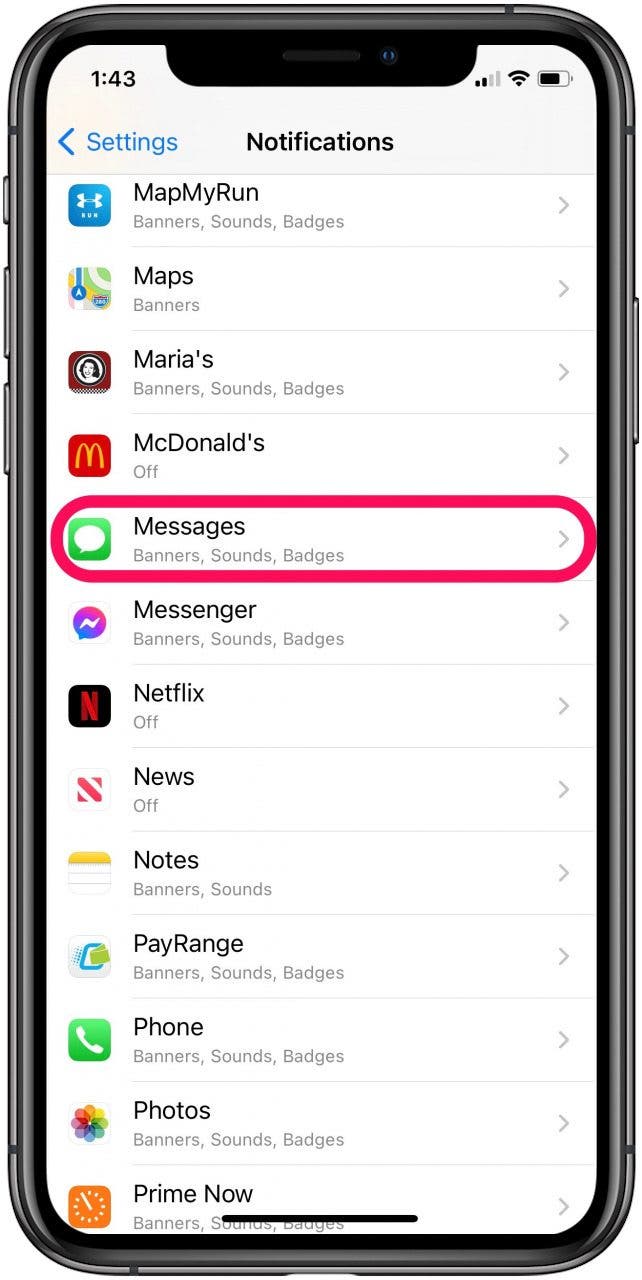
- Tap on Banner Style.
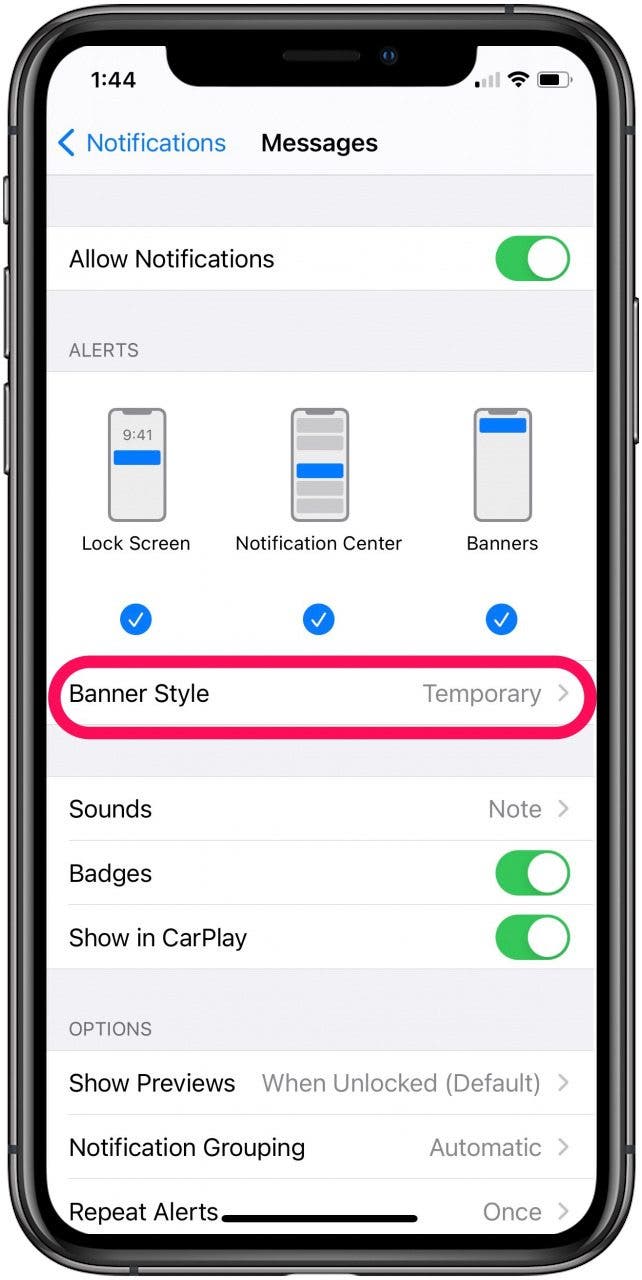
- Tap on Persistent.
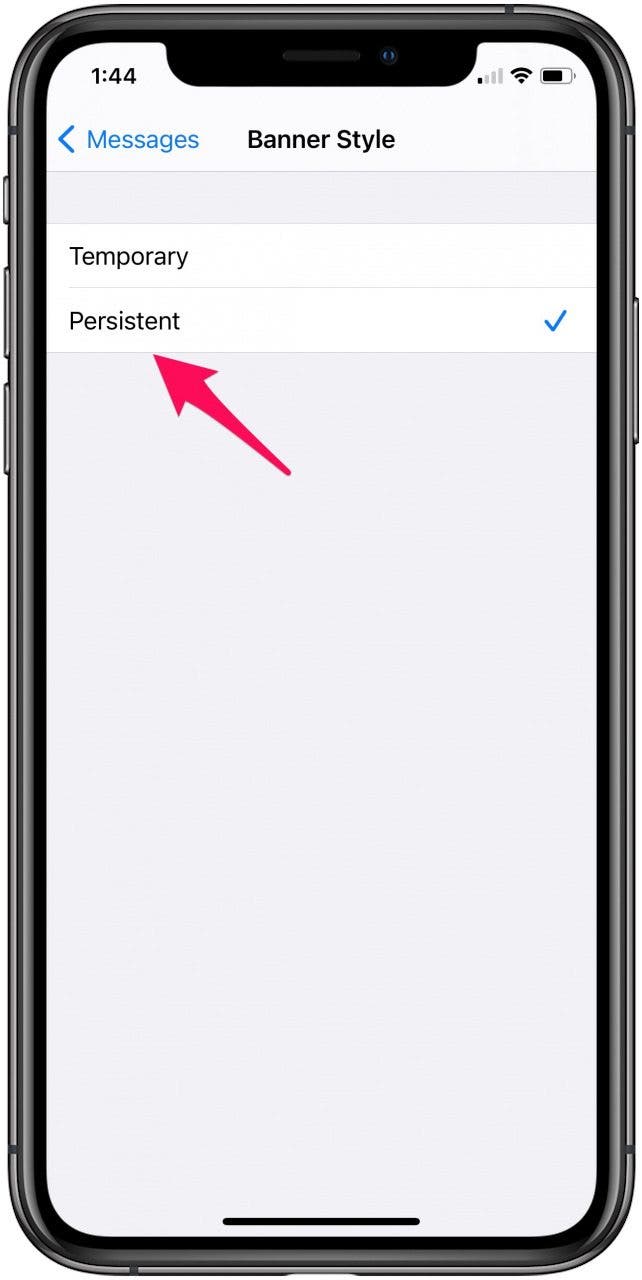
Next time you receive a notification from this app, it’ll stay on your screen until you choose to manage, view or clear it. You'll need to change this setting for each app that you want persistent banner notifications from.

Erin MacPherson
Erin is a Web Editor for iPhone Life and has been a writer, editor, and researcher for many years. She has a degree in communication with an emphasis on psychology and communication, and has spent many of her professional years as a coach in various business and specialty fields. Erin officially joined the ranks of iPhone and Apple users everywhere around nine years ago, and has since enjoyed the unique and customized feel of Apple technology and its many gadgets. When she’s not working, Erin and her son enjoy outdoor adventures, camping, and spending time with their eclectic collection of pets.
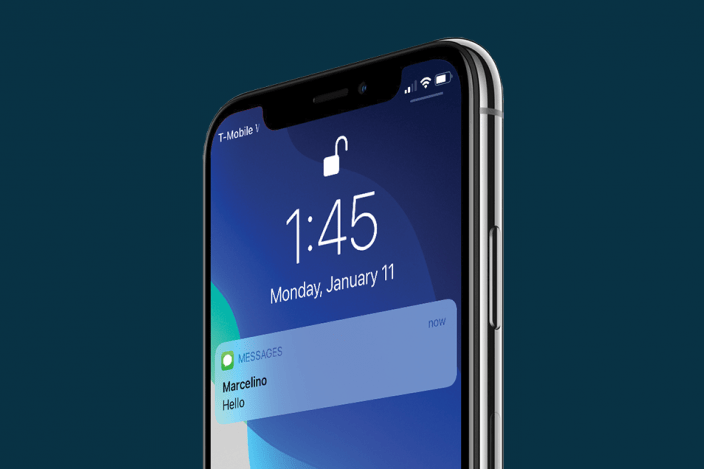

 Olena Kagui
Olena Kagui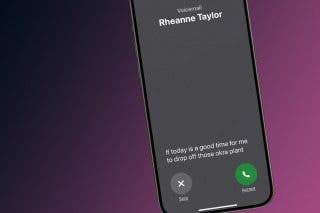
 Rhett Intriago
Rhett Intriago

 Hal Goldstein
Hal Goldstein


 Cullen Thomas
Cullen Thomas

 Rachel Needell
Rachel Needell

 Amy Spitzfaden Both
Amy Spitzfaden Both

 Leanne Hays
Leanne Hays


 Linda Ruth
Linda Ruth