How to Get Notified When a New Podcast Episode Comes Out


If you have favorite shows in the Podcasts app, but keep forgetting to check for new episodes, you'll probably benefit from turning on notifications so you can keep up to date. On the other hand; if you're subscribed to lots of podcasts, it's easy to get overwhelmed by all the new episode notifications. Let's learn how to customize your Podcasts notifications, so you're informed about the shows you really want to listen to, while silencing notification about the ones you only occasionally tune into.
Related: Get the Most Out of the Podcast App: Sync Your Podcasts between iPhone, iPad & iPod Touch
How to Customize Your Podcast Notifications
First, set up the Podcasts app to send notifications:
- Open the Settings app.
- Scroll down and select Podcasts.
- Tap Notifications.
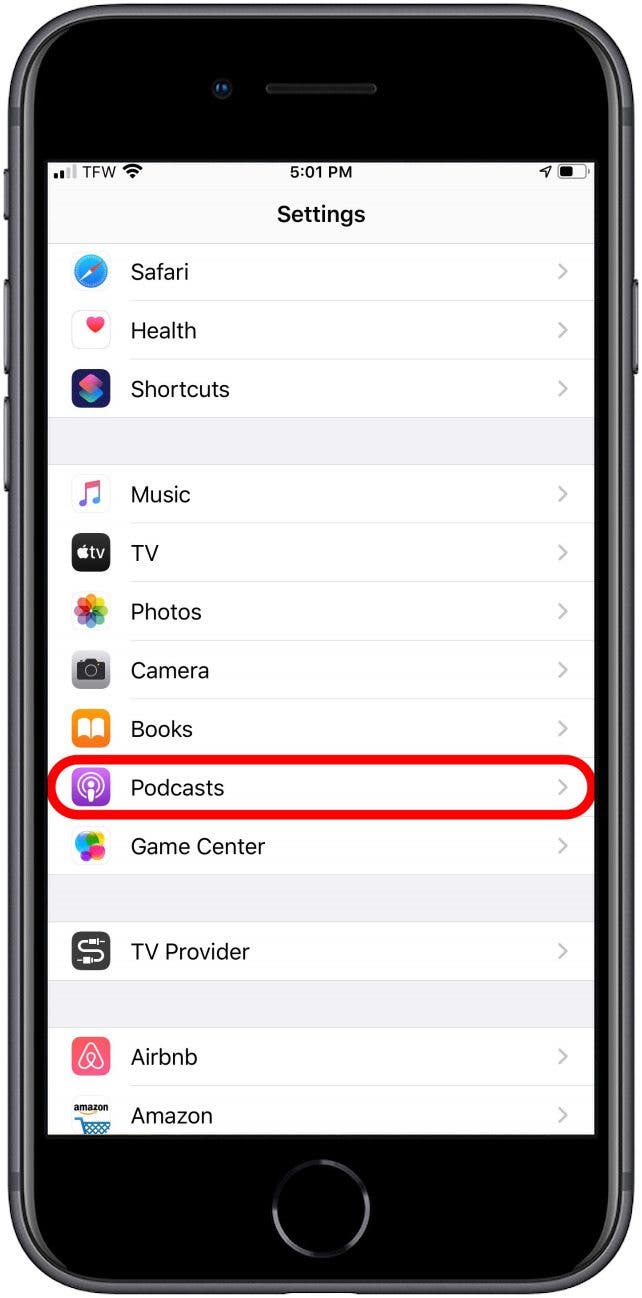
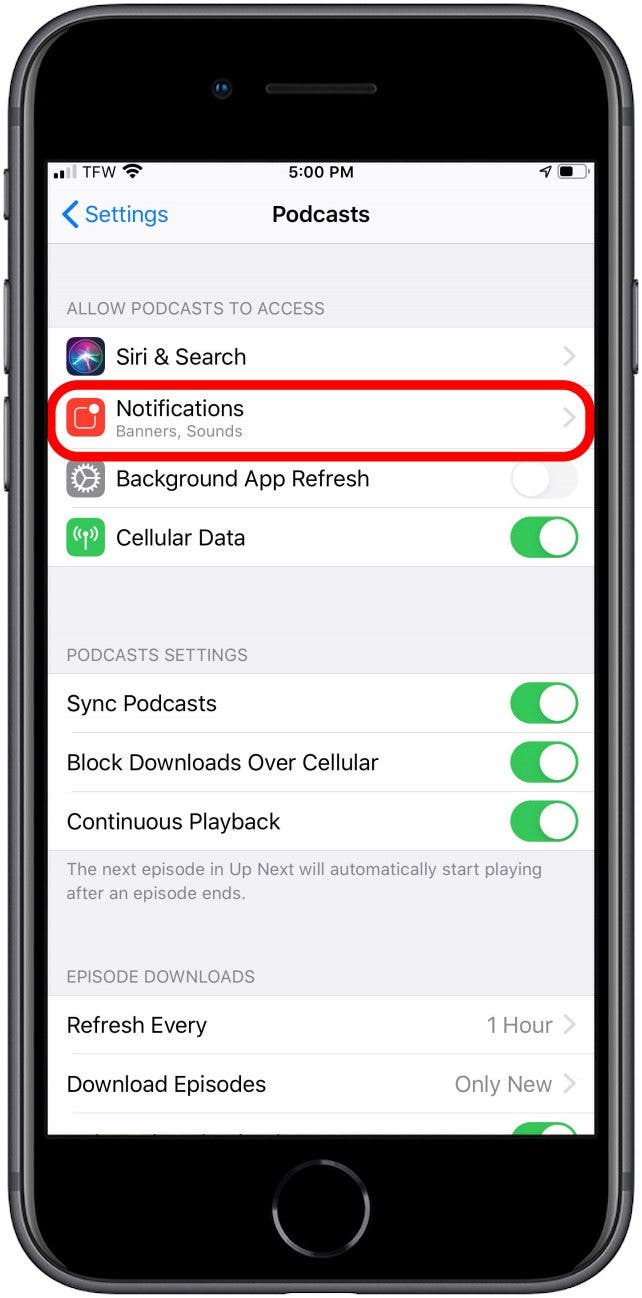
- Toggle Allow Notifications to on.
- Select how you want to be notified.
- You can enable sounds as well
.
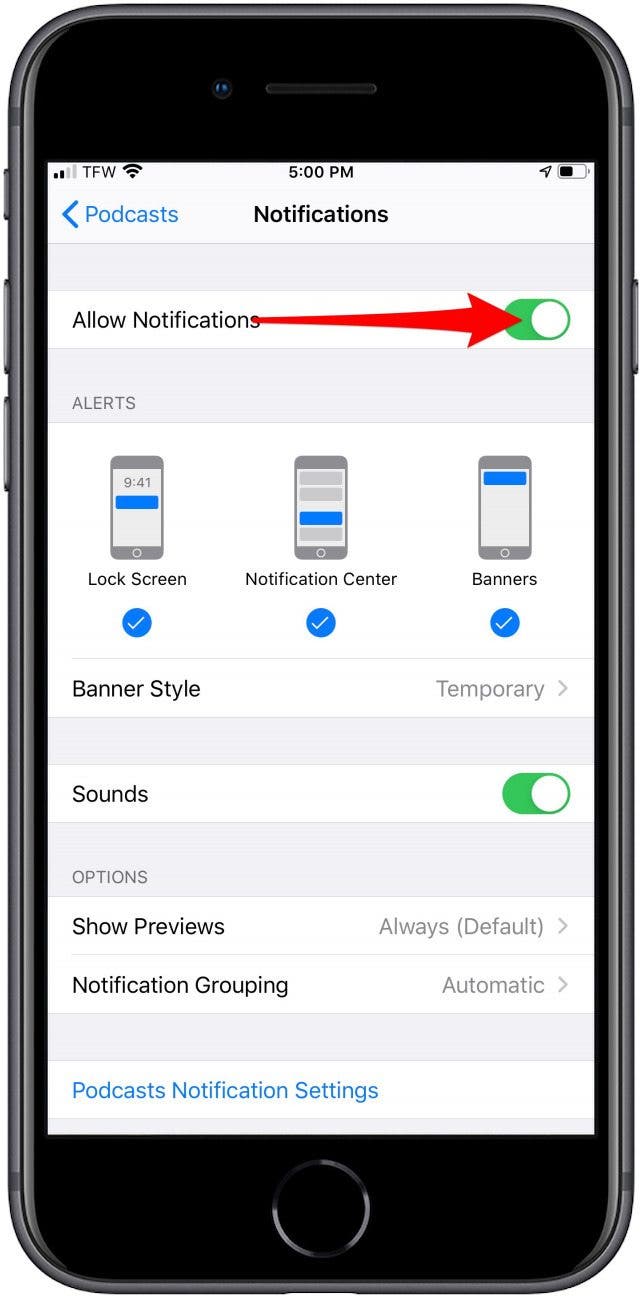
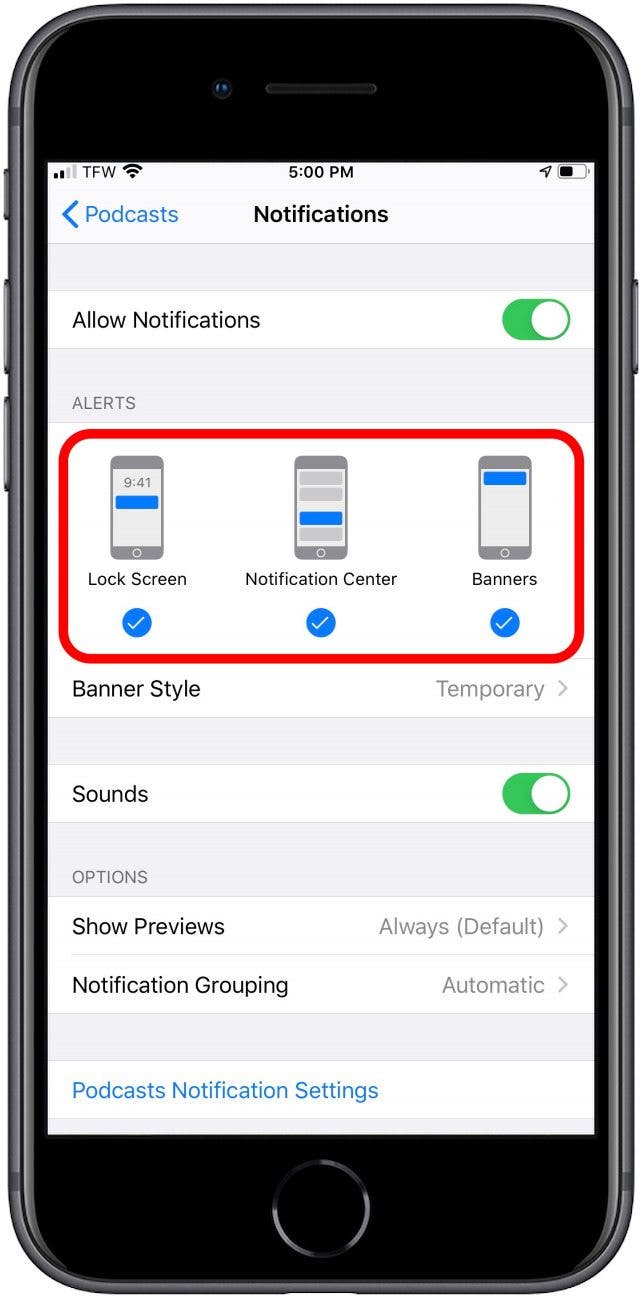
Now, you can select which podcasts are allowed to send you notifications:
- Tap Podcast Notification Settings.
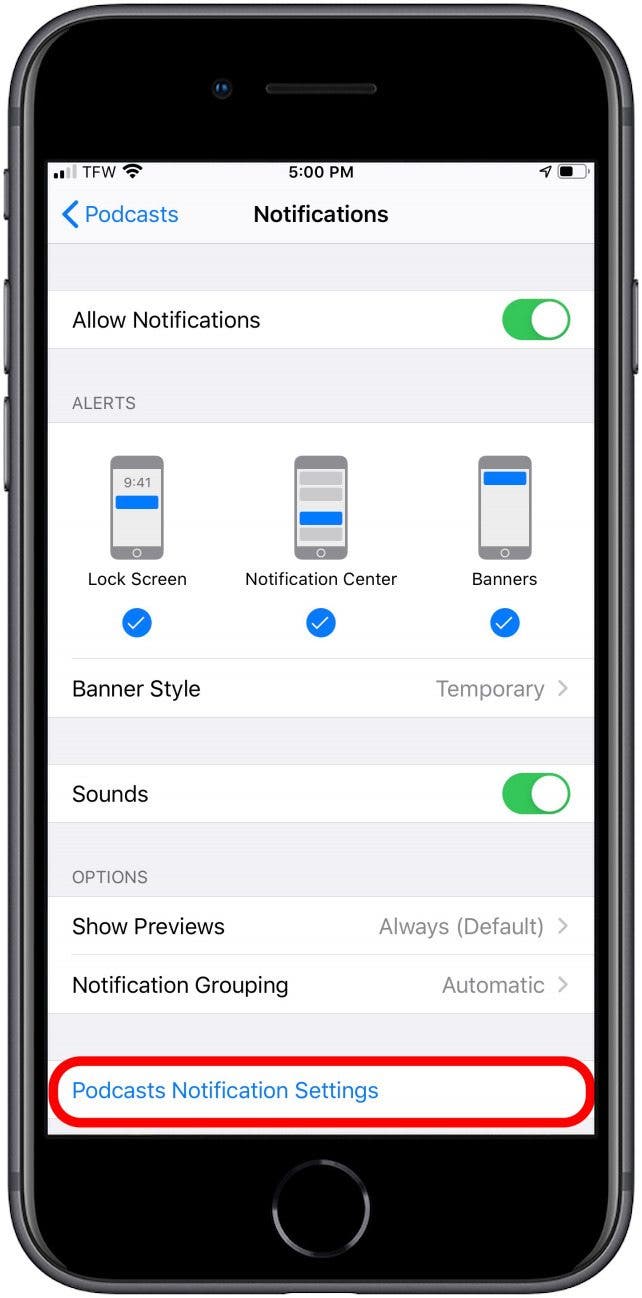
- If a podcast is toggled to green, then you'll receive notifications for that podcast.
- If a podcast is toggled to gray, then you won't receive notifications for that podcast.
- Tap Done when you've finished customizing your Notifications.
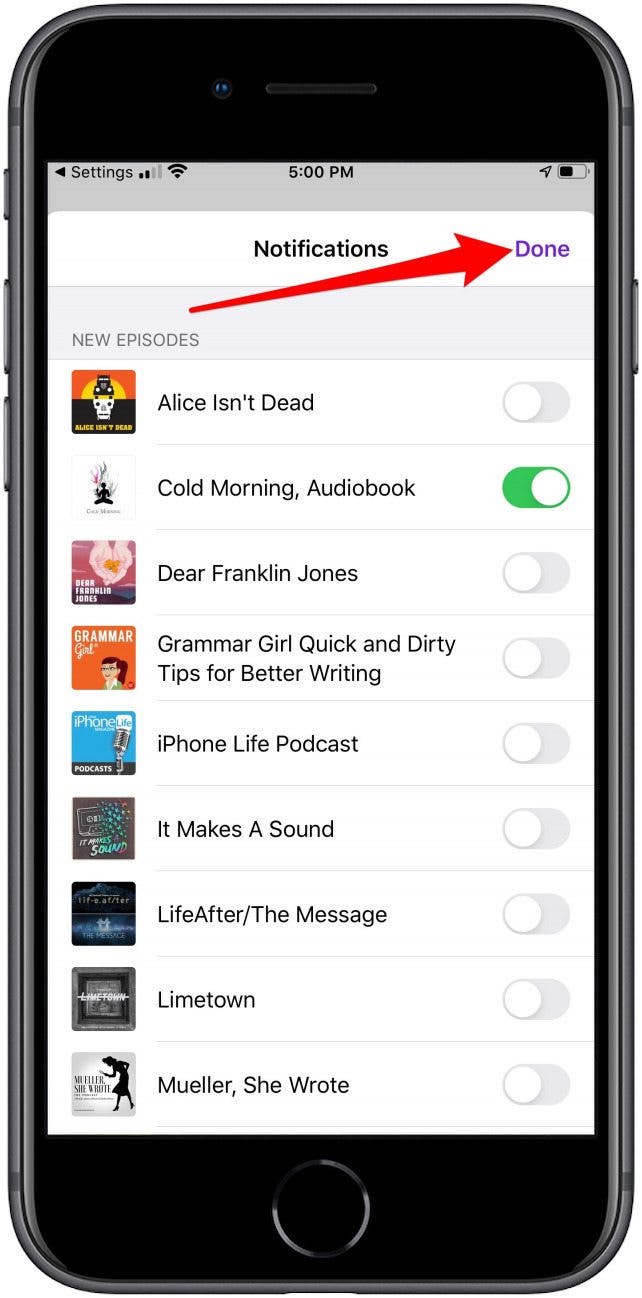
That's it! As you subscribe to more podcasts you can use this method to update your notification preferences.
Every day, we send useful tips with screenshots and step-by-step instructions to over 600,000 subscribers for free. You'll be surprised what your Apple devices can really do.

Leanne Hays
Leanne Hays has over a dozen years of experience writing for online publications. As a Feature Writer for iPhone Life, she has authored hundreds of how-to, Apple news, and gear review articles, as well as a comprehensive Photos App guide. Leanne holds degrees in education and science and loves troubleshooting and repair. This combination makes her a perfect fit as manager of our Ask an Expert service, which helps iPhone Life Insiders with Apple hardware and software issues.
In off-work hours, Leanne is a mother of two, homesteader, audiobook fanatic, musician, and learning enthusiast.
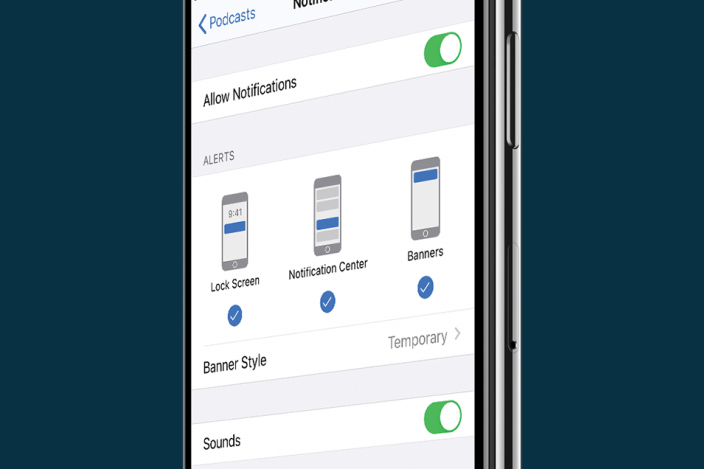

 Rhett Intriago
Rhett Intriago
 Olena Kagui
Olena Kagui
 Cullen Thomas
Cullen Thomas
 Rachel Needell
Rachel Needell
 Susan Misuraca
Susan Misuraca
 Leanne Hays
Leanne Hays



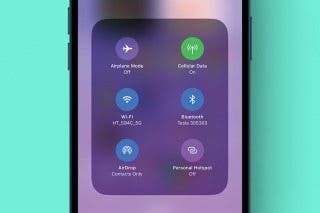

 Hal Goldstein
Hal Goldstein


 Amy Spitzfaden Both
Amy Spitzfaden Both