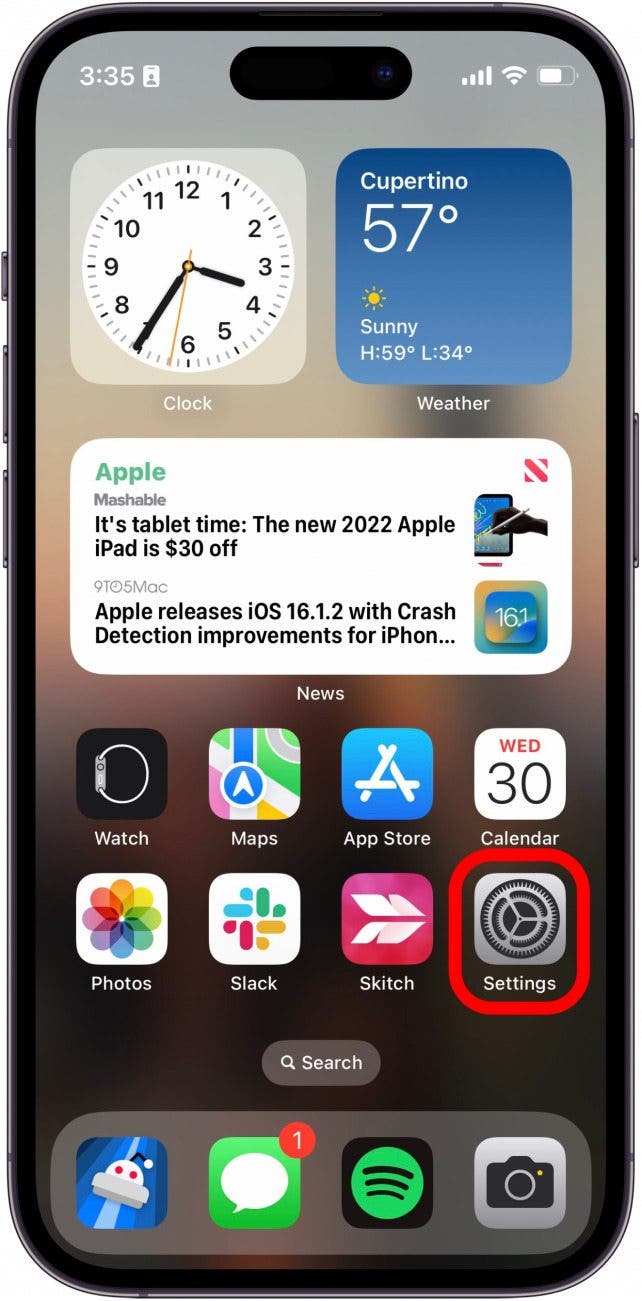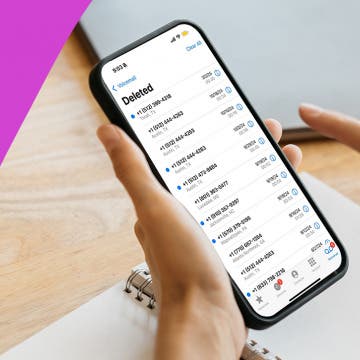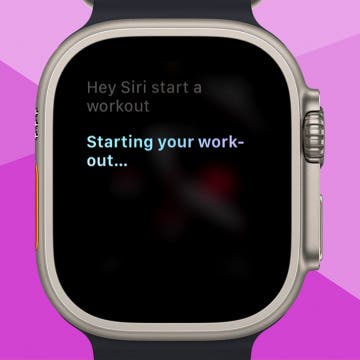What to Know
- If your iPhone microphone is not working, first check for updates and restart your device.
- Clean your microphone ports and remove your phone case to ensure nothing is blocking the microphone.
- Check your privacy settings. Your iPhone can block specific apps from using the microphone.
It can be incredibly frustrating when your iPhone mic is not working. Your iPhone microphone not working means other essential functions stop working, such as phone calls, FaceTime, Siri, and voice recognition. Here's how to fix your iPhone microphone, or how to turn on the microphone on iPhone if you accidentally turned it off.
Jump To:
- iPhone Microphone Not Working? How to Fix iPhone Microphone Easily
- Microphone Not Working on iPhone? Check Audio Output
- How to Clean an iPhone's Microphone
- Cases Can Block the Microphone
- How to Turn On Microphone on iPhone
- FAQ
iPhone Microphone Not Working? How to Fix iPhone Microphone Easily
If you’re wondering, “why isn't my microphone working on my iPhone?”, if people can’t hear you on your iPhone, or if iPhone dictation is not working, we are here to help! The microphone is one of the most important components of any phone, so if it stops working, you definitely want to fix it as soon as possible. We have a few solutions to fix things when your iPhone mic is not working.
When troubleshooting any tech device, you first want to confirm that you are using the latest software. If a bug was introduced in a previous version, a new update may help resolve the issue. Whether or not there is an update, the next thing you should try is rebooting your iPhone.

Microphone Not Working on iPhone? Check Audio Output
If your iPhone mic is not working, you may want to check your audio output settings. If you have audio accessories, like AirPods, connected, then your phone could be routing microphone audio to another source.
- Swipe down from the top right to open the Control Center.
- In the media controls widget, tap the AirPlay icon. It should look like a triangle with circles radiating off of it. If you have AirPods connected, you might see an AirPods icon instead. If you don't see the media controls widget, you can tap the music note on the right side to open music controls.
![airplay and music icon airplay and music icon]()
- Here, you’ll see a list of connected audio devices. If it is not already selected, tap iPhone to switch the audio output to your phone. This will also switch the microphone to the iPhone's microphone.
![iphone audio output settings with a red box around iphone]()
Now that you’ve confirmed that audio is being routed to your phone, test your microphone by making a phone call or taking a short video clip. iPhone microphone not working still? Read on for more ways to fix your iPhone microphone.
How to Clean an iPhone's Microphone
If you're experiencing an iPhone problem with the microphone, or if it seems like people can't hear you very well, the issue could also be that the microphone port has collected dust and needs to be cleaned. You can do this fairly easily using a dry toothbrush or cotton swab.
Where is the mic on iPhone? The iPhone has three microphones in total. Depending on which model you have, your iPhone might look a bit different than the diagrams below. However, the approximate location of the iPhone's three microphones is generally the same across all models as far back as the iPhone 8. The first is found to the left and right of the lightning port at the bottom of the phone. You’ll see two cutouts that house both speakers and the bottom microphones:
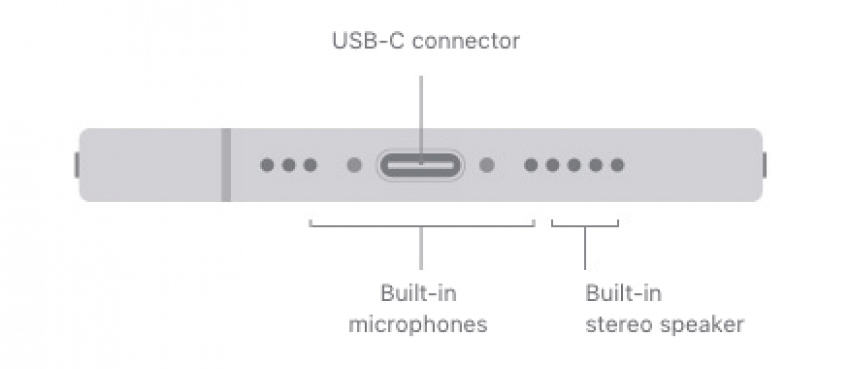
Image courtesy of Apple.com
The second microphone is found at the top of the phone in the speaker grill:

Image courtesy of Apple.com
The third microphone is found on the back of the phone. It looks like a small pinhole. Depending on which iPhone model you have, the exact location might be a little bit different, but it will always be near the camera lenses:
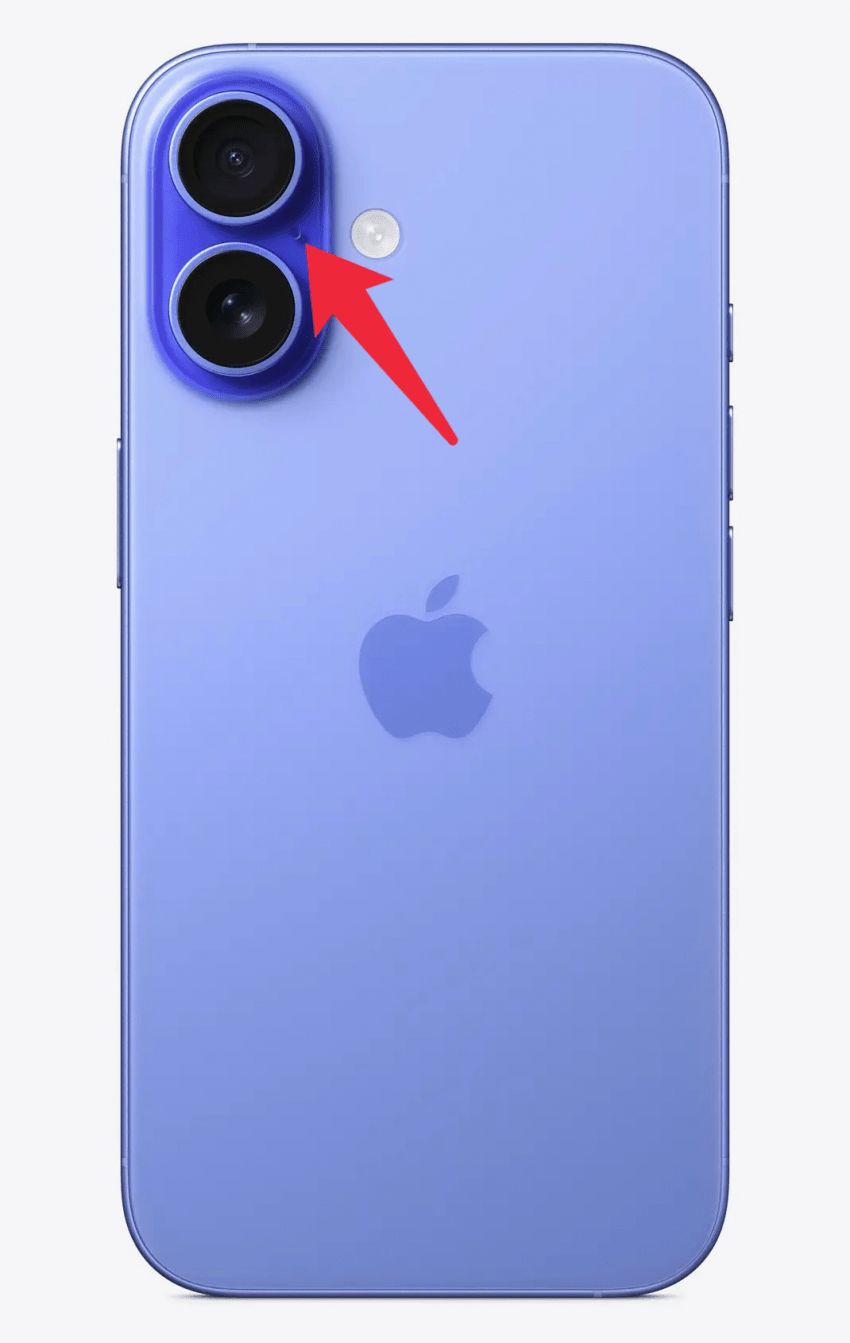
Image courtesy of Apple.com
Once you’ve cleaned the microphones, you can put them to the test by making a phone call or taking a short video clip. If your speakers are giving you trouble, too, check out how to clean your iPhone speakers.
Cases Can Block the Microphone
If your iPhone mic is not working and you use a case with your iPhone, it could be blocking the microphone, making it harder to pick up sounds. Try removing your case, then test your microphone by making a phone call, using voice memos, or recording a short video. If your microphone seems to work better without the case, you may want to invest in a different phone case.
How to Turn On Microphone on iPhone
If you’re only having trouble with the microphone in a specific app, the issue might simply be your privacy settings. The iPhone offers privacy options to keep apps from listening to your microphone, so if the setting is turned off, the microphone won’t work in certain apps. Here's how to enable the microphone on iPhone:
- Open the Settings app.
![open the settings app on iPhone Open the Settings app.]()
- Scroll down and tap Privacy & Security.
![tapprivacy and security in iphone settings tapprivacy and security in iphone settings]()
- Tap Microphone.
![tap microphone in privacy and security settings tap microphone in privacy and security settings]()
- Find the app that needs microphone access and tap the toggle next to it. When the toggle is green, that app has microphone access.
![make sure microphone is toggled on in app make sure microphone is toggled on in app]()
After that, you can go back to the app that was giving you trouble and check if the microphone is working now.
Hopefully, one of the above solutions helped you fix your iPhone mic. However, if your iPhone microphone is not working even after trying all of the steps we suggested, then you might be experiencing a hardware issue. If that is the case, you will need to contact Apple Support or visit an Apple Store for further assistance.
Be sure to check out our free Tip of the Day for more great iPad and iPhone microphone tutorials.
FAQ
- How do you turn off the microphone on iPhone? Open your Settings app, tap Privacy & Security, tap Microphone, and then use the toggles to disable or enable the microphone. We also have a quick guide on how to disable the microphone on iPhone.
- How do I get my iPhone microphone to stop listening to me? If you want to stop your iPhone microphone listening to you, you can turn off Siri in Siri and Search in the Settings app. You can also toggle off app permissions for Microphone in Privacy settings.
- How do I find all the apps that use the iPhone microphone and camera? To see all the apps that use the iPhone microphone and camera, open the Settings app, tap Privacy, then tap Microphone or Camera to see all enabled apps.