How to Jump to the Top of Any App: The Easiest Way


Did you know that a simple iPhone gesture can save you seconds of tedious scrolling back to the top of most apps? Across all apps, pages, and platforms, this simple tip will automatically return you to the top of any screen. Whether you want to know how to scroll to the top of Messages on iPhone, Instagram, or Facebook, or you've been searching in the Settings app, we'll show you this simple trick.
Why You'll Love This Tip:
- Don't waste time scrolling all the way back up to the top of an app.
- You can use this tip on any app, platform, or page on your iPhone.
How to Quickly Scroll Up to the Top of an App
System Requirements
This tip was performed on an iPhone 15 Pro running iOS 18.4.1. Find out how to update to the latest version of iOS.
One of my guiltiest pastimes is spending way too much time scrolling through Wikipedia pages on the Safari app. Some of the articles, while extremely informative, are excessively long. This simple trick will shoot you right back to the top of any app. Here's how to tap once to scroll up to the top:
- Open any app, and simply tap either the clock, the battery indicator, or even the Dynamic Island itself.
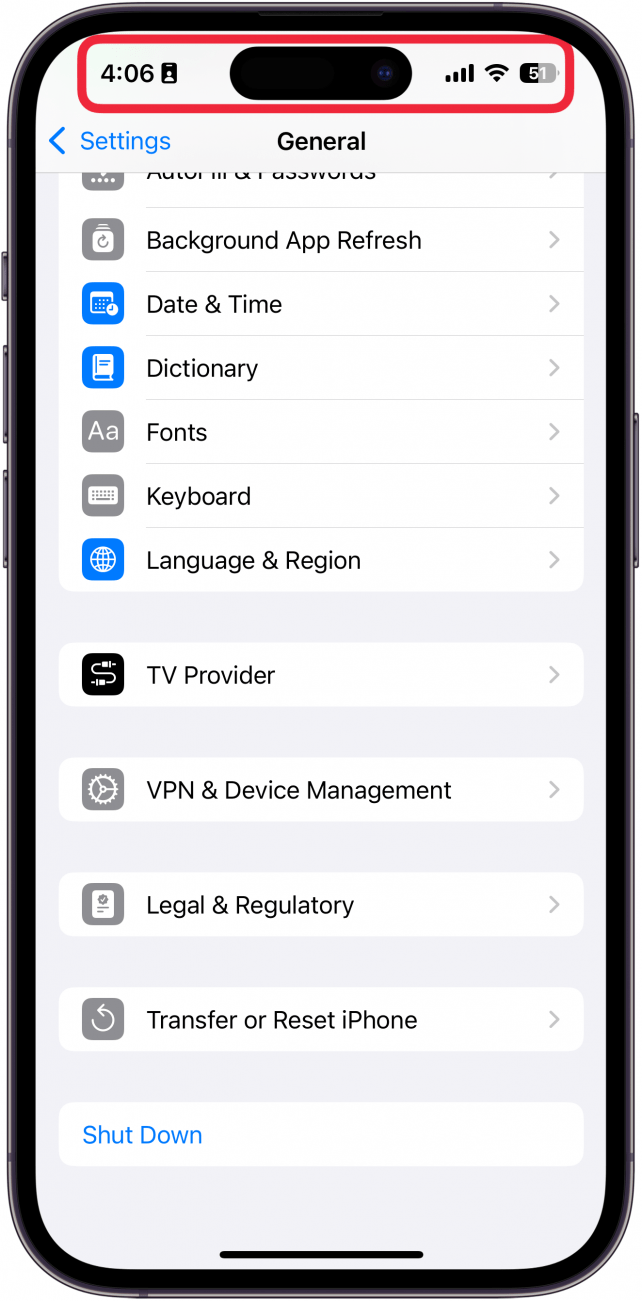
- It should return you back to the top immediately. Be sure when you’re doing this, you are tapping at the level of the time or battery indicator. If you tap just below, nothing will happen.
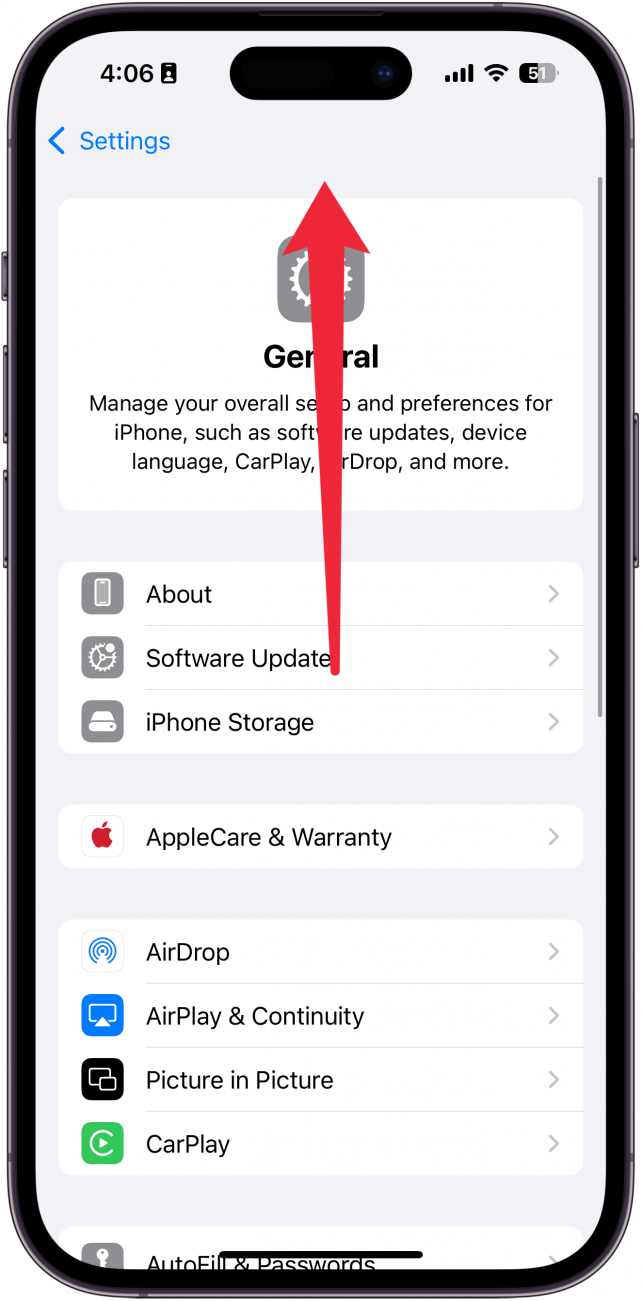
It's that simple! If your iPhone keeps scrolling up, you might just be accidentally tapping the top of your screen. This works in nearly any app with screens you can scroll down on, whether you've scrolled through endless emails, a playlist in music, etc. So if you want to know how to jump to the top of a text on iPhone, simply tap the top of the screen. Now, go give that poor thumb a massage. Next, find out how to send pre-written texts on iPhone.
More On: Hidden iPhone Tricks
Top image credit: fizkes / Shutterstock.com
Every day, we send useful tips with screenshots and step-by-step instructions to over 600,000 subscribers for free. You'll be surprised what your Apple devices can really do.

Sarah Kingsbury
As the Editorial Director at iPhone Life, Sarah Kingsbury manages the online editorial team and oversees all website content. She is a long-time Apple enthusiast who never goes anywhere without her Apple Watch and owns way too many HomePods. Since joining iPhone Life in 2013, Sarah has done everything from writing hundreds of how-to articles to founding the Daily Tip newsletter. She even co-hosted the early episodes of the iPhone Life Podcast. When not at work, Sarah can be found hiking in the mountains and canyons around Las Vegas, where she lives with her partner and dogs.
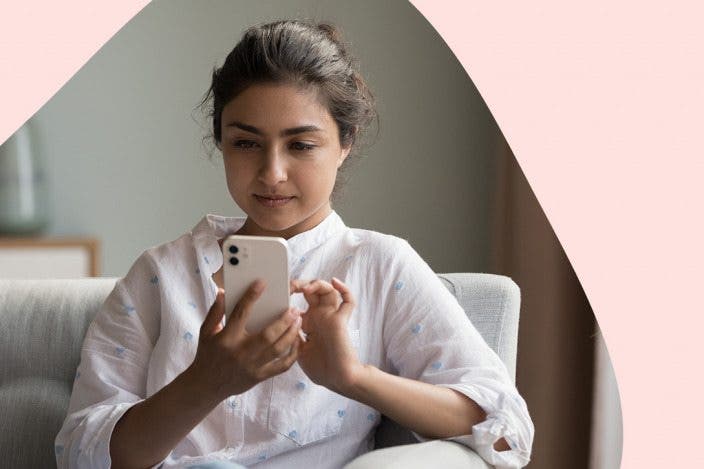

 Rhett Intriago
Rhett Intriago
 Rachel Needell
Rachel Needell
 Donna Schill
Donna Schill

 Leanne Hays
Leanne Hays




 Olena Kagui
Olena Kagui


 Cullen Thomas
Cullen Thomas

 Amy Spitzfaden Both
Amy Spitzfaden Both