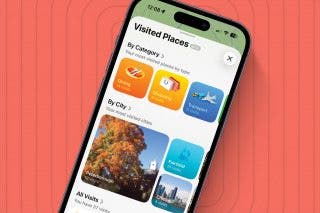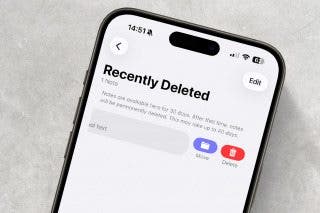How to Change Your Photo Memory Mix Filter
Choose a photo filter that fits your Memory Mix slideshow perfectly.


A Memory Mix is a smart collection of related iPhone photos available as a slideshow in your Photos app For You tab. They're fun and charming to look at, especially since you can customize the photo filter that's applied to the slideshow! We'll show you how to change Memories filters in Photos on iPhone.
Related: 6 Easy Ways to Transfer Photos from iPhone to PC or Mac
Why You'll Love This Tip
- Memory Mixes automatically assign a look and sound to your slideshows, but you can customize them to include filters.
- Match the mood of your photos to the look of your Memory Mix with a wide variety of filters.
How to Change Filter in Memory Mixes
Before you begin, you'll want to know how to find Memory Mixes first. To learn more about new iOS 15 features, check out our Tip of the Day newsletter. First, to change the settings of a Memory Mix, tap the screen while it’s playing. Customization options will appear.
- To change the photo filter, tap the Memory Mix icon (which looks like a musical note with stars) in the lower-left corner.
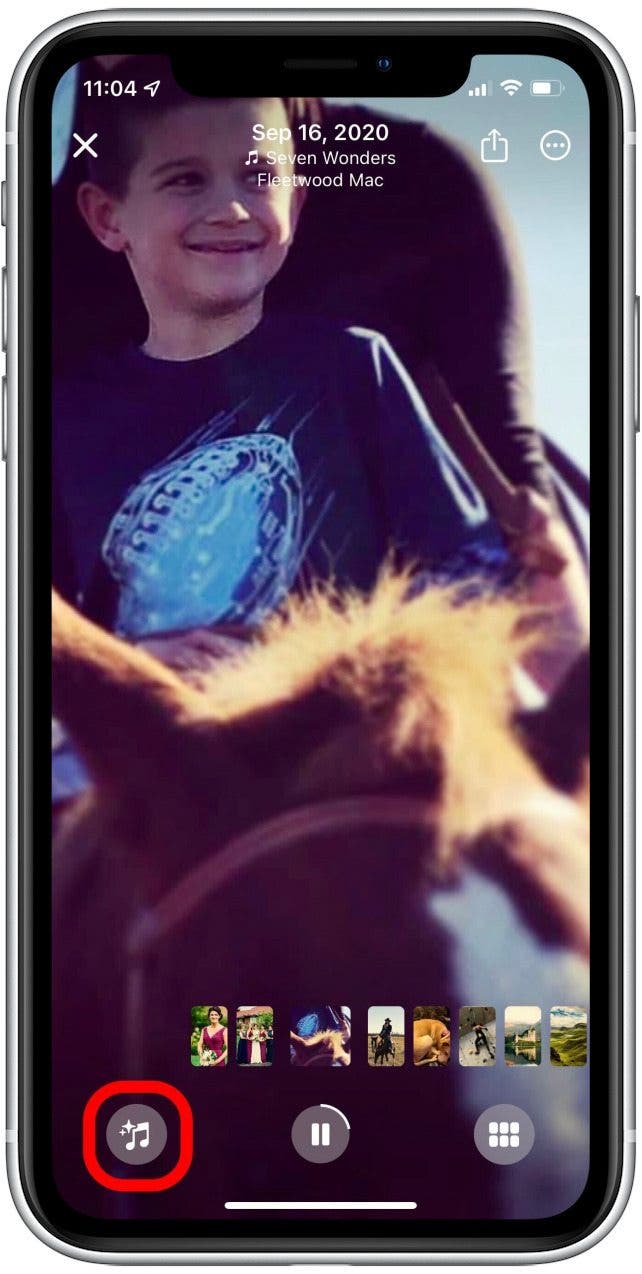
- To change the filter, swipe left or right to see various options. Each visual filter will be accompanied by a different song according to what Apple suggests will go along with that filter.
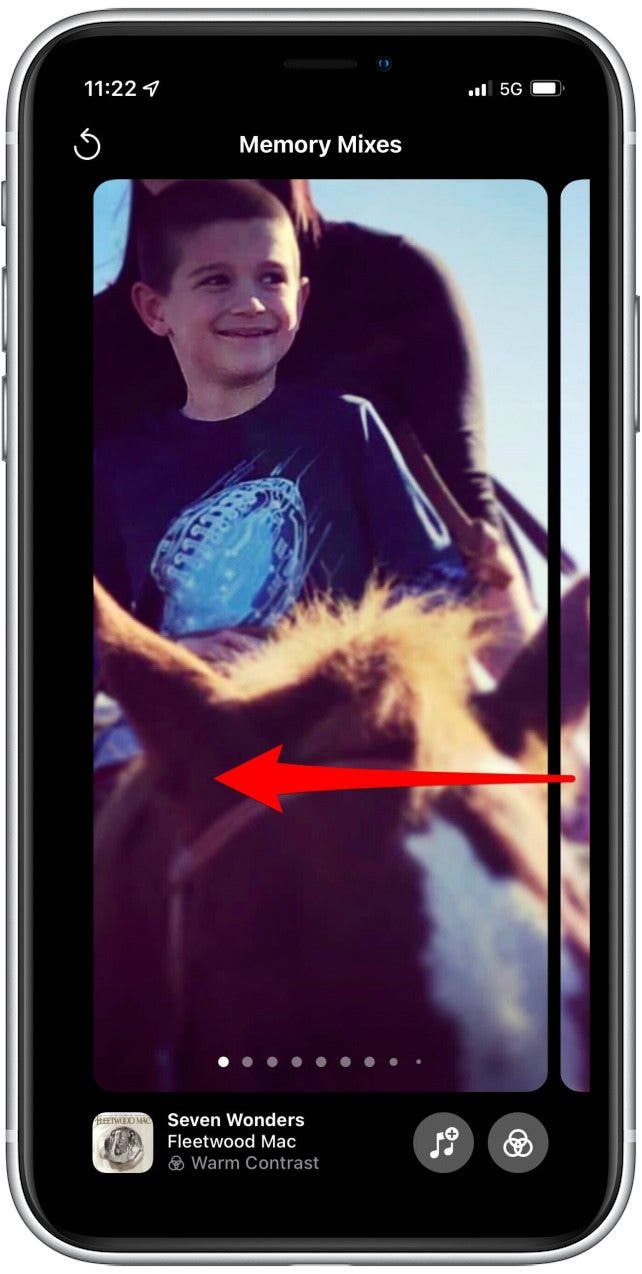
- Once you land on a filter you like, you can tap it to save it with the suggested song.
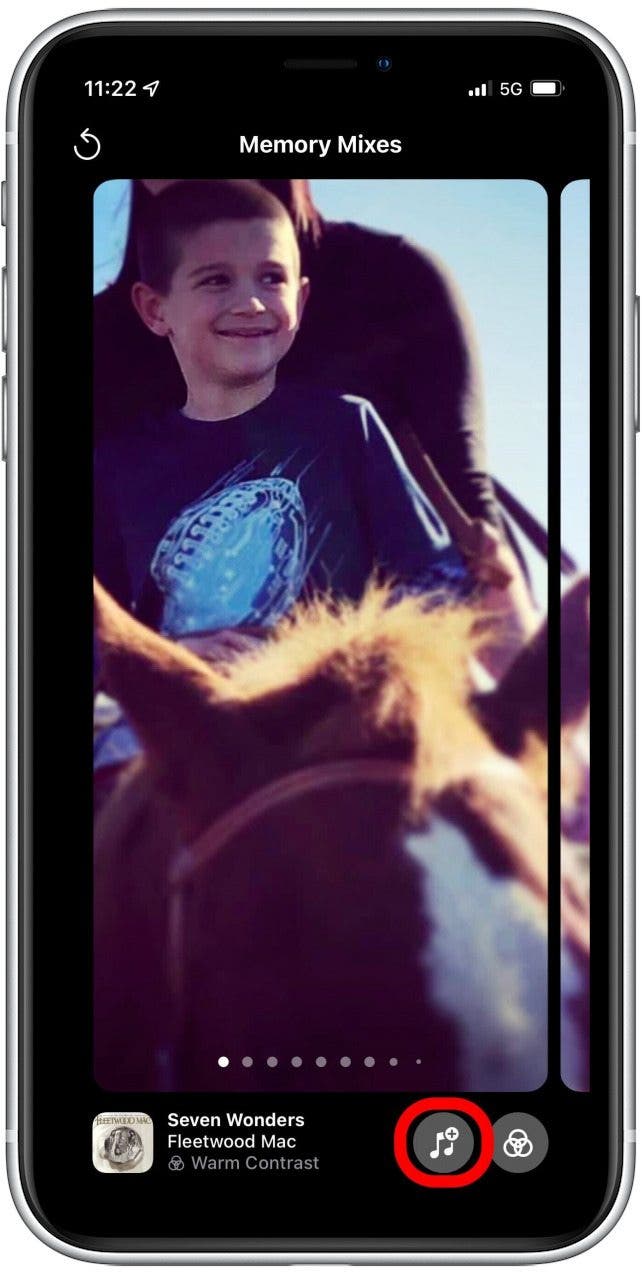
- If you prefer, you can also change the Memory Mix song to one of your choosing.
Keep in mind that this will work whether you have an Apple Music subscription or not, but those who do not have a subscription will only be able to use the music available on their iPhones in the Music app. It’s also important to note that certain Memory Mix soundtrack songs won’t be shareable when you share your Memory Mix with your friends and family.
Every day, we send useful tips with screenshots and step-by-step instructions to over 600,000 subscribers for free. You'll be surprised what your Apple devices can really do.

August Garry
August Garry is an Associate Editor for iPhone Life. Formerly of Gartner and Software Advice, they have six years of experience writing about technology for everyday users, specializing in iPhones, HomePods, and Apple TV. As a former college writing instructor, they are passionate about effective, accessible communication, which is perhaps why they love helping readers master the strongest communication tools they have available: their iPhones. They have a degree in Russian Literature and Language from Reed College.
When they’re not writing for iPhone Life, they’re reading about maritime disasters, writing fiction, rock climbing, or walking their adorable dog, Moosh.
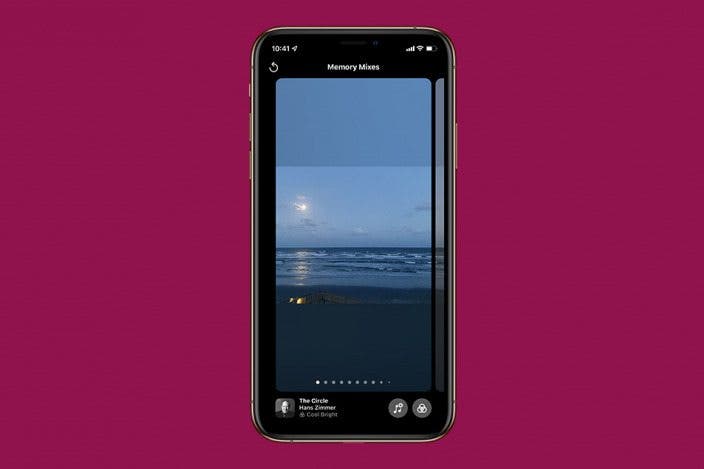

 Olena Kagui
Olena Kagui
 Rachel Needell
Rachel Needell
 Amy Spitzfaden Both
Amy Spitzfaden Both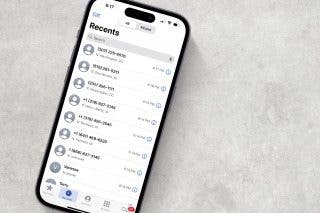
 Leanne Hays
Leanne Hays
 Rhett Intriago
Rhett Intriago