How Do You Know If Someone Read Your Text on iPhone?


How do you know if someone read your text? Texting can be a quick way to communicate, as long as the other person reads the message. Here's how to tell a text has been read, so you can stop worrying your text didn't go through.
Why You'll Love This Tip
- Let your friends know you've seen their texts without having to respond.
- See if your friends have received your messages, and stop wondering if people are getting your texts.
- Learn how to turn off read receipts on iPhone if you don't want people to know you've read their text message.
How Do You Know If Someone Read Your Text?
System Requirements
This tip was checked on an iPhone 17 Pro running iOS 26. Learn how to update to the latest operating system.
How can I tell if someone has read my text? Unfortunately, you don't have direct control over this. The people you text will have to be using iMessage and have Read Receipts enabled. If it's important for you and another person to check your text messages, it's good for both of you to enable Read Receipts. Below, we'll show you how to turn on your own Read Receipts and tell your friends to do it, too, so you'll be able to tell if they've read your messages.
How to Turn On Read Receipts on iPhone
You can turn on Read Receipts to let other people know when you have read their text messages without having to respond. These steps will also show you how to turn off Read Receipts.
- Open the Settings app.
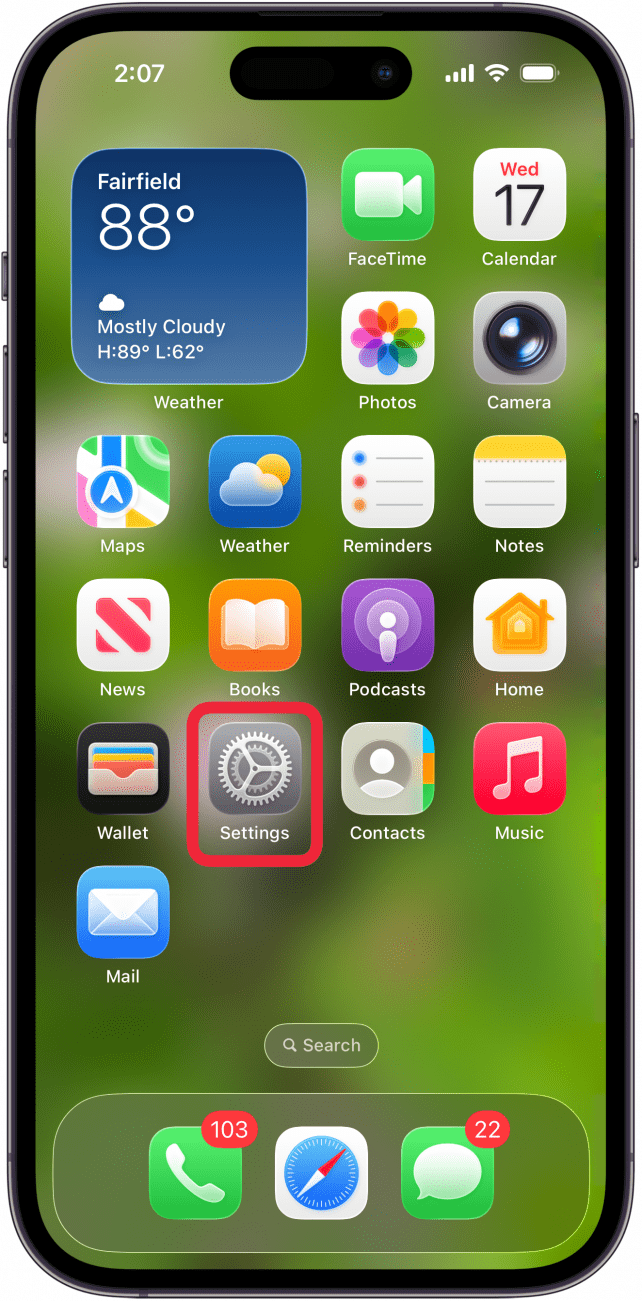
- Tap Apps.
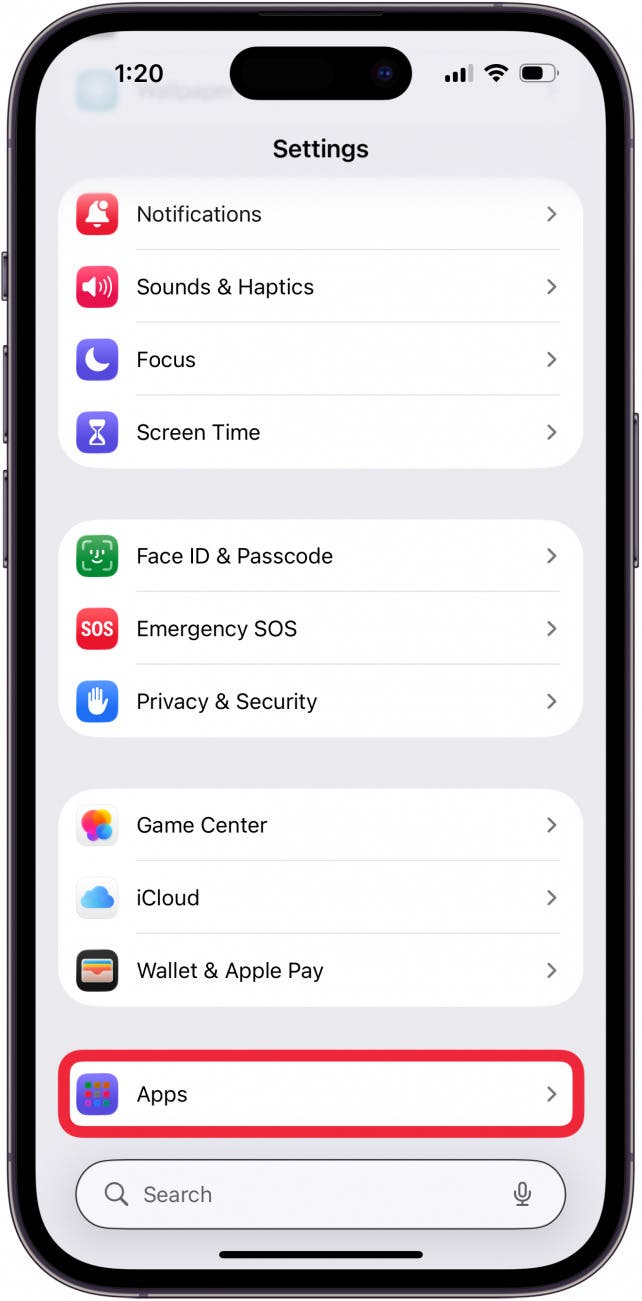
- Tap Messages.
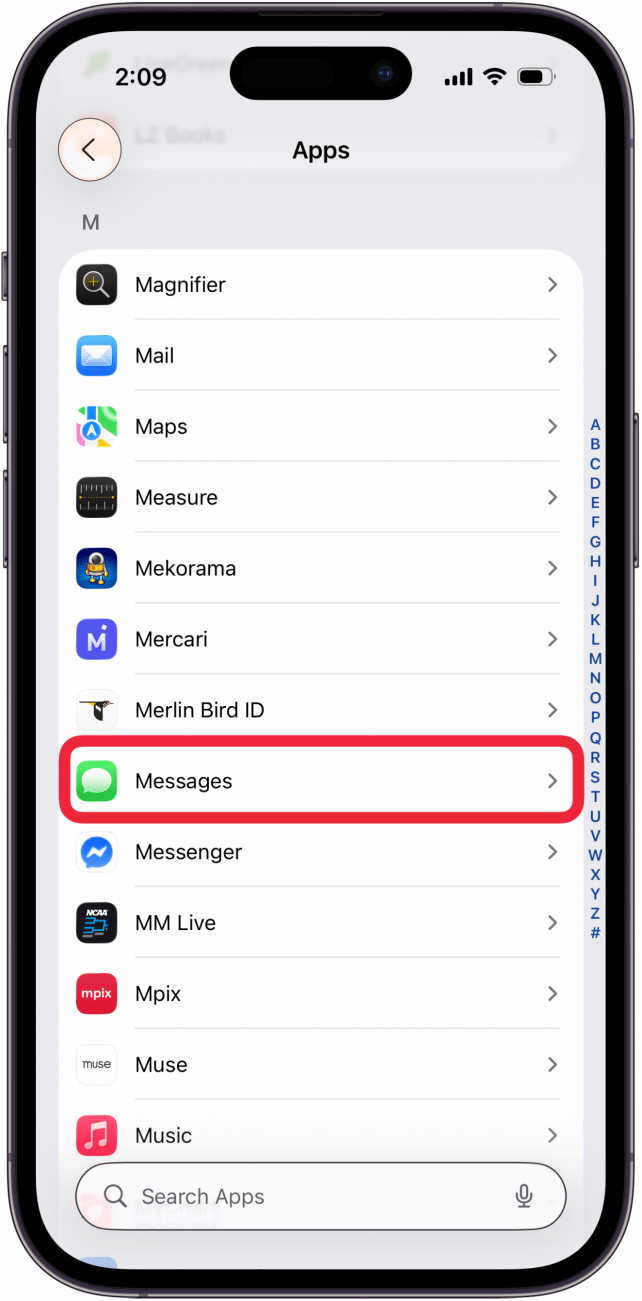
- Toggle Send Read Receipts on. The slider will be to the right and green if it is on.

If Read Receipts on your device is toggled off, the person who sent you the text won't be able to see if you read it or not. Likewise, if the person you sent a text to has disabled Read Receipts, you can't see if they have read your text.
How to Change Read Receipts on iPhone for an Individual Contact
You can also customize the Read Receipts option for individual contacts. For example, you can disable Read Receipts on iPhone for a coworker but still have them available for other contacts.
- Open the Messages app.
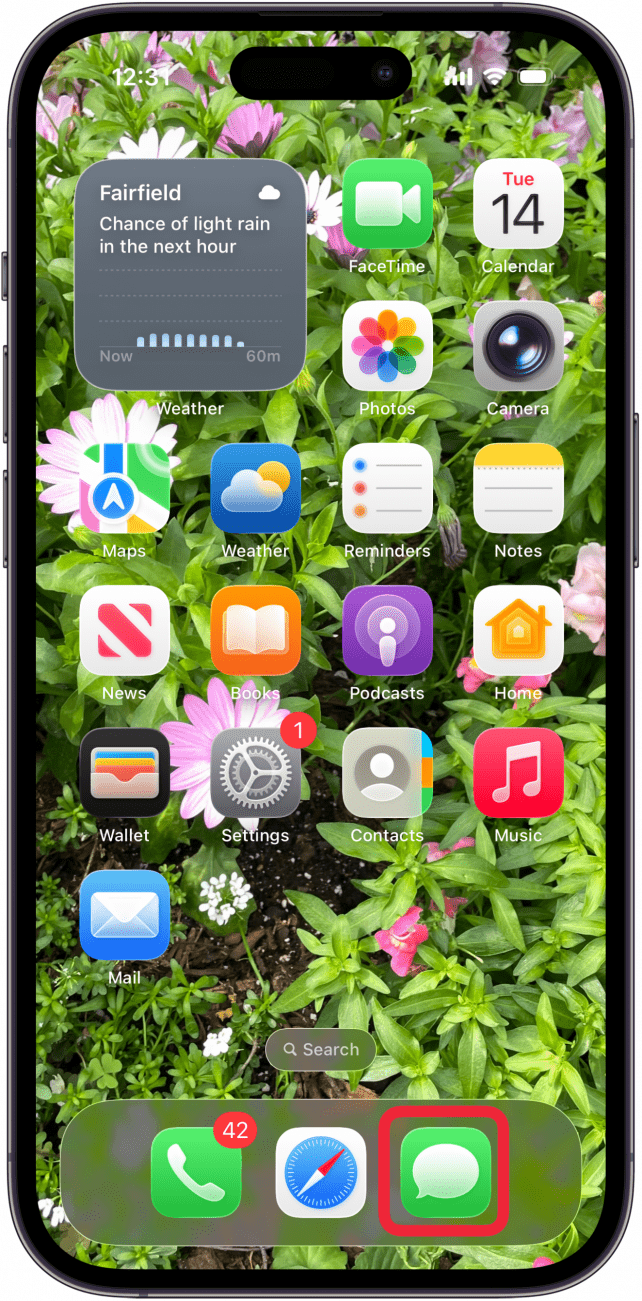
- Tap the text conversation with the contact for whom you want to turn read receipts on or off.

- Tap the contact icon at the top of the page.

- Toggle Send Read Receipts either on or off.

- Tap the back arrow to return to Messages.
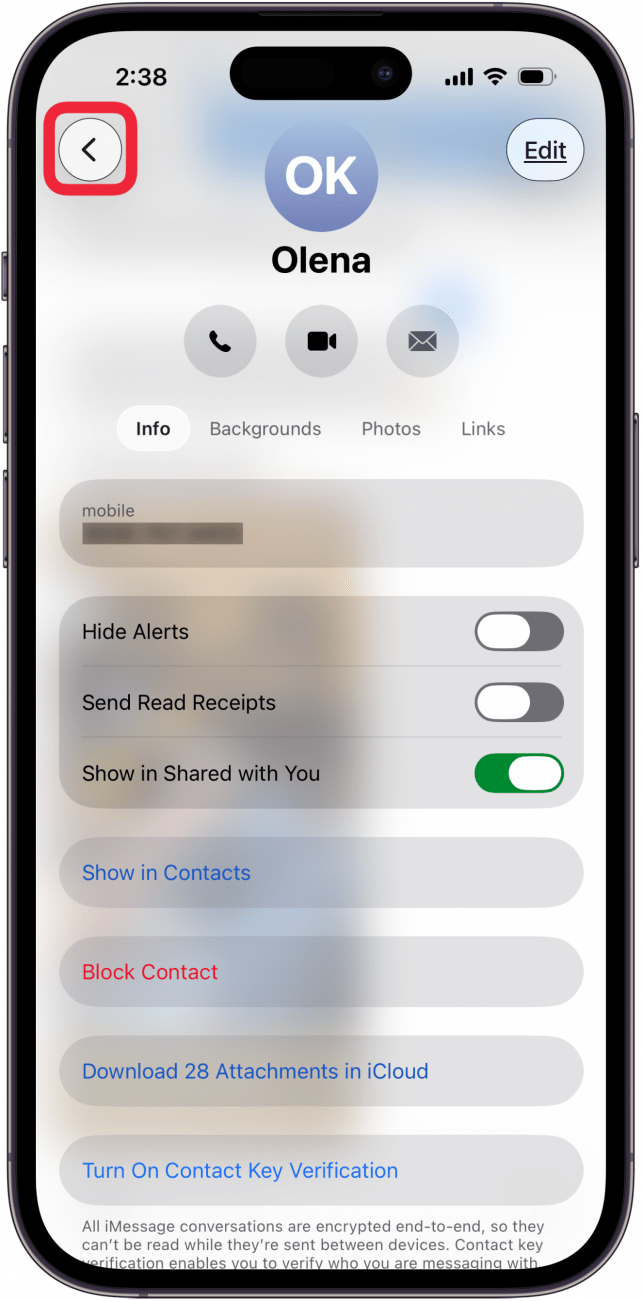
Now you know how to turn off Read Receipts on iPhone, how to turn on Read Receipts on iPhone, and how to turn Read Receipts on or off for individual contacts. As long as the people you text have this feature enabled, you'll be able to see if and when they've read your message. To learn more about the Messages app, sign up for our free Tip of the Day newsletter.
More On: iPhone Read Receipts
Top image credit: wk1003mike / Shutterstock.com
Every day, we send useful tips with screenshots and step-by-step instructions to over 600,000 subscribers for free. You'll be surprised what your Apple devices can really do.

Hallei Halter
Hallei is a 2018 graduate of Maharishi University of Management with a BFA in Creative & Professional Writing. She's currently working on a novel about people using witchcraft to clean their houses.
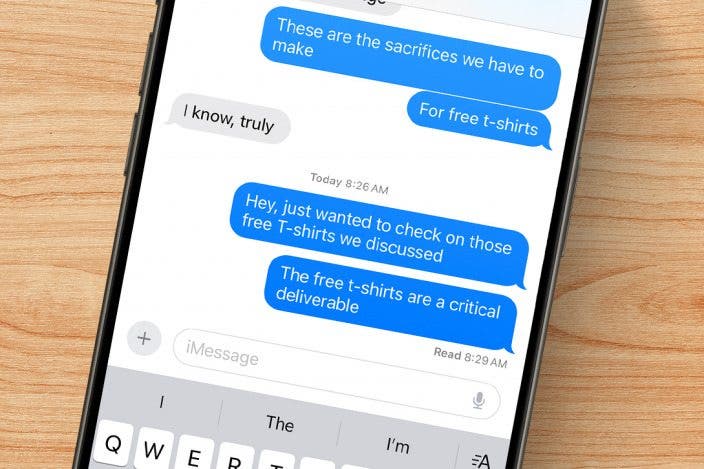

 Leanne Hays
Leanne Hays
 Rhett Intriago
Rhett Intriago
 Olena Kagui
Olena Kagui

 Amy Spitzfaden Both
Amy Spitzfaden Both





 Rachel Needell
Rachel Needell



