How to Turn On Read Receipts for Certain Contacts


Read Receipts let the person you're texting know when you've read their message. This can be a great way to subtly let people know that you've received their text, but it also can become a privacy problem. Luckily, read receipts are turned off by default on all iPhones. However, if you want to turn them on for specific people, there is a way. Here's how to turn Read Receipts on for specific messages.
Why You'll Love This Tip:
- Keep Read Receipts off for everyone except a few people.
- Learn how to quickly turn Read Receipts on for some message threads and turn them back off.
- Let someone know you've read their message without responding directly to them.
How to Turn On Read Receipts for One Person
Turning Read Receipts on means that you can't get away with pretending you never saw someone's text. But it can also be really great to let the person know that you've seen what they sent. If you like learning about using your iPhone, be sure to sign up for our free Tip of the Day!
Note
To turn Read Receipts on for a certain contact, that contact will need to have an iPhone and use iMessage. This tip will not work with Android users.
- On your iPhone, open Messages.
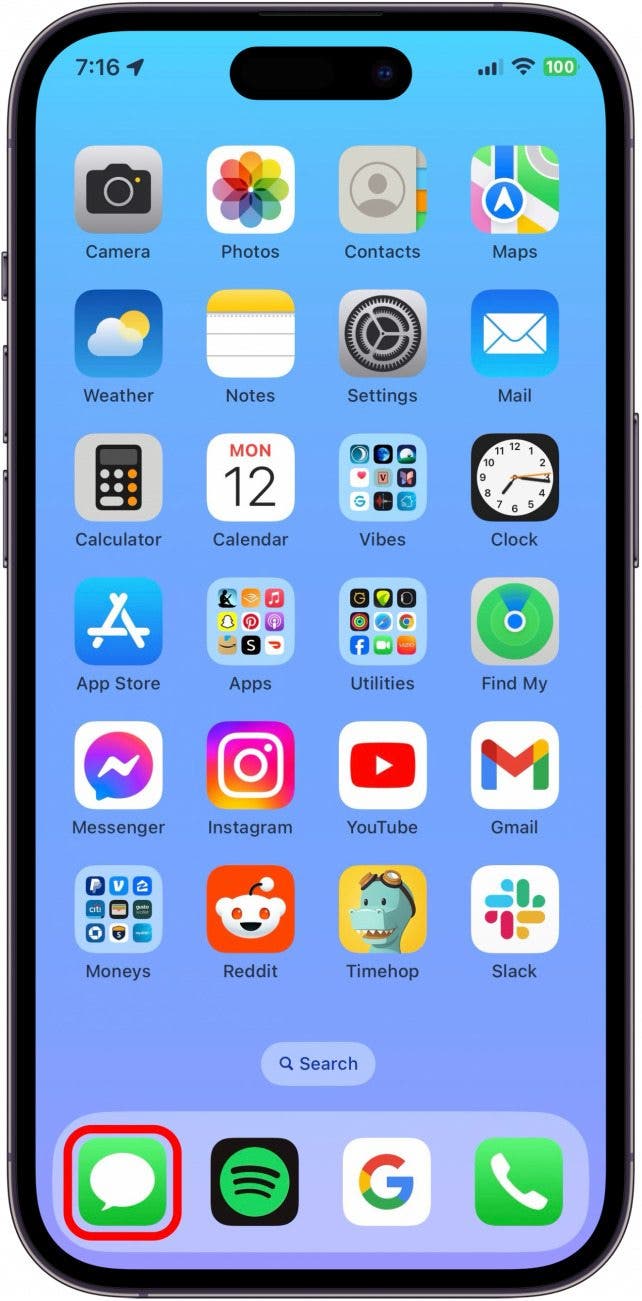
- Tap the conversation you'd like to send read receipts to.
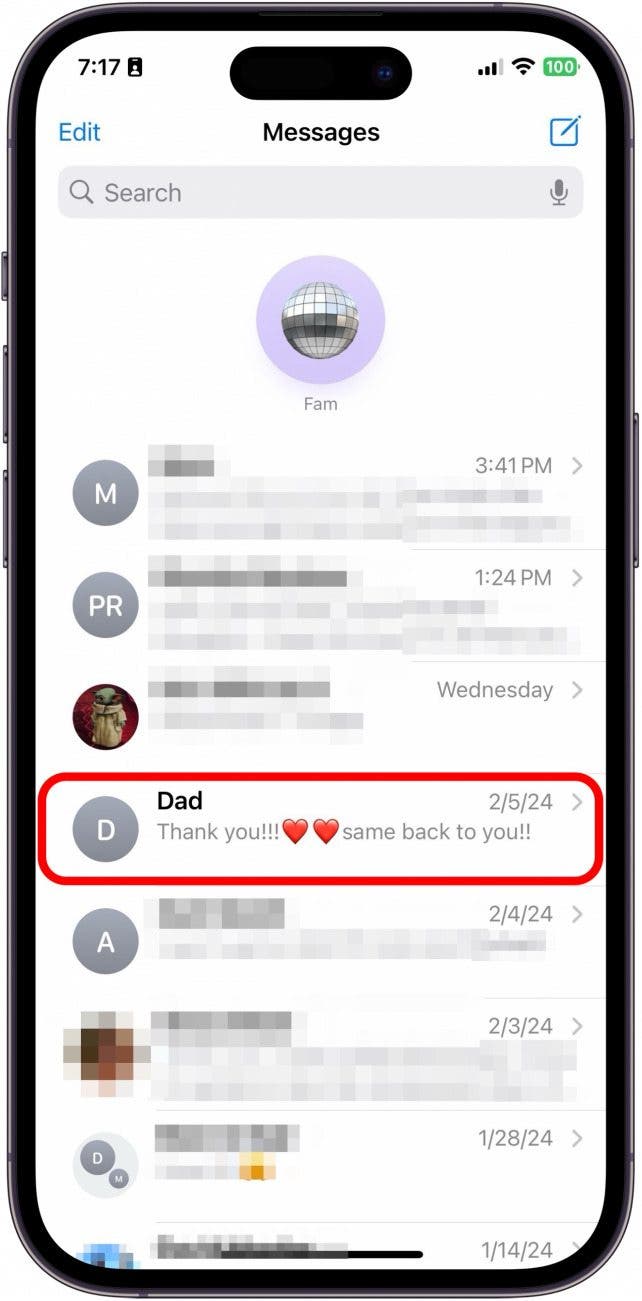
- Tap the contact's name at the top.
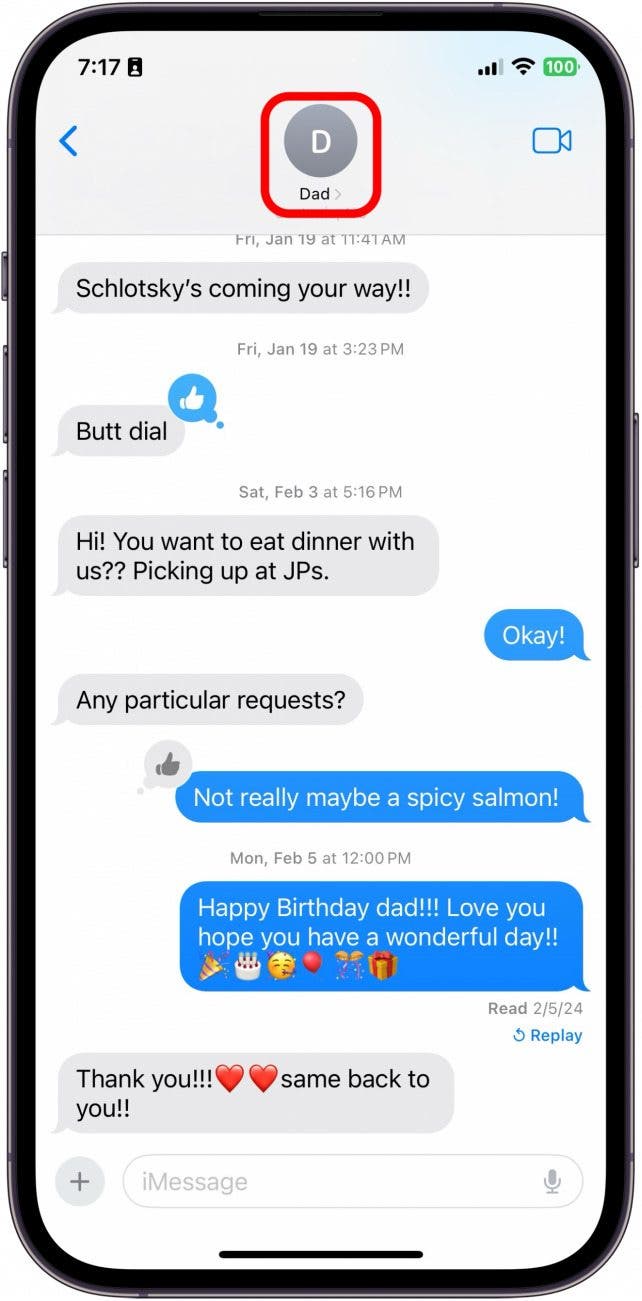
- Toggle on Send Read Receipts.

- Tap Done.
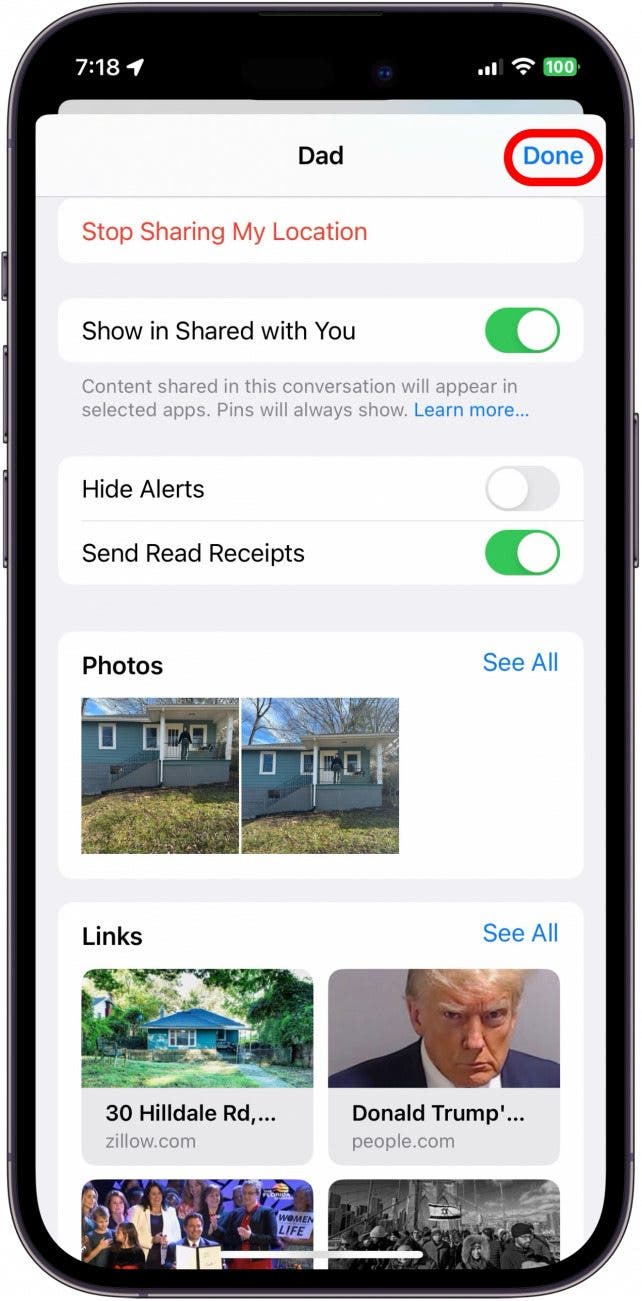
And that's how you turn Read Receipts on for just one person. But don't forget that you've turned them on and accidentally ignore a text message!
Every day, we send useful tips with screenshots and step-by-step instructions to over 600,000 subscribers for free. You'll be surprised what your Apple devices can really do.

Conner Carey
Conner Carey's writing can be found at conpoet.com. She is currently writing a book, creating lots of content, and writing poetry via @conpoet on Instagram. She lives in an RV full-time with her mom, Jan and dog, Jodi as they slow-travel around the country.
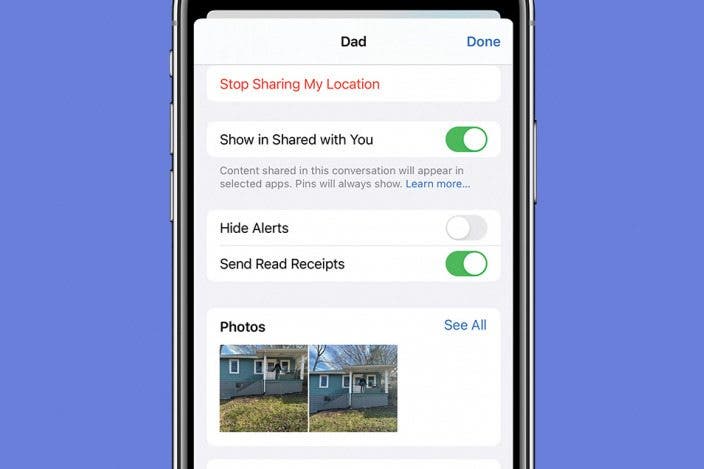

 Rhett Intriago
Rhett Intriago
 Rachel Needell
Rachel Needell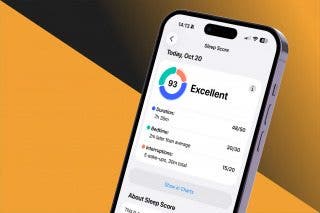
 Olena Kagui
Olena Kagui

 Brian Peters
Brian Peters
 Ashleigh Page
Ashleigh Page
 Cullen Thomas
Cullen Thomas

 Leanne Hays
Leanne Hays
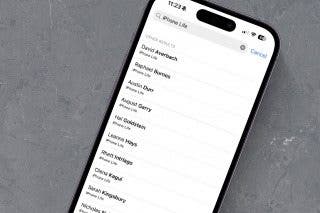
 Amy Spitzfaden Both
Amy Spitzfaden Both



