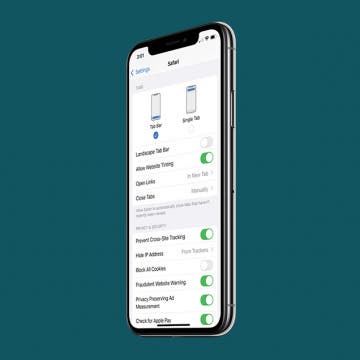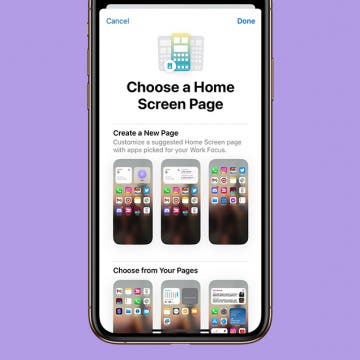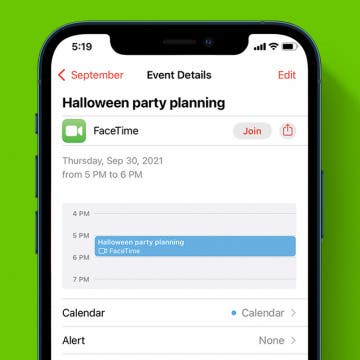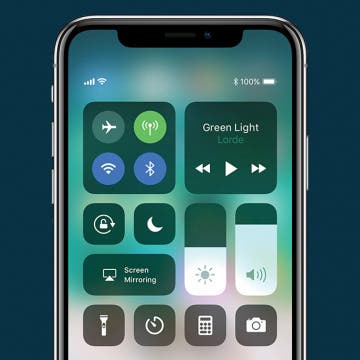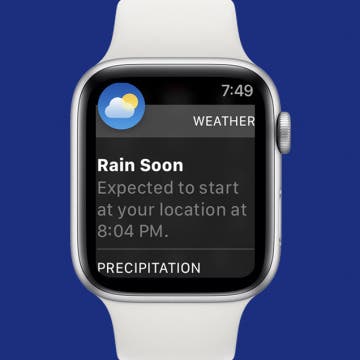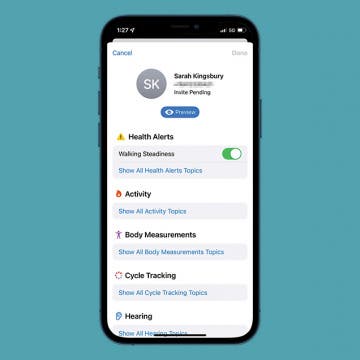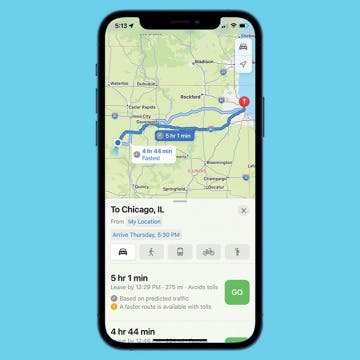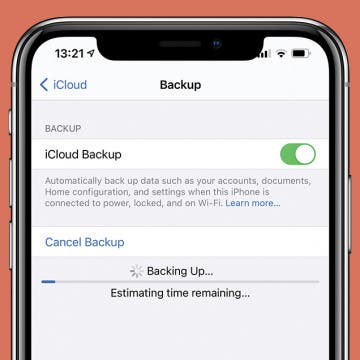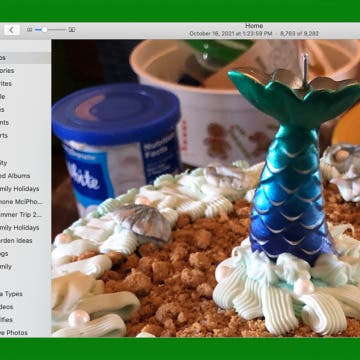Safari Website Tinting colors the system status bar at the top of your device to match the header color of the website you're currently viewing. Some really appreciate this feature as it creates a less distracting view, however, others feel the gray system status bar makes it easier to see the iPhone status bar icons. If you fall in this camp, we'll show you how to disable Website Tinting.
How-To
How to Add Siri Suggestions to Home Screen on iPhone
By Rachel Needell
While I have a lot of love for many of the iPhone widgets, the one that stands out above all the rest is the Siri Suggestions Widget. The magical thing about the Siri Suggestions Widget is that it always knows what your most used apps or shortcuts are and adjusts its suggestions based on the apps or features you open and use most often.
Why Won't My iPad Charge? The Easiest Way to Fix It
By Amy Spitzfaden Both
An iPad not charging can bring frustration and anxiety. Whether you urgently need to get work done or just want your device to function properly, you'll want to know what to do if your iPad will not charge. Here are a few quick and easy fixes to try before going to the Apple store.
How to Search Photos on iPhone with Photo Captions
By Leanne Hays
iPhone photographers can add a caption to a photo right in the Photos app. If iCloud Photos is enabled, these captions will sync and be visible on all Apple devices signed in with the same Apple ID. This means that you can search a photo by caption. Let's go over how to do a photo search on your iPhone using captions.
How to Set a Different iPhone Home Screen Layout at Work
By Rhett Intriago
If you want to crack down on the way you use your iPhone while you’re at work, this tip about how to ensure productivity might be perfectly suited to your habits. With a Work Focus, you can customize your Home Screen to ensure you have fewer distractions throughout the day. Let’s go over how to set a different iPhone Home Screen layout while at work!
How to Print Google Docs from iPhone & iPad—Quick & Easy
By Leanne Hays
The Google Docs app on your iPhone and iPad is super convenient, but there are still times you may need a printed copy of a document. Here's how to print a Google Doc from an iPhone or iPad, and what to do if your Google Doc won't print.
How to View the Weather on iPhone Lock Screen
By Kenya Smith
iOS 16 allows you to view the weather on your iPhone's Lock screen in two ways. One, you can create a Lock Screen that matches the current weather conditions in your area. Another way is to add widgets to your Lock Screen that provide information such as temperature and precipitation. This article will show you how to set up your iPhone so that you can view the weather on your Lock Screen.
Track Heart Rate Recovery on Apple Watch & iPhone
By Rhett Intriago
Heart rate recovery refers to the period of time after a workout when your heart rate returns to its average resting rate. During exercise, your heart tends to beat much faster, and when you’re finished, it can take a minute or two for it to lower and return to a normal rate. A faster return to your normal heart rate is one indicator of physical fitness, and a decrease in recovery time over a period of time can indicate an improvement in physical fitness. Because the Apple Watch has a built-in heart rate sensor, it can track this statistic during your workouts and display the information in an easy-to-understand graph. You can access this data through the Heart Rate on your Watch or the Fitness app on your iPhone.
How to Schedule a FaceTime Calendar Invite
By August Garry
FaceTime's getting a makeover in iOS 15, and one change that adds some Zoom-like capabilities to FaceTime is the ability to schedule a FaceTime call and invite your friends with the Calendar app. Let's learn how to schedule a FaceTime meeting.
Quickly Access Settings from Your iPhone’s Control Center
By Conner Carey
The Control Center is home to a broad array of controls, allowing you to adjust your iPhone settings, pause and play media, and access features like the flashlight or camera from anywhere. No need to open a separate app or your phone settings. But where is Control Center on iPhone and iPad? Let's go over how to access it.
How to Get Weather Alerts on Apple Watch
By Rhett Intriago
Getting weather alerts on your Apple Watch is handy, especially if you often do outdoor activities or workouts and leave your iPhone behind. To get weather alerts on your Apple Watch, you'll actually need to set them up on your iPhone first, since your Apple Watch mirrors the notification settings on your iPhone.
How to Manage or Stop Sharing iPhone Health App Data
By Ashleigh Page
The Apple Health app allows you to share a range of information, from irregular heart rates to your exercise history. Whatever your reasons for sharing your Health app data, we'll show you how to adjust your sharing permissions or stop sharing your Health app data with someone.
How to Change the Arrival & Departure Time in Apple Maps
By Ashleigh Page
The ability to set a departure time and arrival time in Apple Maps is not only useful for trip planning—it can help you to better coordinate your day. Want to know when you need to leave for your son's 4:30 p.m. guitar lesson in rush hour traffic? Or maybe you'd like to find the best time to leave and avoid traffic? We'll show you how to get estimated travel times and directions with departure time and arrival time factored in.
This article will tell you how to erase your iPhone to sell it. Whether you want to sell your iPhone or trade it in for a newer model, you will need to learn how to do a factory reset on your iPhone. It is crucial to erase your iPhone so that no one can access your private information. It will also make your life easier if you can restore your iPhone’s data on your new phone. Learn what to do before selling your iPhone.
How to Zoom In & Out of a Photo on Mac
By Leanne Hays
Regardless of which photo editing techniques you use on your Mac, zooming in and out of a picture allows you to get a closer look at areas you may want to retouch or adjust. Here's how to zoom in and out of a picture in the Photos app on your Mac.
How to Scan on iPhone & Easily Sign Documents
By Conner Carey
Scanning documents in your iPhone Notes app is pretty darn easy! The Scan and Sign feature stores scanned documents electronically, allowing you to scan, sign, and share documents from any device. Below, we'll cover how to scan a document with your iPhone and sign and share a PDF from your mobile device.
How to Crop a Video on iPhone & iPad
By Conner Carey
The Photos app on your iPad and iPhone allows you to trim a video to shorten it and to crop a video to make it smaller and remove unwanted edges. In this article, we'll cover how to crop a video on your iPad and iPhone Photos app.
How to Disable Google Maps Fuel-Efficient Routes on iPhone
By Rhett Intriago
In an eco-conscious effort, Google Maps now includes a convenient fuel-efficient routing option. This allows you to view which route consumes the lowest amount of fuel. What's the downside? You don’t always get the shortest path, as the app prioritizes the fuel-efficient option by default. If you're getting inconvenient routes, we’ll show you how to turn off the Google Maps fuel-efficient routing feature.
Apple Pencil Not Charging? 6 Easy Fixes
By Amy Spitzfaden Both
Why is my Apple Pencil not charging? An uncharged Apple Pencil can put a dent in any iPad user's workflow. Buying a new Apple Pencil can be expensive, so before you throw your Apple Pencil away and order a replacement, try these quick and easy fixes.
What Is Live Text? How to Use Apple's Text Identifying Feature
By Amy Spitzfaden Both
What is Live Text? Live Text is Apple's handy new feature that identifies text in an image and lets you copy, paste, search for, and even translate it just as you would with the text you'd find on a website, in a message, etc. This means, you can take a picture of a written phone number and enter it into your contacts, copy a written shopping list into Notes, translate text in a picture you took, and more via Live Text. Let's learn how to use it.