How to Share Screen on FaceTime
Let your friends see your iPhone screen to share memes or even get remote tech support!


As someone who lives very far away from my closest friends and much of my family, FaceTime calls have become the lifeblood of many of my longest relationships. This also means that so much of our lives are separate, and I can’t simply lean over on the couch to show my friend or family member something cool on my phone. However, it can be that simple with Screen Sharing on a FaceTime call!
Why You'll Love This Tip
- Shop or browse social media with friends by sharing your screen.
- Quickly share memes and funny posts without leaving your FaceTime call.
- Get tech support from a loved one by letting them walk you through troubleshooting steps.
How to Screen Share on FaceTime
Can you screen share on FaceTime? You can! My friends and I love doing this because it saves us the time and effort of taking screenshots or downloading images and then sending them via text. We often shop online together on a FaceTime call or browse social media and share someone’s post or a funny meme. To discover more iPhone hidden gems, be sure to sign up for our free Tip of the Day newsletter. First, you'll need to make or receive a FaceTime call. Now, here's how to share screen on FaceTime:
- While you’re on a FaceTime call, tap the screen to bring up the menu.
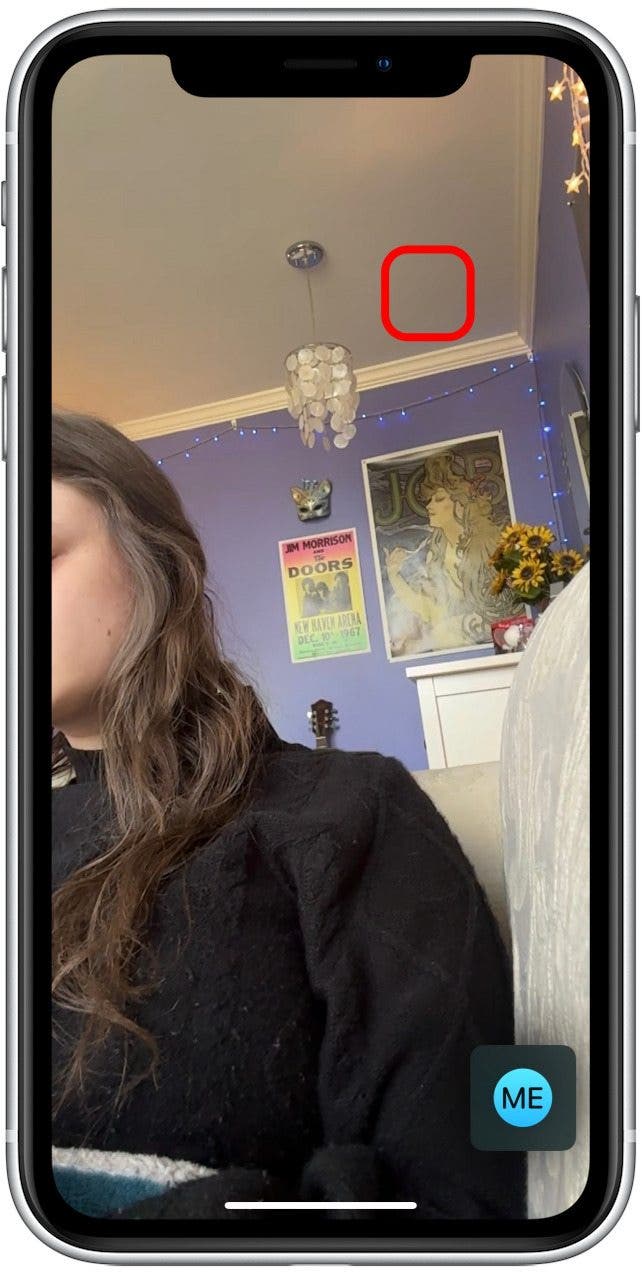
- Tap the button on the far right with a square and a small person in it. This is the Screen Share button.
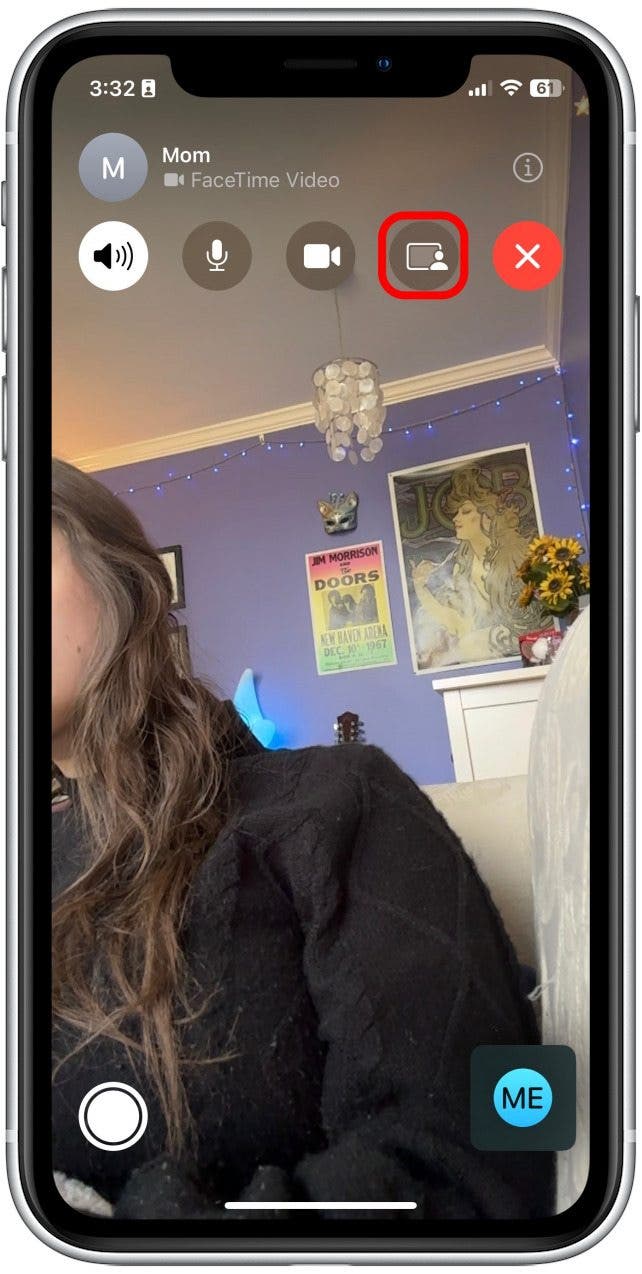
- Tap Share My Screen. There will be a three-second countdown until your screen starts being shared.
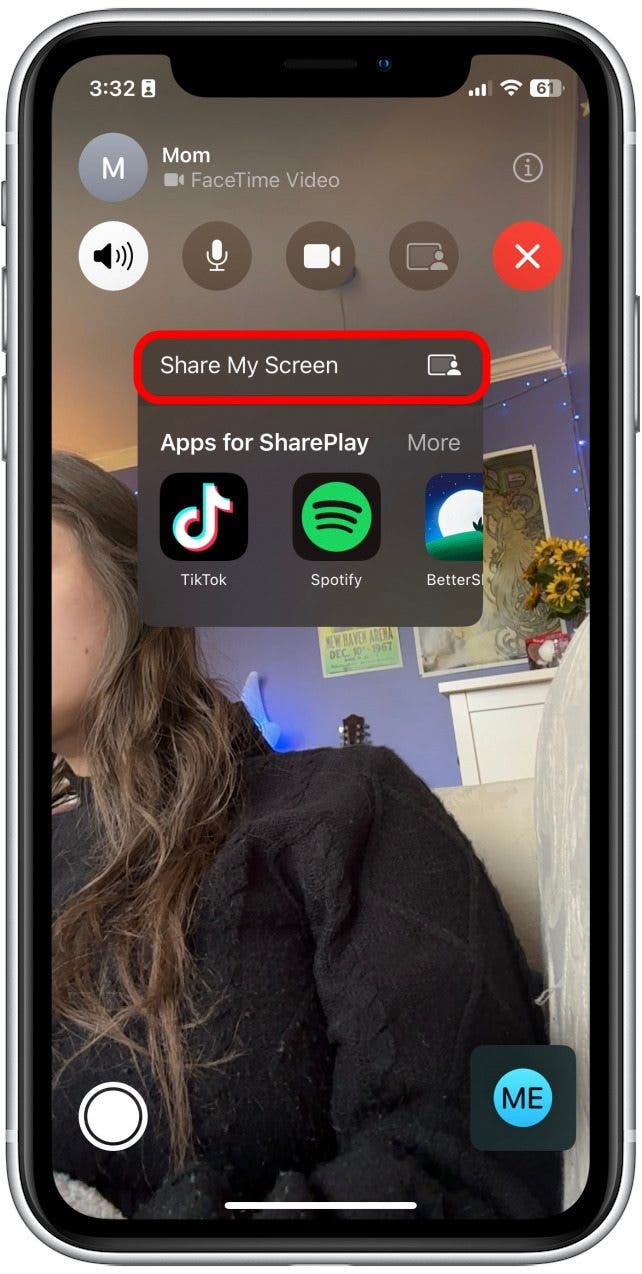
- The video will be displayed in a small square on the screen. You can move the square around or hide it away. Either way, it will not be visible to the other person while you’re sharing screen.
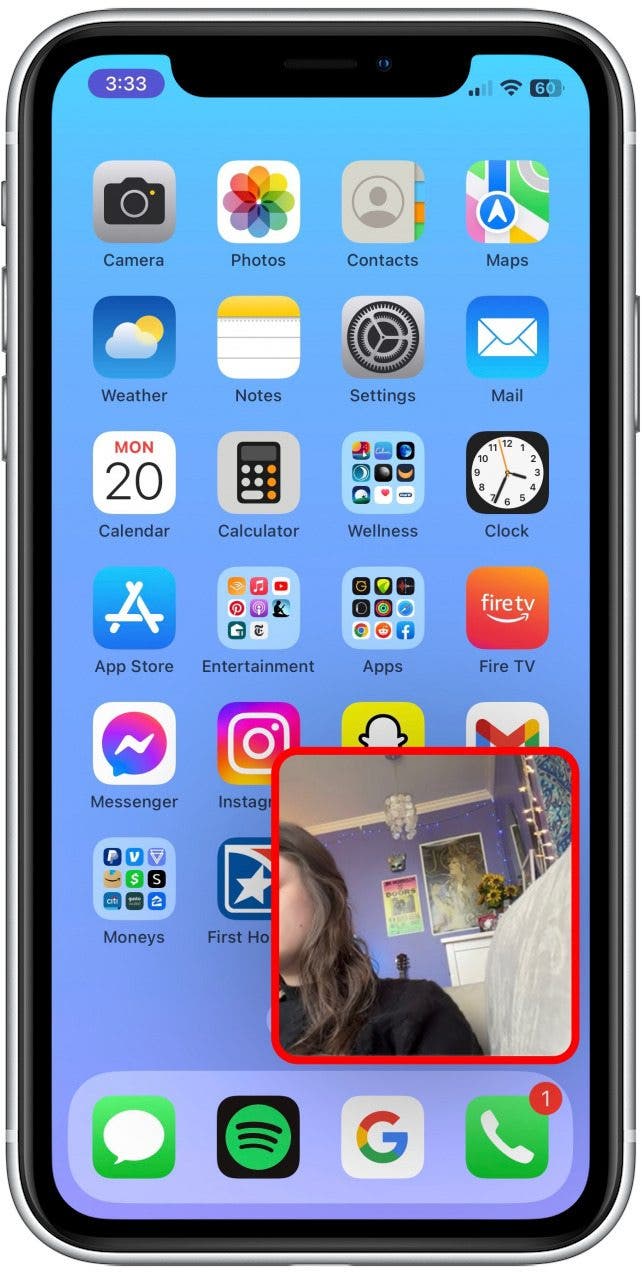
- Now, as you navigate your phone, you will see a small purple icon in the top left corner of your iPhone screen. This is how you know you’re sharing your screen.
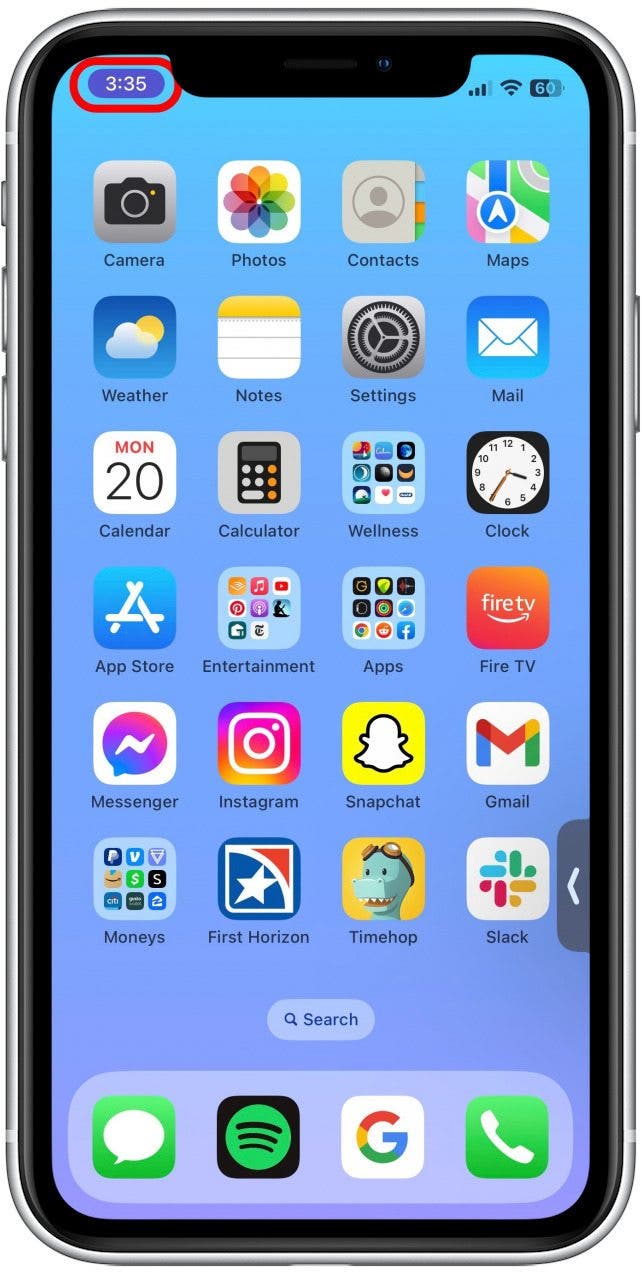
- If you are using an iPhone 14 Pro or Pro Max, the purple Screen Share icon will be in your Dynamic Island instead.
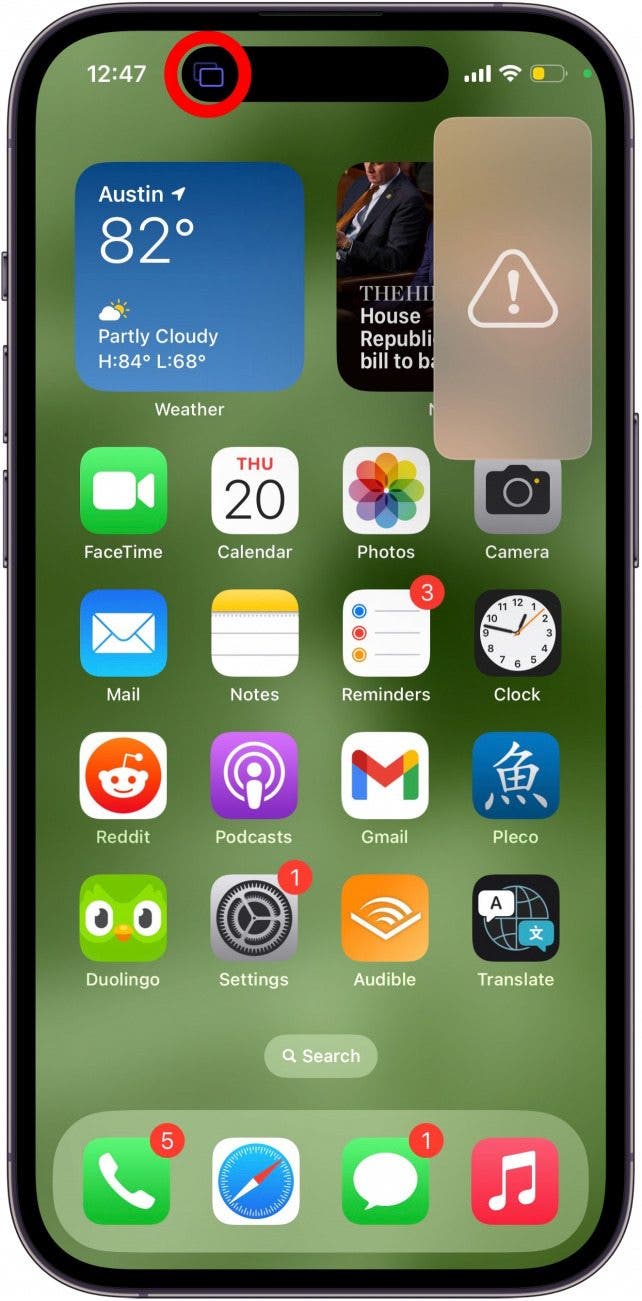
- To stop sharing, tap the purple icon. Then, tap the Screen Share icon again to stop sharing your screen.
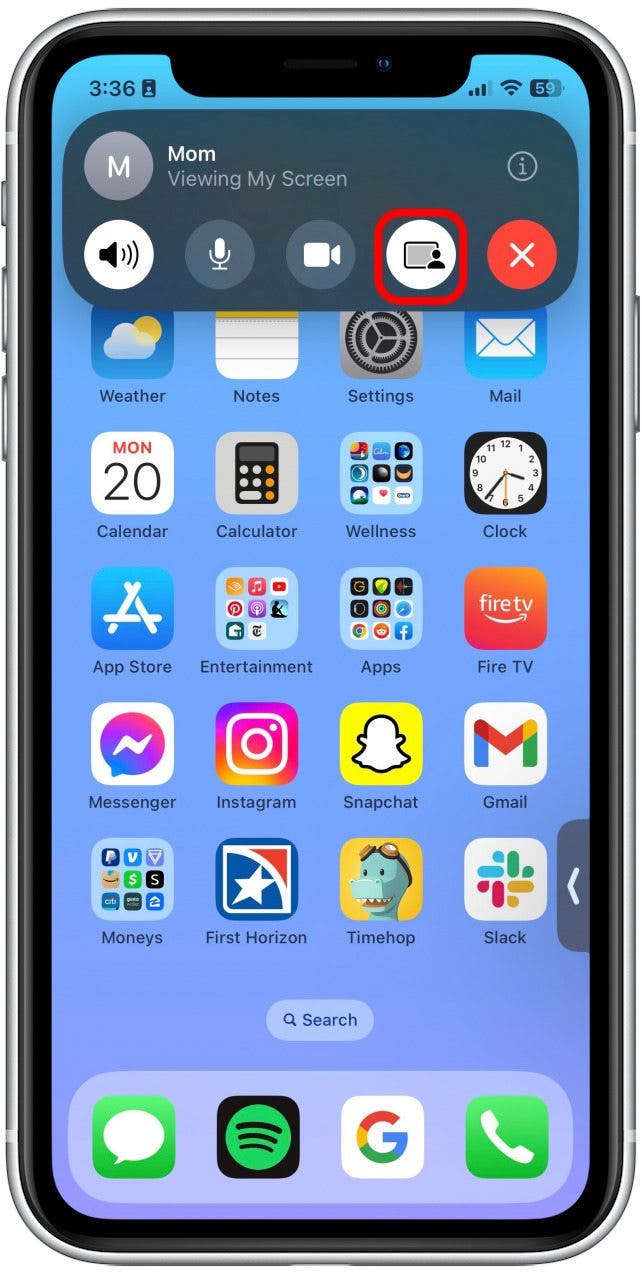
That's how to share your screen on FaceTime! Whatever you might want to share while on a FaceTime call, Screen Share has become a staple in the way I communicate with my friends. Also, your notifications will be turned off during screen sharing, so don’t worry about a personal message coming through for all to see. You can learn how to use SharePlay on iPhone to do even more. Next, learn how to screen share on Mac and give remote control to others.
Every day, we send useful tips with screenshots and step-by-step instructions to over 600,000 subscribers for free. You'll be surprised what your Apple devices can really do.

Leanne Hays
Leanne Hays has over a dozen years of experience writing for online publications. As a Feature Writer for iPhone Life, she has authored hundreds of how-to, Apple news, and gear review articles, as well as a comprehensive Photos App guide. Leanne holds degrees in education and science and loves troubleshooting and repair. This combination makes her a perfect fit as manager of our Ask an Expert service, which helps iPhone Life Insiders with Apple hardware and software issues.
In off-work hours, Leanne is a mother of two, homesteader, audiobook fanatic, musician, and learning enthusiast.
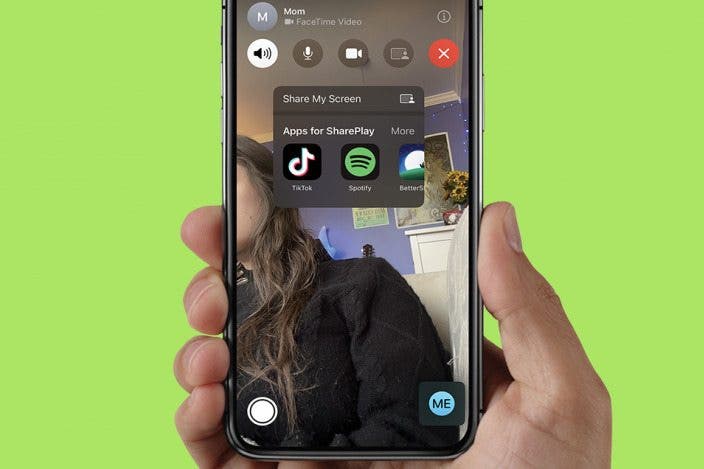

 Rhett Intriago
Rhett Intriago

 Amy Spitzfaden Both
Amy Spitzfaden Both
 Rachel Needell
Rachel Needell
 Olena Kagui
Olena Kagui
 Leanne Hays
Leanne Hays








