How to FaceTime on an iPhone


How do you FaceTime? Apple's built-in video-calling app is a great way to stay in touch. Because FaceTime can use an internet connection instead of a cellular connection, you can make calls whenever you have Wi-Fi. Plus, you can choose to use the video feature or make a regular audio call. Here's how to FaceTime on iPhone.
Why You'll Love This Tip:
- Learn how to use FaceTime to make a video or audio call.
- See your friends' pretty faces when you call them!
How to FaceTime on iPhone
System Requirements
This tip works on iPhones running iOS 16 or later. Learn how to update to the latest version of iOS.
Making a FaceTime call on your iPhone is a communication keystone; every iPhone user will want to know how to make one. It's a great way to keep in touch with loved ones long distance, since you can see each other face-to-face. Or, if you prefer audio-only calls, FaceTime will allow you to have crystal clear audio. You can even find out how to FaceTime with Android. Here's how to make a FaceTime call on iPhone:
- Open the FaceTime app.
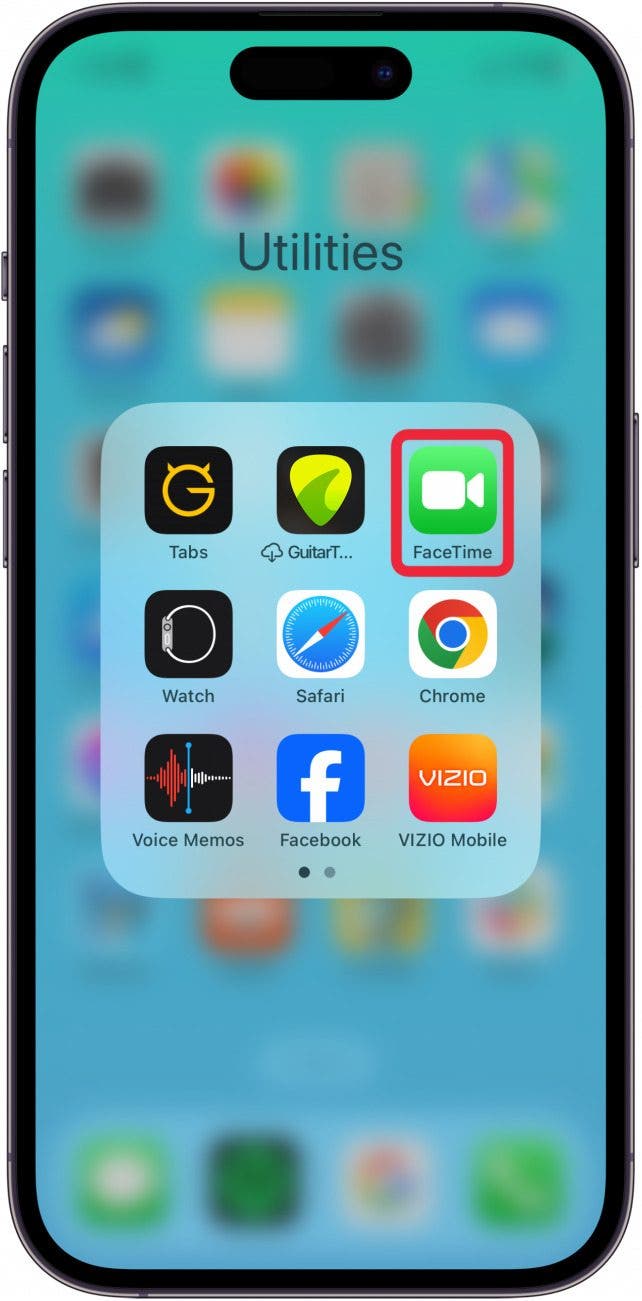
- Tap the New FaceTime in the upper right corner to select someone to call.

- Type in a number or contact name.
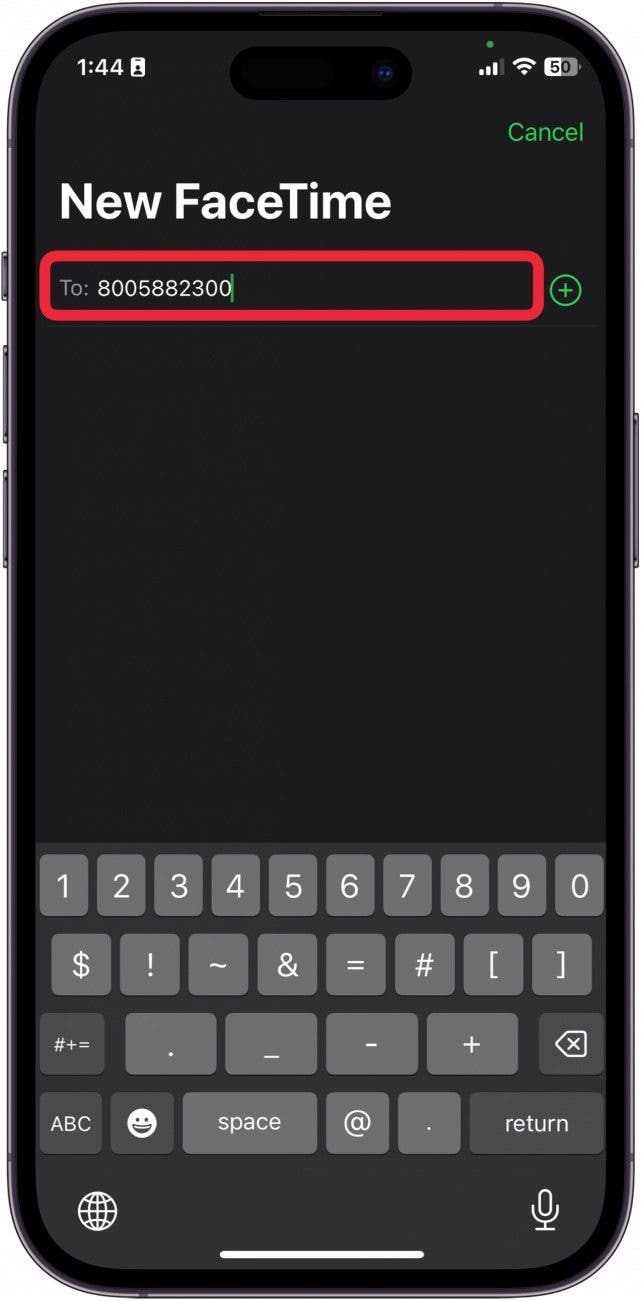
- Or, you can tap the Plus icon on the right of the To: field and open your Contacts list.
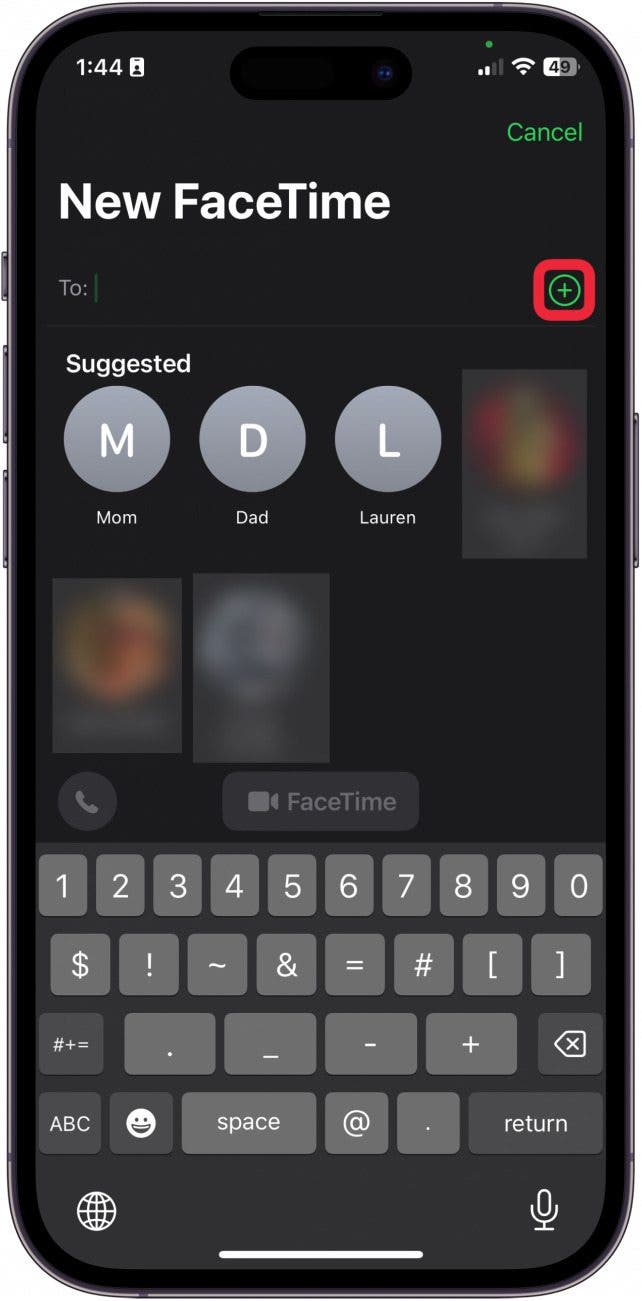
- Tap the name of the person you wish to call.

- Tap their number to add to the To: field.
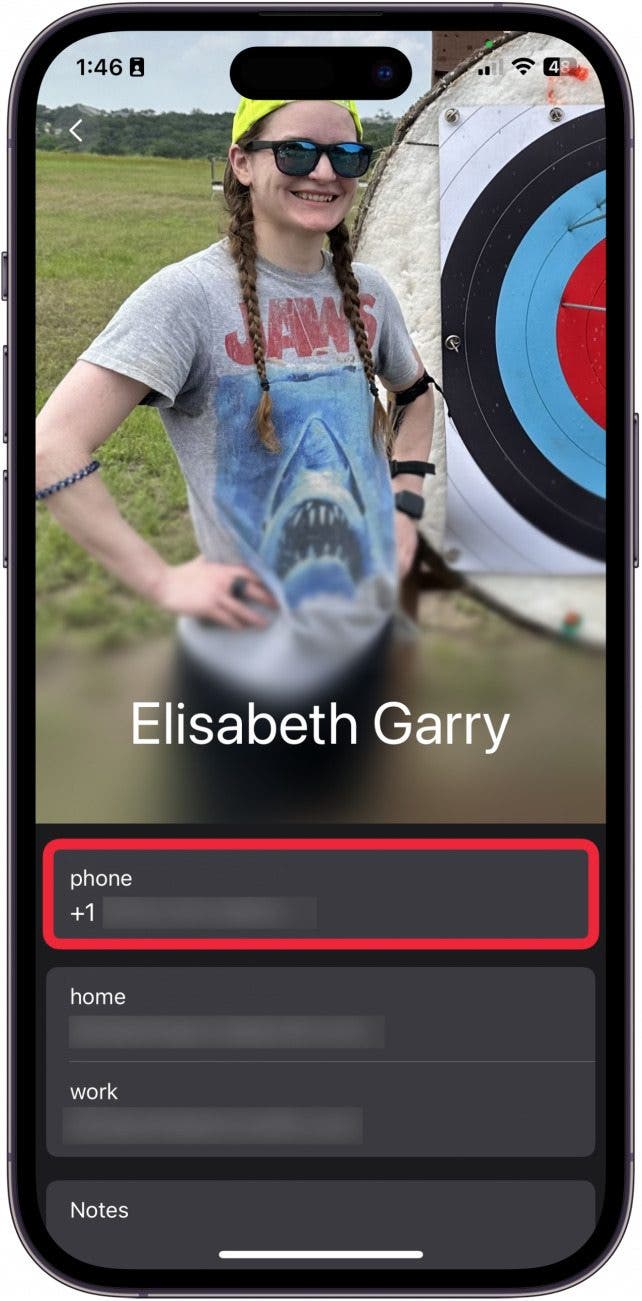
- Once you have selected all parties, tap the green FaceTime button to place a video call.
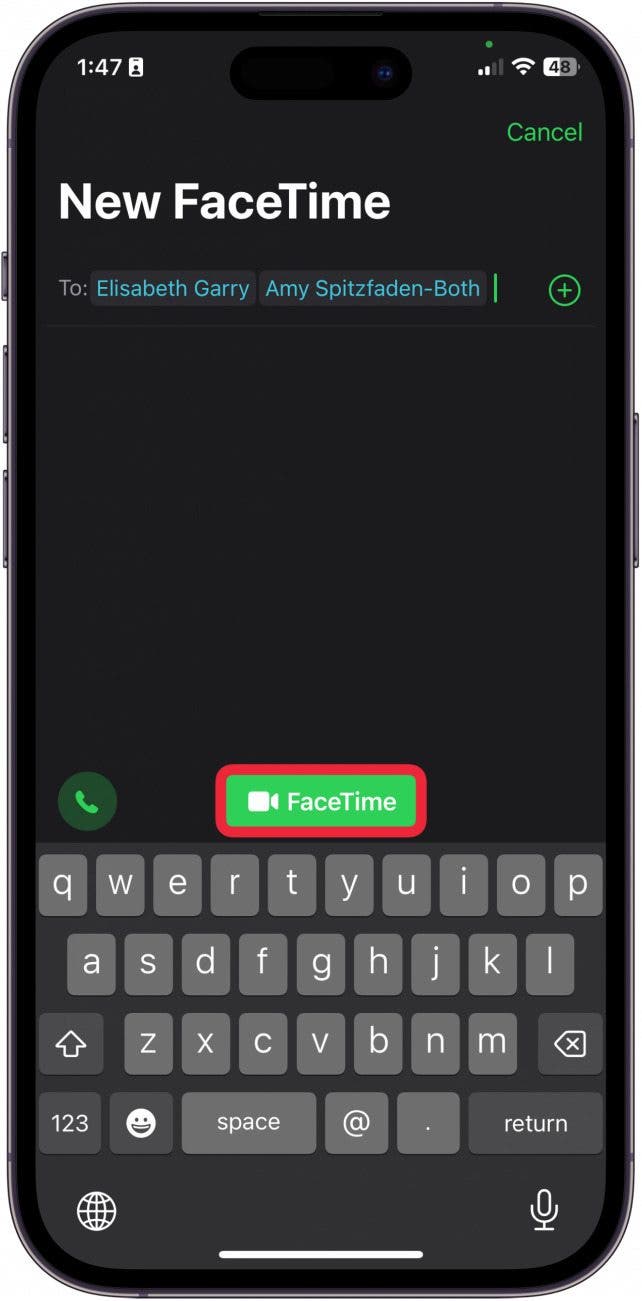
- To place an audio-only call, tap the small green phone to the left. You might want to do this to make a call over Wi-Fi instead of using your cellular connection.
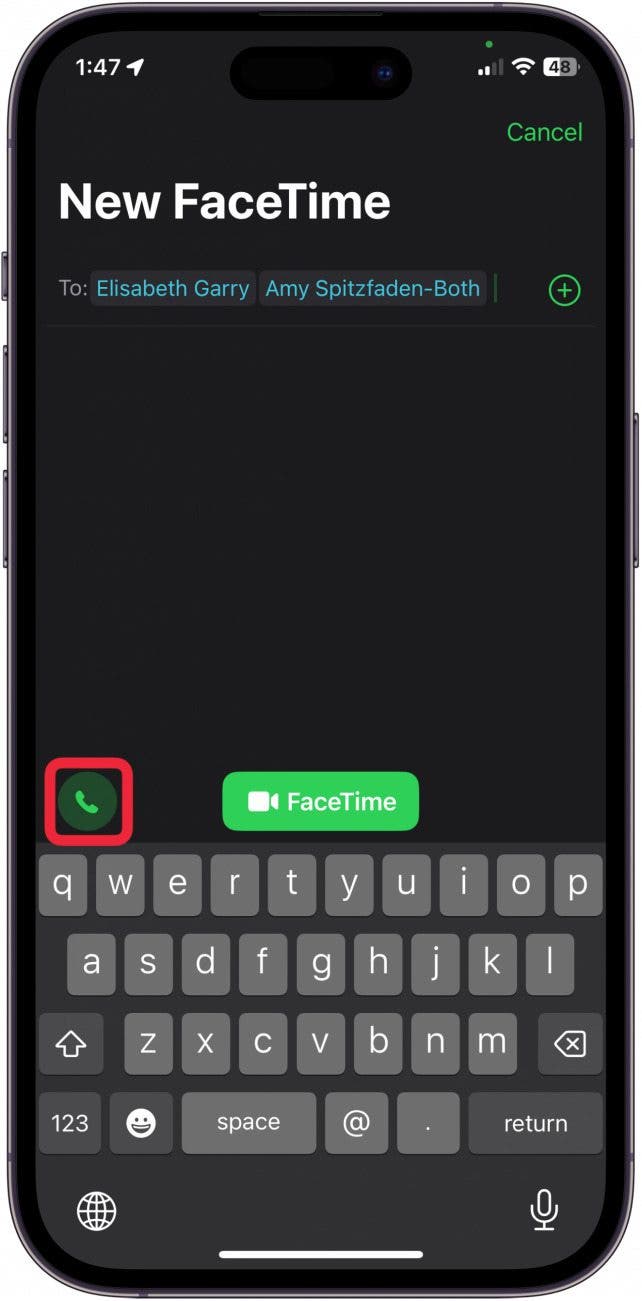
Pro Tip
You can even use your Apple Watch to make FaceTime calls, as long as you don't mind them being audio-only.
Now you know how to use FaceTime on iPhone! If you have any issues, such as FaceTime not working, learn how to troubleshoot. Did you know that you can also use FaceTime to watch movies and listen to music with your friends using SharePlay and share your screen to help friends and family troubleshoot tech problems?
Every day, we send useful tips with screenshots and step-by-step instructions to over 600,000 subscribers for free. You'll be surprised what your Apple devices can really do.

Hallei Halter
Hallei is a 2018 graduate of Maharishi University of Management with a BFA in Creative & Professional Writing. She's currently working on a novel about people using witchcraft to clean their houses.


 Olena Kagui
Olena Kagui
 Rachel Needell
Rachel Needell
 Brian Peters
Brian Peters
 Cullen Thomas
Cullen Thomas
 Amy Spitzfaden Both
Amy Spitzfaden Both

 Leanne Hays
Leanne Hays





 Rhett Intriago
Rhett Intriago

 Susan Misuraca
Susan Misuraca