How to Ping Apple Watch from iPhone


What to Know
- You can ping your Apple Watch from your iPhone.
- This feature can be added to your Control Center settings.
Apple Watch users have enjoyed being able to find their iPhone by pinging it from their watch. iOS 17 introduced a ping Apple Watch feature to your iPhone’s Control Center. In order to use it, you’ll have to edit your Control Center settings. Here’s how to find your Apple Watch using your iPhone.
Can I Ping My Apple Watch Using My iPhone?
Yes! iOS 17 introduced a new way to ping your Apple Watch using your iPhone. It works the same way as pinging your iPhone from your Apple Watch! While this has always been possible using Find My, the new ping feature is much quicker and can be done from your Control Center.
If you lose your watch outside your home, you will still need to use Find My to find your Apple Watch. The new ping feature is the most useful when you know your Apple Watch is nearby but need help finding it. For more iPhone and Apple Watch tips, sign up for our free Tip of the Day Newsletter.
How to Find Apple Watch in House or Nearby
When your Apple Watch is not really lost, just misplaced, pinging it is the best way to find it quickly. Before you can ping your Apple Watch, you need to add the ping button to your Control Center. Here’s how to find Apple Watch with iPhone’s new ping feature:
- Open Settings.
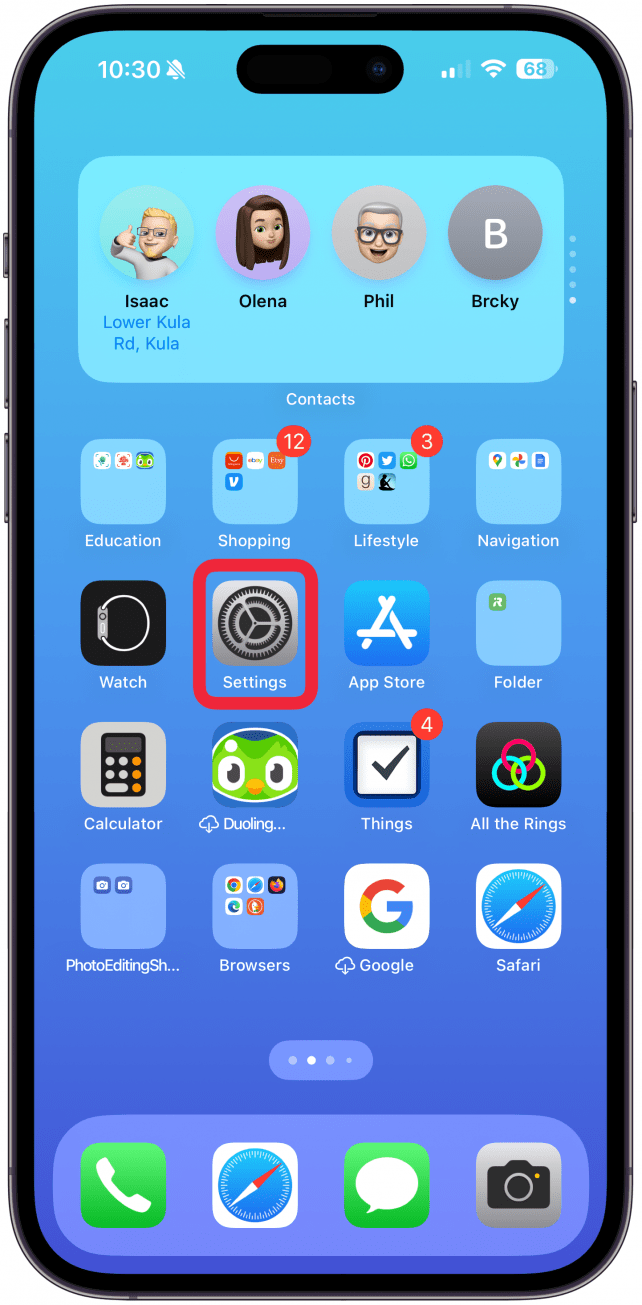
- Tap Control Center.
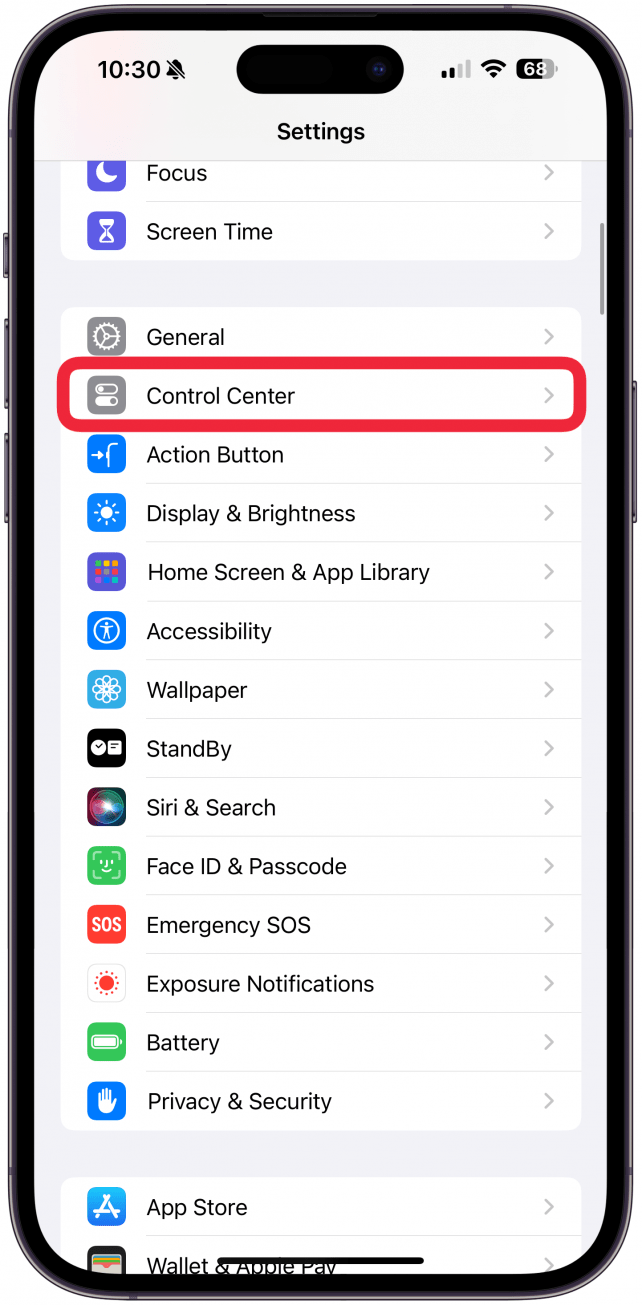
- Scroll down, and under more controls, tap on Ping My Watch.
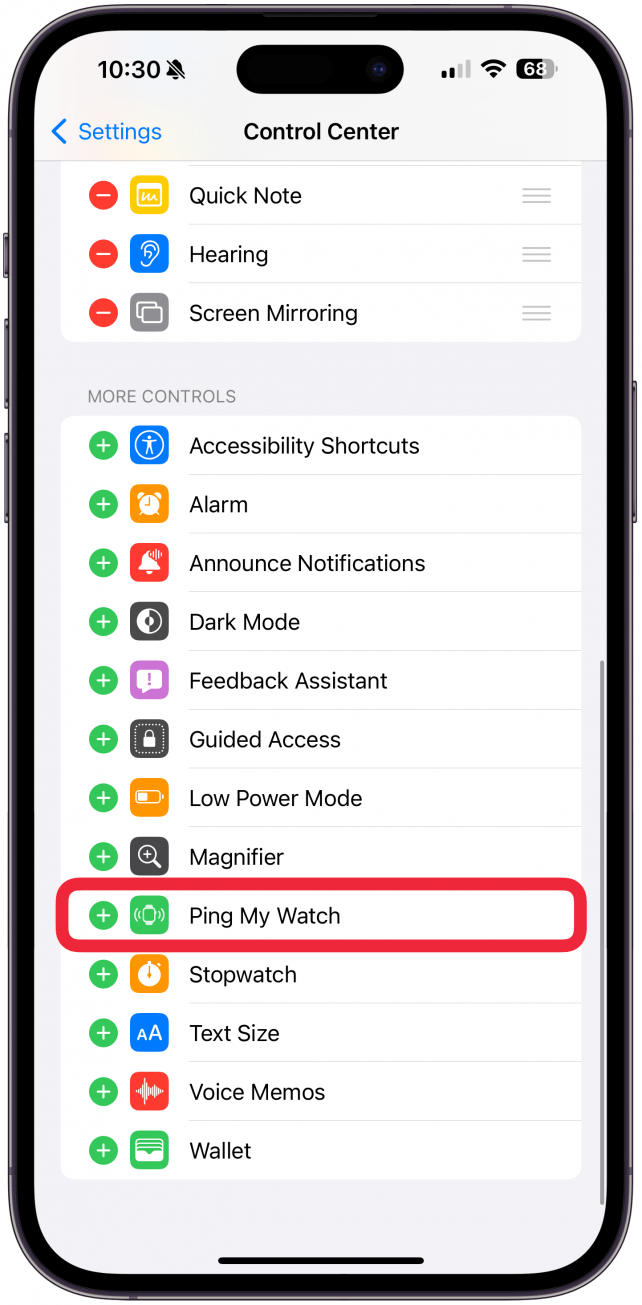
- You can use the burger icon (three horizontal lines) to reposition the buttons in your Control Center.
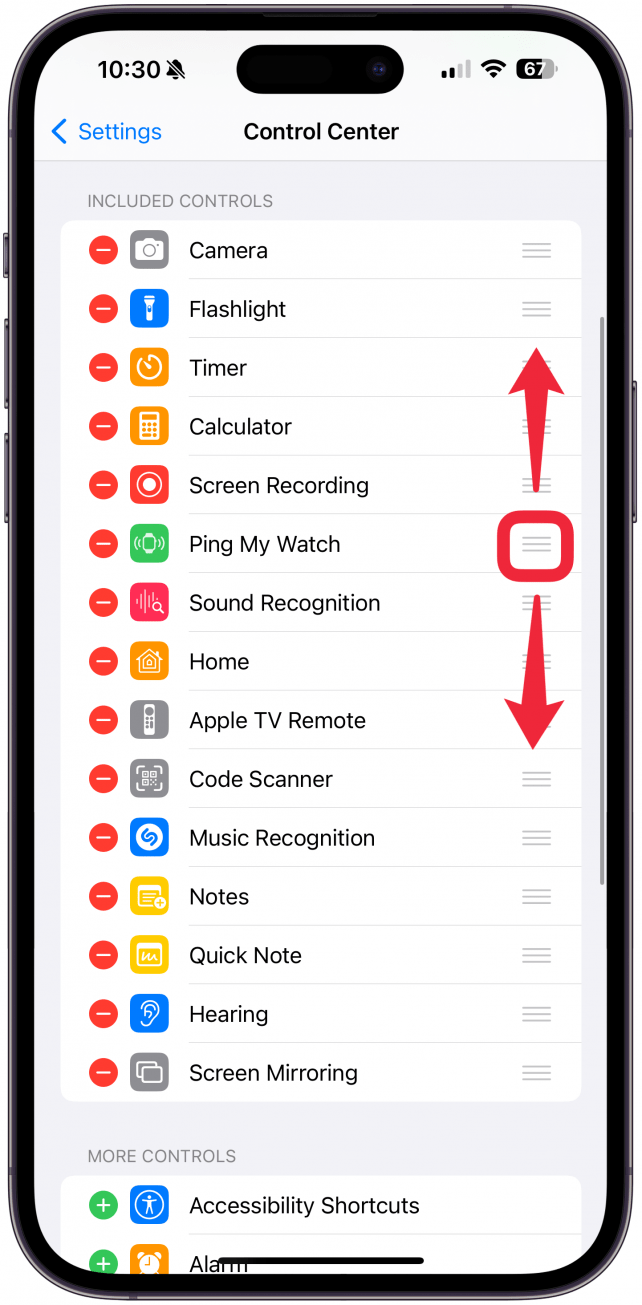
- Now, just open the Control Center by swiping diagonally from the top right corner of your iPhone display.

- Tap the Ping My Watch icon. As long as your watch is on and within Bluetooth range, it will make a noise to help you locate it.

Now you know how to find Apple Watch from iPhones running iOS 17 or later! If you don’t see the option for Ping My Watch in step three, make sure you are running the latest version of iOS. If your Apple Watch isn’t pinging when you tap the button, make sure it is running the latest version of watchOS and is within Bluetooth range.
Now you know how to locate Apple Watches using iPhones! As someone who uses their Apple Watch to ping their iPhone on an almost hourly basis, I am extremely excited about this feature. Even though it was possible to find my Apple Watch using Find My, it was a long and annoying process. The ping Apple Watch feature is much more convenient and faster. Next, find out how to turn off Left Behind notifications.
FAQ
- Can you ping your Apple Watch when it is on silent? Yes! You the ping Apple Watch feature works as long as your watch is on and within range. It can be silent, have a Focus mode on, and it can be locked.
- How can I locate my Apple Watch if the battery is dead? If your Apple Watch ran out of battery, you could use Find My to see your watch’s last known location, but you might have to retrace your steps and find your Apple Watch without the help of tech.
- How to ping iPhone from Apple Watch? Press the Side button on your Apple Watch and tap the ping iPhone icon. Here are step-by-step instructions on how to use your Apple Watch to find your phone.

Olena Kagui
Olena Kagui is a Feature Writer at iPhone Life. In the last 10 years, she has been published in dozens of publications internationally and won an excellence award. Since joining iPhone Life in 2020, she has written how-to articles as well as complex guides about Apple products, software, and apps. Olena grew up using Macs and exploring all the latest tech. Her Maui home is the epitome of an Apple ecosystem, full of compatible smart gear to boot. Olena’s favorite device is the Apple Watch Ultra because it can survive all her adventures and travels, and even her furbabies.
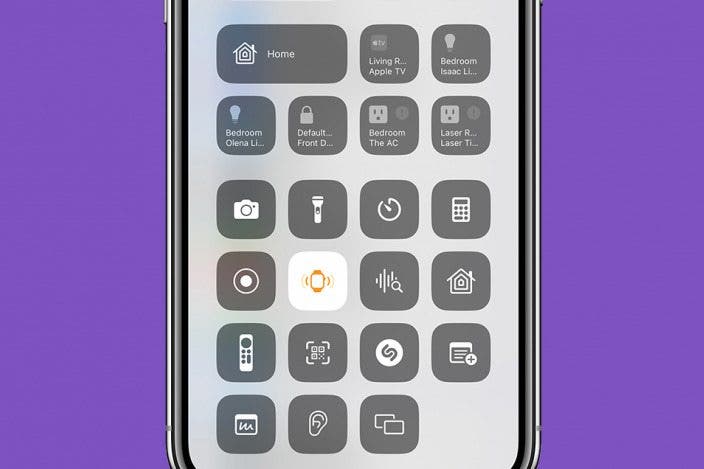

 Rachel Needell
Rachel Needell
 Amy Spitzfaden Both
Amy Spitzfaden Both
 Rhett Intriago
Rhett Intriago




 Cullen Thomas
Cullen Thomas
 Linda Ruth
Linda Ruth

 Olena Kagui
Olena Kagui



 Leanne Hays
Leanne Hays