How to Disable Device Left Behind Alerts on iPhone


Tired of seeing notifications on your iPhone, Apple Watch, or iPad when you've intentionally left a device at home? Me too. Notify When Left Behind is meant to be handy, but the alerts can be annoying when you're well aware you left a device behind. I'll show you how to disable Notify When Left Behind alerts and turn them back on when you need them.
Why You'll Love This Tip
- Stop getting alerted every time you choose to leave a device behind somewhere.
- Disable or enable Notify When Left Behind alerts on a device-by-device basis.
- Turn the feature back on only when you need it, like when you're traveling.
How to Turn Off Left Behind Alerts on iPhone
System Requirements
This tip was performed on an iPhone 16 Pro Max running iOS 26, but it works similarly on older models and software versions. Learn how to update to the latest iOS.
What is Notify When Left Behind? This is a feature in Find My that will send you a notification when you've left a device somewhere, like if you accidentally left your AirPods at a coffee shop. But the last thing you need in your life is more notifications, right? If you're feeling annoyed or overwhelmed by Notify When Left Behind notifications, you're not alone. We'll help you stop them, and teach you how to re-enable Notify When Left Behind for times when you actually need them. Here's how to turn off Left Behind notifications:
- Open the Find My app.
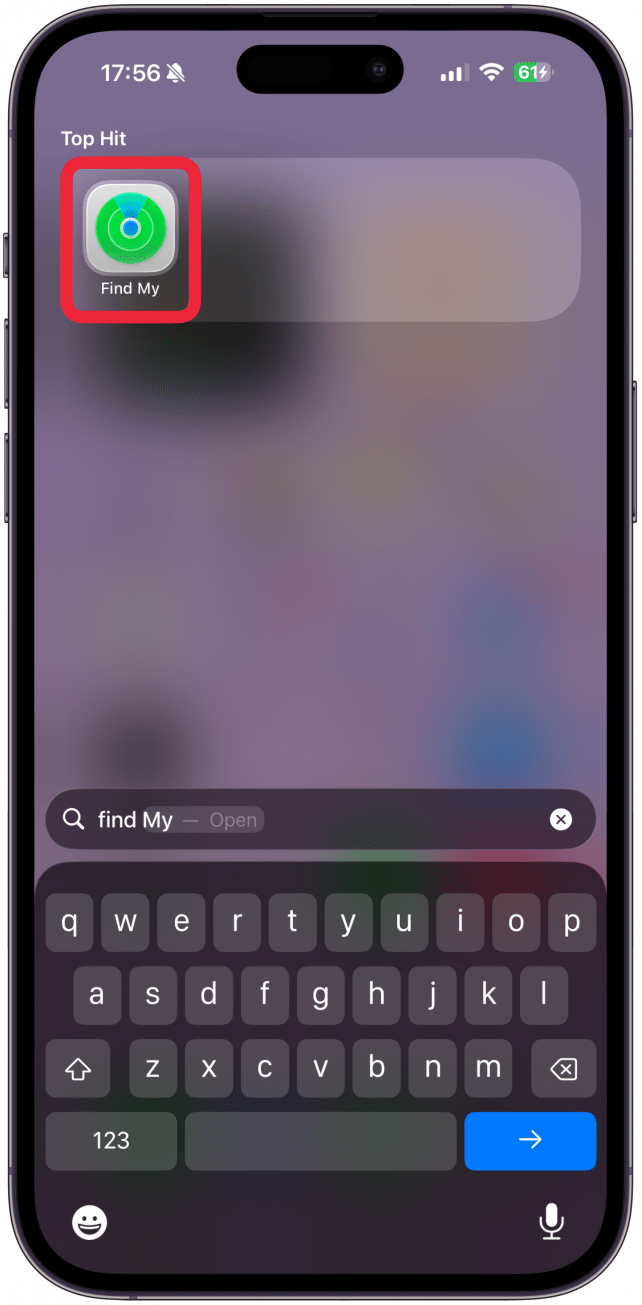
- Tap on the Devices tab. (You may need to double-tap to pull up the devices menu.)

- Select the device for which you want to disable alerts.
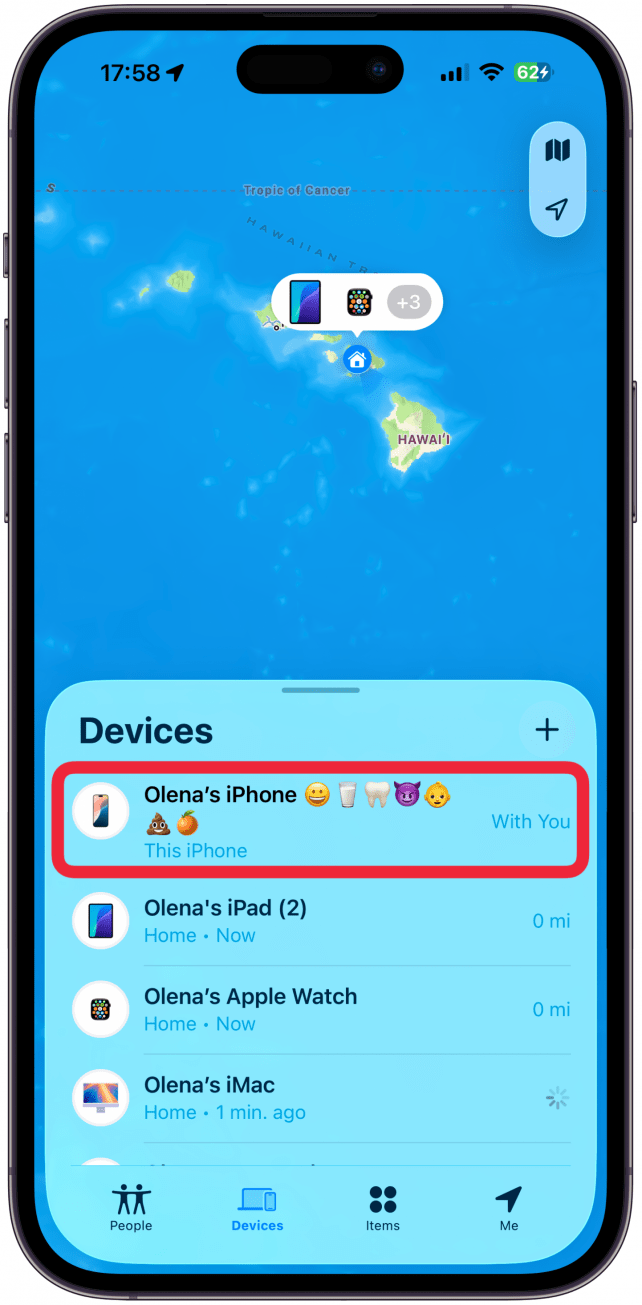
- Swipe up on the menu to see all of the available options.

- Tap on Notify When Left Behind.
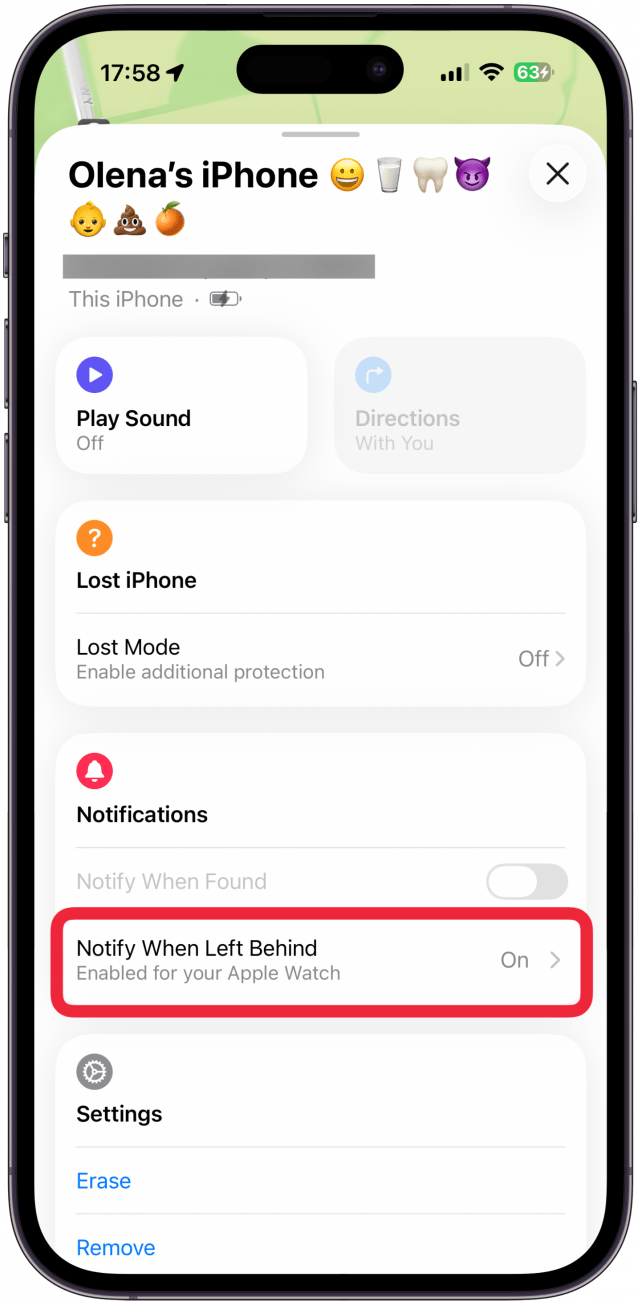
- If the Notify When Left Behind toggle is green, it's enabled. If it's gray, the feature is disabled. Tap the toggle to turn Notify When Left Behind on or off.
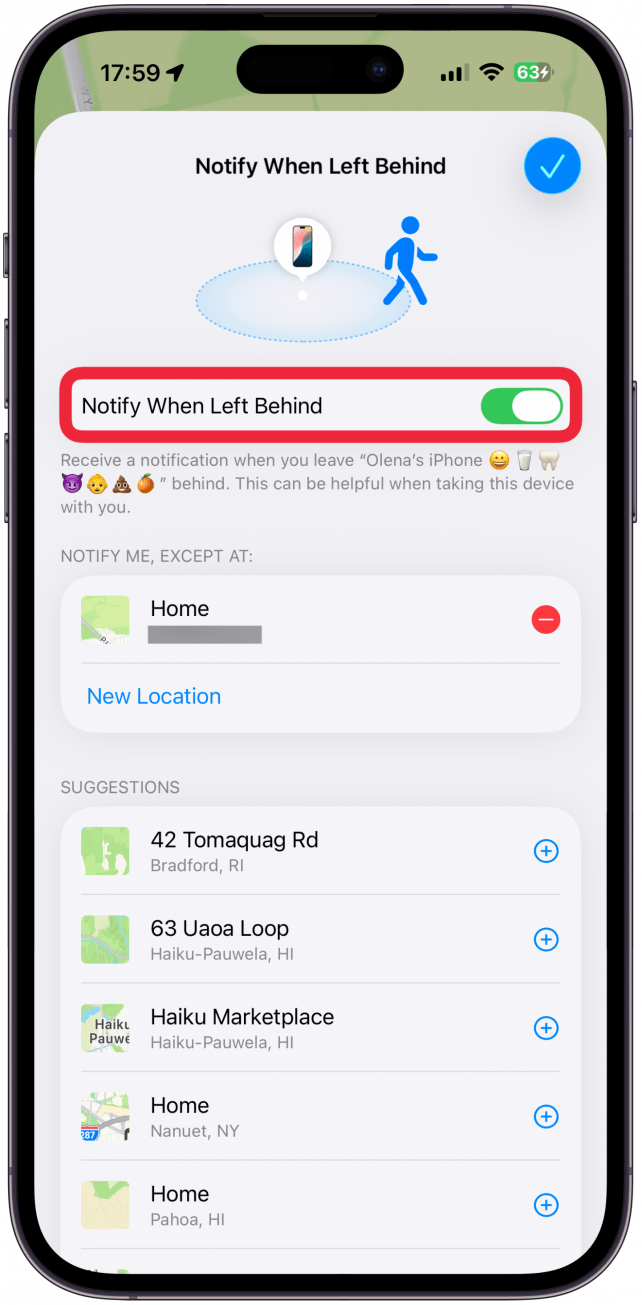
- Tap the check mark in the upper-right corner.
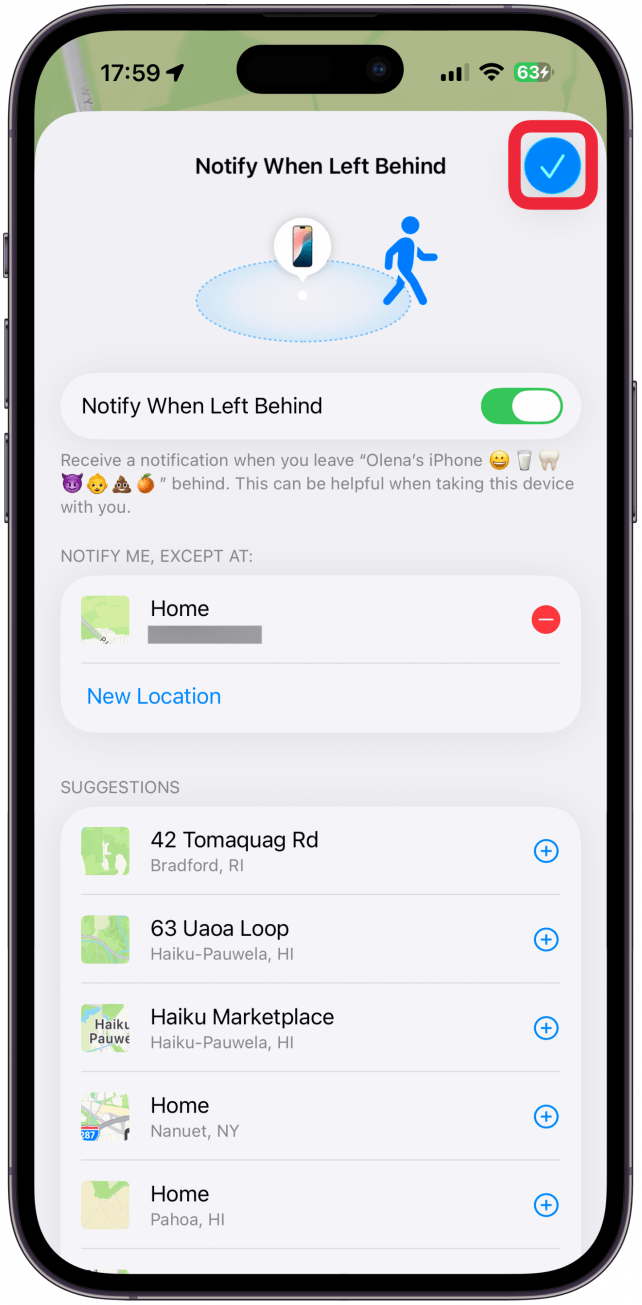
That's how to disable AirPods left behind notifications, as well as notifications for any device! As you probably noticed, you'll need to do this for each device, setting the Notify When Left Behind toggle for each item according to preference. If you're having trouble with Find My not operating the way that it should, check out what to do if Find My is not working.
More On: Find My
Top image credit: Chingraph / Shutterstock.com
Every day, we send useful tips with screenshots and step-by-step instructions to over 600,000 subscribers for free. You'll be surprised what your Apple devices can really do.

Erin MacPherson
Erin is a Web Editor for iPhone Life and has been a writer, editor, and researcher for many years. She has a degree in communication with an emphasis on psychology and communication, and has spent many of her professional years as a coach in various business and specialty fields. Erin officially joined the ranks of iPhone and Apple users everywhere around nine years ago, and has since enjoyed the unique and customized feel of Apple technology and its many gadgets. When she’s not working, Erin and her son enjoy outdoor adventures, camping, and spending time with their eclectic collection of pets.
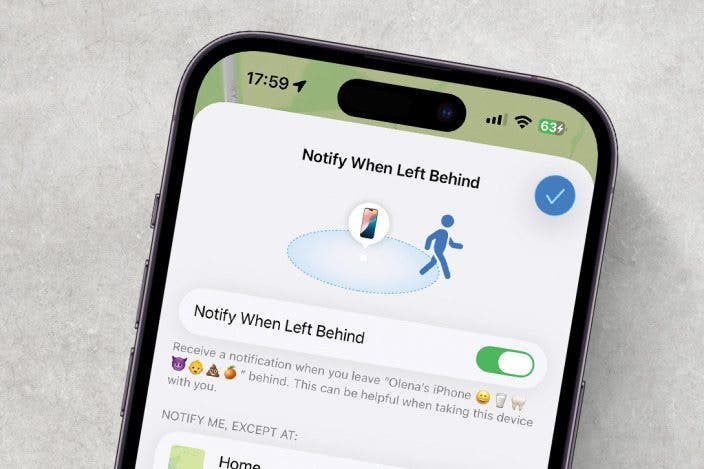

 Rhett Intriago
Rhett Intriago

 Amy Spitzfaden Both
Amy Spitzfaden Both
 August Garry
August Garry
 Rachel Needell
Rachel Needell

 Olena Kagui
Olena Kagui





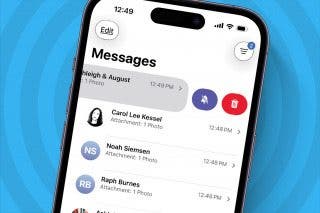
 Leanne Hays
Leanne Hays
