How to Use a Filter on a FaceTime Call


What to Know
- You can add a filter to a FaceTime call once you've started the call.
- To add a filter to your FaceTime call, tap the Effects icon located in your face's window.
The FaceTime app is the free Apple video chat app, and it's a fun way to connect with friends and family when hearing their voices just isn't enough. You can use filters on FaceTime just like you can with Instagram, Snapchat, TikTok, and more. There are a bunch of FaceTime filters for iPhone, including a FaceTime beauty filter, a few black and white choices, and much more. Let's get started learning how to put filters on FaceTime on your iPhone or iPad.
To Use a Filter During Your FaceTime Call
To learn how to get effects on FaceTime, as well as all FaceTime backgrounds, filters, and animoji, follow the steps below. If you want more fun tips about how to use your FaceTime and your iPhone, be sure to sign up for our free Tip of the Day and check out our updated comprehensive FaceTime guide.
- Open the FaceTime app on your iPhone or iPad.

- Choose from the list of previous calls, choose Create Link to schedule a meeting or FaceTime with Android users, or tap New FaceTime and begin a new video call.
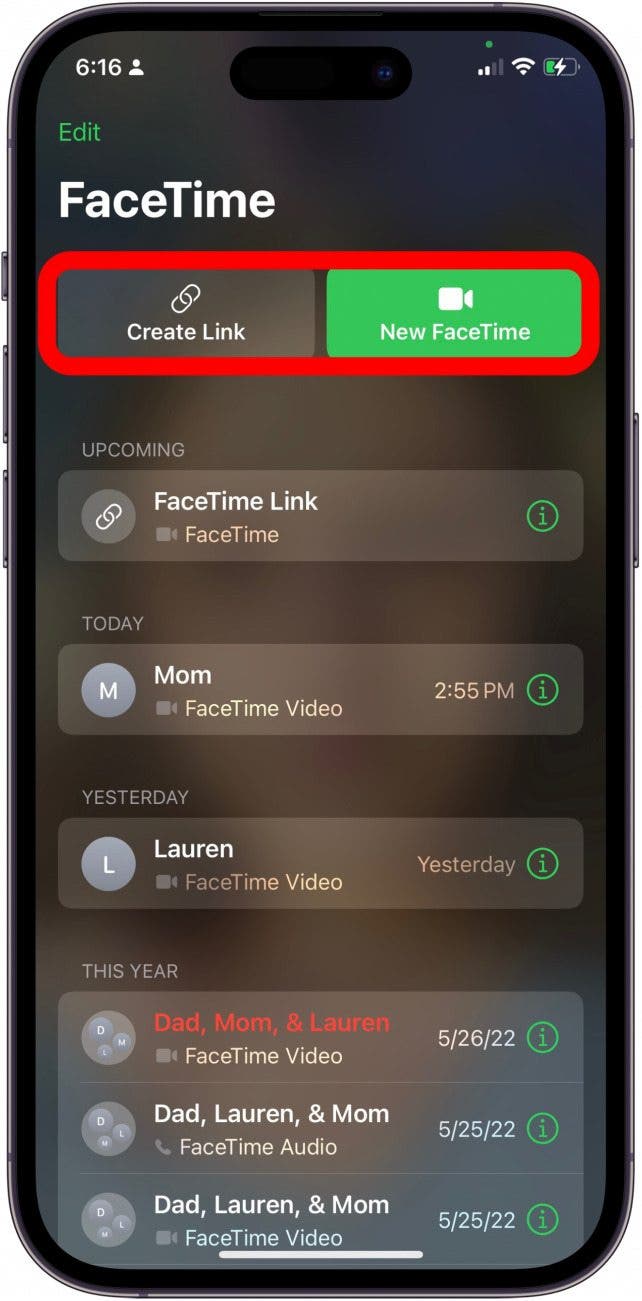
- In your own face square, tap the Effects icon that looks like a little star.

- Next, tap the three color dots, also known as the Filter icon.

- From here, you can scroll through the various FaceTime filters and choose the one you like!
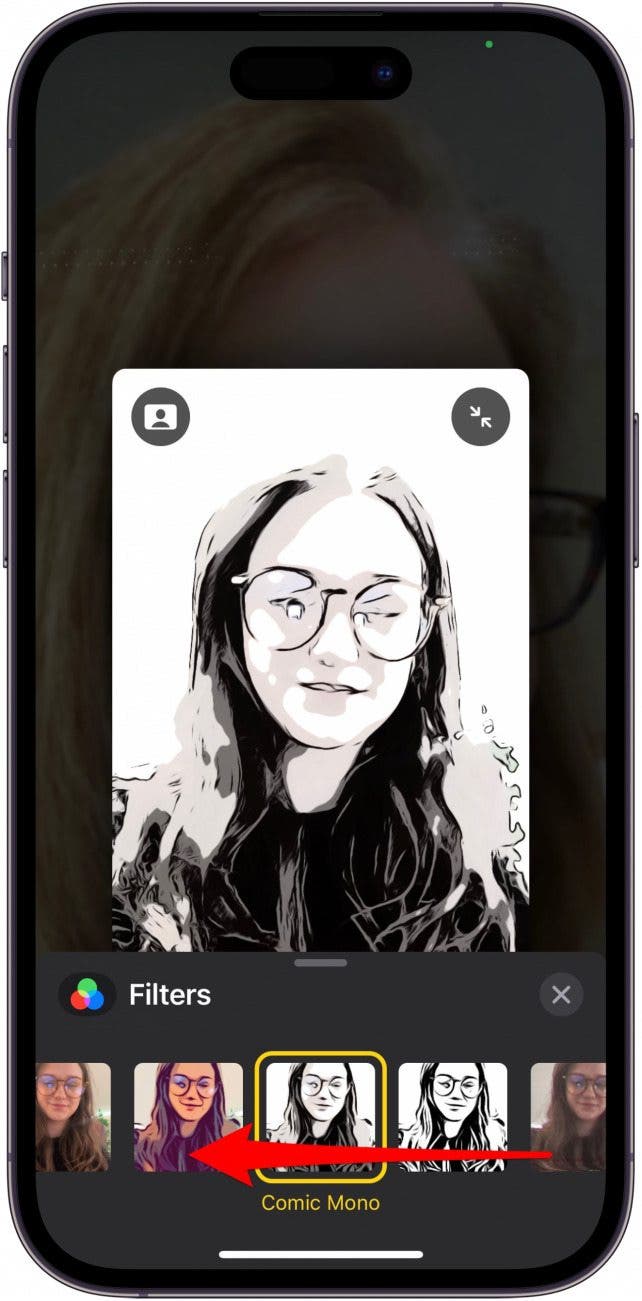
FAQ:
- How can I look better on FaceTime? To look better on a FaceTime call, I'd recommend having good light, placing your iPhone so that it is directly level with your face, and choosing one of the filters if you like the way it makes you look.
- Why is FaceTime putting a filter on my face? FaceTime has no automatic beauty filter, unlike other apps like TikTok. However, if your image looks weird, it may be because of the Eye Contact feature. You can turn this off by going to FaceTime in Settings.
- Does FaceTime smooth skin? FaceTime doesn't claim to smooth skin or use a filter. However, if your camera is a bit dirty, your image may appear blurry and, therefore, look as if it's been photoshopped or filtered. Also, make sure you haven't accidentally enabled a filter.
I hope you enjoy adding filters to your FaceTime calls! Next, learn how to FaceTime without Wi-Fi and get tips on how to look good on Zoom. If needed, you can also learn how to make international calls for free on your iPhone.

Leanne Hays
Leanne Hays has over a dozen years of experience writing for online publications. As a Feature Writer for iPhone Life, she has authored hundreds of how-to, Apple news, and gear review articles, as well as a comprehensive Photos App guide. Leanne holds degrees in education and science and loves troubleshooting and repair. This combination makes her a perfect fit as manager of our Ask an Expert service, which helps iPhone Life Insiders with Apple hardware and software issues.
In off-work hours, Leanne is a mother of two, homesteader, audiobook fanatic, musician, and learning enthusiast.


 Rhett Intriago
Rhett Intriago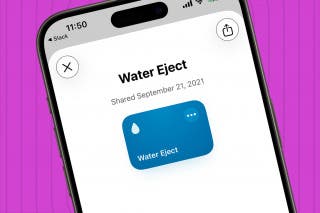


 Leanne Hays
Leanne Hays

 Olena Kagui
Olena Kagui

 Rachel Needell
Rachel Needell

 Cullen Thomas
Cullen Thomas




