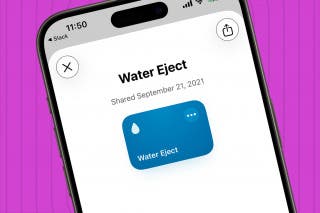Answered: Should I Shut Down My Mac Every Night?
When storing your Mac overnight, is it better to shut it down or sleep? Here's the answer.


With 10-plus years of experience with Apple devices, Rachel specializes in all things iPad and is a Notes app expert. Find her writing in the Daily Tip newsletter and iPhone Life magazine.
Learn More

With 10-plus years of experience with Apple devices, Rachel specializes in all things iPad and is a Notes app expert. Find her writing in the Daily Tip newsletter and iPhone Life magazine.
Learn MoreLike modern Shakespeare: to sleep or not to sleep? That is the question. Well, we've finally got an answer for this age-old dilemma about whether it is better to shut down your Mac or put it to sleep before bed every night. And the answer might surprise you. We'll talk about how to shut down your Mac, what shutting down your Mac does, and how often you should shut it down.
Related: Why Is My iPhone Battery Draining So Fast? 10 Easy Fixes (2023)
Is It Better to Shut Down or Sleep Mac?
It may shock you, but the short answer to this question is that putting your Mac in sleep mode is generally better than shutting it down completely. This is because when your Mac enters sleep mode, it uses a feature called Power Nap that enables it to wake up, sync your devices periodically, and update mail, notes, photos, and your calendar. Additionally, and most importantly, it keeps the Find My GPS location updated in case your computer should go missing.
In terms of convenience, it is also nice to have your computer in sleep mode because it can wake instantly and be ready to go. Starting a computer can take a couple of minutes, and time is precious these days. You can also keep any crucial tabs and documents open for quick access while the computer is snoozing.
Leave your Mac plugged in while it is asleep to get even more out of the Power Nap feature. This way, your computer can automatically update its software and complete scheduled backups. For more cool tips on using your Apple devices, sign up for our free Tip of the Day!
Does MacBook Need to Be Shut Down?
The truth is that no, not under normal circumstances; however, there may be a few instances where shutting down your Mac entirely makes more sense and will preserve your computer's battery. Your Mac doesn't draw too much power from the wall, even very powerful M1 iMacs. But if you're concerned about using resources unnecessarily, then we fully support your decision to shut it down.
Whether you've shut down your Mac or put it to sleep, don't leave it plugged in after the charge has reached 100%. This is because the lithium-ion batteries in MacBooks can be negatively affected by excessive charging, so you might experience shorter battery life in the long term. It's not a crisis if you accidentally leave your Mac plugged in overnight, especially if your computer is working through an update, but you should try not to do this too often.
Luckily, as of macOS Big Sur, Apple developed a solution called Optimized Battery Charging. This feature aims to mitigate battery wear to maintain its lifespan. It works by reducing the time your MacBook spends fully charged. When the feature is enabled, your Mac won't charge past 80%, which is great for charging your computer overnight.
Should I Shut Down My MacBook Every Night?
There is no great mechanical or electrical reason why you should shut down your Mac every night before bed. This is entirely up to you. All we at iPhone Life would recommend is that you do not leave the charger plugged into your MacBook every night while you sleep.
How Often Should I Shut Down My Mac?
While it is not necessary to shut down your Mac every night, it is advisable to restart your Mac occasionally to keep your computer in top condition and running smoothly. An easy way to determine when to shut down your computer and when to put it in sleep mode is to consider whether you will be gone for a short time or a long time. If you will be away from your Mac for only a handful of hours, it's OK to keep it in sleep mode. On the other hand, if you will be away from your computer for a handful of days, you may want to shut your computer down.
Additionally, if you are attempting to store a MacBook for an extended period, the most critical tip to preserve your battery is not to store it fully charged (100%) nor completely drained (0%). If stored fully charged, it may lose some capacity and decay battery life. Alternatively, if left fully depleted, the battery could call into "a deep discharge state," rendering it unable to hold a charge.
How to Shut Down Mac
To turn off your Mac:
- Click the Apple icon in the top menu.
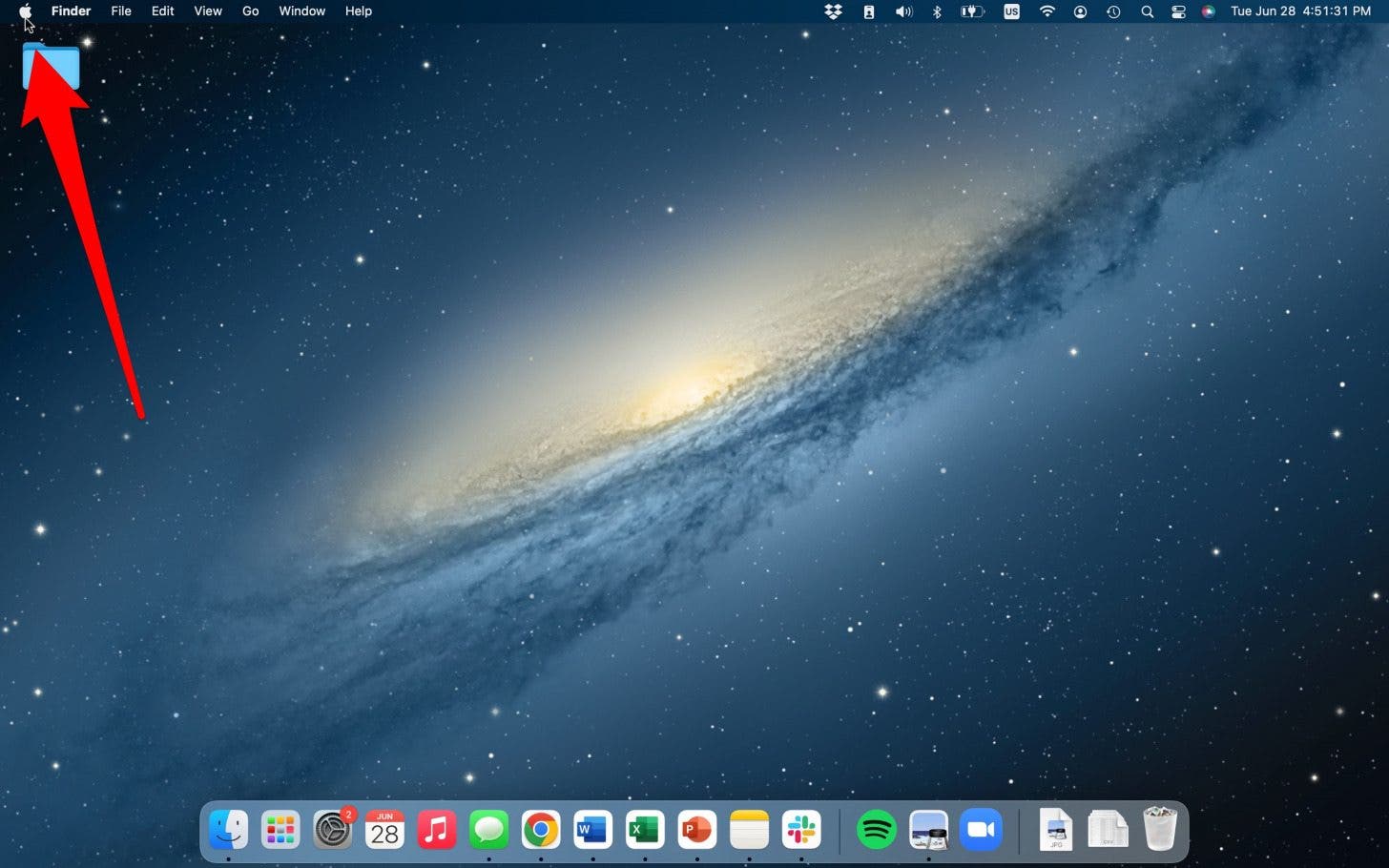
- Click Shut Down…
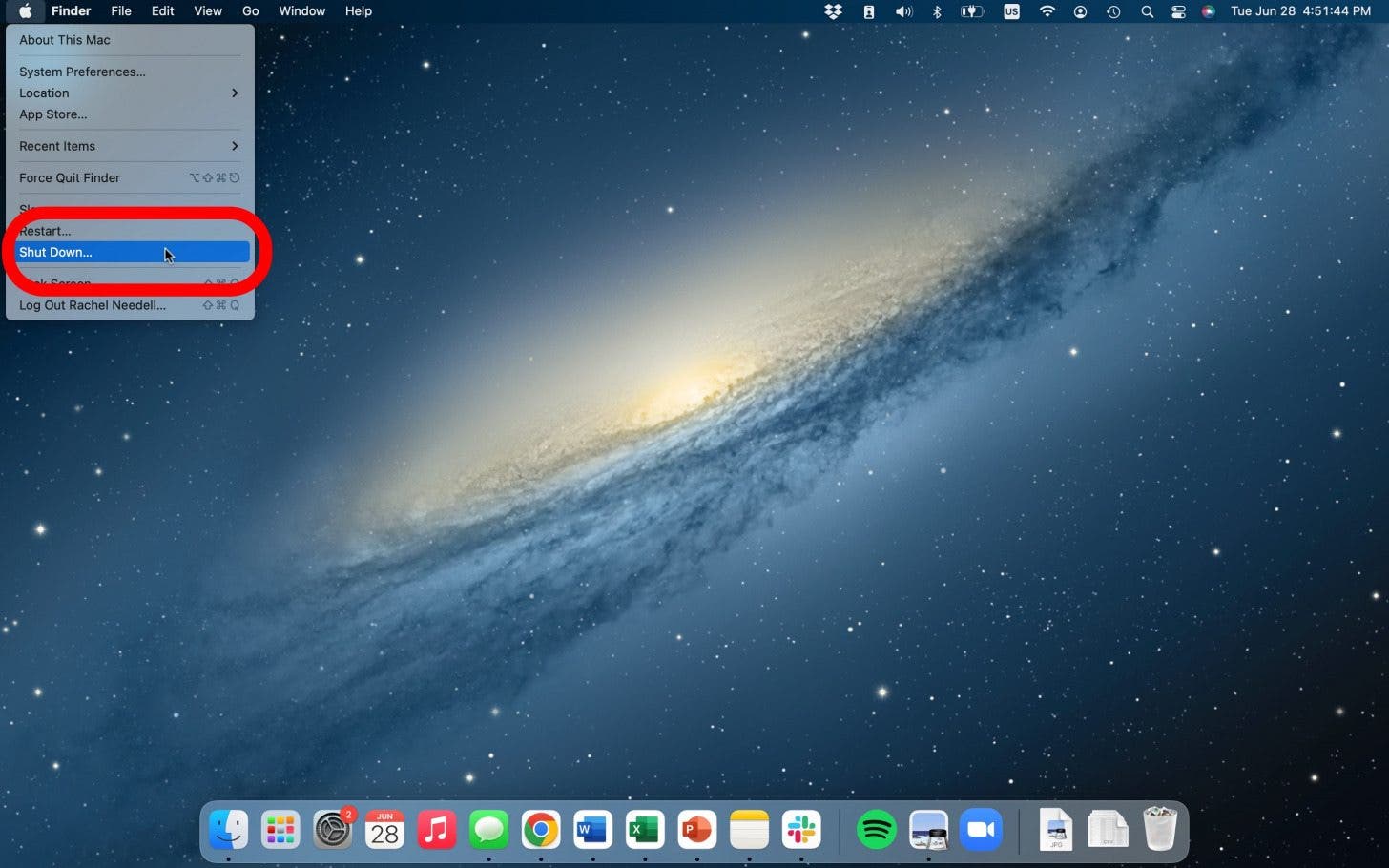
- A memo will pop up. Click Shut Down, or it will automatically shut down after 60 seconds.
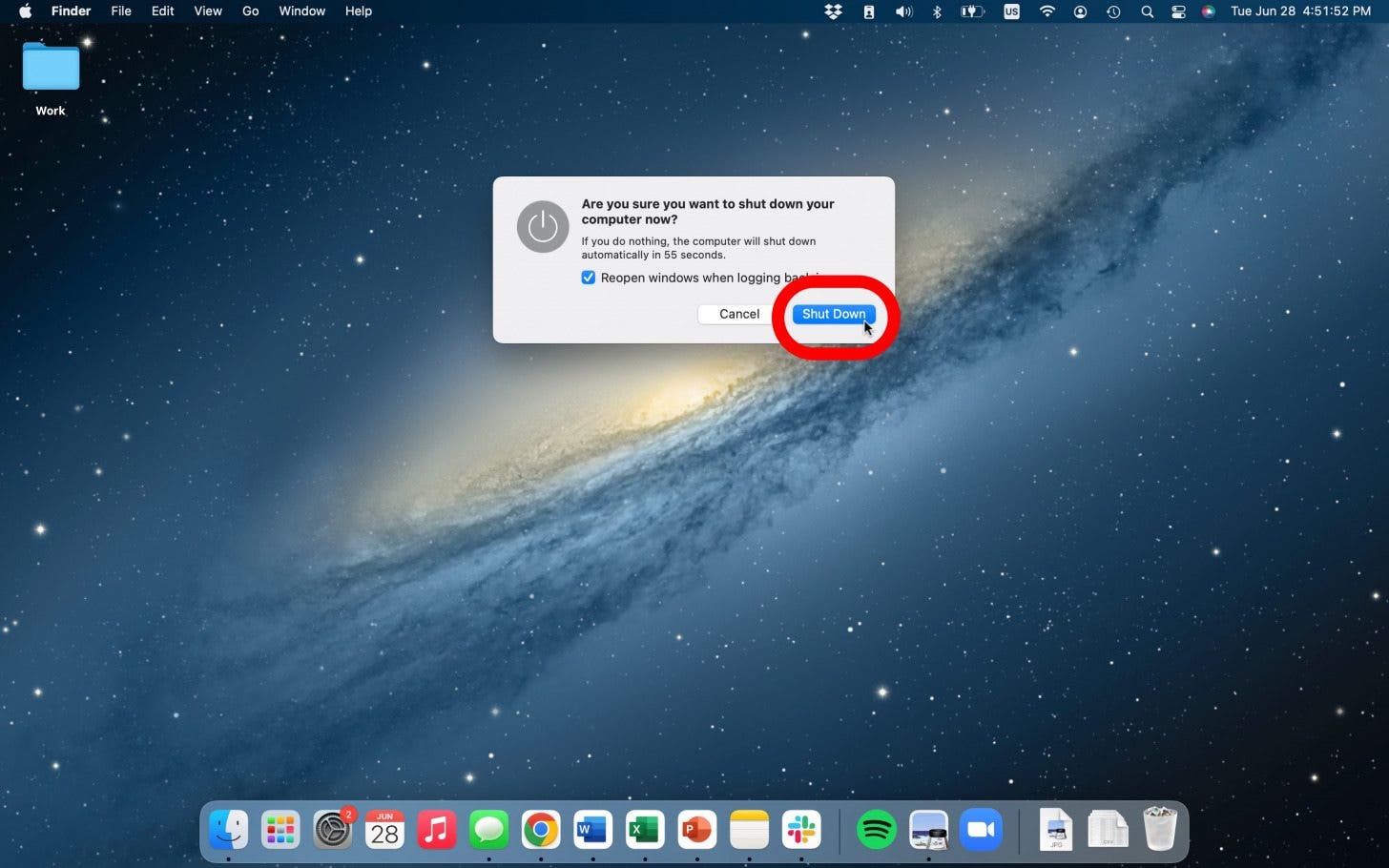
How to Put a Mac to Sleep
To put your Mac to sleep:
- Click the Apple icon in the top menu.
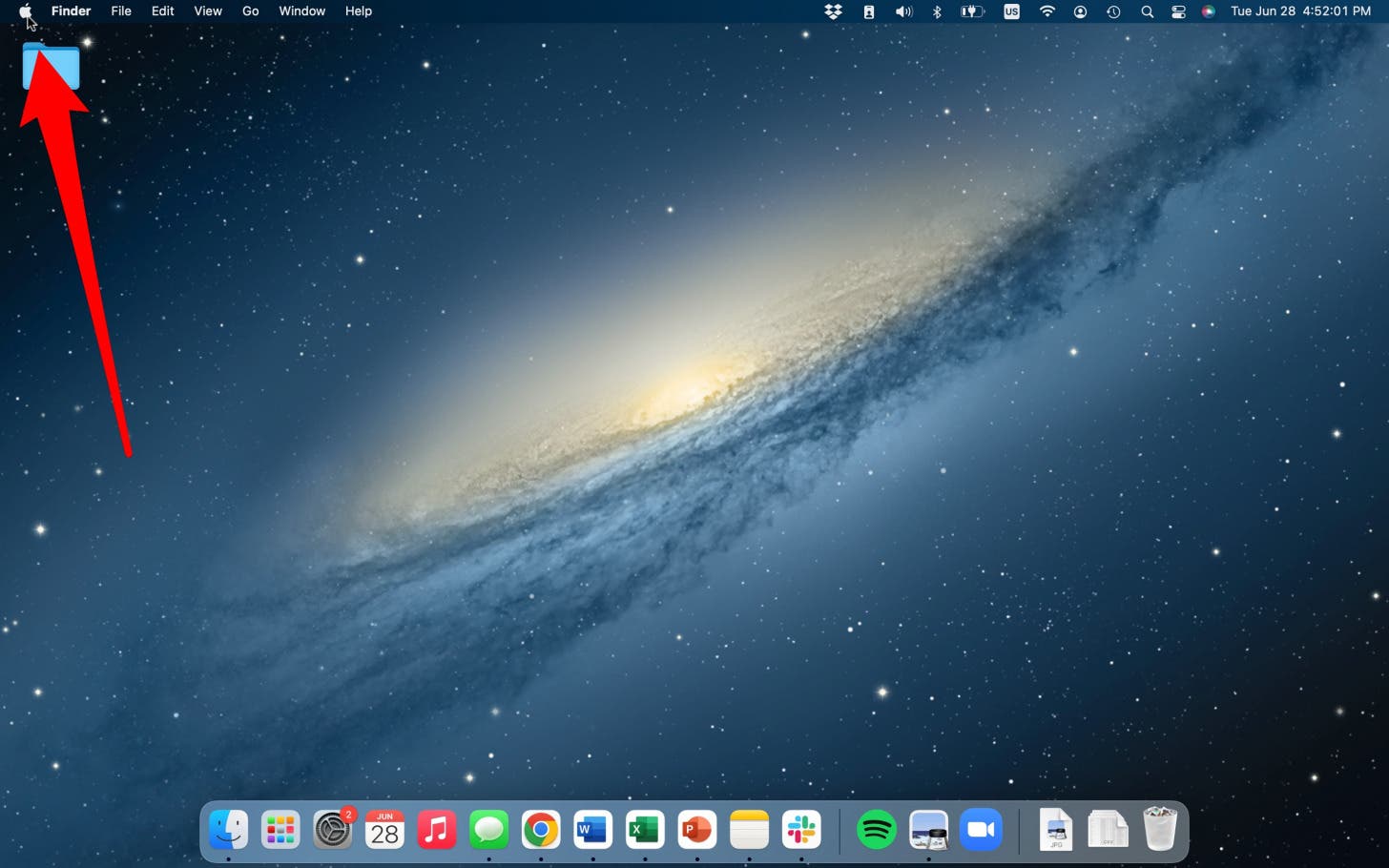
- Click Sleep.
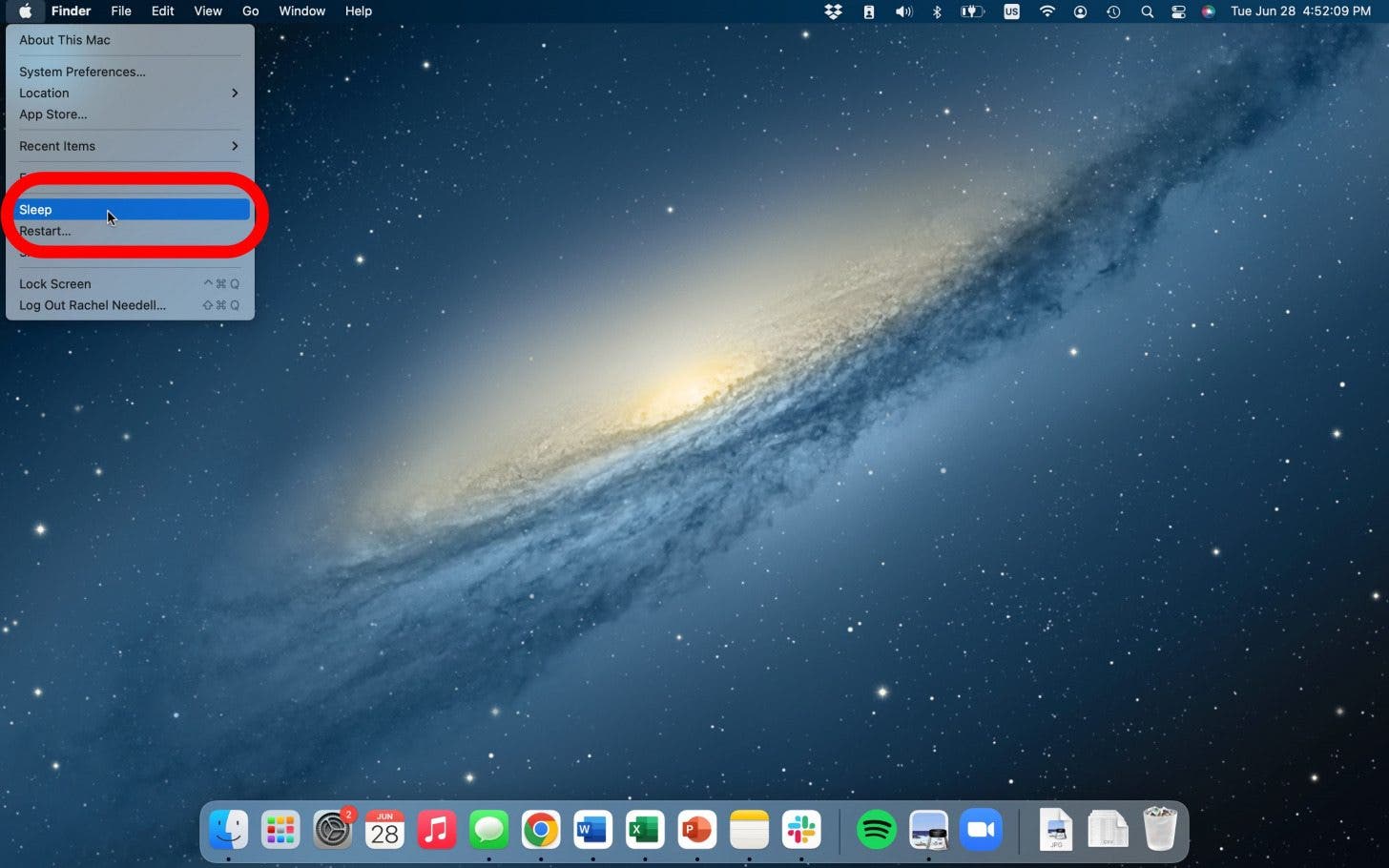
The computer will automatically enter sleep mode. You can wake up your Mac anytime by pressing keys on the keyboard or moving the mouse. And that's everything you need to know about shut down versus sleep mode. Thankfully, Macs are pretty hardy and resilient machines, but making small decisions like these daily can help improve the longevity and efficiency of your Apple computer.

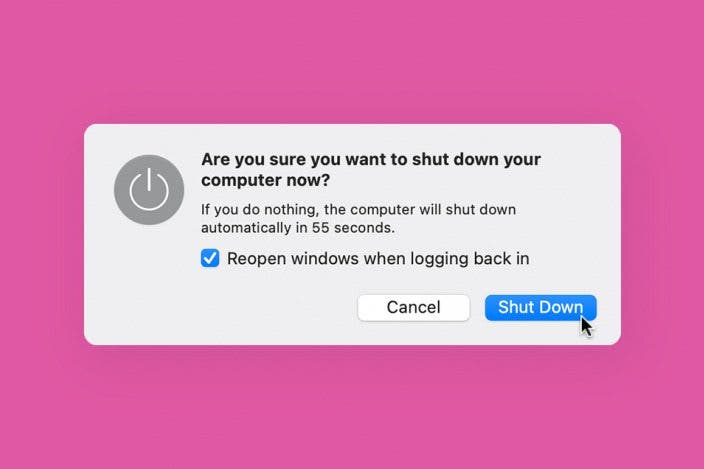

 Rhett Intriago
Rhett Intriago
 Leanne Hays
Leanne Hays

 Rachel Needell
Rachel Needell
 Olena Kagui
Olena Kagui






 Amy Spitzfaden Both
Amy Spitzfaden Both