iPadOS Update Wrecked Your iPad Home Screen Icons? Here's the Fix!
iPad updates may have messed up your carefully organized Home screen, but what can you do about it?


You might have noticed some changes to your iPad's Home screen in iPadOS 15, not all of them good. I had my Home screen arranged the way I like it, but now, when I switch from landscape orientation to portrait, the icon grid changes from 6 x 4 to 4 x 6, forcing a rearranged icon configuration. Irritating! But there's got to be a way to fix it, right? Well, kind of. We'll dig into it below.
Related: What iPad Do I Have? How to Identify Apple's Different iPad Models & Generations
What's Up with the Widgets?
in iPadOS 14, the only way you could get widgets on your Home screen was to add them to your Today View. That kept all your widgets neatly tucked away in one area of your Home screen, only available in landscape orientation. Now, with iPadOS 15, you can add widgets wherever you want on your Home screen, but that comes with some caveats. Notably, it means your iPad Home screen icons have to make room for your widgets whenever you rotate your iPad between portrait and landscape orientation.
Even without widgets, the iPad Home screen icon grid changed in iPadOS 15, meaning that when you rotate your iPad, some of your icons will be pushed to a different row, which can be irritating when you have everything arranged just so. So, what is to be done about it? How can you get your Home screen back the way you want it? Unfortunately, there's not yet a way to change the new Home screen icon grid. Whenever your iPad rotation changes, that grid is going to change if you're running iPadOS 15. But, there is a workaround you can use, if you're willing to commit to either portrait or landscape mode.
Preserve iPad Home Screen Icons with Rotation Lock
If you know you prefer and don't mind working solely in either portrait or landscape mode, you can turn on Rotation Lock to prevent your iPad Home screen icons and widgets from rearranging when you rotate your iPad. Before you begin, make sure you have your Home screen arranged the way you like and you are working in the orientation you want to stick with (portrait or landscape). To learn more about other iPadOS 15 updates, sign up for our Tip of the Day newsletter.
- On your Home screen, swipe down from the upper-right corner to open Control Center.
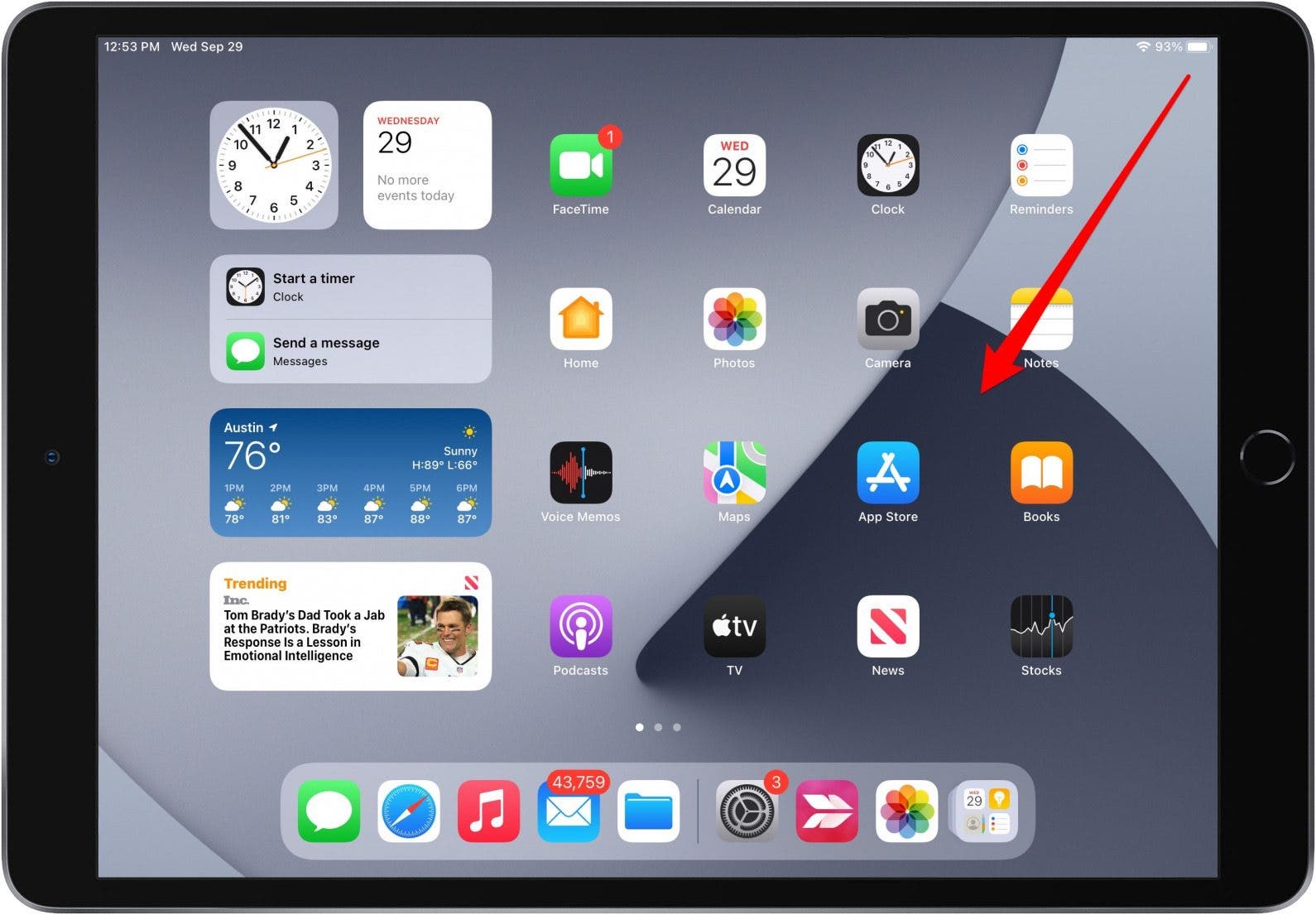
- Tap the Rotation Lock icon.
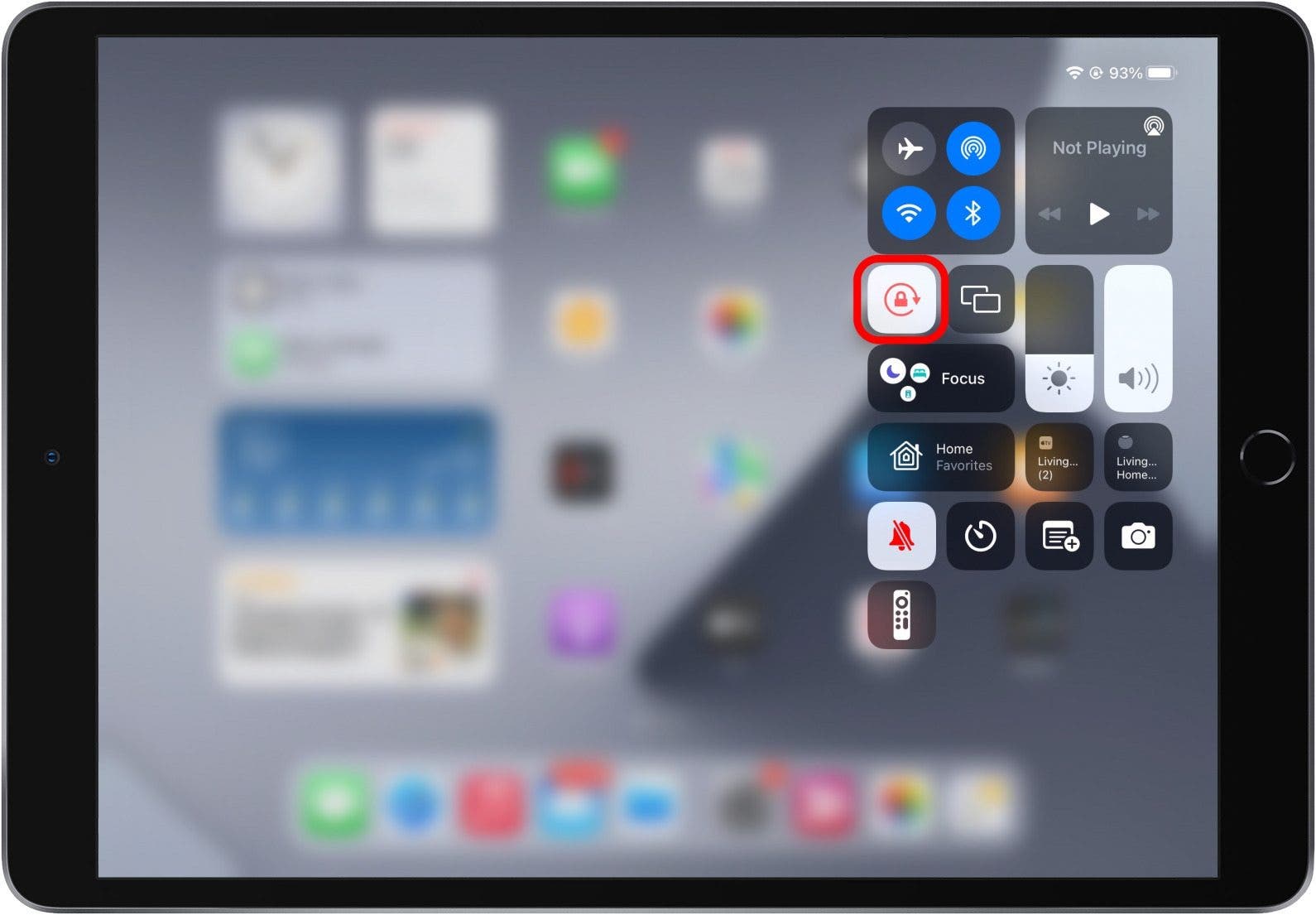
- Tap anywhere outside of Control Center to return to the Home screen. Now you'll see the Rotation Lock icon in the top-right corner of your screen.

Now, no matter how you physically rotate your iPad, your screen will stay in the same rotation, and your Home screen icons and widgets will stay how you arranged them.

August Garry
August Garry is an Associate Editor for iPhone Life. Formerly of Gartner and Software Advice, they have six years of experience writing about technology for everyday users, specializing in iPhones, HomePods, and Apple TV. As a former college writing instructor, they are passionate about effective, accessible communication, which is perhaps why they love helping readers master the strongest communication tools they have available: their iPhones. They have a degree in Russian Literature and Language from Reed College.
When they’re not writing for iPhone Life, they’re reading about maritime disasters, writing fiction, rock climbing, or walking their adorable dog, Moosh.

 Amy Spitzfaden Both
Amy Spitzfaden Both
 Rhett Intriago
Rhett Intriago


 Leanne Hays
Leanne Hays
 Olena Kagui
Olena Kagui
 Rachel Needell
Rachel Needell




 Susan Misuraca
Susan Misuraca


