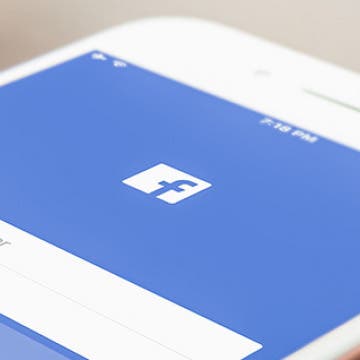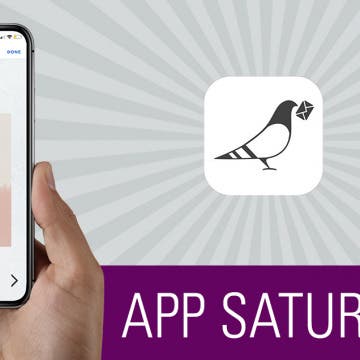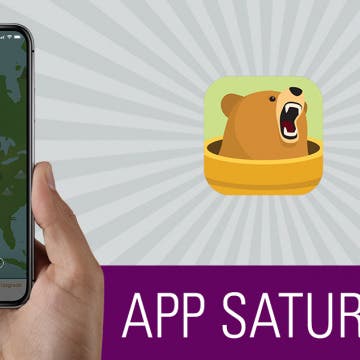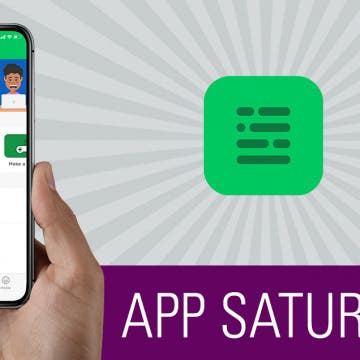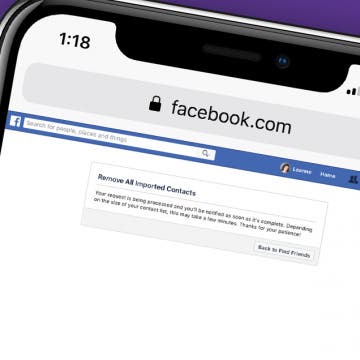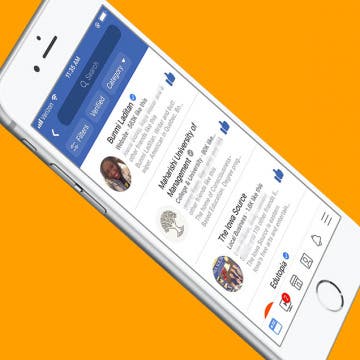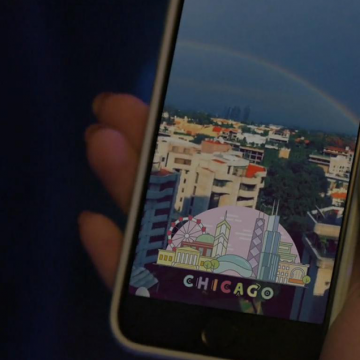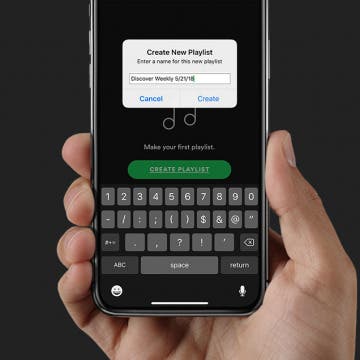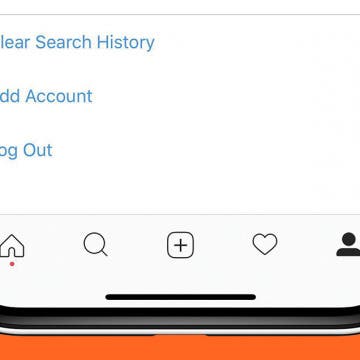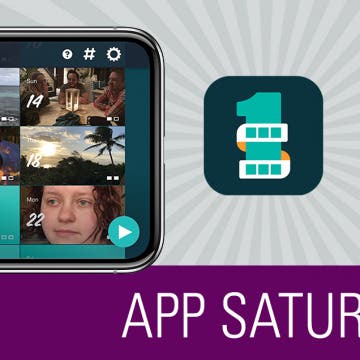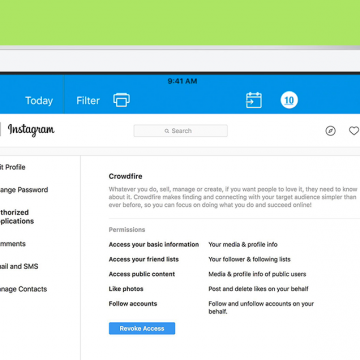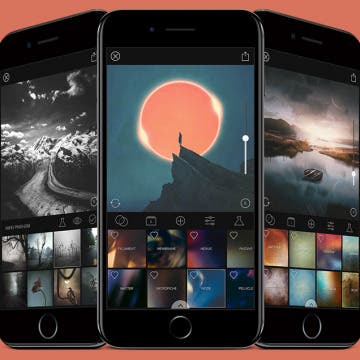How to Use Siri with Third-Party Apps on iPhone
By Conner Carey
Starting with iOS 10, when Siri got the ability to complete tasks in third-party apps, a lot of third-party app developers added Siri voice command compatibility, including Pinterest, Skype, and Uber. You can even make Siri open Google Assistant for you. But how can you know what apps can Siri use? We’ll cover some top third-party apps Siri is able to use and how to make sure those apps are enabled for use with Siri. Here’s how to use Siri with third-party apps and some top apps to try.