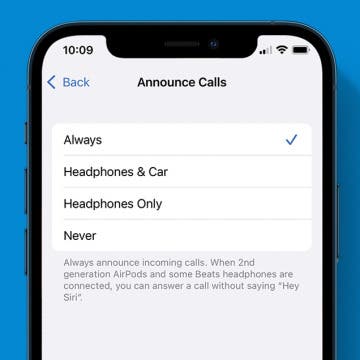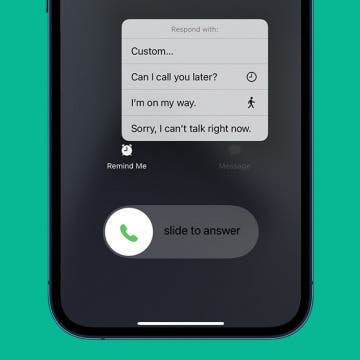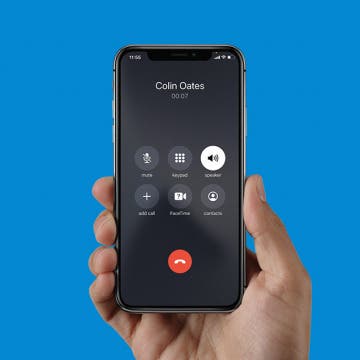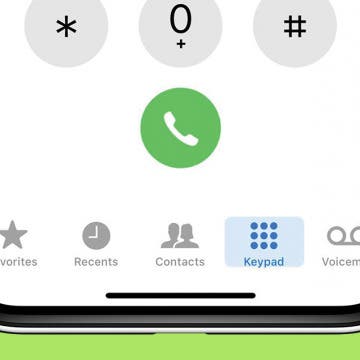Apple Watch Hidden Gems
By Rhett Intriago
Apple has packed a lot of power into a small case with the Apple Watch. As a result, many users miss some of the best functions that Apple doesn’t highlight. I’ve compiled this handy list of the coolest features that you might not have heard of to help you get the most out of your wearable.