How to Fix Power Button Ending Calls iPhone
If you find yourself accidentally ending calls with the power button on your iPhone, here’s how you can prevent it from ever happening again.


You can quickly end phone calls by simply pressing the power button on your iPhone. While this is a handy feature to have, it can also lead to accidental hang-ups, since your fingers tend to rest on the Side button when holding the phone up to your ear. You can prevent the power button ending calls from the Accessibility settings on your iPhone.
Why You'll Love This Tip
- Stop yourself from accidentally hanging up when in the middle of an important conversation.
- Avoid embarrassment from ending calls before you’re ready to say goodbye.
- Hold your iPhone more naturally when you're not worried about accidentally hanging up when you press the Side button.
Stop Power Button from Ending Calls on iPhone
The latest version of iOS has an accessibility feature that allows you to turn off the "power button ending calls" function. For more tips and tricks for your iPhone, be sure to sign up for our Tip of the Day newsletter. Now, here’s how to change the behavior of your iPhone’s Side button.
- Open the Settings app.
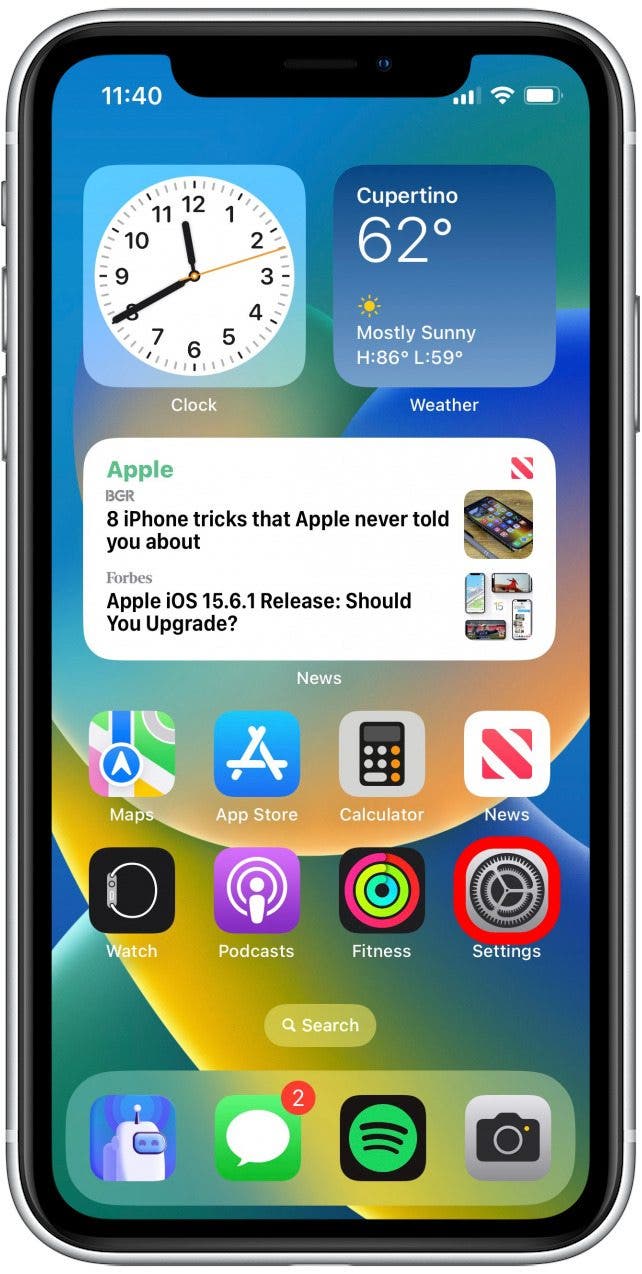
- Scroll down and tap Accessibility.
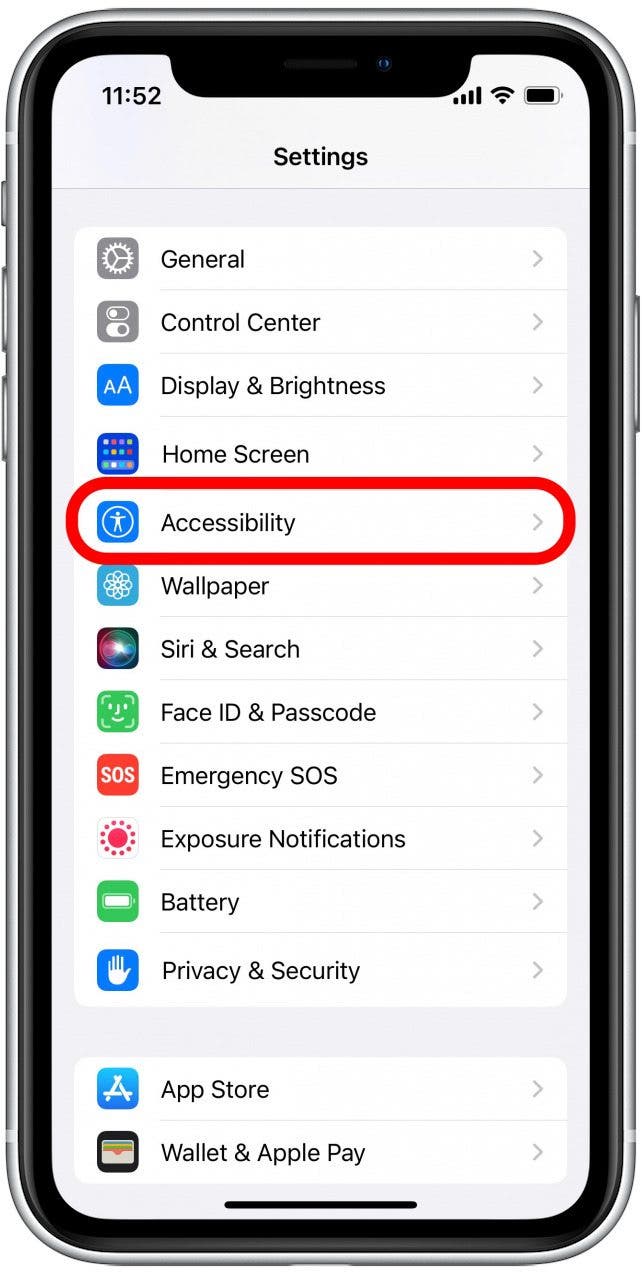
- Tap Touch.
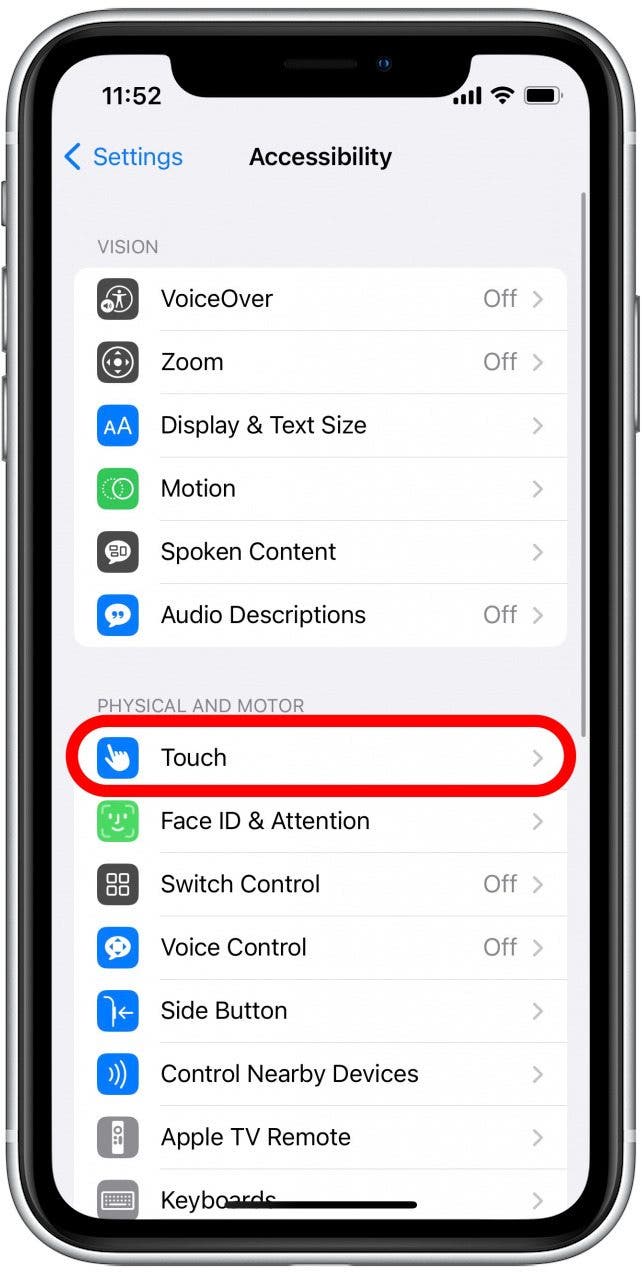
- Scroll down and tap the toggle next to Prevent Lock to End Call. The toggle will be green when using the power button to end calls is disabled.
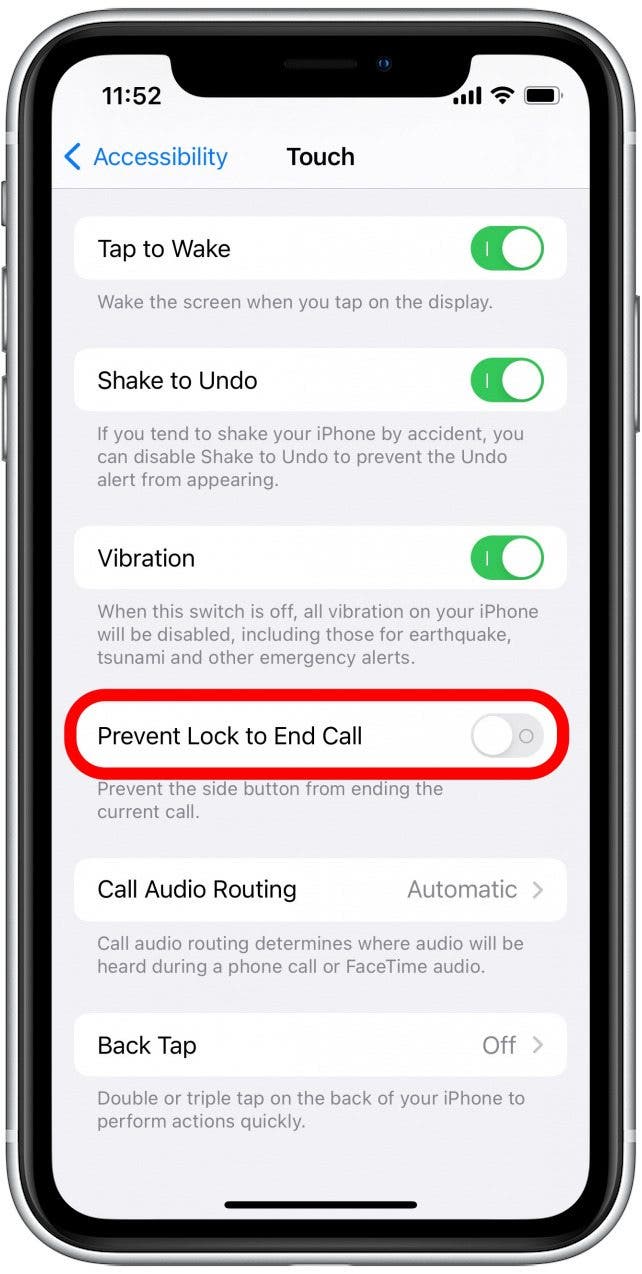
From now on, pressing the Side button while on a phone call will instead simply turn off your display. Please note, that this also disables the functionality to decline a call on iPhone using the side button. If you find that your iPhone keeps hanging up calls randomly after turning off this feature, there may be another underlying problem.
Every day, we send useful tips with screenshots and step-by-step instructions to over 600,000 subscribers for free. You'll be surprised what your Apple devices can really do.

Rhett Intriago
Rhett Intriago is a Feature Writer at iPhone Life, offering his expertise in all things iPhone, Apple Watch, and AirPods. He enjoys writing on topics related to maintaining privacy in a digital world, as well as iPhone security. He’s been a tech enthusiast all his life, with experiences ranging from jailbreaking his iPhone to building his own gaming PC.
Despite his disdain for the beach, Rhett is based in Florida. In his free time, he enjoys playing the latest games, spoiling his cats, or discovering new places with his wife, Kyla.
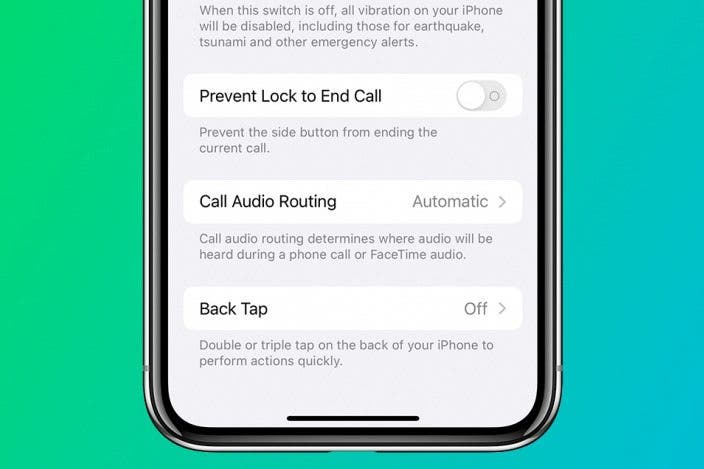

 Olena Kagui
Olena Kagui

 Rhett Intriago
Rhett Intriago
 David Averbach
David Averbach

 Haley Hunter
Haley Hunter





 Rachel Needell
Rachel Needell


