How to Answer a Call with a Text Message
Don't have time to talk? Learn how to respond to a call with a text right from the iPhone call screen.


Sometimes, you just don’t have time to answer the phone. Especially if you’re driving, it’s often safer to quickly pull over and send an iPhone automated message to let the person know you’ll call them back later. This function is accessible right from the iPhone call screen. Here’s how to answer a call with a text message.
Related: How to Use Remind Me Later on Your iPhone When You Need to Decline a Call
Why You'll Love This Tip
- Reject a call politely by letting the caller know why you can't talk.
- Reassure your friends you'll get back to them as soon as you can when you're not available to answer a call.
How to Answer Call with Text Message
You can pick several different preset text message responses to incoming calls, including "Can I call you later," "I'm on my way," and "Sorry, I can't talk right now," or you can set a custom response and even edit the preset responses in Settings. To learn more about messaging, sign up for our Tip of the Day newsletter. Now, here's how to answer a call with a text message.
- When your phone is ringing, tap Message above slide to answer.
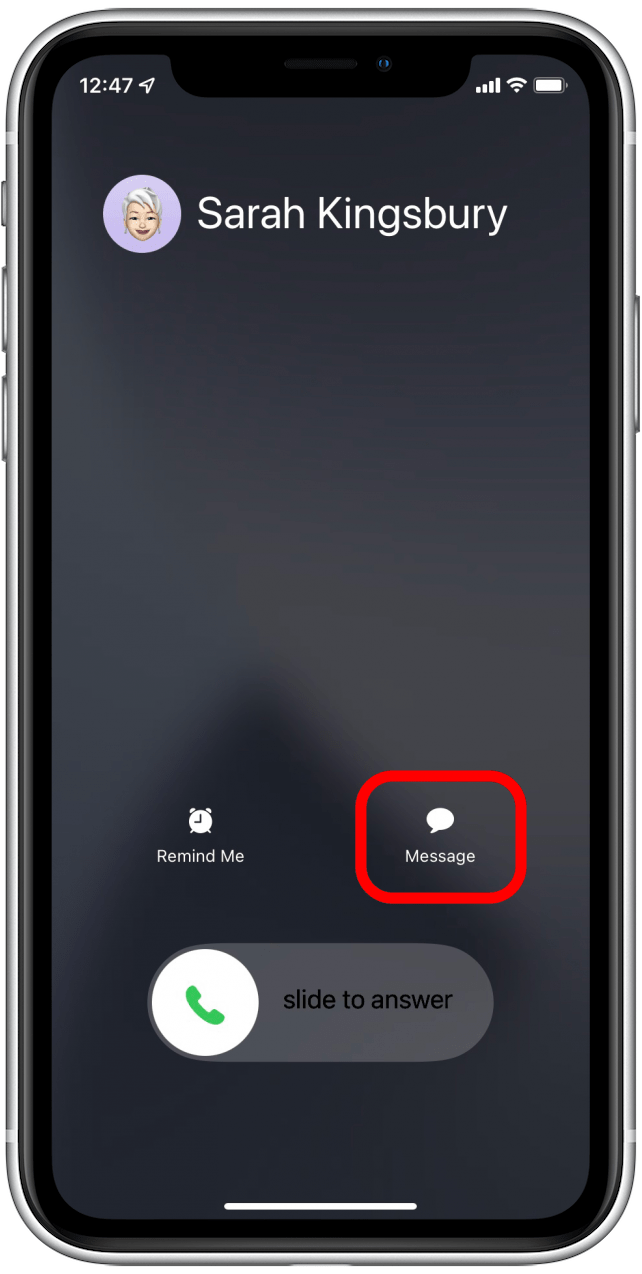
- Tap one of the preset responses to automatically send a text and reject the call or tap Custom to write your own response.
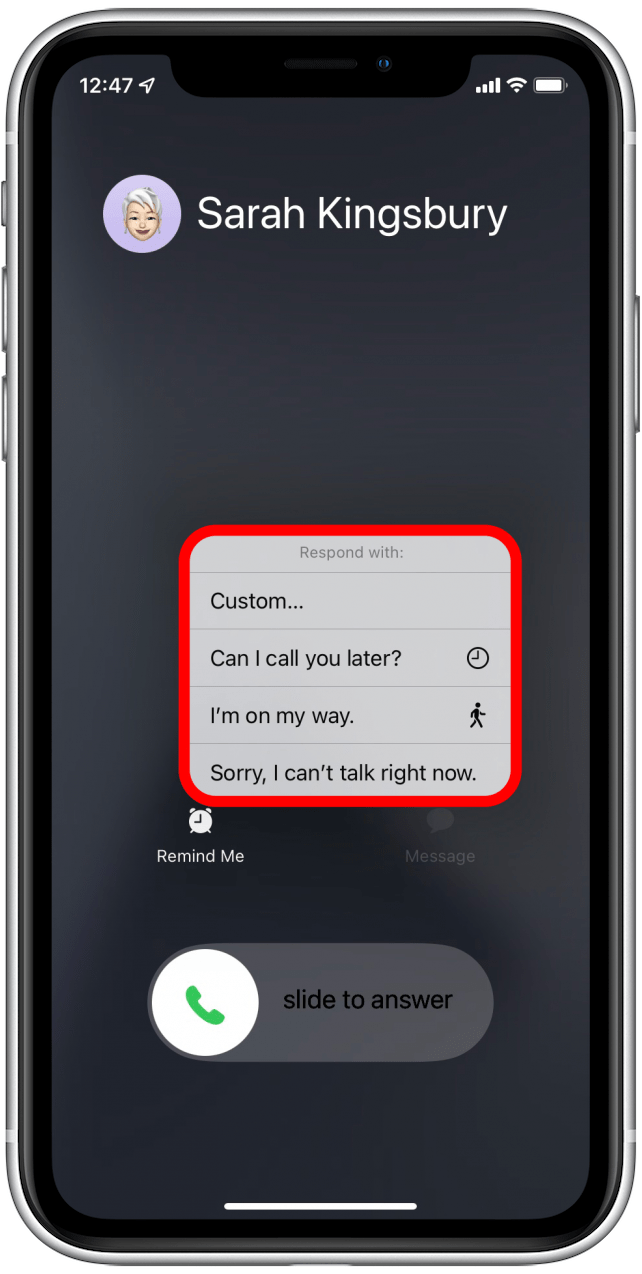
- If you tapped Custom, a text conversation with the person calling will appear. Type whatever you like! (But please don't choose this option if you're driving!). Tap Send, and you’re done.
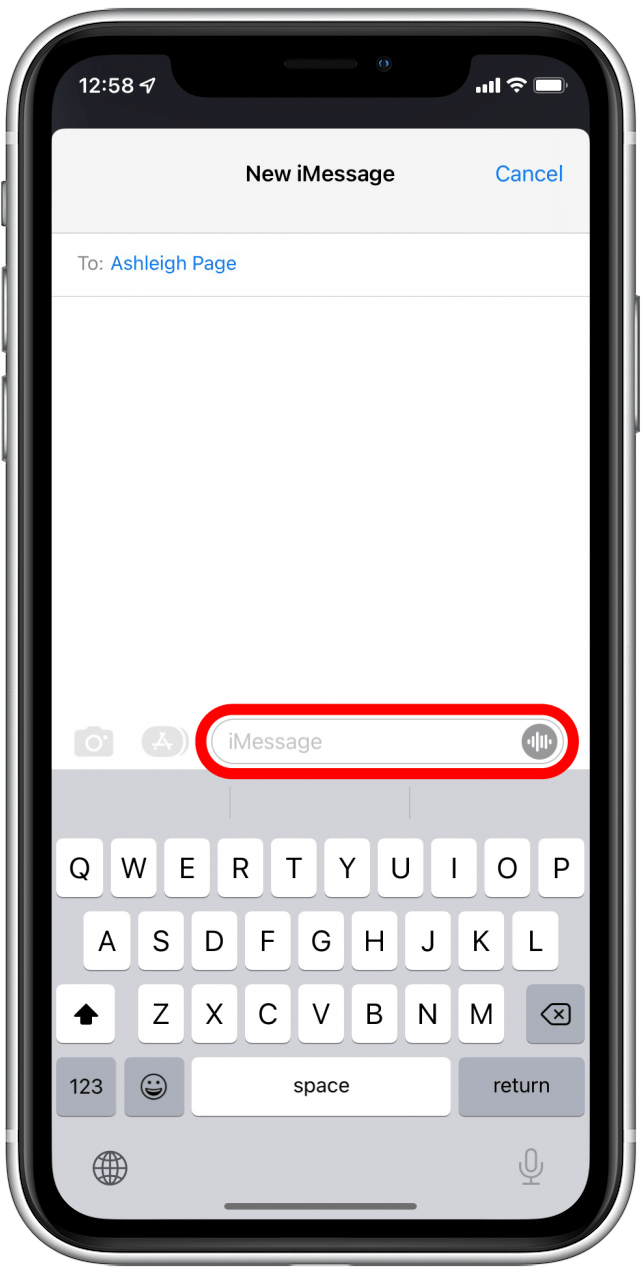
Now you know how to answer a call with a text message. Next, learn how to answer a call with your AirPods.
Every day, we send useful tips with screenshots and step-by-step instructions to over 600,000 subscribers for free. You'll be surprised what your Apple devices can really do.

Abbey Dufoe
Abbey Dufoe is a freelance writer and a web producer at a nonprofit based in Princeton, NJ. She's always itching for the newest iOS gadget (current favorite - the Apple Watch). She tweets and blogs about the earth and the Internet on Twitter at @abbeydufoe and at abbeydufoe.com.
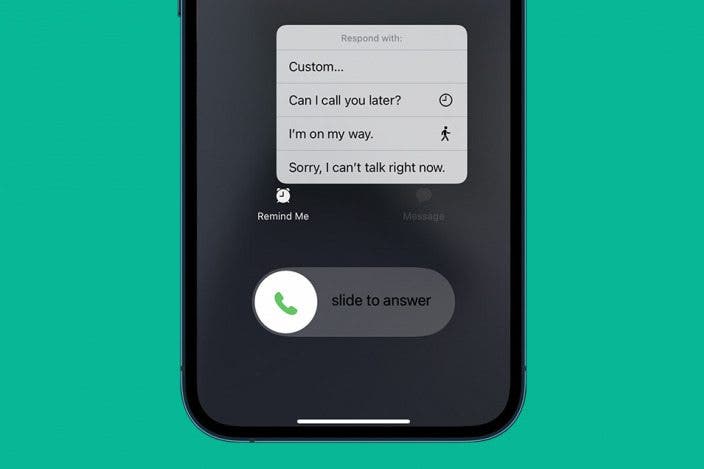

 Leanne Hays
Leanne Hays
 Rhett Intriago
Rhett Intriago
 Ashleigh Page
Ashleigh Page
 Cullen Thomas
Cullen Thomas
 Amy Spitzfaden Both
Amy Spitzfaden Both

 Olena Kagui
Olena Kagui



 Rachel Needell
Rachel Needell

 August Garry
August Garry

