How to Really See All Your Photos in the Photos App Instead of a Summary


Have you noticed the Photos tab in the Photos app doesn't display all the photos you took at last night's party or from your morning walk? You can turn off Summarize Photos to view photos, as in ALL photos, in the Photos app. When Summarize Photos is on, the Photos tab chooses key photos to display. For example, if you took multiple photos of the same flower, Summarize Photos will have one or maybe two displayed when you browse the Photos tab. Here's how to turn off Summarize Photos so you can view all photos on your iPhone.
Related: How to Hide Photos on Your iPhone in a Locked & Private Photo Album (UPDATED FOR iOS 12)
To turn off Summarize Photos:
- Open the Settings app.
- Tap Photos.
- Under Photos Tab, toggle off Summarize Photos.


- Here's a comparison with Summarize Photos on (left) and off (right).
- You'll see the difference with Summarize Photos off, more photos are displayed from the same timeframe, such as when I took multiple photos of my friends' pets.


With Summarize Photos off, you can look at every photo you have saved to your iPhone! Now that you've mastered viewing all photos, check out how to create an emoji Lock Screen!
Top image credit: Rymden / Shutterstock.com
Every day, we send useful tips with screenshots and step-by-step instructions to over 600,000 subscribers for free. You'll be surprised what your Apple devices can really do.

Hallei Halter
Hallei is a 2018 graduate of Maharishi University of Management with a BFA in Creative & Professional Writing. She's currently working on a novel about people using witchcraft to clean their houses.
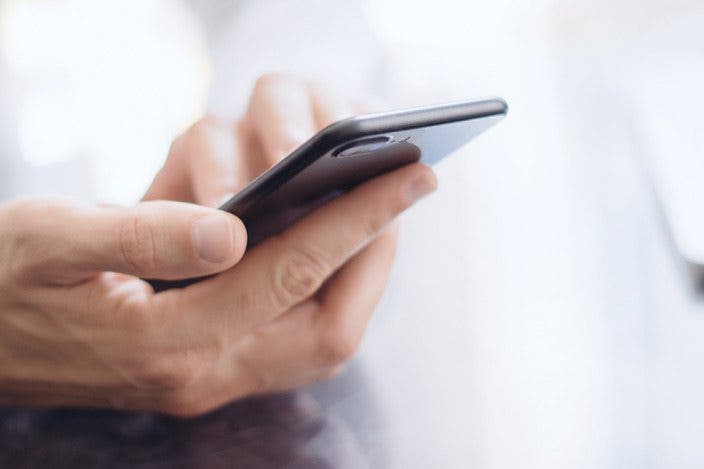

 Leanne Hays
Leanne Hays
 Rhett Intriago
Rhett Intriago

 Amy Spitzfaden Both
Amy Spitzfaden Both

 Rachel Needell
Rachel Needell

 Olena Kagui
Olena Kagui




 Brian Peters
Brian Peters


 Cullen Thomas
Cullen Thomas