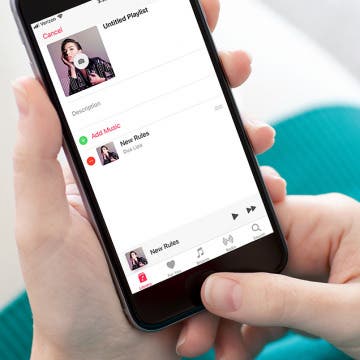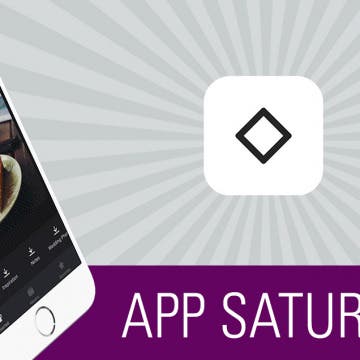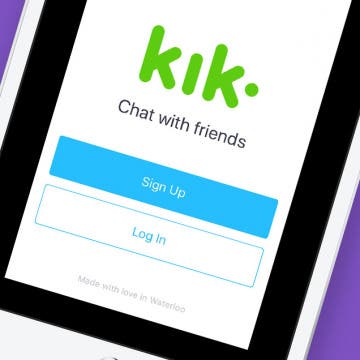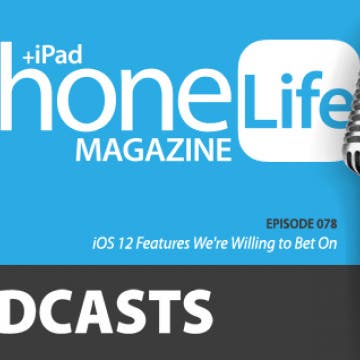7 Best Free Cooking Apps Every Foodie Should Try
By Abbey Dufoe
You rely on your iPhone for everything, so why not for dinner tonight? If you've been in a recipe rut, or just want help to become the best home chef you can be, download these free cooking and step-by-step recipe apps to get you started. Some of these cooking apps require a trip to the grocery store, while others help you find recipes to work with ingredients you already have in the fridge. As a bonus, if you lack motivation, check out our top foodie Instagram account choices to get all the culinary inspiration you need.
How to Create & Edit Apple Music Playlists on Your iPhone
By Becca Ludlum
Creating playlists is the best way to curate songs for different events, outings, and moods. I like to create playlists with all of the albums I’ve recently downloaded, so I can see which songs I like and which songs I want to remove. You can create a workout playlist for the gym, a beach playlist for vacation, or any number of other possibilities. And with iOS 11, your friends can easily check out your public playlists too. Here’s how to create and edit Apple Music playlists on iPhone.
The numbers in the Cambridge Analytica Facebook scandal just keep climbing, from an original 55 million to a new estimate of nearly 87 million account holders who have had their data breached. This is because the quiz, "This Is Your Digital Life," collected data not only from Facebook users who completed it, but from all their Facebook friends as well. Facebook has barred the personality quiz from the platform and sent a message to all account holders who took the quiz, but if you'd like to make sure your data wasn't also breached, there's a way to find out. Let's check and see if our Facebook accounts have been compromised by Cambridge Analytica; it's easy to do right from your iPhone.
How to Delete Privacy-Invading Facebook Apps on iPhone
By Leanne Hays
Facebook Privacy: How to Delete Facebook Apps
- Tap on the x to the right of the app you want to delete.
- Choose Delete App or Delete App & Activity from the pop-up menu. I recommend Delete App & Activity.
- After deleting your chosen app, you'll receive a notification telling you the app may still keep data you've previously shared.
- After you tap Close, you'll see a screen like this:
The next time your Facebook app refreshes, the apps you deleted will completely disappear.
The Apple News app is great for keeping up to date on the day's top developments and stories. The more users interact with the News app, the more customized it becomes, and now, with iOS 11.3, Apple has made the News app even more individualized. The For You section of the News app now allows you to tailor the For You video selection to your preference. Let's get started learning how to personalize the For You section of Apple's News app on your iPhone, so you can get all the content you're really looking for by keeping or eliminating the Today's Videos and Must-See Videos section.
Sync Your Podcasts Across Devices: Mac, HomePod & Apple TV
By Leanne Hays
How to Turn Off Throttling on iPhone with iOS 11.3
By Leanne Hays
When it came to light that Apple was throttling processor speed for older iPhone models, the fallout was ugly. Apple explained that the throttling was meant to prevent iPhone models 6 through 7 Plus from shutting down when their batteries couldn't keep up with the demands of their processors. Apple also lowered replacement battery prices to $29 to assist customers in getting their iPhones back up to speed. Now, with iOS 11.3, Apple is letting go of the automatic throttling plan and allowing iPhone users the ability to decide for themselves whether they'd like to slow processor speeds when their iPhone's batteries aren't able to keep up. Let's learn more about the throttle setting on your iPhone, actually called the applied performance management feature, and where to disable this setting if you choose.
Some of iPhone Life's most popular articles have been about saving battery life on the iPhone, which just goes to show how much room Apple still has to improve when it comes to battery life. Luckily, you have a new source of information for saving battery life that’s directly from Apple: Battery Life Suggestions. Now, when you view Battery in your Settings app, Apple will present some suggestions for ways you can improve your battery life. Here’s how to use those Battery Life Suggestions for better battery life with iOS 11 on iPhone.
One of the coolest features of Apple's new HomePod is its ability to team up with your Apple Music subscription and act as a personal DJ, playing custom playlists based on your listening habits for you enjoy whenever you ask. Your HomePod's mixology skills can get thrown off kilter, though, if family members or visitors are also asking Siri to play their favorite tunes. And this will also influence what Apple Music thinks you like and plays for you on your other Apple Devices as well. Fortunately, there's a HomePod setting you can change to ensure that you won't end up listening to a mish-mosh of all your friends' and family members' musical tastes. Let's get started learning how to keep other HomePod users from influencing your "For You" Apple Music recommendations on your HomePod.
You've probably had the experience of listening to the radio and wondering the name of the song that's playing—maybe it's new to you and you're wondering who the artist is, or maybe it's familiar but you can't remember the name. Now with iOS 8, Siri can help. In the past, you could ask Siri to identify music playing on your device, but with iOS 8 you can ask Siri to identify any ambient music. And, conveniently, Siri also makes it easy to purchase the song or album.
How to Get Siri to Stop Interrupting You on iPhone
By Sarah Kingsbury
It's like the Interrupting Cow joke that delights school-age kids everywhere; you activate Siri and start speaking your request, only to be interrupted by, "Here's what I found on the web." At which point you probably say something like "If you'd just let me #$@%ing finish, Siri, you'd know I'm trying to call my wife, not do a web search!"
I can't help you with your anger issues, but I do have a very simple solution to your problems with Interrupting Siri. Here's how to get Siri to stop interrupting you and listen to your entire question.
The Best iOS Racing App without In-App Purchases
By Conner Carey
I love gaming on my iPhone, and I am happy to pay for an app. But too often, I’ll get into a ‘free’ game only to end up spending more on in-app purchases than I ever would have on a single game for any regular gaming console. Which is why Riptide GP: Renegade is such a refreshing surprise. I spent $2.99 for the initial game, which is a great price considering the developers don’t upsell you within the app at all. The graphics are beautiful, the racing controls are the smoothest I’ve ever tried, and it feels like a normal game because once I buy it, it’s fully-featured and ready to play. All of this combined makes Riptide GP: Renegade the best racing game on the iPhone. We’ll cover more on what this game offers and why I love it below.
Everyone has to eat to live, which is why apps that make planning, shopping, and preparing healthy meals are a godsend. This year I’ve been cooking the most I ever have in my life, and I’ve quickly realized how difficult it can be to keep all the recipes I’ve tried (or want to try) organized. And on top of that, there seemed to be no way to use those recipes to create a shopping list. But what I didn't previously know about is today’s incredible app: Paprika 3. For a one-time purchase of $4.99, this app allows you to save recipes from the internet without having to type any ingredients or directions. You can create a list of everything in your own pantry, build a meal plan with recipes you’ve saved, and add whatever you need to buy to a grocery list. All the work that takes place outside of the kitchen can be done with Paprika 3. There’s a whole lot this app can do, and we'll cover it all below.
How to Make Song Volume Consistent on iPhone
By Leanne Hays
iPhones provide many useful services, not least of which is listening to music in a portable, convenient, and customizable fashion. One thing that can really deter from enjoying music on our iPhones, though, is the way that the volume can shift up and down from song to song. It can be a bit of a Goldilocks experience; first the iPhone volume is too high, then the volume level is too low, and sometimes it's just right. Luckily there's an easy iPhone trick to fix this issue so that you're not constantly having to adjust the volume on your iPhone. Let's get started learning how to enable Sound Check on your iPhone to level out the volume throughout your listening experience.
I have never used my Photos app to properly sort my pictures into albums, and I’m going to make an educated guess and say that this is true for most of us. We take a bunch of photos at an event or with friends, share the ones we love, and let the others take up space on our devices. When it comes time to find a photo, I’m always searching through the All Photos album, scanning for the one I need. But there is a better way! I found Slidebox because I was looking for an app that would let me easily create albums, sort photos into those albums, and delete the photos I don’t need to keep. To my absolute delight, Slidebox allows me to do this super easily by using swiping gestures to quickly sort through photos like you sort through potential connections on Tinder. Learn more on why I love this app and what it does below.
Organizing your life so that it works for you instead of against you is a great way to lower overall stress and free up some brain power. Wunderlist is a to-do list and task manager that allows you to easily keep track of any area of life, get reminders about what you need to do, and collaborate with others from right within the app. I also use Wunderlist to make lists of random things I want to remember, such as movies I want to watch or books I want to read. On the surface, it’s easy to look at Wunderlist and see just a to-do app, but the plethora of features make it an incredible tool for staying organized and on top of things without having to remember it all yourself. We’ll go over more on what Wunderlist does and why we love it below.
Kik for iPad: How to Download the Kik App on Your iPad
By Leanne Hays
Kik is a free messaging app that lets you send text messages, videos, GIFs, stickers, and more to friends who've also downloaded the Kik app. Kik users can also find new friends to message; and since the Kik app has over 300 million users, the odds are good that you'll find at least a few people you'd like to chat with. It's easy to get started using Kik; rather than using your phone number to create an account, all you need is an email address and username. Once you've downloaded Kik and created your account, you can use the app to message your friends who are also on the platform, and invite other people in your phone contacts to join. There's one problem though: Kik is easy to download on your iPhone, but what about Kik for iPad? Despite the lack of an official Kik app for iPad, there are ways to work around this missing offering. Let's get started learning how to get Kik for iPad.
iOS 12 Features We're Willing to Bet On
By Sarah Kingsbury
In the 78th episode of the iPhone Life podcast, the team fills you in on everything to expect from Apple's next major mobile software upgrade, iOS 12. Listen in to learn the release date, top rumors, and features we bet Apple will include.
Develop a Healthier Lifestyle with Lifesum (plus, Image Recognition for Food Tracking!)
By Conner Carey
It’s the time of the year when we could all use a little help staying healthy. Between winter, the holidays, and New Year’s, the parties are plenty and the food is too good to turn down. But simply keeping track of what you’re eating makes staying (at least somewhat) on track easier. Or if you’re hoping to adopt healthier choices in 2018, set yourself up for success with Lifesum. The beautiful user experience and plethora of features, from tracking to recipes, makes developing a healthier lifestyle enjoyable. Check our what Lifesum does and why we love it below.
There are certain keyboard symbols that are just not readily apparent when you search for them on your iPhone. One example is the copyright symbol; just where is it on the iPhone's keyboard, anyway? Don't worry, there is a simple way to type the copyright symbol on your iPhone so that you can easily let people know that they need to ask for permission to reproduce, distribute, or perform the work in question. Let's learn how to include the copyright symbol in messages from your iPhone!