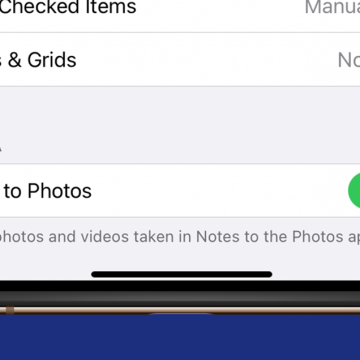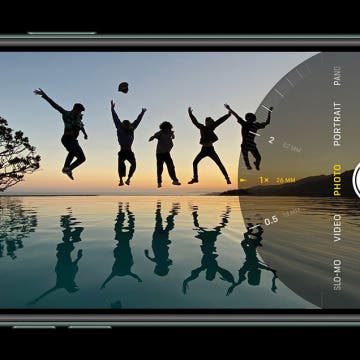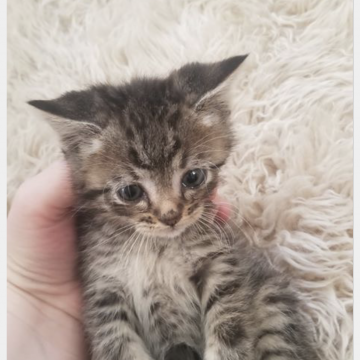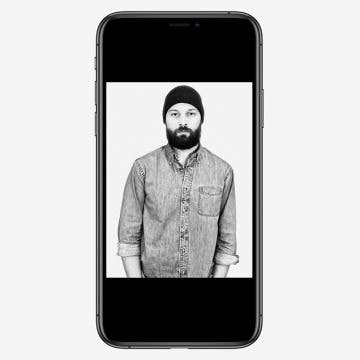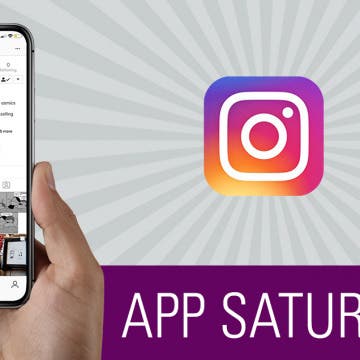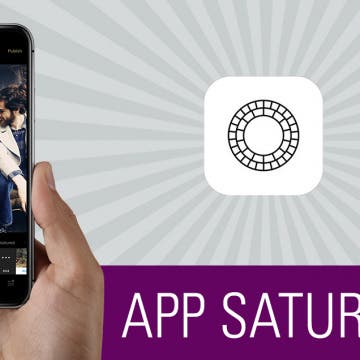How to Automatically Save Pictures Taken in the iPhone Notes App to Your Camera Roll
By Amy Spitzfaden Both
Being able to add pictures to your Notes app is a fun and useful way to increase its value. Whether you want to snap a picture of a shopping list, grab an image for a project, or help yourself remember what image goes with which words, taking pictures with the iPhone Notes app is a great option. It can be frustrating, though, when we expect a picture we took to be in our camera roll only to find it's only in the Note where we originally took the pictures. Here how to save Notes app pictures to your Camera Roll in iOS 14.