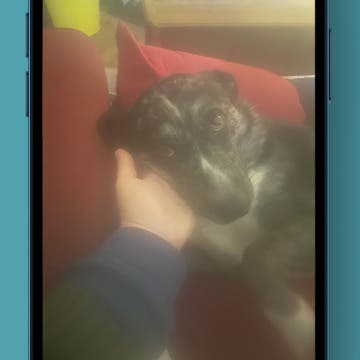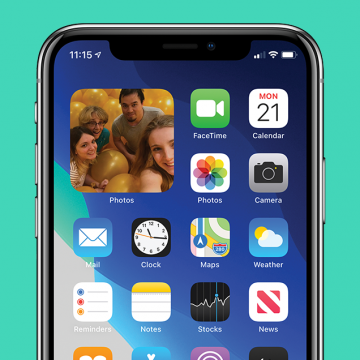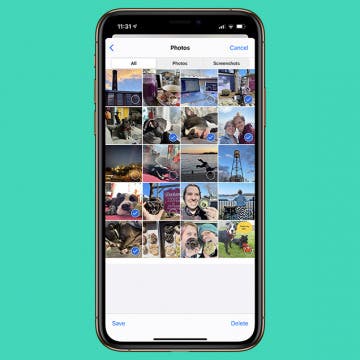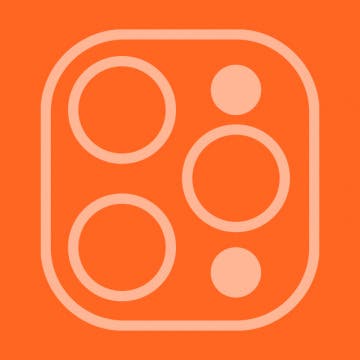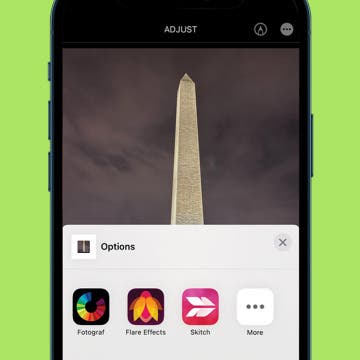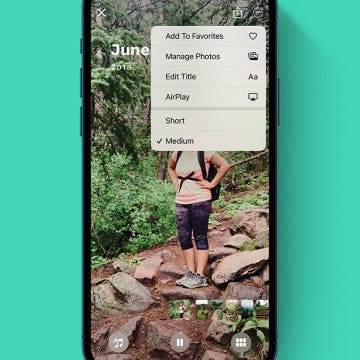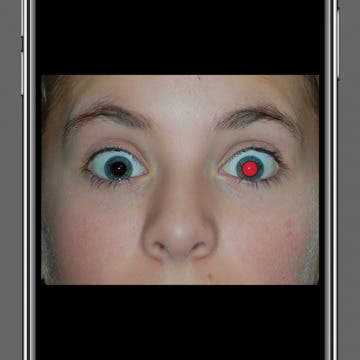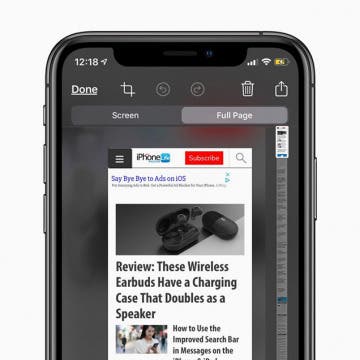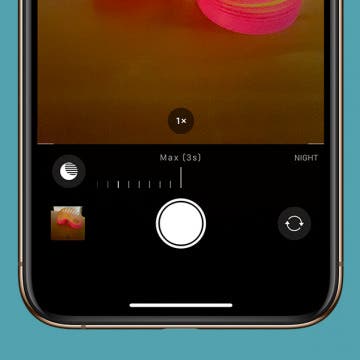Apple's Photos app automatically organizes your pictures into a collection called Featured Photos. Featured Photos frequently change, so if you see one you love, you'll want to take action, so it's not buried in your Photos Library again. Let's go over how to share, favorite, and edit Featured Photos.
Photos
How to Unblur an Image on iPhone—Fix Blurry Photos Fast!
By Leanne Hays
We all take blurry photos from time to time, but luckily, you can fix blurry images right on your iPhone! Here's how to unblur a picture on an iPhone.
Forget Mirror Apps: How to Use the iPhone Camera as a Mirror
By Sarah Kingsbury
We’ve all found ourselves checking our teeth or applying lipstick in the reflection of our iPhone screen. Some of us have even considered downloading a mirror app for our iPhone. While there isn’t a built-in iPhone mirror app, using the front-facing or selfie camera will do the trick. We’ll teach you how to do this and we’ll recommend two free mirror apps if the camera solution is not for you.
How to Find iPhone Featured Photos in the Photos App
By Amy Spitzfaden Both
If you see a photo you like in your Feature Photos on your iPhone and want to locate it in an album or your camera roll, it's possible, but still a little tricky to find. Here are two ways to find Featured Photos in your camera roll or albums.
How to Remove a Photo from the Photos Widget on the iPhone (New for iOS 14)
By Amy Spitzfaden Both
This article tells you how to remove a featured photo from the Featured Photos widget on iPhone. The Featured Photos widget that is available with iOS 14 is a fun way to look back at some of your best memories without having to scroll through your entire camera roll; but since your iPhone curates this selection for you, not everything it chooses will be Home Screen worthy. If you don't want to be presented with a photo of you blinking or of a product you meant to buy later on your Home Screen, read on to learn how to edit Featured Photos to remove unwanted shots.
Did you capture a memorable photo but you'd like to adjust depth and darkness to give it a richer, more polished feel? This simple tip is for you. We'll show you how to use Black Point on iPhone to edit photos for beautiful results.
How to Delete All Photos on iPhone
By Becca Ludlum
With older iPhones we had to know how to delete photos from our iPhones in order to free up space and make room for apps, music, and more pictures. Now the iPhone is designed with plenty of storage space so that’s not always an issue. More often than not we need to know how to delete all the photos from our iPhone or remove photos from our iPhone to protect our privacy. But sometimes, people want to delete all the photos from their iPhone along with their other personal information because they want to give the phone away to a friend or family member. In that case, the information they really need is how to wipe an iPhone. For that reason, this post will cover how to delete all photos on an iPhone, and how to erase and restore an iPhone to factory settings as well.
iOS 17 Focuses on Customization & Practical Updates
By Olena Kagui
At the June 5 2023 WWDC Keynote, Apple announced iOS 17 alongside other software updates, new Mac devices, and Apple Vision Pro. While iOS 17 is a more practical update with few new features, there are many great updates to the apps we use most: Phone, Messages, FaceTime, Photos, Health, and more. Keep reading to see the many ways these updates will change the way you use your iPhone this fall.
How to Save Pictures from Messages & Facebook on Your iPhone
By Olena Kagui
The images you receive on your iPhone don't automatically save to your Photos app. Fortunately, you can easily save pictures from iMessages or Facebook to your iPhone. You can even bulk save photos from a Messages conversation! Here are the step-by-step instructions on how to transfer photos in these scenarios.
How to Take Better iPhone Photos in a Snap
By Cullen Thomas
Once you’ve got an iPhone in your pocket or purse, it’s quick to become your go-to camera just because it’s there and ready, whether for taking selfies, family photos, or even more artistic fare. Personally, I almost never carry my expensive DSLR camera anymore. Instead, I keep a few tips in mind and a pocket full of small accessories so I’ll be ready when the light is just right.
How to Add New iPhone Photo Filters to the Photos App
By Devala Rees
Do you like using iPhone photo filters? There are many different iPhone photo filter apps that add extra image filters in addition to the options that come with the Photos app. The neat thing is, you can also add these to the Photos app to use them all in one convenient place. Here's how to add filters to the Photos app from third-party apps.
How to Change Featured Photos in iPhone Memories
By Ashleigh Page
Memory Mixes are a fun way to see collections of your old photos in a slideshow accompanied by fun and moody filters and music. We'll show you how to remove images from these automatically curated collections so you only see your favorite iPhone featured photos.
How to Disable Live Text on iPhone
By Brian Peters
Live Text is a very cool feature introduced in iOS 15. It works in both the Camera app and the Photos app to automatically scan for text appearing in an image. It allows the user to easily search for text, or copy it directly from an image. However, Live Text can sometimes get in the way. If there are many blocks of text, you may find the indicators distracting and you may prefer not to have them if you do not often use the feature. If you like to work in the Photos app one handed, double tapping may not function as expected; double tapping in a block of detected text will not zoom but will instead select the text. If for these, or other reasons, you want to turn off this feature, this guide explains how to disable Live Text in iOS 15.
How to Fix Red Eye on iPhone & iPad Photos App
By Devala Rees
The red glare in animal or human eyes is an effect that can happen when using flash photography or taking photos in darker settings. The good news is that your iPhone Photos app has a built-in red-eye correction tool. Let's cover how to get rid of red eyes in photos on your iPhone or iPad.
How to Markup (Draw & Write on) Screenshots on Your iPhone
By Conner Carey
We've already gone over how to take and share a screenshot on an iPhone. With iOS 12 or later, the screenshot appears in the lower-left corner of the screen for a few seconds. If you want to use Apple's Markup feature on the screenshot, you can tap on the fleeting image to instantly make your changes, adding text, drawings, and more. If you accidentally took the screenshot, you can also immediately delete the image by tapping on it. We'll cover how to mark up screenshots with iOS 13 on your iPhone below.
Review: Turn Footage into Memories with Spivo Video Editing
By Olena Kagui
We all love to take videos of the world around us. Every time I come home from a vacation, wedding, or even a walk with my dogs, my phone is bursting with footage. Despite having video editing experience, I don’t always have the time, energy, or inspiration to turn it into a viewable memory, which is where Spivo comes in to save the day! In just one week, the Spivo Video Editing team can turn hours of video and thousands of photos into a memory that you can easily share and watch to relive the happy memories.
How to Take Full-Page Screenshots on iPhone
By Leanne Hays
Did you know you can take full-page screenshots on your iPhone in Safari? This means that rather than capturing only the section of the web page that's visible on your iPhone display, you'll be able to screenshot the entire page. We'll walk you through how to take full-page screenshots on iPhone.
How to Set Up a Shared Photo Library with Auto-Sharing
By Brian Peters
One of the new features iOS 16 is bringing to your iPhone is the Shared Photo Library, a separate library you can set up to allow multiple people to view and add photos and videos. Here, we'll show you how to set it up to automatically add relevant photos to the Shared Photo Library as soon as you take them.
How to Use Siri to Search Photos by Time or Location
By Conner Carey
You probably know how to do an image search on your iPhone, but did you know you could use Siri to search your photos by date and location? With this tip for doing a photo search on your iPhone, you can easily find pictures from special occasions and vacations, so long as you remember when and/or where they were taken.
How to Adjust Night Mode Settings on an iPhone 11 & 11 Pro
By Leanne Hays
Are you into iPhone photography and wondering how to get the best shots in low light? Apple's latest iPhones, the 11 and 11 Pro, offer a new camera feature called Night Mode. Night Mode makes night photography easy, allowing users to take clear, vivid pictures in low-light situations. We've already answered the question, "how do you use the new iPhone 11 Pro or iPhone 11 camera on Night Mode?" Now, we'll go over the different ways to use Night Mode camera settings on your iPhone so that you can have more control over the amount of exposure in a low-light shot.