How to Turn Live Photo into Video on iPhone


Can you save a Live Photo as a video on an iPhone? Yes! Here's how to turn a Live Photo to a video using two or more Live Photos. If you've been wondering how to make a Live Photo a video, read on to find out!
Related: Live Photos: The Complete Guide to iPhone's Moving Pictures
How to Make a Live Photo a Video
Apple's Live Photos are fun, three-second videos that capture a brief period of movement and sound, rather than a standard, static picture. You can turn a Live Photo into GIF format, use a Live Photo as Lock screen wallpaper, turn Live Photo to still pictures, and more. Here's how to turn Live Photos into video.
- Open the Photos app.
- Tap Albums.
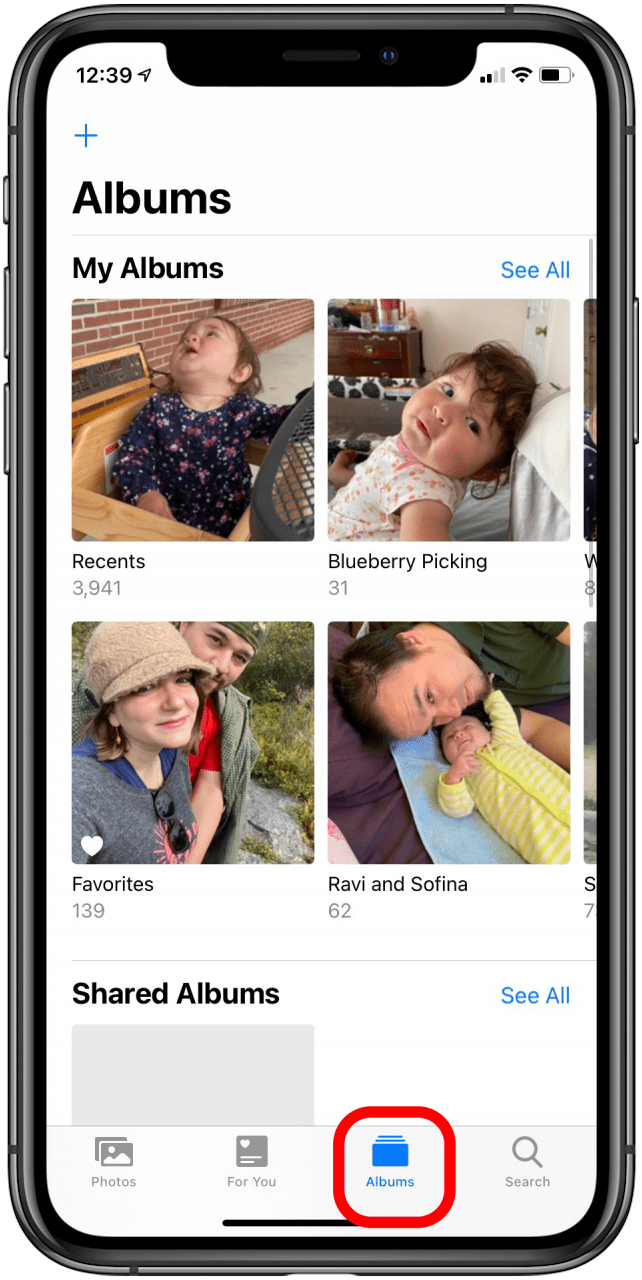
- Find your Live Photos under Media Types.
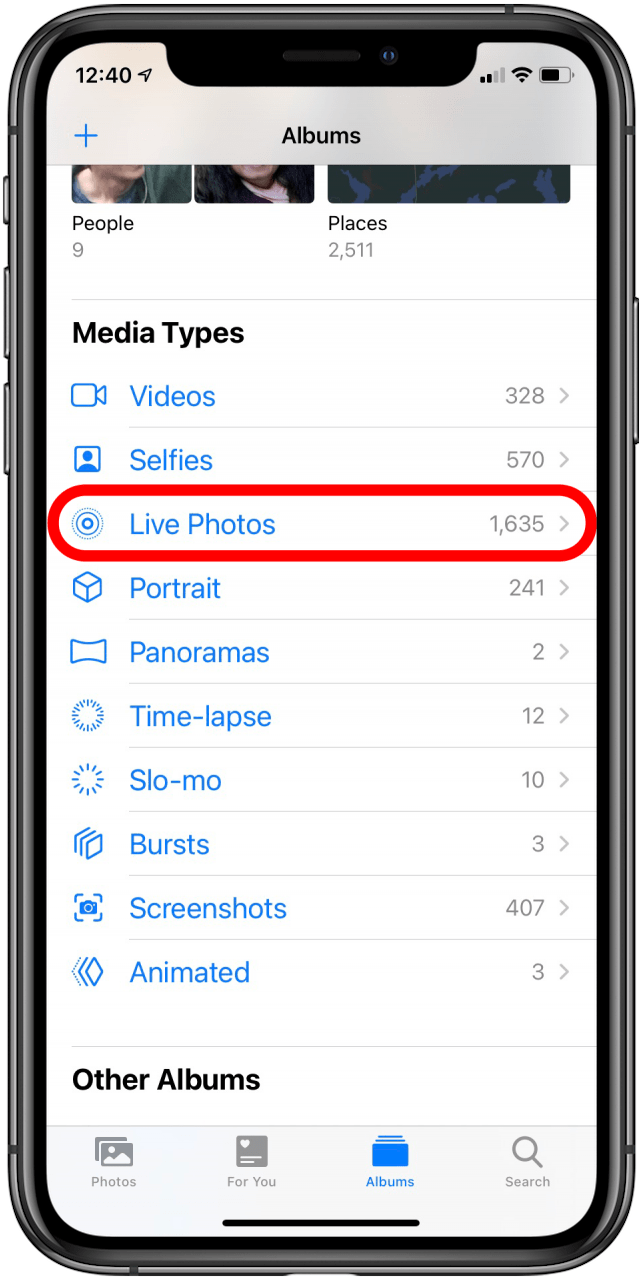
- Find the Live Photos you want to use to create your video.
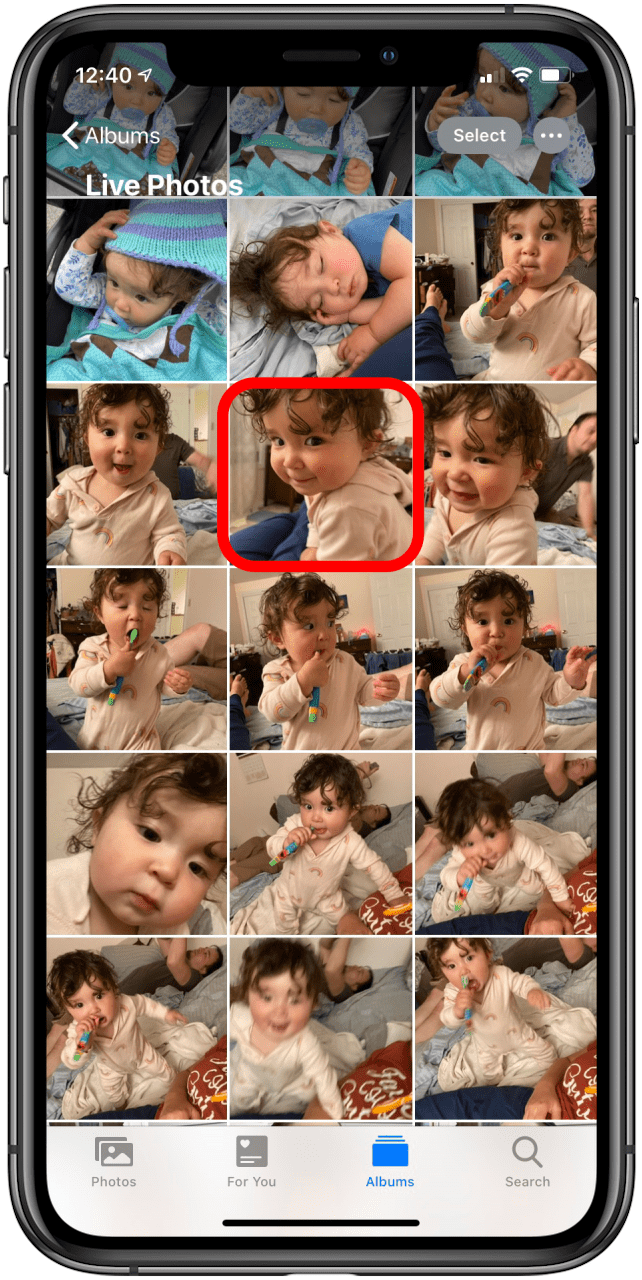
- Tap the Share icon.
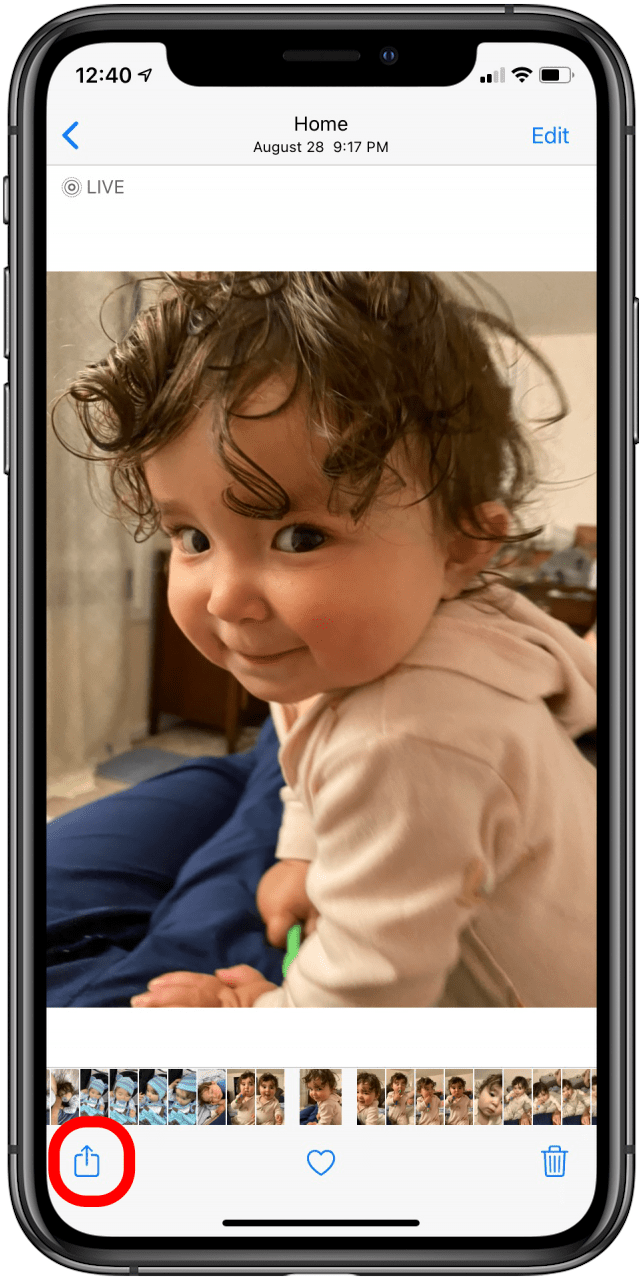
- You'll see the next photos in your Live Photo series; tap the other Live Photos you want to include in your video.
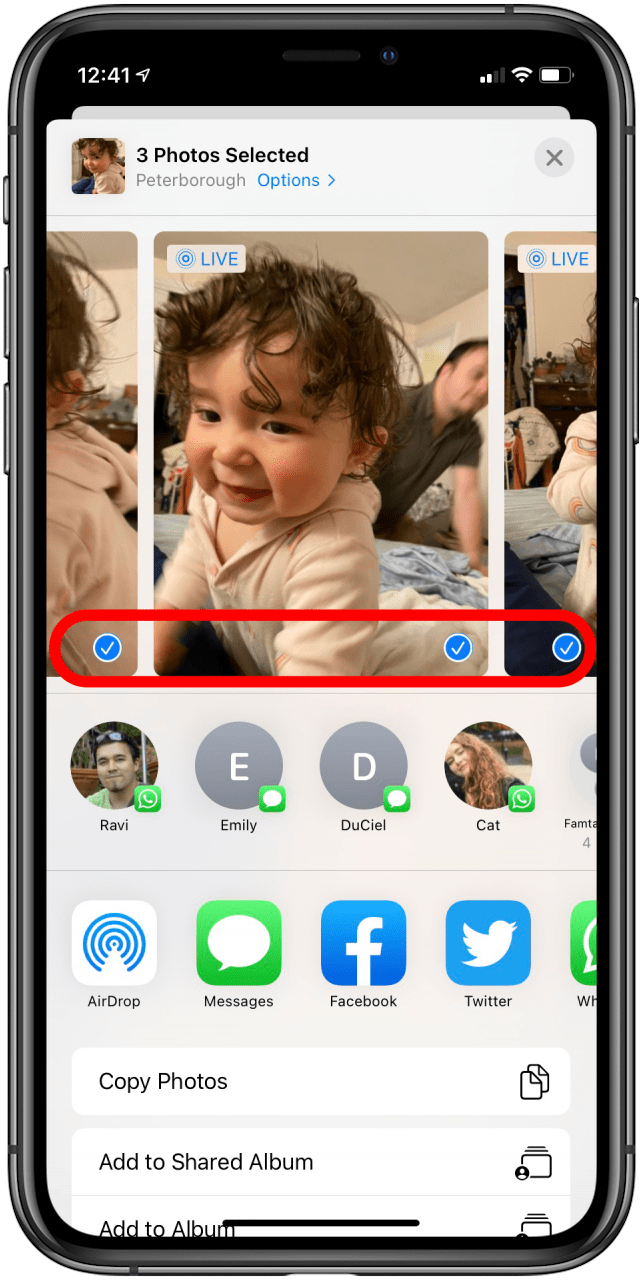
- Scroll down and tap Save as Video.
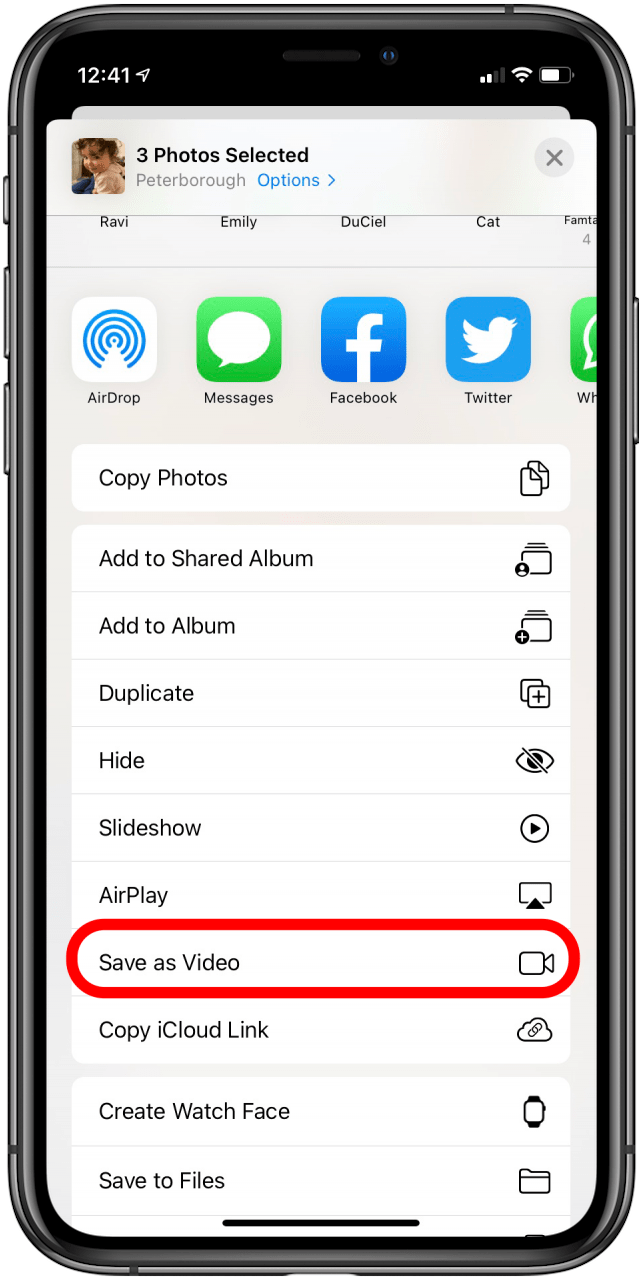
- Your Live Photos are now combined into a video; to view the video, navigate to the Albums tab, then tap Recents.
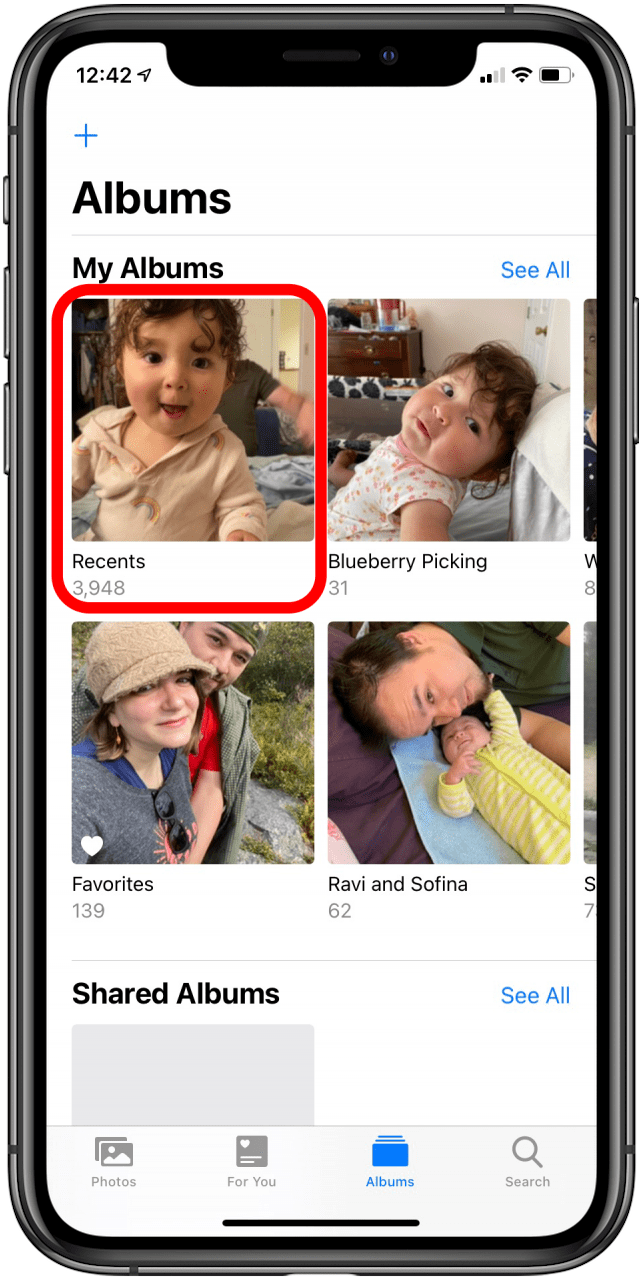
- Tap the video in your Recents tab to watch, edit, and share it.
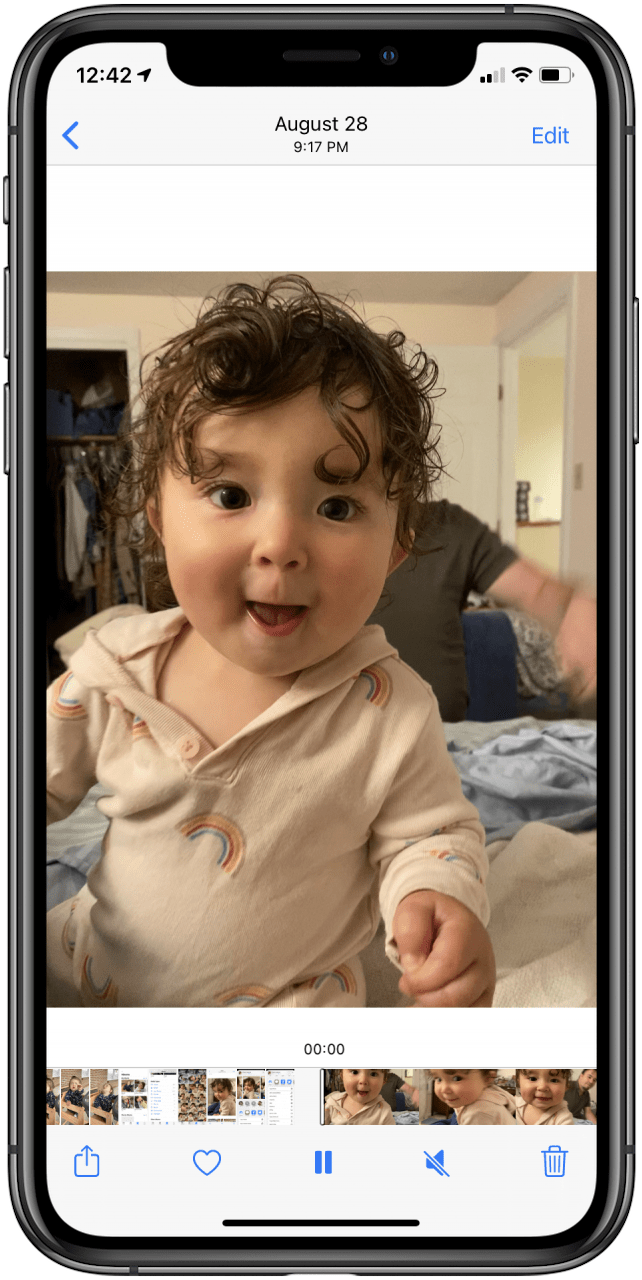
Enjoy your videos and share them with friends and family! For more great photo-editing tutorials, check out our free Tip of the Day. Next, learn how to master Cinematic mode for amazing iPhone videos.

Leanne Hays
Leanne Hays has over a dozen years of experience writing for online publications. As a Feature Writer for iPhone Life, she has authored hundreds of how-to, Apple news, and gear review articles, as well as a comprehensive Photos App guide. Leanne holds degrees in education and science and loves troubleshooting and repair. This combination makes her a perfect fit as manager of our Ask an Expert service, which helps iPhone Life Insiders with Apple hardware and software issues.
In off-work hours, Leanne is a mother of two, homesteader, audiobook fanatic, musician, and learning enthusiast.
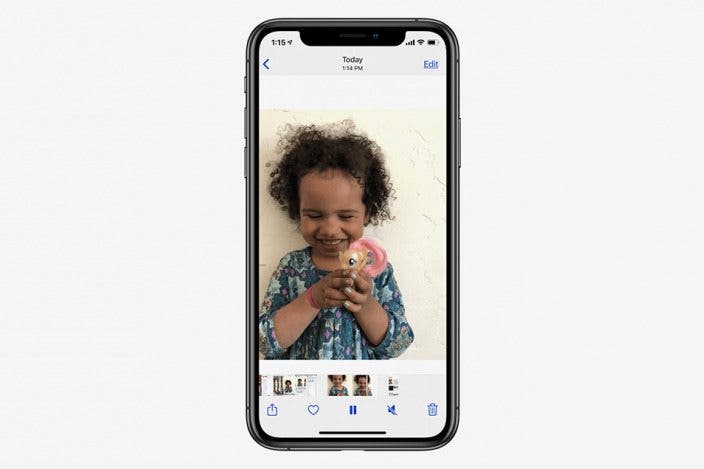

 Ashleigh Page
Ashleigh Page
 Rhett Intriago
Rhett Intriago
 Hal Goldstein
Hal Goldstein
 Rachel Needell
Rachel Needell
 Amy Spitzfaden Both
Amy Spitzfaden Both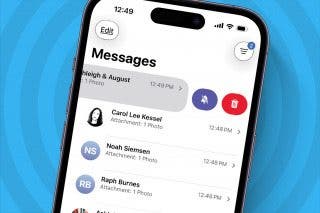
 Leanne Hays
Leanne Hays

 Olena Kagui
Olena Kagui
 Cullen Thomas
Cullen Thomas




 Nicholas Naioti
Nicholas Naioti
