How to Find, Share, Favorite & Edit Featured Photos on iPhone


Apple's Photos app automatically organizes your pictures into a collection called Featured Photos. Featured Photos frequently change, so if you see one you love, you'll want to take action, so it's not buried in your Photos Library again. Let's go over how to share, favorite, and edit Featured Photos.
Related: How to Remove a Photo from the Photos Widget on the iPhone
Why You'll Love This Tip
- Featured Photos are an easy way to find some of your best pictures without hunting through your Photos app Library.
- You can share Featured Photos with friends and family, and save the best ones as Favorite photos.
How to Find, Share, Favorite & Edit Featured Photos
The Featured section of the Photos app is curated by Apple and shows you some of your best pictures that you may want to share, favorite, or edit. This section is different than Memories, which are a great way to view and enjoy your best photos in slideshow form. For more great Featured Photos tips, check out our free Tip of the Day. To navigate to Featured Photos:
- Open the Photos app and tap the For You tab. You'll see Featured Photos under Memories.

- Swipe to the left to scroll through your Featured Photos and see all the pictures the Photos app has curated for you today.
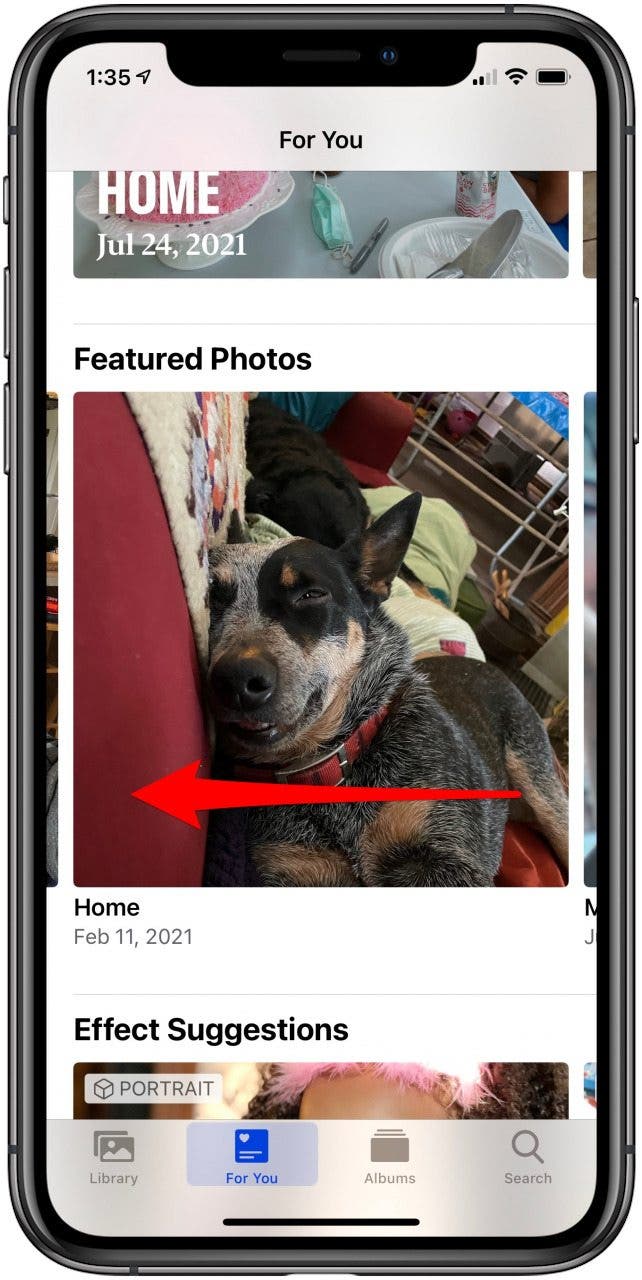
- Tap a photo to open options including Share, Favorite, Edit, and Trash.

- If you tap the Share icon, you'll be taken to your sharing options, including AirDrop, Messages, Mail, and social media.

- Tap the heart icon to Favorite your photo.
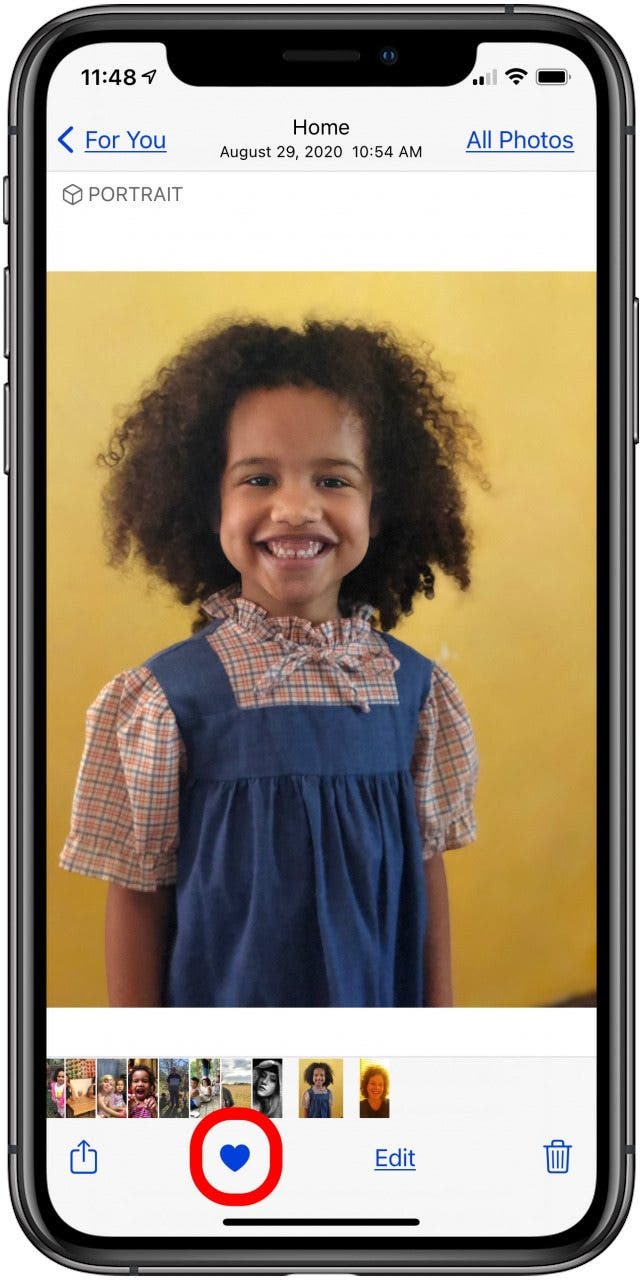
- Tap Edit to open editing options for your picture.

- Here you'll see all the editing options for your photo, including filters, cropping, rotating, and more.
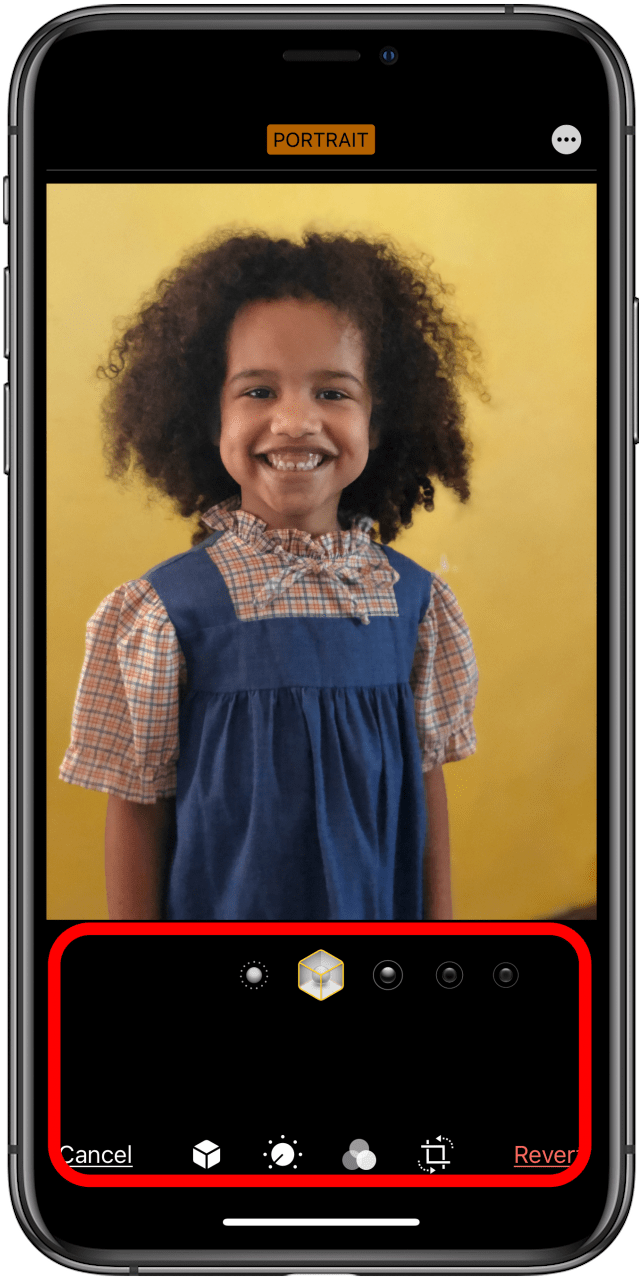
Next, learn how to find Featured Photos from your Lock Screen!
Every day, we send useful tips with screenshots and step-by-step instructions to over 600,000 subscribers for free. You'll be surprised what your Apple devices can really do.

Leanne Hays
Leanne Hays has over a dozen years of experience writing for online publications. As a Feature Writer for iPhone Life, she has authored hundreds of how-to, Apple news, and gear review articles, as well as a comprehensive Photos App guide. Leanne holds degrees in education and science and loves troubleshooting and repair. This combination makes her a perfect fit as manager of our Ask an Expert service, which helps iPhone Life Insiders with Apple hardware and software issues.
In off-work hours, Leanne is a mother of two, homesteader, audiobook fanatic, musician, and learning enthusiast.
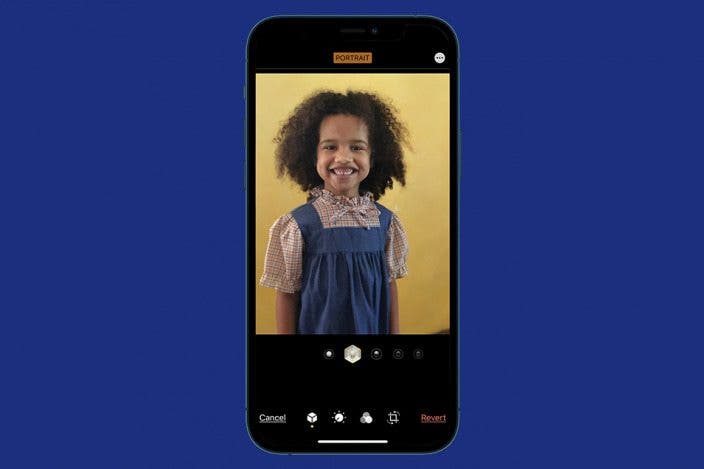

 Rhett Intriago
Rhett Intriago
 Olena Kagui
Olena Kagui
 Rachel Needell
Rachel Needell










 Leanne Hays
Leanne Hays
