How to Take, View, & Save Burst Photos on iPhone
Use Burst mode on the iPhone to take flattering candid pictures, better your sports photography, and improve your action shots of fast-moving pets.


Let's go over how to take Burst Photos on all compatible models of the iPhone, how to look at burst images, and how to choose and save the individual iPhone burst images you want to keep. I see some great pictures in your future; let's get started!
Related: What Is HDR & How to Use It on the iPhone
What is Burst Mode, and how can it help you take better photos?
Burst Mode on the iPhone is a sequence of photos taken at a rate of ten frames per second. But, how do you turn Burst mode on? There's no need to turn on Burst mode; the Apple Camera feature is always ready to go.
Burst Mode allows you to capture action shots at a moment's notice. Taking a burst photo on the iPhone is a great way to guarantee you get the motion photograph you want. If you stumble across a great candid photo opportunity or other once-in-a-lifetime shot and want to be certain you have plenty of images to choose from, Burst Mode is the way to do it. Once you take a photo in Burst Mode on the iPhone, all the pictures are shown together as one photo in the Photos app. To learn more about iPhone photography, check out our free Tip of the Day.
How to Take Burst Photos
Here's how to take a Burst photo on iPhone X and earlier, or an iPhone Xs, XR, and later iPhone models.
To take a Burst photo on the iPhone Xs, XR and later, including the iPhone 13 and 14:
- Open the Camera app.
- Frame your shot, then touch and hold the Shutter button and slide it to the left.
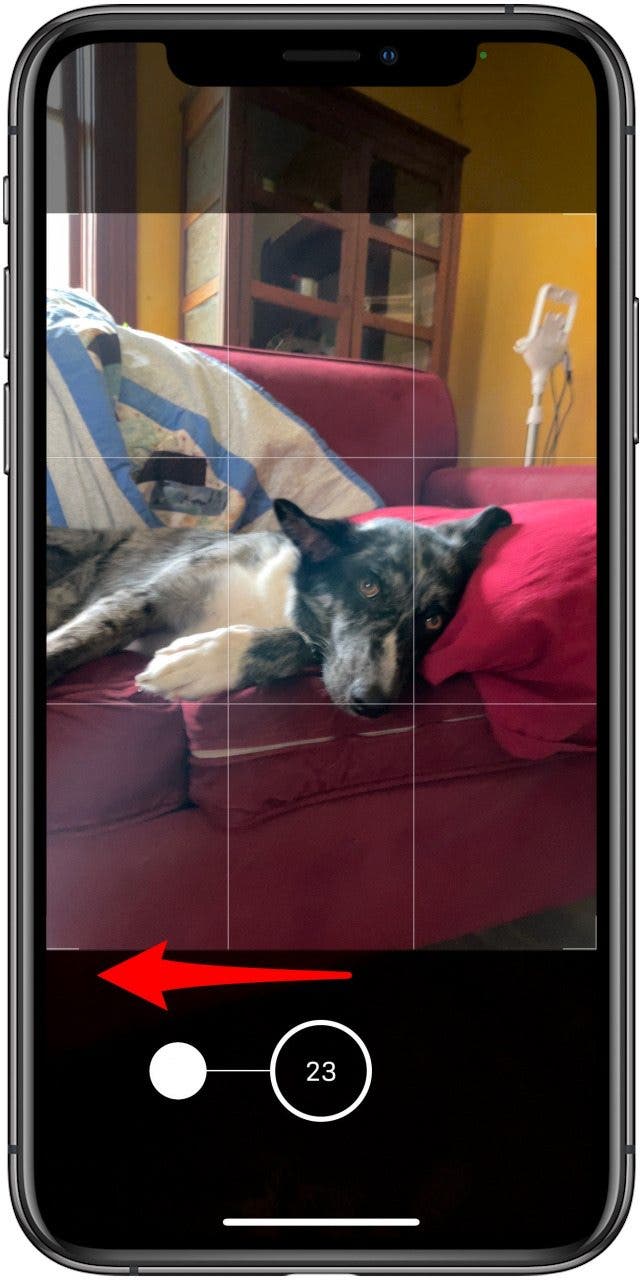
- You'll see a counter appear in place of the Shutter button, indicating how many shots you've taken in your current Burst photo.
- Release the Shutter button to stop taking the Burst photo.
To use Burst mode on an iPhone XS and earlier:
- Open the Camera app.
- Frame your shot, then tap and hold on the Shutter button at the bottom of the screen.
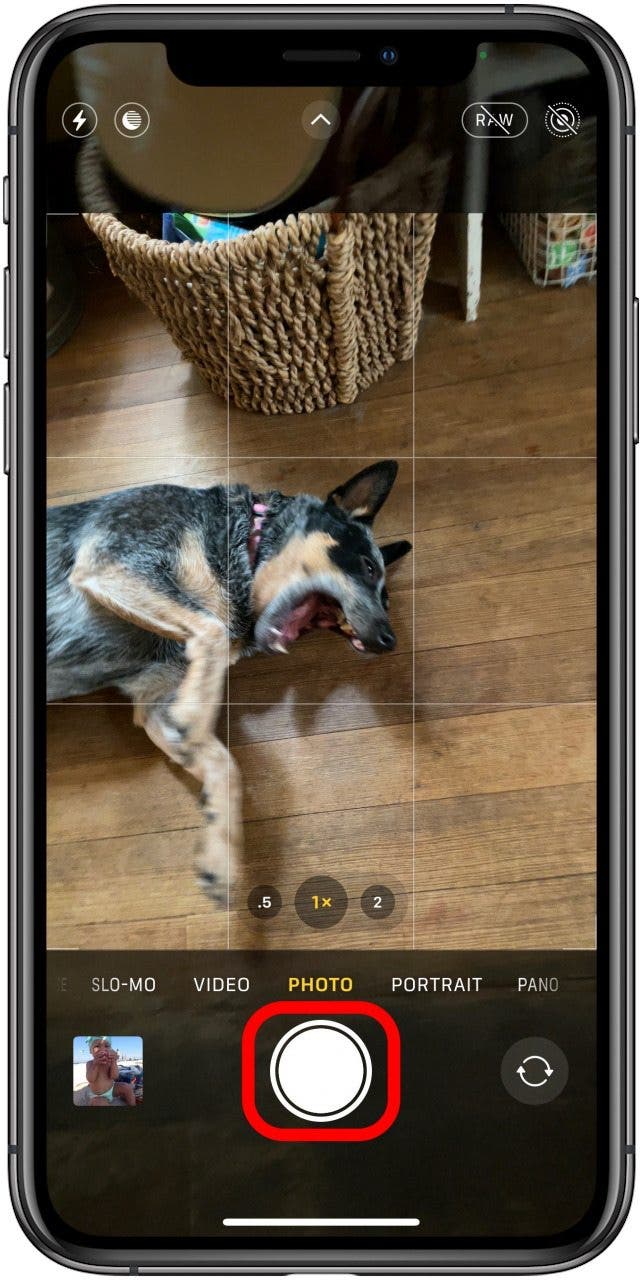
- You’ll notice a counter pop up as you hold down the shutter. This indicates how many images you’ve taken so far.
How to Look at Burst Photos
If you've wondered how to save all Burst photos from the burst you just took, don't worry; your iPhone automatically saves them all. Here's how to see all those Burst photos on your iPhone. To view your Burst photos:
- Open the Photos app, tap the Albums tab, scroll down and tap Bursts.
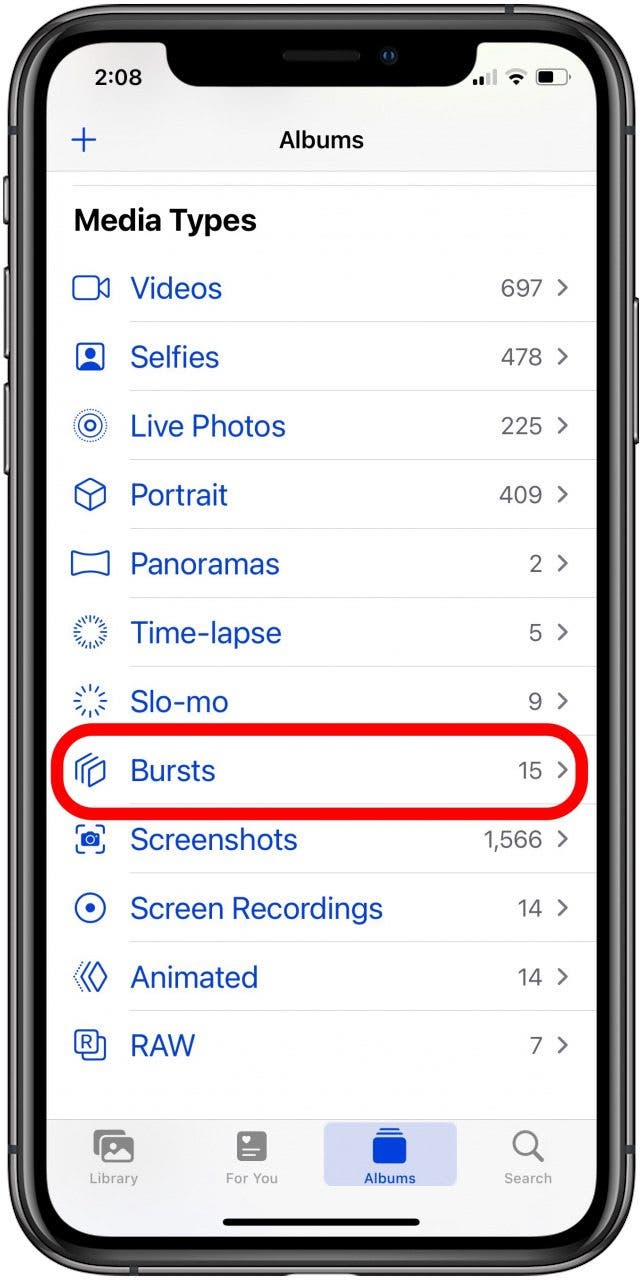
- Tap the Burst you want to open.
- Tap Select at the bottom of the screen.
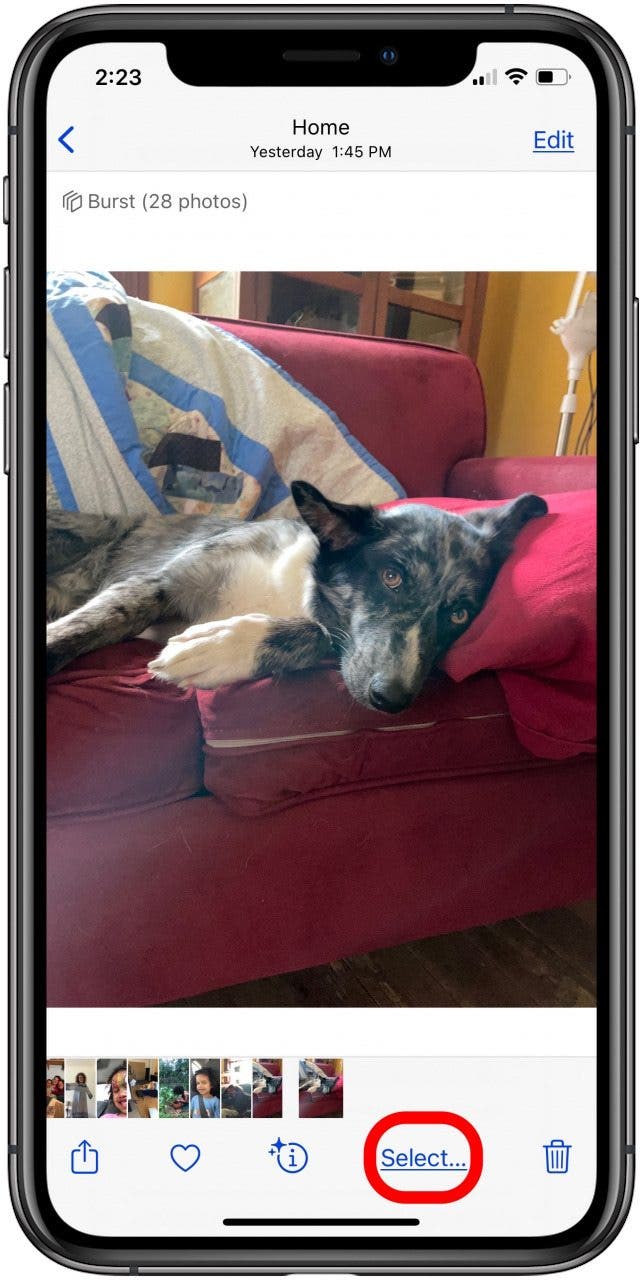
- Here, you can swipe through and view all the burst photos you just took.
- The gray dot underneath certain photos indicates those with the best composition and focus.

How to Save Burst Photos on iPhone (All or Individual)
As we covered before, your iPhone automatically saves all Burst photos. If you've been wondering, "how do you select all burst photos on an iPhone?" or "how do I view individual Burst photos?" here's how to view and save individual burst photos.
- Open the Photos app, tap the Albums tab, and tap the Burst photo you want to open.
- Tap Select.
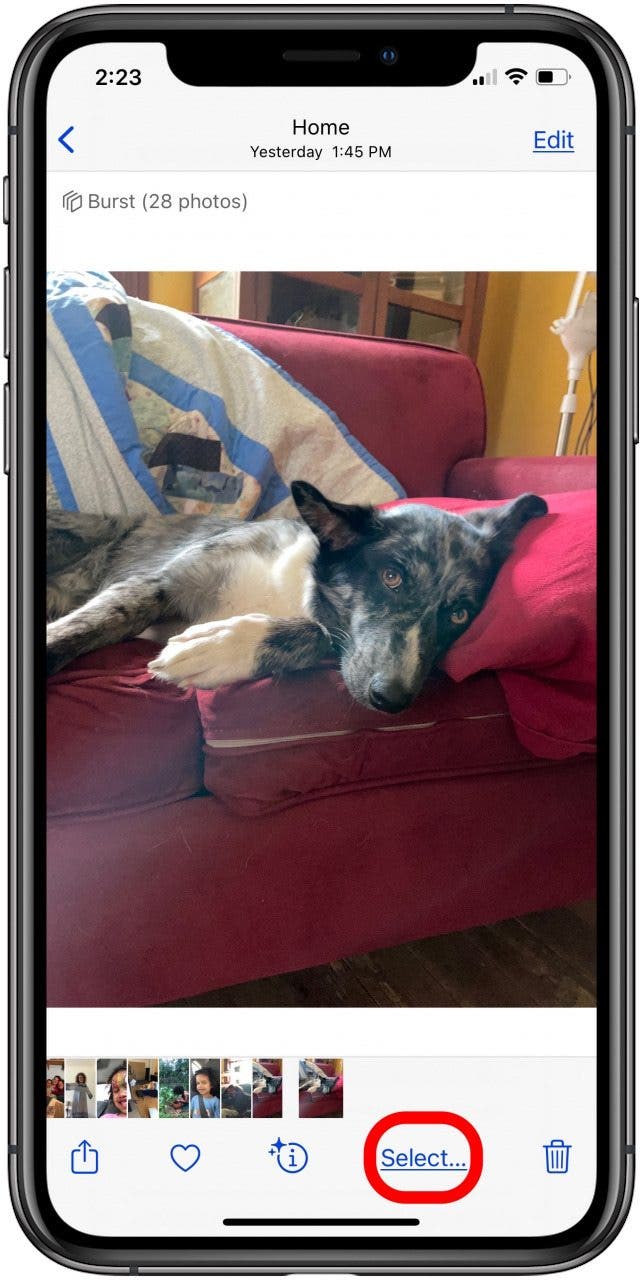
- Tap each picture that you want to save from the sequence, then tap the empty circle in the lower-right corner to select it. You'll see a blue checkmark appear on each selected photo in the strip at the bottom. Tap Done when you're finished choosing the best photos.
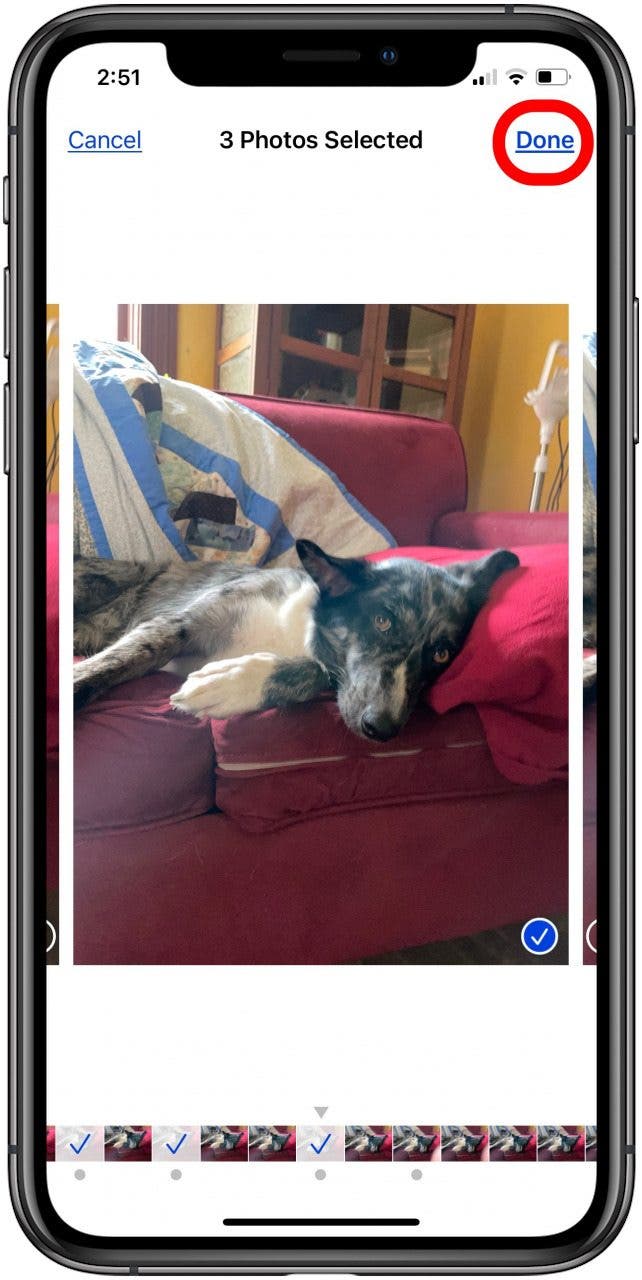
- Select either Keep Everything (in order to keep the burst cluster) or select Keep Only [#] Favorites (in order to save only the favorites you selected). If you keep only your favorites, your iPhone will delete the rest of the Burst photos.
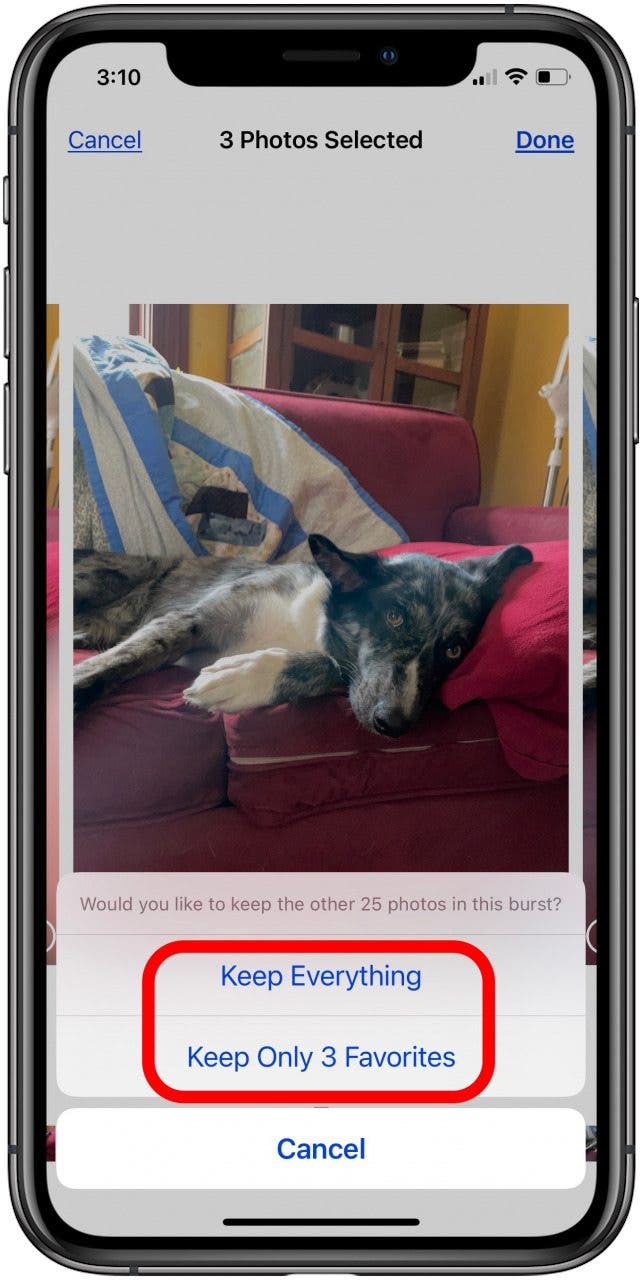
If you enjoyed this tutorial, you may also want to know how to transfer photos from your iPhone to your laptop and what to do if your iPhone camera is shaking.



 Rachel Needell
Rachel Needell
 Sean Dugan
Sean Dugan

 Amy Spitzfaden Both
Amy Spitzfaden Both
 Olena Kagui
Olena Kagui

 August Garry
August Garry
 Rhett Intriago
Rhett Intriago

 Leanne Hays
Leanne Hays
 Hal Goldstein
Hal Goldstein



