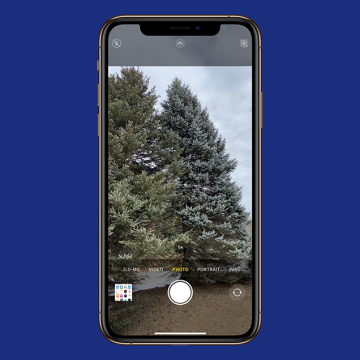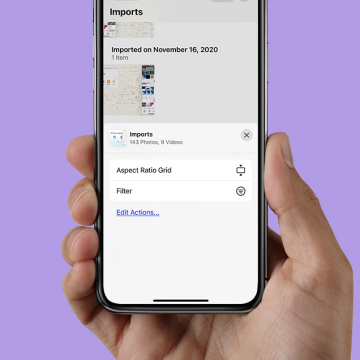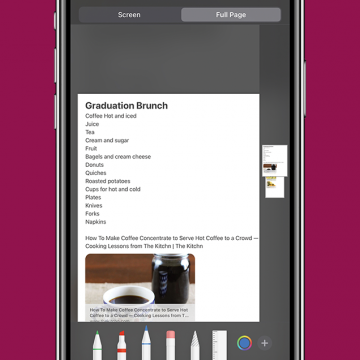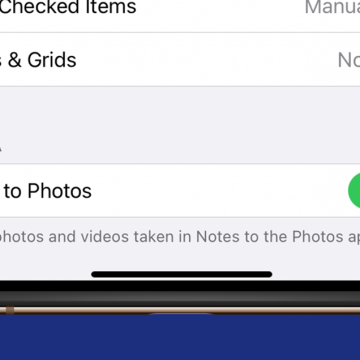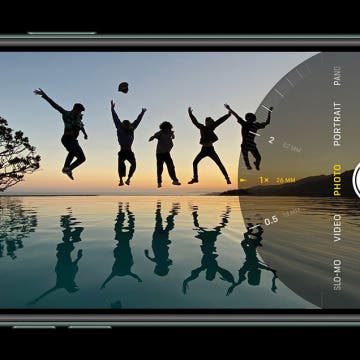How to Use ProRaw Photography on an iPhone 12 Pro & Pro Max
By Leanne Hays
Apple ProRAW for iOS 14.3 and later combines the best data from multiple images into one photo using Smart HDR, Deep Fusion, and Night Mode. You can use the ProRAW feature on the iPhone 12 Pro and iPhone 12 Pro Max; here's how.