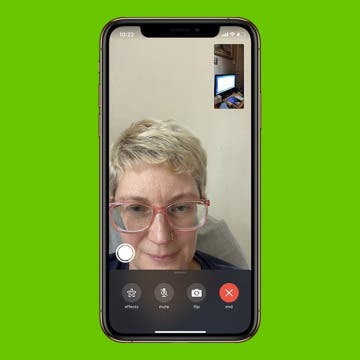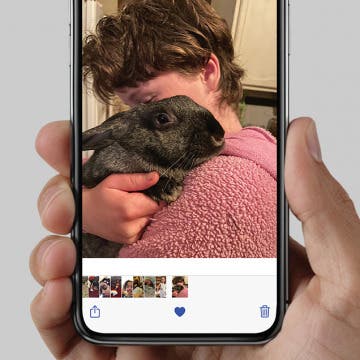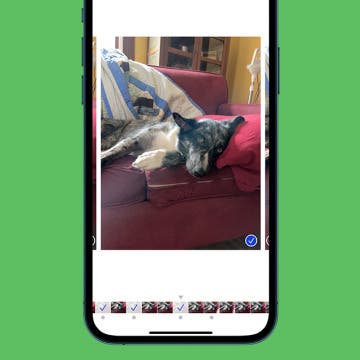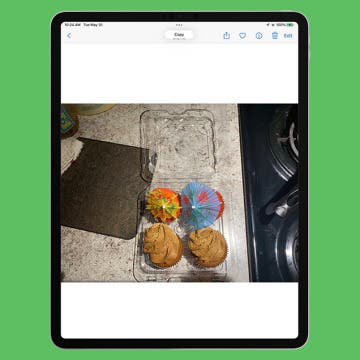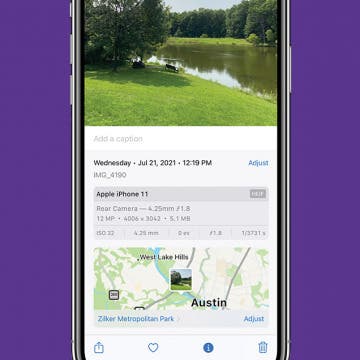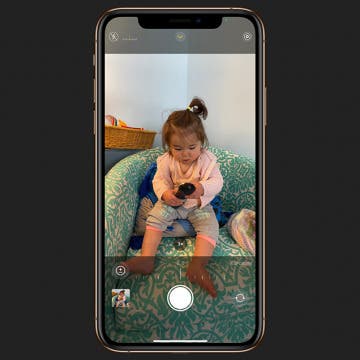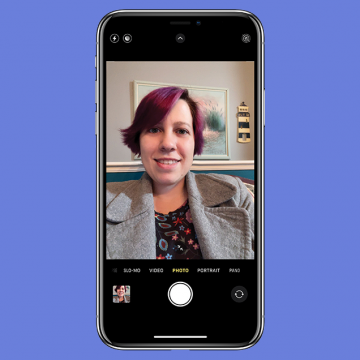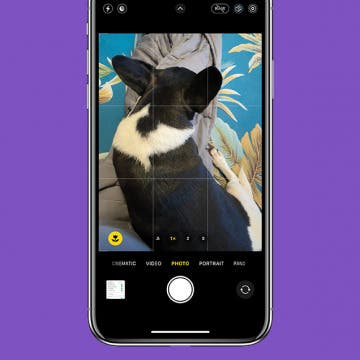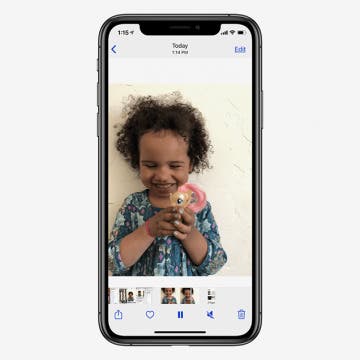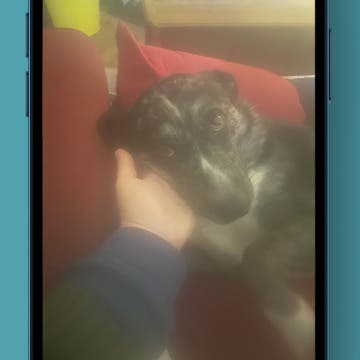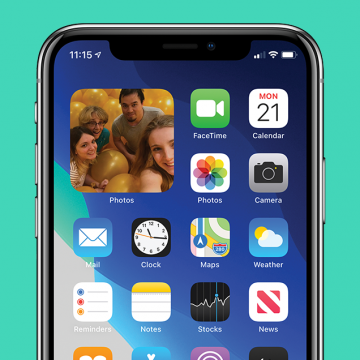How to Flip Camera During a FaceTime Call
By Hallei Halter
FaceTime can be tricky, and you may have found yourself wondering, "why is my FaceTime camera flipped?" FaceTime video calls automatically use the front-view camera, but sometimes you may want to use the back camera. Sure, you can flip your iPhone around, but it's hard to tell where your camera is pointing when you do that. Here's how to flip the FaceTime camera during a call instead.