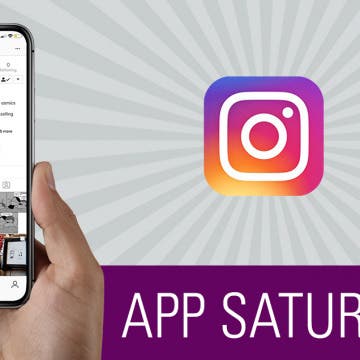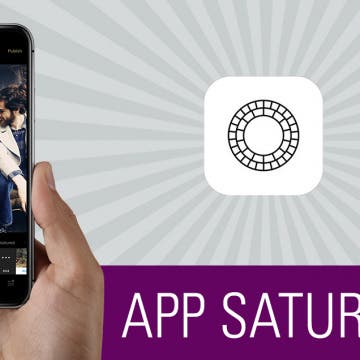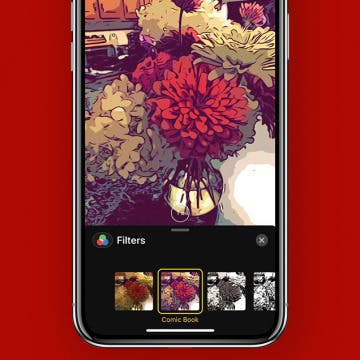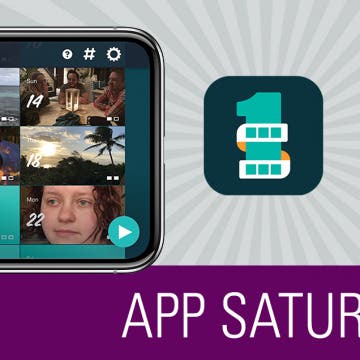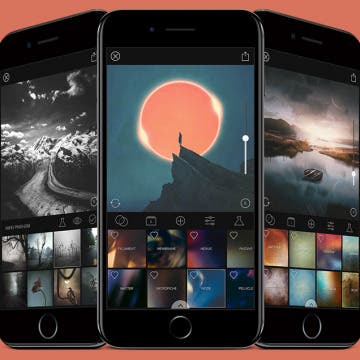We've already gone over how to sign up for Instagram on your iPhone, how to create a second Instagram account, and even how to deactivate your Instagram account if you need a break, but there's one more thing we need to go over. A major frustration for Instagram users has been the inability to download Instagram on their iPads. After all, it would be great to edit photos or watch a video on a larger screen, to switch back and forth between watching a movie on the iPad and checking Instagram notifications, and to just have another option for using the app. In the past, you needed to use workarounds to download and install Instagram on your tablet, but now there's an official iPad version of Instagram. Unfortunately, the official version is tiny; it doesn't fill the iPad screen and leaves a large, black frame around the app. Don't worry, though, we'll go over a trick you can use to get fullscreen Instagram on your iPad
Photo & Video
App Saturday: Instagram
By Hallei Halter
Instagram may be one of the most well-known social media apps. Also called Insta, and gaining popularity with its Instagram Stories feature, it's one way to get a peek at people, businesses, and events. You can post a photo, add a caption, and throw in some hashtags to participate in the community, or just use it to browse accounts you like. Instagram can be used for as much or as little as you want.
The new iPhones are out and they continue to get better, in particular when it comes to photography. But one area that could use help is lighting, especially when it comes to using the self-facing camera. That's where the Lighting Kit for Smartphone ($99.99) comes in. Lume Cube gave me a kit to try. I often record videos from trade shows and I can see how valuable this will be for me.
App Saturday: VSCO X
By Hallei Halter
Typical vintage filters for photos slap on a yellow tint and call it a day. VSCO, a photography app that doubles as a photo editor, imitates analog camera settings to make your images look like natural film photos. The app also offers VSCO X, a yearly subscription that bulks up the app to include over 100 filters and tools to edit your photos to look like professional pieces.
App Saturday: Layout from Instagram
By Hallei Halter
I love taking photos and my Instagram account shows it. The Layout app from Instagram helps me combine multiple photos into one collage. So if I have pictures from a party or a walk around the park, I can put several of them together into one frame. Layout makes it easy to customize, share, and save my creatively arranged photos.
iPhone Photography Gear Roundup: Top Tools for Capturing Stunning Images
By Rheanne Taylor
iPhone cameras are improving every year, to the point where we can all take (and edit) professional-grade photos with just our phones. Still, once you've dived into iPhone photography there are a few accessories you may want to try out; we've rounded up our favorite photo gear for this very reason. From iPhone camera attachments like lenses, to our favorite iPhone tripod, to an awesome starter drone, an iPhone photo printer, and of course a selfie stick, we've gathered our favorite gear of the year right here. We've also included a few extras like a travel bag, a waterproof iPhone case, and some great free photo filter and editing apps to take you from start to finish on your photography adventure. Let's get started!
How to Stop iTunes from Opening Automatically When Your iPhone Is Connected to Your Mac
By Abbey Dufoe
By default on Mac, iTunes opens automatically when you plug your iPhone or iPad into your computer. If you have a Mac, the Photos app will also automatically open. But for many people this causes a lot of problems, including computer freezes. Luckily, you can disable iTunes auto launch pretty easily. We’ll go over how to stop iTunes from opening automatically when your iPhone is connected as well as how to disable Photos auto launch when your iPhone is connected. You’ll need to change these settings on your computer, so have it ready.
How to Create a Kaleidoscope Apple Watch Face on iPhone
By Conner Carey
WatchOS 4 for Apple Watch added a lot of quality features to the smartwatch, including new watch faces. My personal favorite addition is the new Kaleidoscope watch face that uses either a built-in photo or a photo of your choice to create a colorful image in one of three different styles. We’ll go over how to use the Kaleidoscope watch face and how to create your own Kaleidoscope Apple Watch face on iPhone.
If you're into iPhone photography and filming, there will come a time when you feel the need to start investing in accessories to improve your results. One of the most basic yet helpful extras you can buy is an iPhone tripod. A phone tripod can help you get your best shots by stabilizing your iPhone, thereby eliminating unwanted movement and jiggling while you film or live stream. A tripod is also very handy when the time comes for a selfie or group shot where you'd like to include everyone. Whether you have the newest iPhone or an older version like the iPhone 6, iPhone 7, or iPhone 7 plus, there's a tripod out there that will help you take your filming and photography to the next level. Let's get started learning about three of my recommendations for your upcoming purchase.
How to Get Your iPad Ready to Give Away
By Sarah Kingsbury
Need iPad and iPhone help? Sign up for iPhone Life Insider and Sarah will help you with all your iPhone troubleshooting and iOS-related issues. To learn more go to iPhoneLife.com/Insider. In this Hey Sarah column, one Insider wants to know how to remove everything from their old iPad so they can give it away to a friend while another wants to know if it's possible to delete photos from their iPhone without also deleting them from iCloud.
Woolfie: Take a Perfect Selfie with Your Dog
By Todd Bernhard
I love my dog, but getting her to sit still for a photo is tricky, let alone for a selfie with both of us in the picture. There's just too much to coordinate. The folks at Model Citizen had the same idea, but they did something about it! They created the Woofie ($9.50). It's not a selfie-stick, but rather a snap-on attachment for your phone.The idea is to insert a dog treat in the top of the device so it gets your dog's attention. And it works!
iCloud Photo Library vs. Google Photos: Workshop + PDF
By Conner Carey
If you weren’t able to tune-in live or if you’d like to watch it again, here’s the workshop video for iCloud Photo Library versus Google Photos. This workshop focuses on giving you the information needed to make an informed decision on which cloud-based photo storage tool is right for you. Thank you to everyone who joined us and all of you who watch it now. This was our second ever workshop, and we are thrilled with your feedback. We had almost 400 of your join us live! So again, thank you! Learn more on what we covered and watch the full replay below.
How to Use Live Camera Effects in Messages on iPhone
By Leanne Hays
iOS 12 has added tons of helpful and fun new features to your iPhone's software, one of my favorite new ones is the ability to add cool effects and Animojis (and Memojis!) while taking a picture or video in the Messages app.
The Ultimate Guide to Selfie Sticks
By Tamlin Day
While planning your next family vacation or tropical getaway, you might find yourself wondering how some people grab those great group selfies without losing their iPhone over a waterfall. If you’ve ever found yourself fumbling for the shutter button while trying to take a perfectly framed self-portrait, then it might be time to consider a selfie stick. Read on to learn about the different types of selfie sticks and how to incorporate one into your next group selfie.
Beginning with iOS 9 the Mail app included Markup, a photo editor that lets you write, draw on, and add shapes and signatures to your images. Now there's no need for a separate app to sketch and add text to pictures; iPhone and iPad users can insert images into the body of emails, then mark them up right there without ever leaving the Mail app. Let's get started learning how to use Markup on your email images.
Maybe you've learned a bit about iPhone photography already; you already know how to take good pictures, but now you're ready to learn some tips and tricks to take really awesome pictures. If you're hoping to master some photography techniques that will result in creative, artsy, amazing photos, then it's time to start paying more attention to lighting. When it comes to photography, there’s no doubt that light is one of the most crucial aspects of creating a great image with your iPhone, but did you know you can also have a lot a fun with it? Whether you’re new to iPhoneography or you’ve been working at it for years, here are some lighting tricks you should try for great, unusual images.
iPad Mini 5? New iPad Release Date, Features & Pricing
By Leanne Hays
The iPad mini 5; to be released, or not to be released, that is the question. I'd already come to my own conclusion about Apple's iPad mini line; I felt that with the advent of larger displays on iPhones, plus the less expensive 2018 iPad that was released earlier this year, iPad minis will be discontinued. It turns out that the Apple fans who vehemently disagree with me were correct, though; the iPad mini 5 was just announced! Below are the ideas we had about features to expect if and when the latest in the mini 5 was released, including release date and features might we expect to see in a new version of the iPad mini. Finally, we wondered how much the latest iPad mini would cost. Let's get started discussing the iPad mini 5 rumors, then you can compare them to the newly-released tablet and see how close we were to accuracy!
Capture the Story of Your Life in One Second a Day with 1SE App
By Conner Carey
1SE is a video-diary app that allows you to save one second videos of each day. The app will then automatically string all of those memories together to create a movie collection of your life. You can view them anytime or at the end of a year to reflect. It’s any easy yet beautiful way to capture and appreciate a little something from each day you live. With the latest update, you can add two one-second snippets to each day, as well as add journal notes and record your mood. The added features make this both the perfect keepsake and journaling app. Learn more on what 1SE does and why we love it below.
8 Best iPhone Apps You've (Probably) Never Heard Of
By Conner Carey
We're all aware that there are millions of apps in the App Store, which means there’s very little chance any one of us has heard of even a quarter of what’s available. That’s why we love to look for lists of the coolest iPhone apps, best apps for iPhone, and now, the best unheard of apps, including apps for travel, photography, dating, and more. Lots of cool apps are bound to slip under the radar. But we’re all excited when a new app we’ve never heard of turns out to be fantastic, and better yet, free. We’ll cover eight apps that aren't trending but are still awesome, educational, and helpful for iPhone users.
Animoji is a new iMessage feature that currently is only available on the iPhone X. Animojis are animated emojis, and the technology required to create them is really incredible, with far-reaching potential applications. The Animojis feature allows iPhone X owners to animate various characters in ten-second videos and send them to friends. When you move your face, the Animoji automatically moves with you. With Animojis, you are essentially animating your own face, as though you were in a cartoon right from the comfort of your iPhone. The first iteration of Animojis allowed you to be a unicorn, the poop emoji, a panda, a chicken, and more. With iOS 11.3, Apple has added a bear, a dragon, a lion, and a skull. Here’s how to use Animojis on your iPhone X.