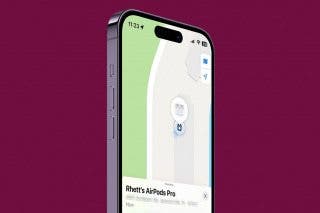How to Use ProRaw Photography on an iPhone 12 Pro & Pro Max
Here's how to enable Apple's ProRaw photography and take a Raw photo on your iPhone 12 Pro and iPhone 12 Pro Max.


Apple ProRAW for iOS 14.3 and later combines the best data from multiple images into one photo using Smart HDR, Deep Fusion, and Night Mode. You can use the ProRAW feature on the iPhone 12 Pro and iPhone 12 Pro Max; here's how.
Related: The iPhone Camera App: The Ultimate Guide to Taking Photos & Videos
How to Enable ProRAW on Your iPhone 12 Pro & 12 Max
We've written several articles about iPhone photography tips, including how to use lighting to take creative photos, and how to edit photos on your iPhone. For more great iPhone Camera tutorials, check out our free Tip of the Day. Now, let's learn how to enable Apple's new ProRaw feature on your iPhone.
- Open the Setting app.
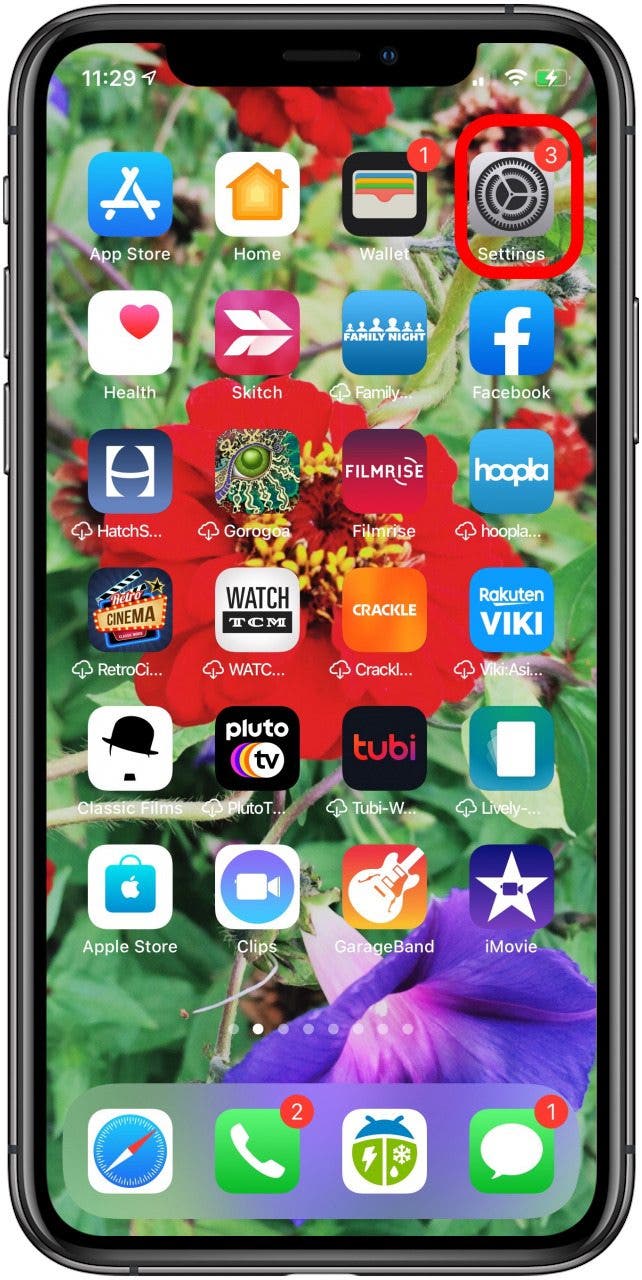
- Tap Camera.
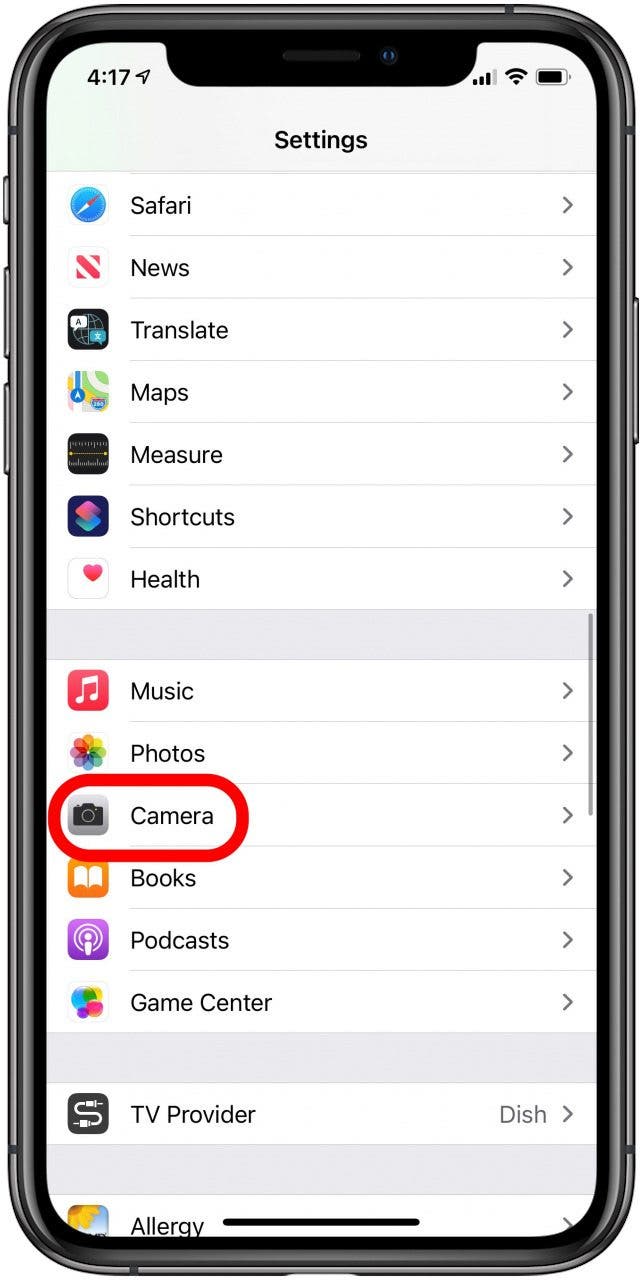
- Tap Formats.
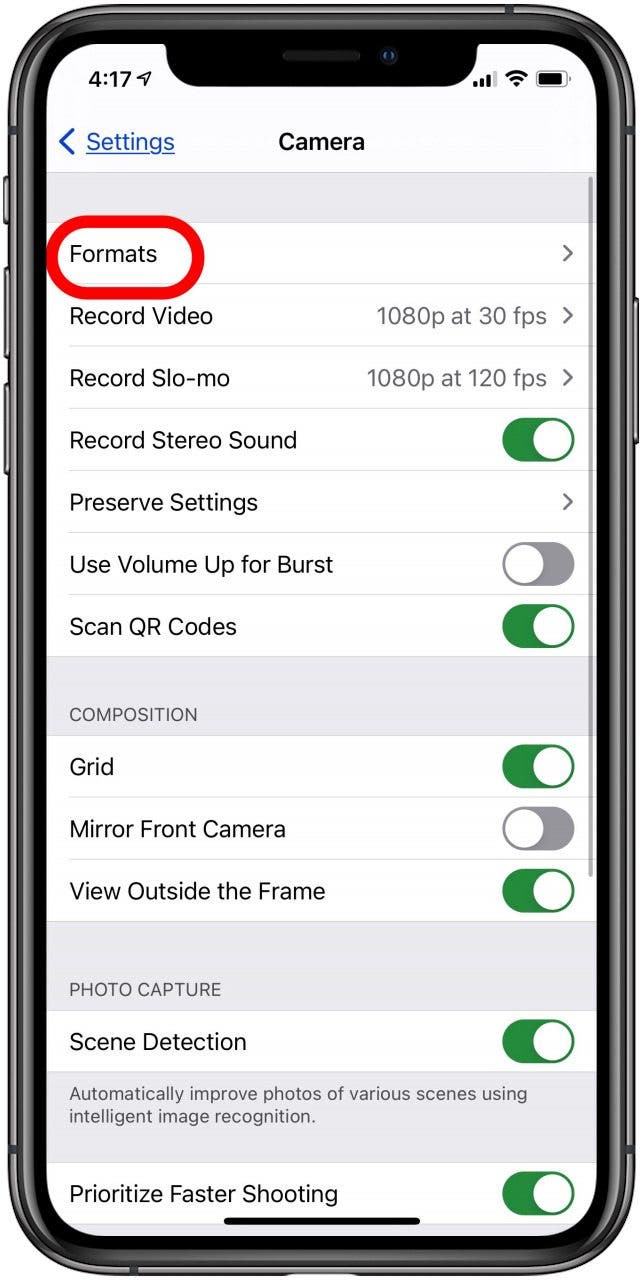
- Toggle on Apple ProRaw in the Photo Capture section.
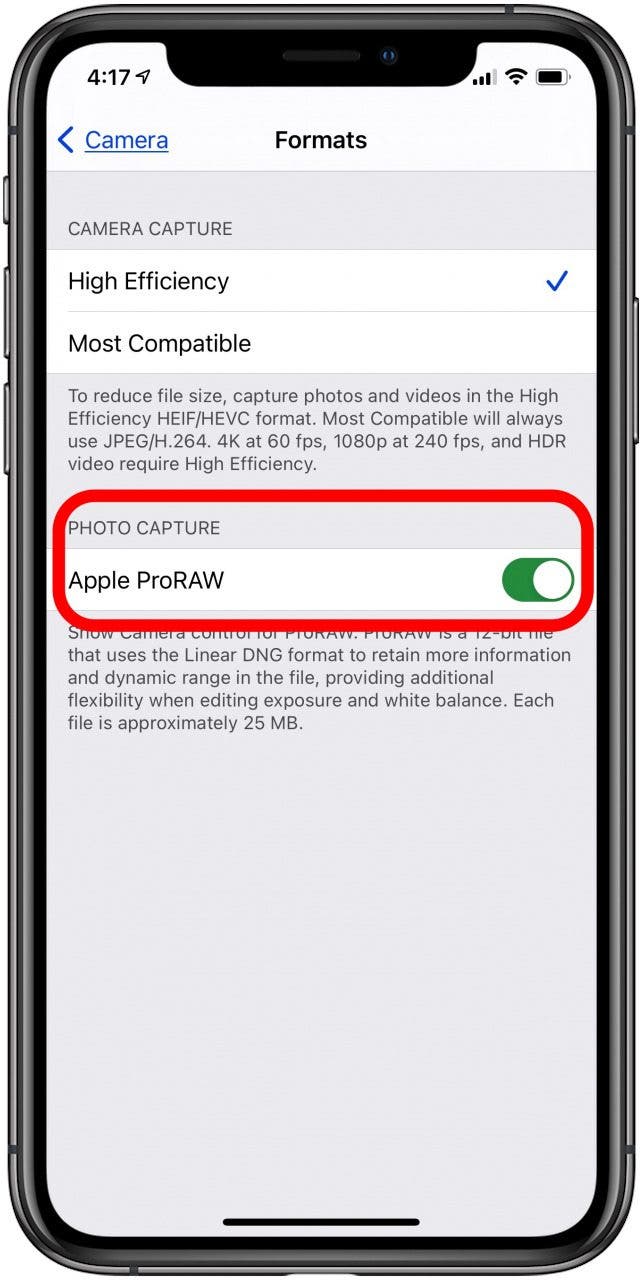
- To take an Apple ProRaw photo open the Camera app, tap the Raw icon and make sure there isn't a slash through it, then take your picture as usual.

Here's the result after a bit of cropping!
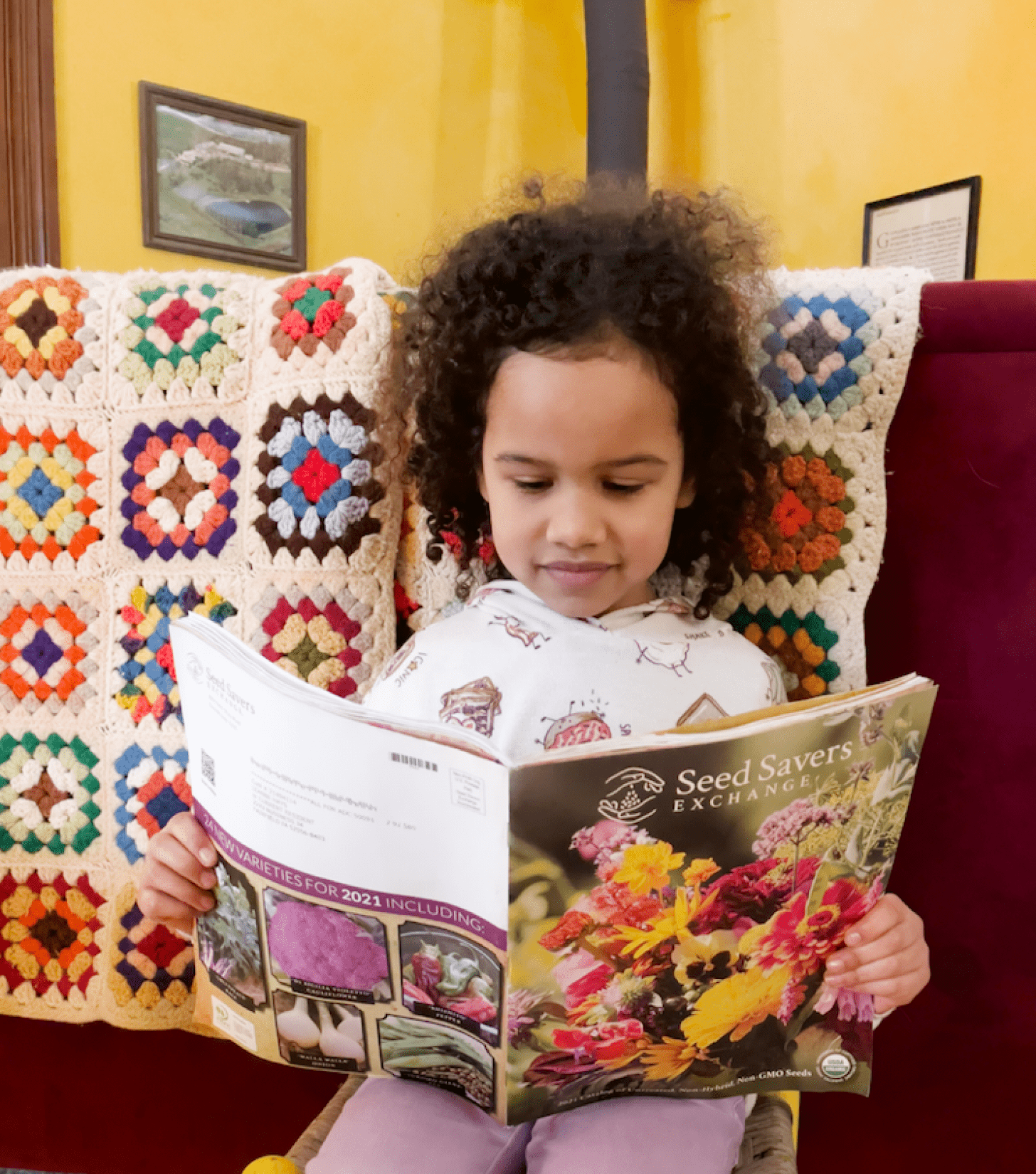
Every day, we send useful tips with screenshots and step-by-step instructions to over 600,000 subscribers for free. You'll be surprised what your Apple devices can really do.

Leanne Hays
Leanne Hays has over a dozen years of experience writing for online publications. As a Feature Writer for iPhone Life, she has authored hundreds of how-to, Apple news, and gear review articles, as well as a comprehensive Photos App guide. Leanne holds degrees in education and science and loves troubleshooting and repair. This combination makes her a perfect fit as manager of our Ask an Expert service, which helps iPhone Life Insiders with Apple hardware and software issues.
In off-work hours, Leanne is a mother of two, homesteader, audiobook fanatic, musician, and learning enthusiast.
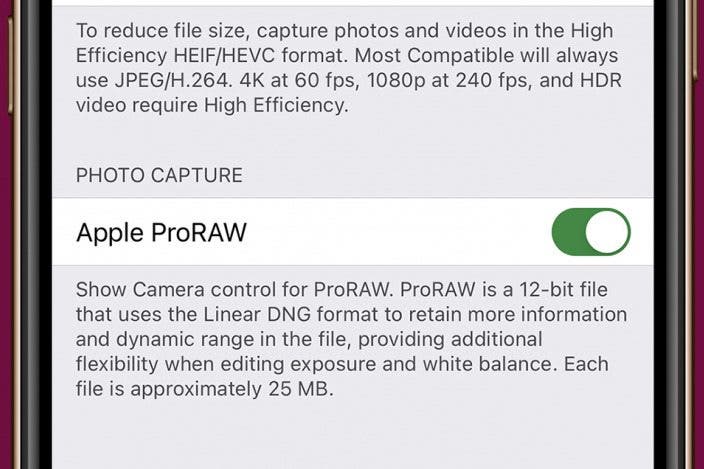

 Rhett Intriago
Rhett Intriago

 Amy Spitzfaden Both
Amy Spitzfaden Both
 Olena Kagui
Olena Kagui
 Leanne Hays
Leanne Hays