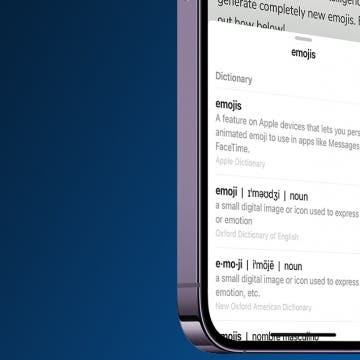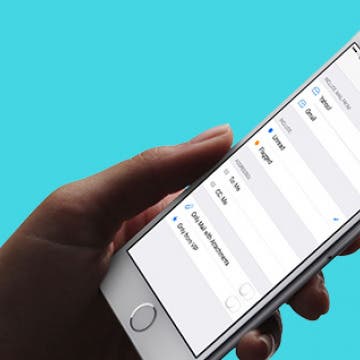iPhone Life - Best Apps, Top Tips, Great Gear
5 Best Word Puzzle Games of 2025
By Amy Spitzfaden Both
If you own an iPhone, you've undoubtedly seen ads for word games promising to raise your IQ and keep your mind as alert as a twenty-year-old's. While I can't guarantee that, I have found the five best word games in terms of app quality, enjoyability, and perfect levels of challenge. Download these to help you relax on your sofa while giving your mind a little workout.
Should You Buy a Used or Refurbished Apple Watch?
By Olena Kagui
You should consider buying a used or refurbished Apple Watch for many reasons. Not only can it save you hundreds of dollars on a perfectly functional Apple Watch, but it is also more environmentally friendly. However, there are a few things to keep in mind when shopping for used or refurbished Apple Watches.
- ‹ previous
- 227 of 2431
- next ›
How to Take a Selfie From Control Center with 3D Touch
By Conner Carey
Want to take a quick selfie? You can get to the Camera app with the front-facing camera pointed at you in two taps with this tip. If you have an iPhone with 3D Touch, you can jump right to the Selfie setting in Camera from Control Center. Next time you want to take a selfie, use this tip to quickly get to the place you want. Here’s how to take a selfie from Control Center using 3D Touch.
Best iOS Games for Hardcore Gamers
By Dig Om
Over the decades, I've heard some call iOS gaming escapism, while others may call it a distraction from the headline news on any given day; but as a lifetime core gamer, I've found myself extremely grateful on more than one occasion for the comfort, the exhilaration, the competition ,and the break from the day-to-day, real-world ups and downs that some of the more deeply immersive iOS game can provide. Mobile gaming has come a long way over the years and we now have plenty to choose from when it comes to core iOS games. On that note, it's my pleasure to present iPhone Life's picks for best core iOS games.
Presenting iPhone Life’s Best of CES 2017 Winners!
By Sarah Kingsbury
Looking for a glimpse into the future? That's why hundreds of thousands of people flock to Las Vegas each year for CES, where tech companies from all over the world debut their most innovative new products.
How to Search Pictures on iPhone & iPad by Object
By Conner Carey
The Photos app is getting better at recognizing what’s in a photo, making it much easier to find exactly the picture you're looking for. If you’ve been wondering, “How do I search by image on my iPhone?” we'll cover how to use the search function to find objects in your photo library.
How to Create a New Contact from the Home Screen with 3D Touch
By Conner Carey
iPhones with 3D Touch have Quick Actions that allow you to activate 3D Touch by hard-pressing an app and revealing places within that app you can quickly jump into. For example, when you 3D Touch the Settings app, you see multiple options, including Bluetooth, Wi-Fi, and Battery. By tapping on of the options, you’ll jump into that place within the app. You can do a similar thing with the Phone app on iPhone. Except when you 3D Touch the Phone app, your options include Create a New Contact. Here’s how to create a new contact from the Home screen with 3D Touch.
How to Search Your iPhone from the Lock Screen
By Conner Carey
Part of iOS 10 on the iPhone is having a widget screen that’s to the left of your Lock Screen. The widgets screen allows you to see snapshots of certain apps and information. But you can use the search bar at the top to do a phone-wide search for Mail, Notes, websites, apps, wikipedia pages, movies, Twitter, and more. Don’t worry about privacy—you’ll have to unlock your phone before accessing the information. But if you know what you’re looking for, this feature can save you some time getting there. Here’s how to search your iPhone from the Lock Screen.
Did you know Apple makes its Music radio stations completely free? You don’t even need an Apple Music membership in order to take advantage of them. If you want to create your own radio station from a song you like, you will need an Apple Music membership in order to do that. But you can listen to free radio stations in Apple Music with or without paying for a subscription. The free radio stations include Beats 1, Bloomberg Radio, ESPN News and Sports, and NPR News and Culture, to name a few. Here’s how to listen to free radio stations in Apple Music without a subscription.
How to Add or Remove Favorite Locations in Apple Maps
By Jim Karpen
Apple Maps Favorites allow you to skip typing in your home address every time you want to navigate there. Instead, you can save your often-used locations, including work, home, and any place else you want, by opening Maps, searching for your favorite location's address, tapping on it in the search results list, and then scrolling all the way to the bottom to tap Add to Favorites. Your list of favorites will appear every time you open Maps, and navigating to one of them is just one tap away. Read on to learn more about how to add Favorites to your Apple Maps and how your Favorites can help you plan your frequent trips.
How to Respond to a Text with a Sticker on iMessage
By Conner Carey
Stickers are always a fun way to communicate via iMessage. Did you know that you can quickly respond to a text in the Messages app with a sticker? Luckily, Apple makes it super easy. Here's how to reply to a text with a sticker!
How to Use the Look Up Feature on iPhone
By Conner Carey
Sometimes, while browsing the internet, you'll come across words you don't understand or subjects you want to learn more about. The Look Up menu provides links to several options: Apple's dictionary, other dictionaries, Siri-suggested websites, Wikipedia, the App Store, and more. Let's go over looking up words on iPhone with the Look Up feature.
Apple's Photos app includes a People & Pets album that makes it easy to find every picture of the same person or furbaby, organized into separate sub-albums. Here's how to tag iPhone photos to add a friend, animal, or family member to the People album if the Photos app hasn't already included them automatically.
How to Silence Notifications for a Particular App on iPhone
By Rachel Needell
Do you need to hide alerts on your iPhone from one particular app? While you can always turn on Do Not Disturb, or simply silence your phone from ringing, sometimes you just want to get that one annoying app to stop sending you notifications. Here's how to silence unwanted notifications from pesky apps.
With iOS 10 and MacOS Sierra, Apple has added multiple new tools for easily working across your devices. iCloud Drive, which was introduced with iOS 9, allows you to access files from your Mac on your iPhone. This process of transferring your Mac documents to your iPhone has become easy with iOS 10 and MacOS Sierra, because now you can simply drag an image or document to your Mac desktop and find it in your iCloud Drive app on your iPhone. You can even create folders in the iPhone Files app, so you can find the documents more easily. We’ll go through the whole process; here’s how to get files from your Mac into the iCloud Drive App on your iPhone.
How to Merge Duplicates in the People Album on iPhone
By Conner Carey
Apple's Photos app uses facial recognition to group photos of the same person in the People album. Sometimes your iPhone gets it wrong and categorizes one face as two (or more) different people. Here's how to merge these duplicate people in the People album.
How to Turn Off Facebook “On This Day” Memories on iPhone
By Conner Carey
Facebook has this nifty little feature called “On This Day” or “Year In Review” that shows you posts from the past and encourages you to share and comment on them, which is great if they’re memories you want to see. However, Facebook selects which pictures to show you based on past interaction, which doesn’t always mean you end up seeing the happiest of memories. There isn’t a blanket way to turn off the feature, but you can designate people and dates you don’t want to be reminded of. You can easily choose to stop setting Facebook memories from within the mobile app. Here’s how to turn off Facebook “On This Day” Memories on iPhone.
How to See Only Unread Emails in the iPhone Mail App
By Conner Carey
The Apple Mail app on the iPhone allows you to filter your email with a single tap. When you tap the filter icon in the Mail app, you can easily turn the email filter on or off. You can then use this email filter to view only your unread emails, but you can also customize the iPhone's email filter so you only see flagged emails, emails sent that day, or emails with attachments. Here’s how to filter emails in the Mail app on your iPhone to see only unread emails.