How to Create a New Contact from the Home Screen with 3D Touch


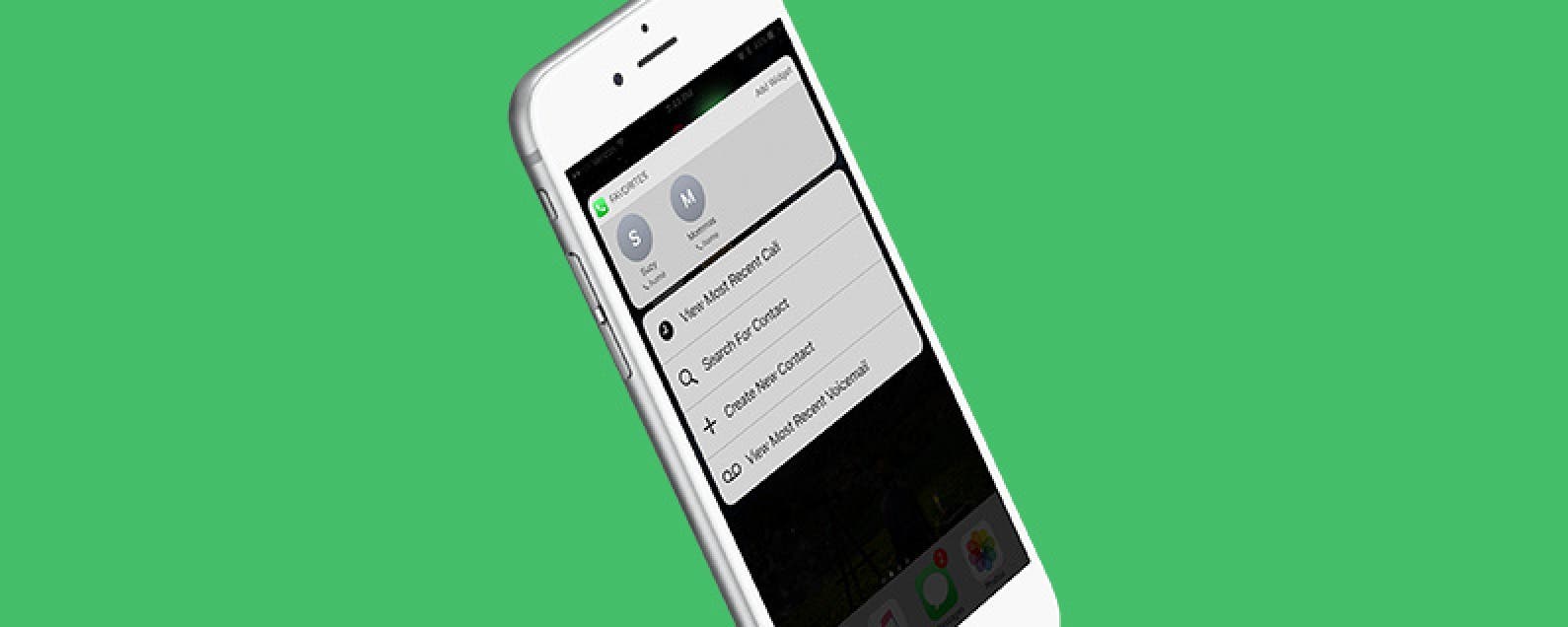
iPhones with 3D Touch have Quick Actions that allow you to activate 3D Touch by hard-pressing an app and revealing places within that app you can quickly jump into. For example, when you 3D Touch the Settings app, you see multiple options, including Bluetooth, Wi-Fi, and Battery. By tapping on of the options, you’ll jump into that place within the app. You can do a similar thing with the Phone app on iPhone. Except when you 3D Touch the Phone app, your options include Create a New Contact. Here’s how to create a new contact from the Home screen with 3D Touch.
Related: How to Use 3D Touch to Continue Watching Netflix
How to Create a New Contact with 3D Touch
-
From the Home screen, 3D Touch the Phone icon.
-
With iOS 10, you’ll see your favorite contacts at the top, then the options: View Most Recent Call, Search for Contact, Create New Contact, and View Most Recent Voicemail.
-
Tap Create New Contact.
-
Enter the information for the new contact and tap Done.
iPhones that currently have 3D Touch are the iPhone 6s and 6s Plus and the iPhone 7 and 7 Plus. This tip works with iOS 9 or later, though the options may appear differently than above in versions older than iOS 10.
Every day, we send useful tips with screenshots and step-by-step instructions to over 600,000 subscribers for free. You'll be surprised what your Apple devices can really do.

Conner Carey
Conner Carey's writing can be found at conpoet.com. She is currently writing a book, creating lots of content, and writing poetry via @conpoet on Instagram. She lives in an RV full-time with her mom, Jan and dog, Jodi as they slow-travel around the country.
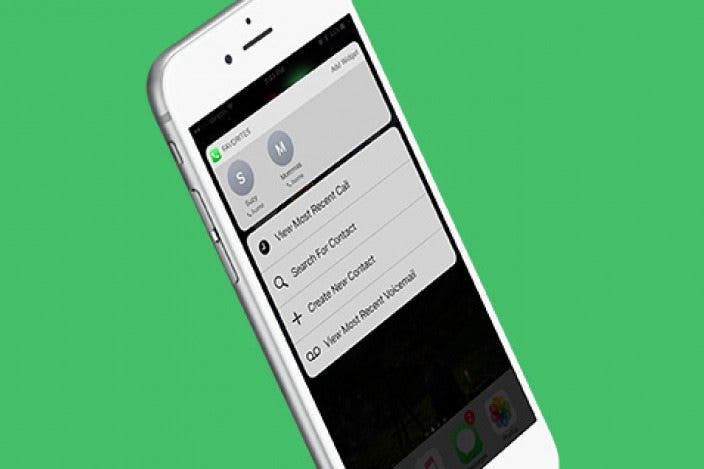

 Rhett Intriago
Rhett Intriago
 Olena Kagui
Olena Kagui
 Rachel Needell
Rachel Needell
 Leanne Hays
Leanne Hays



 Hal Goldstein
Hal Goldstein



 Amy Spitzfaden Both
Amy Spitzfaden Both


