How to Stop iPhone from Dimming: 2 Ways


What to Know
- There are multiple ways to prevent your iPhone or iPad screen from dimming.
- Turning off Auto-Brightness will stop your iPhone screen from dimming on its own.
- Changing your iPhone's screen timeout settings will stop the screen from turning off at all.
Tired of your iPad or iPhone screen going dim or dark while you're using your device? The auto-lock and screen dimming features can help you save battery, but can also be frustrating if you're trying to read an article! Below, we'll cover how to turn off auto-lock on your iPhone and how to stop your iPhone from dimming too quickly.
How to Keep Your iPhone Screen On
There are a couple of ways to keep your iPhone screen on, depending on if you want to just prevent the screen from dimming on its own or if you want to prevent your iPhone screen from turning off. These are two different settings so we'll teach you how to turn off the Auto-Brightness feature and change your iPhone's Lock screen time, the amount of time it takes for your iPhone or iPad to go to sleep when you stop interacting with the screen. Now, let's go over the two ways to adjust your iPhone's screen timeout settings.
How to Stop iPhone from Dimming with Auto-Brightness
If you don't want your iPhone or iPad screen to dim on its own when in low lighting, you can disable the Auto-Brightness setting.You can learn more about your Apple devices by subscribing to our free Tip of the Day newsletter. Now, here's how to stop your iPhone from dimming:
- Open the Settings app, and tap Accessibility.
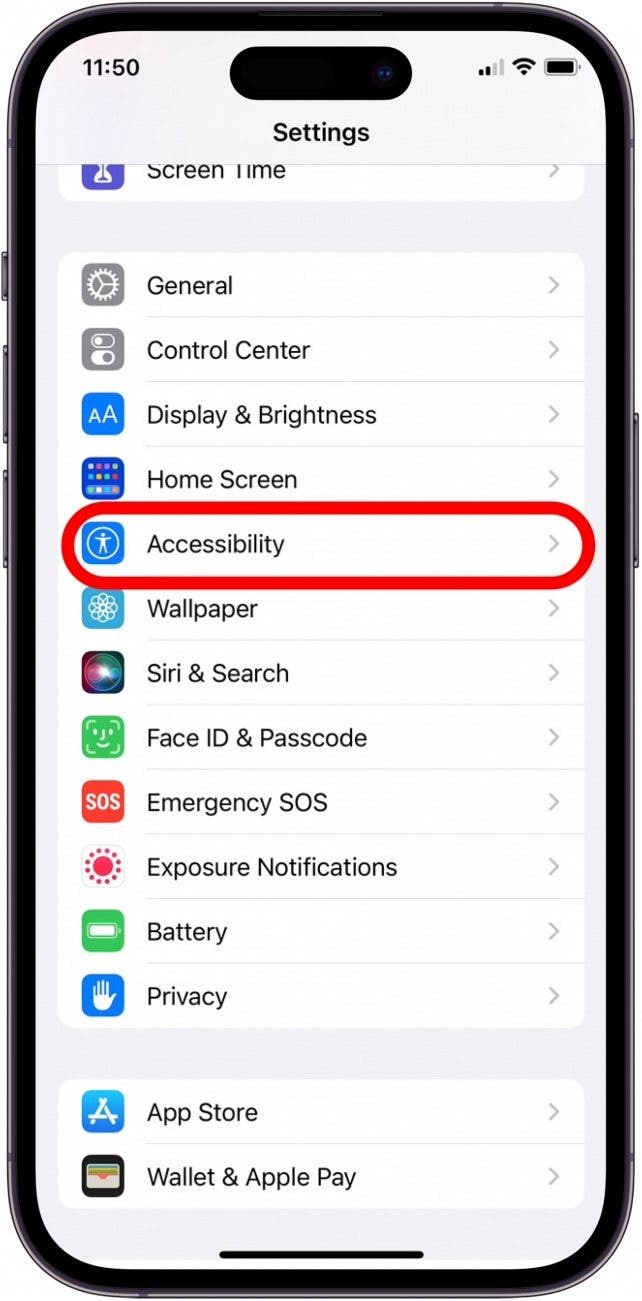
- Tap Display & Text Size.

- Scroll all the way to the bottom and toggle Auto-Brightness off.

You can turn this feature back on at any time by following the steps above and toggling Auto-Brightness to the on position.
Related: How to Switch Your iPhone to Dark Mode
How to Turn Off Auto-Lock on iPhone & iPad
In addition to going dim, your iPhone is set to automatically lock after 30 seconds. While the iPad and iPhone Auto-Lock setting won't affect your Netflix viewing, it will affect your reading. If you don't want to continuously tap your screen to keep the device from locking while you read the morning paper, you might prefer to turn off Auto-Lock, or at least delay the feature. If your iPhone screen turns off too fast, here's how to turn off auto lock on iPhone:
- Open the Settings app, and tap Display & Brightness.
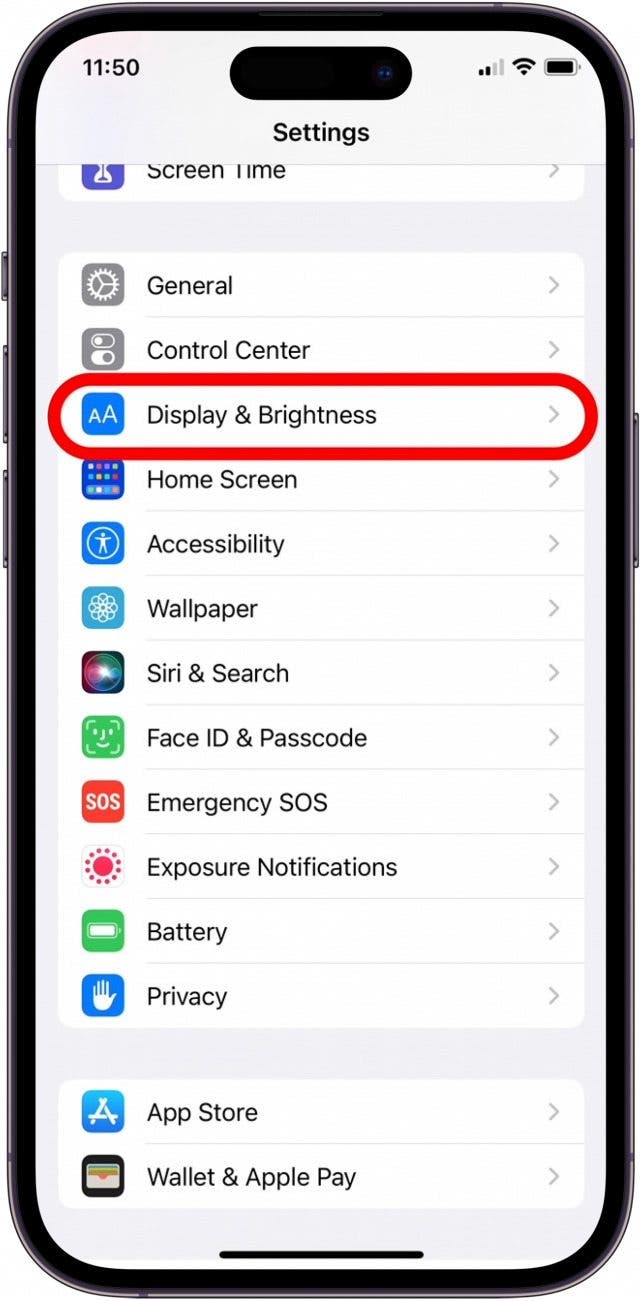
- Tap Auto-Lock. If the Auto-Lock option is grayed out, you will need to turn off Low Power Mode.
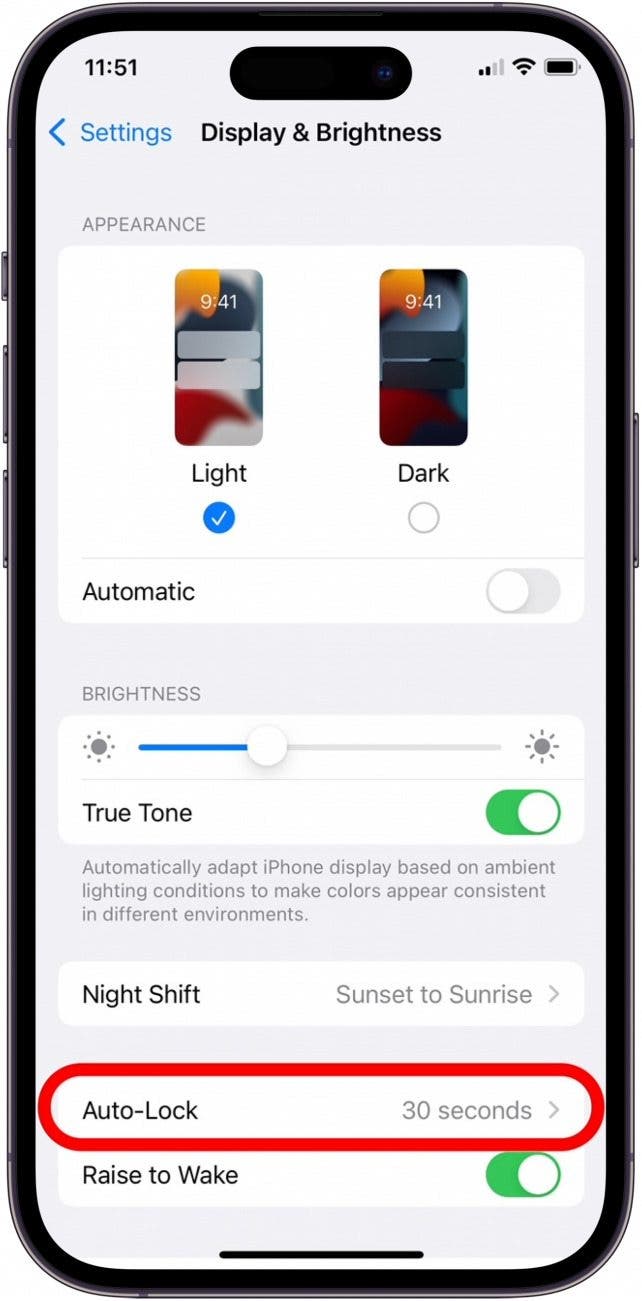
- Tap to set the lock feature to a time that works for you. If you set your iPhone's Auto-Lock to Never, make sure to lock your iPhone manually when not using it, otherwise you'll run down the battery.
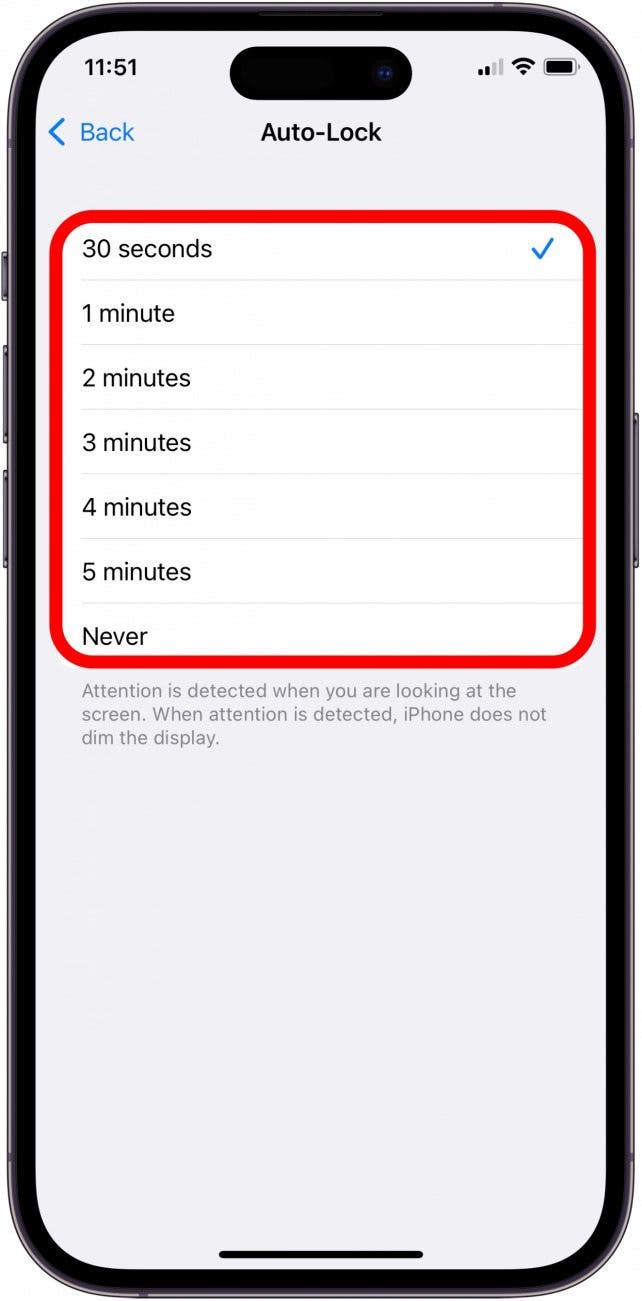
If your iPhone keeps going to sleep too fast, you now know how to turn off auto-lock and Auto-Brightness. Now, you can enjoy your movie viewing and book reading without the hassle of your iPhone screen going dim or turning off.
How to Keep Screen on iPhones with Always-On Display
If you have an iPhone 14 Pro/Pro Max or an iPhone 15 Pro/Pro Max, your device has something called an Always-On Display. This feature keeps your device screen on at all times, even when you lock the display. It's so that you can still see the time and incoming notifications when the screen is locked. It's a very useful setting but does impact battery life. However, if you want to keep your iPhone screen on, you can enable the Always-On Display or find out how to turn off the Always On Display for specific Focus modes.. Next, find out how to fix when your iPhone Lock Screen clock is dim.
FAQ
- Why is my auto-lock grayed out? The auto-lock setting will be grayed out if Low Power Mode is enabled. This is because Low Power Mode automatically sets the auto-lock to 30 seconds. To find out more, check out our article on how to disable auto-lock on your iPhone or iPad.
- How to turn the brightness of your iPhone screen down? If you turn off Auto-Brightness, you will need to manually adjust your phone brightness when in different light levels. There are a couple of ways to change brightness on your iPhone and iPad, including going into the Settings app or just using the brightness slider in the Control Center.

Rich Hall
Rich Hall has written about Handheld and Pocket computers for the last 13 years. He is the Editor of Pocket PC magazine and former editor of The HP Palmtop Paper, the NEC Ultralite Connection and the HP Portable Paper. He began his career as a high school Math and English teacher. Rich lives in Fairfield, Iowa, with his wife, Lucinda, and their children, Robert and Ella. You can contact him at Rich@PocketPCMag.com.
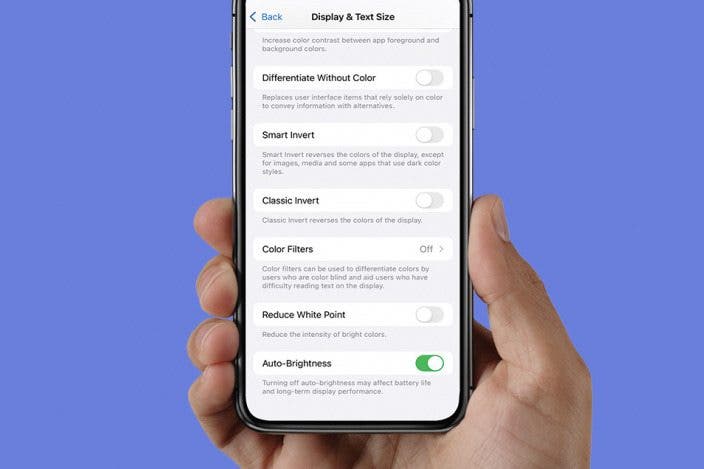

 Rhett Intriago
Rhett Intriago
 Rachel Needell
Rachel Needell



 Olena Kagui
Olena Kagui

 Cullen Thomas
Cullen Thomas




 Leanne Hays
Leanne Hays
