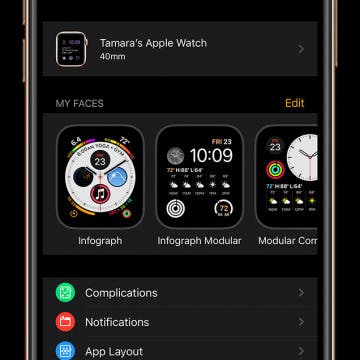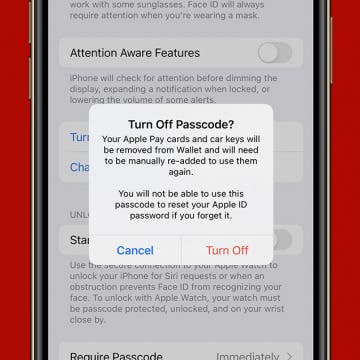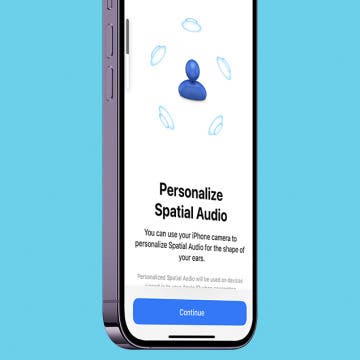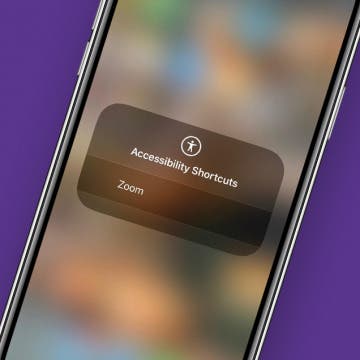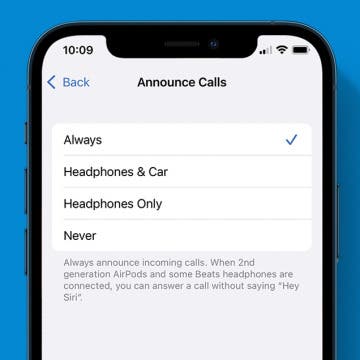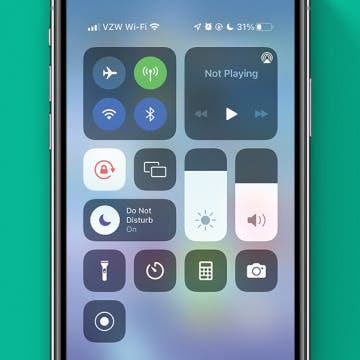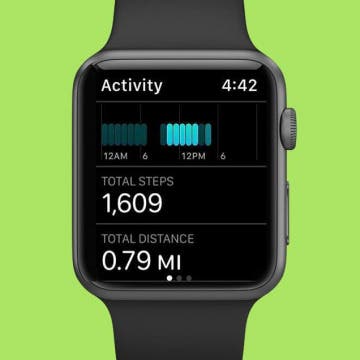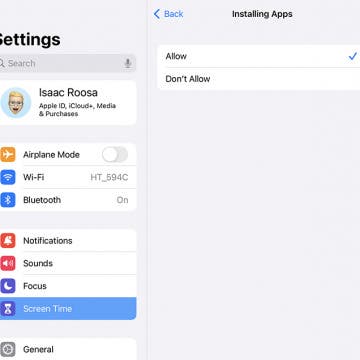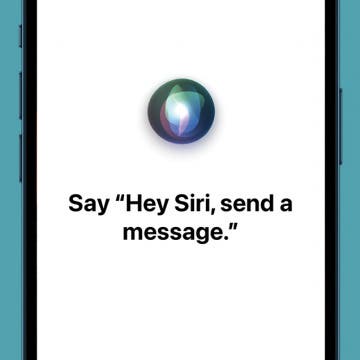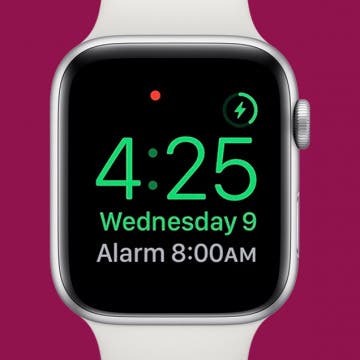How to Change Your Game Center Username on iPhone
By Conner Carey
With iOS 10 on iPhone and iPad, the Game Center app we’re used to is gone. Apple ditched the app, but most Game Center features remain. Within apps, you can still sign into Game Center. It will track your score for the Leaderboards and take a tally of your in-game achievements. But without a designated app, how do you change your Game Center username? Here’s how.