How to Turn Off Passcode on iPhone
If you're tired of entering it every time, here's how to remove a passcode from your iPhone.


What to Know:
- You can quickly remove a passcode by changing your Settings on your iPhone.
- There are a few different alternatives to the passcode, but you can disable or enable any of these options.
While there are numerous reasons to have an iPhone passcode, there are just as many reasons why you might wat to know how to turn off a passcode on your iPhone. We'll show you how to remove a password from your iPhone in a few simple steps as well as alternatives to the iPhone passcode.
How to Remove the Passcode from an iPhone
Here's how to get rid of the passcode on your iPhone in just a few steps. If you like tips about using your iPhone, be sure to sign up for our free Tip of the Day!
Important Note:
If you remove your passcode from your iPhone, your photos, email accounts, texts, and other private contents of your device will not be protected if it’s lost or stolen. Another downside to turning off your iPhone password is that your Apple Pay cards will be removed from your iPhone.
- Open the Settings app.
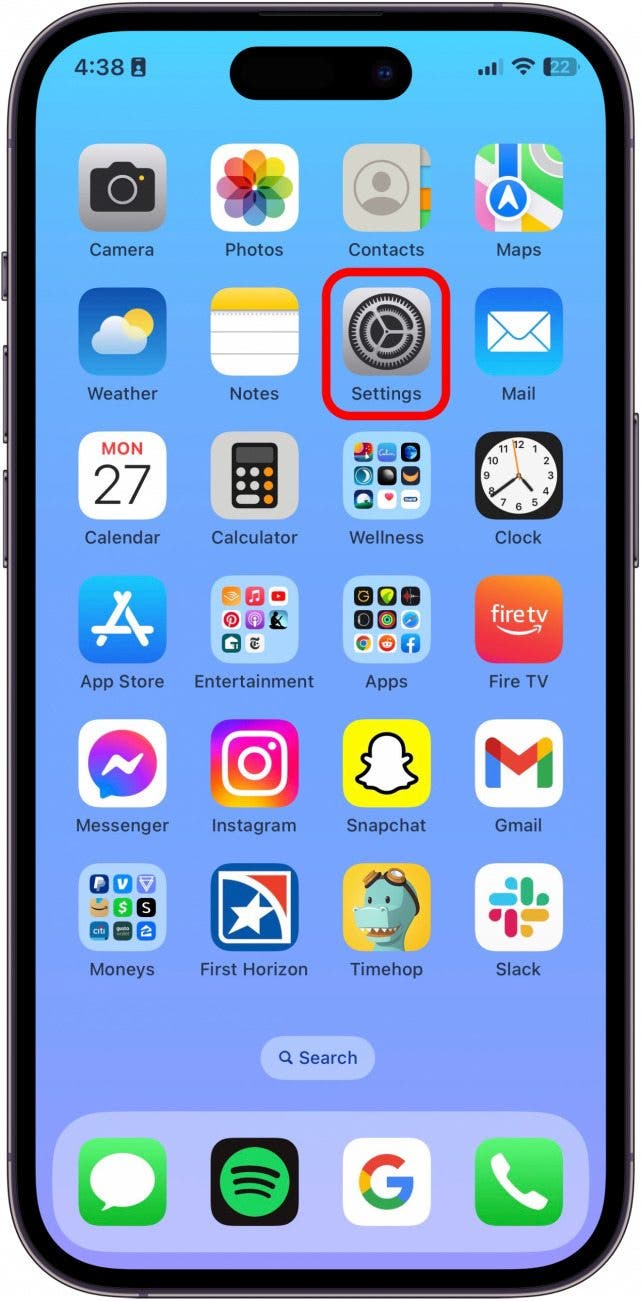
- Tap Face ID & Passcode or Touch ID & Passcode.
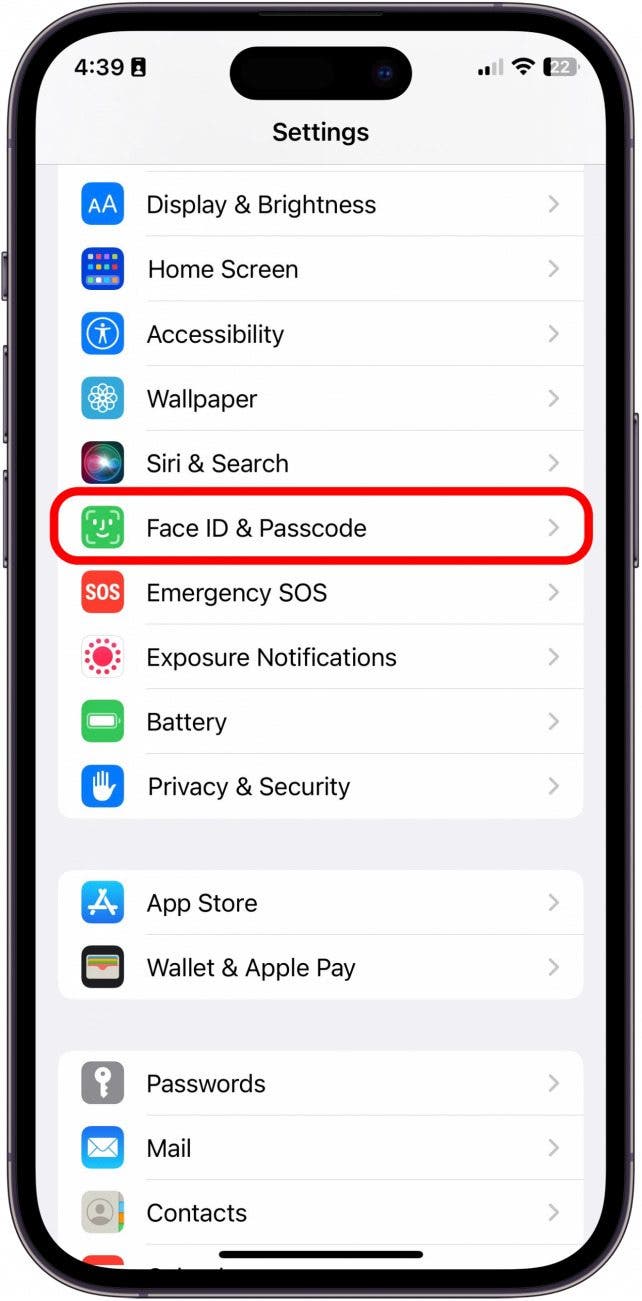
- Enter your iPhone passcode.
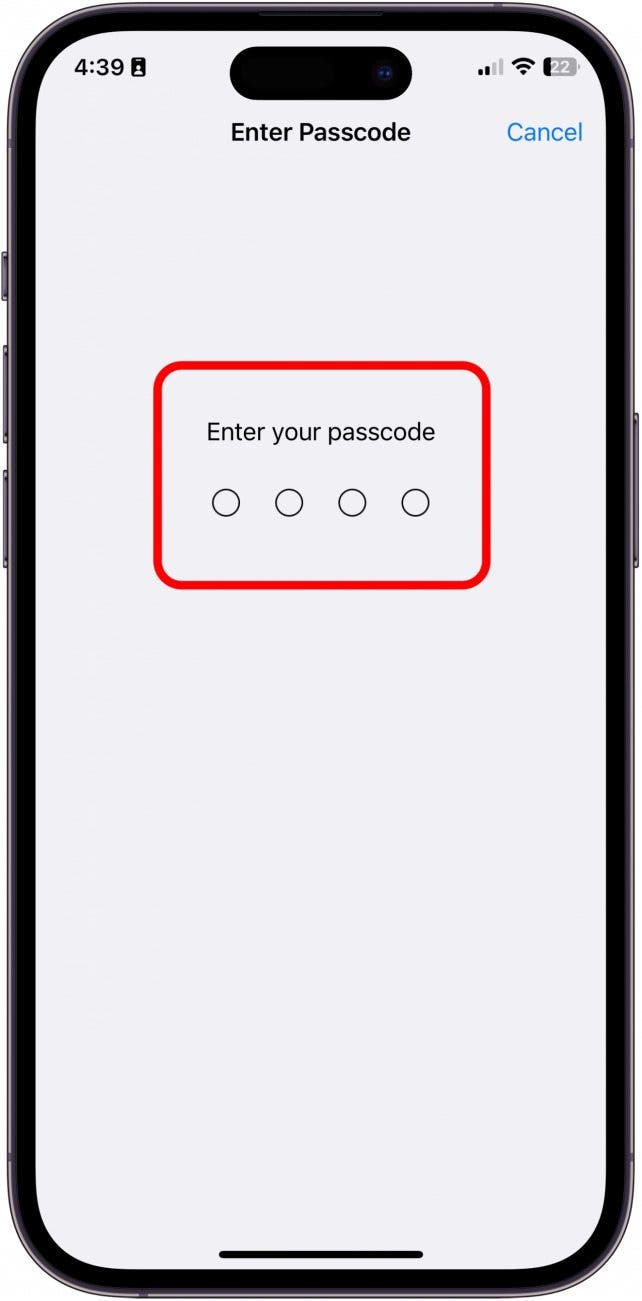
- Next, tap Turn Passcode Off.
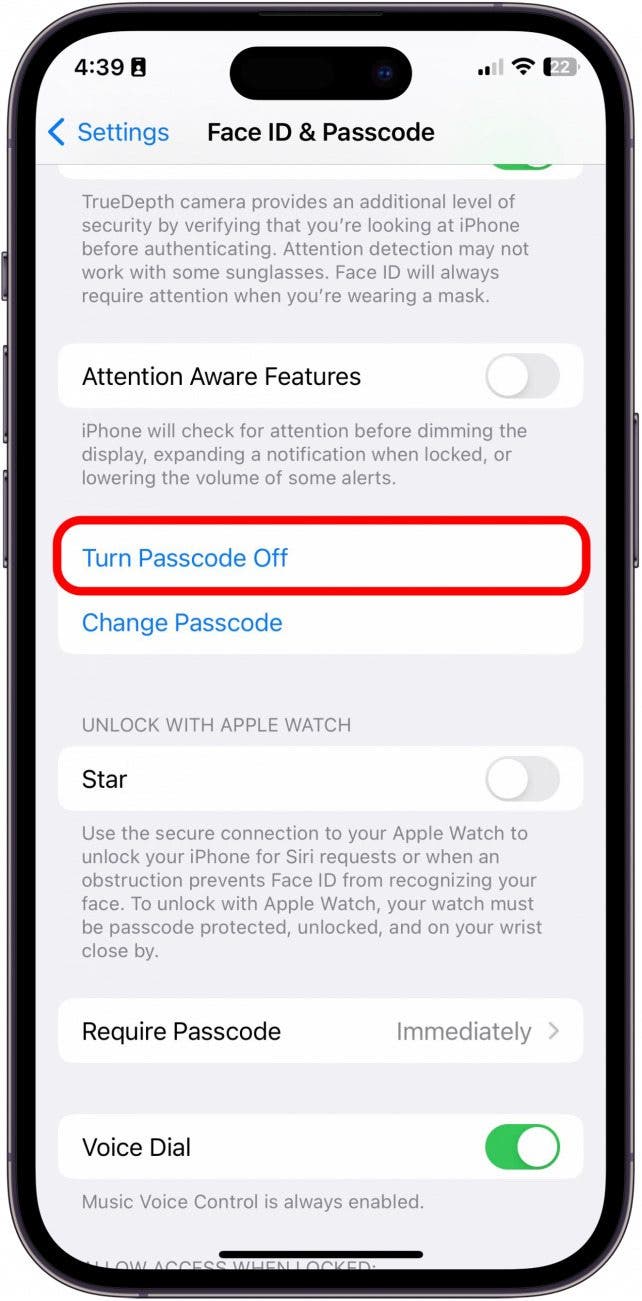
- Read the disclaimer and, if you still want to remove the passcode from your iPhone, tap Turn Off.
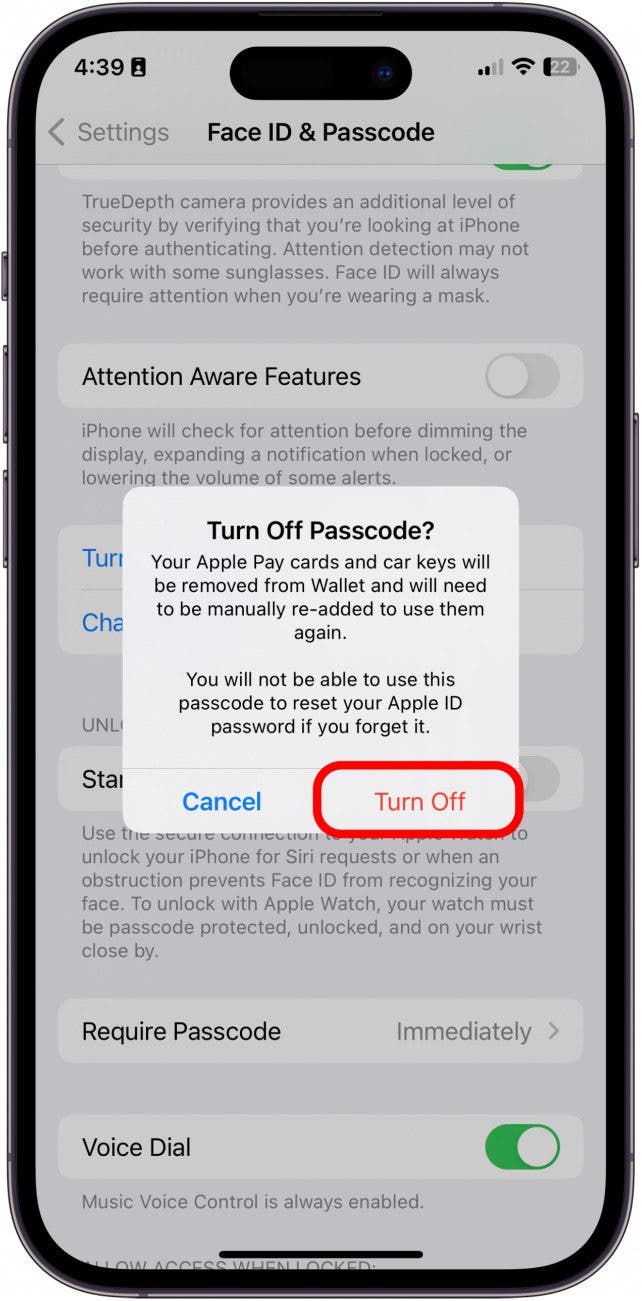
If you decide that you don’t want to turn off the passcode after all, keep reading for ways to avoid having to enter your passcode without having to sacrifice your privacy and security.
Alternatives to Turn Off Passcode
Set Up Face ID (or Touch ID) with or without a Passcode
If you still want to lock your iPhone but are looking for an alternative to the pin code, you can try setting up Face ID (or Touch ID, depending on your model). Face ID is where your password is your face, something much more difficult to steal than a series of numbers. The cool thing about Face ID is that you can have both Face ID and a regular passcode enabled at the same time. This is useful because it allows other people to unlock your phone quickly by you telling them a passcode, but you can bypass that step with FaceID.
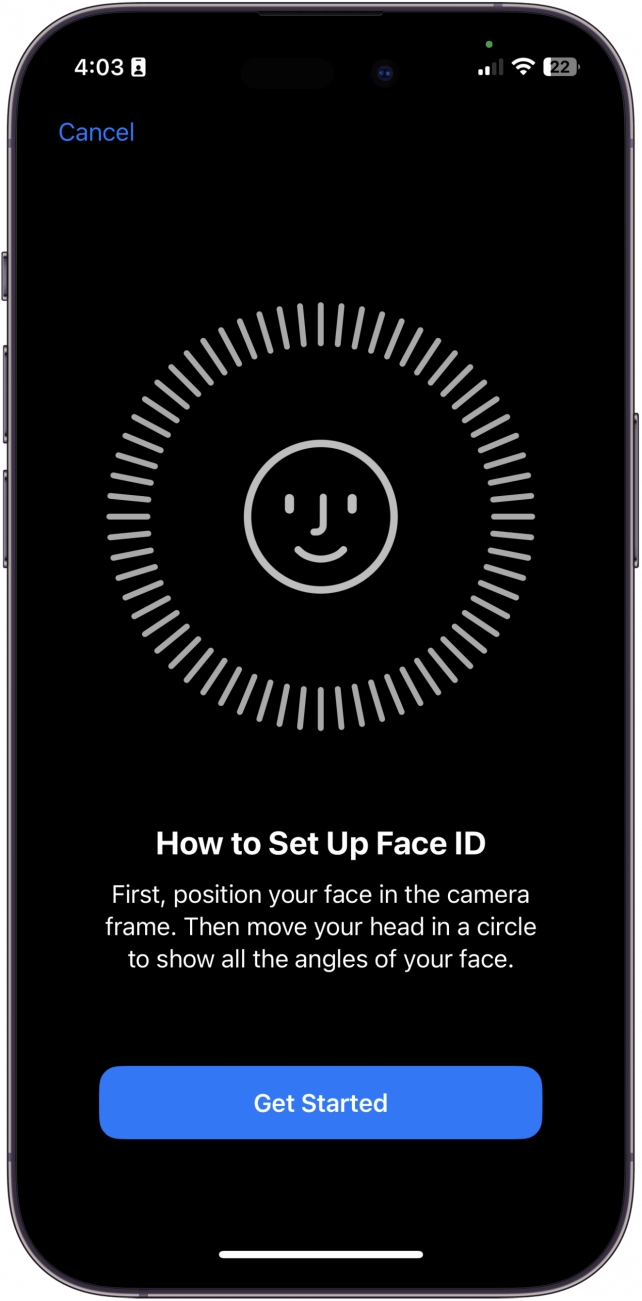
To learn how to set up FaceID, check out this article. Another alternative that may work better for you is to customize how long it takes for your iPhone to lock automatically, decreasing or increasing how often you need to enter in your passcode.
Change Your Auto-Lock Settings Instead
The Auto-Lock feature on your iPhone allows you to set the amount of time that elapses before the screen turns off and the device automatically locks. This is a good option if you want to keep your iPhone passcode enabled but also reduce the number of times you must enter your passcode to use the device. You can also turn Auto-Lock off by selecting Never in the Auto-Lock preferences.
- Open Settings.
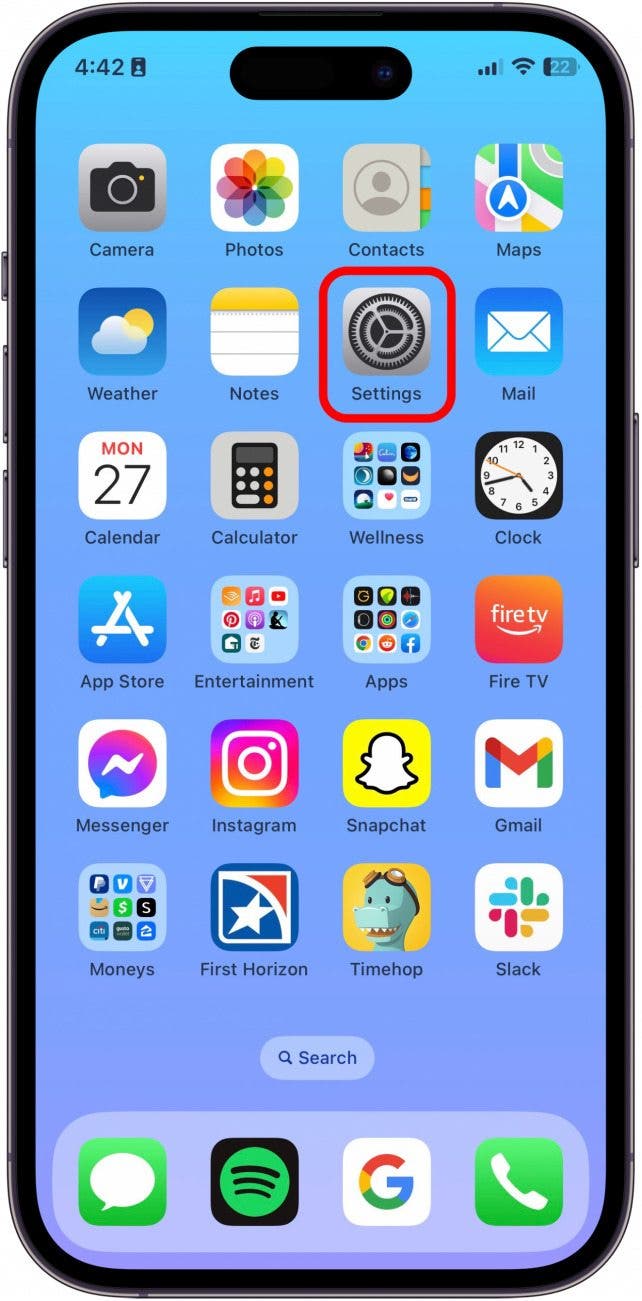
- Scroll down and tap Display & Brightness.
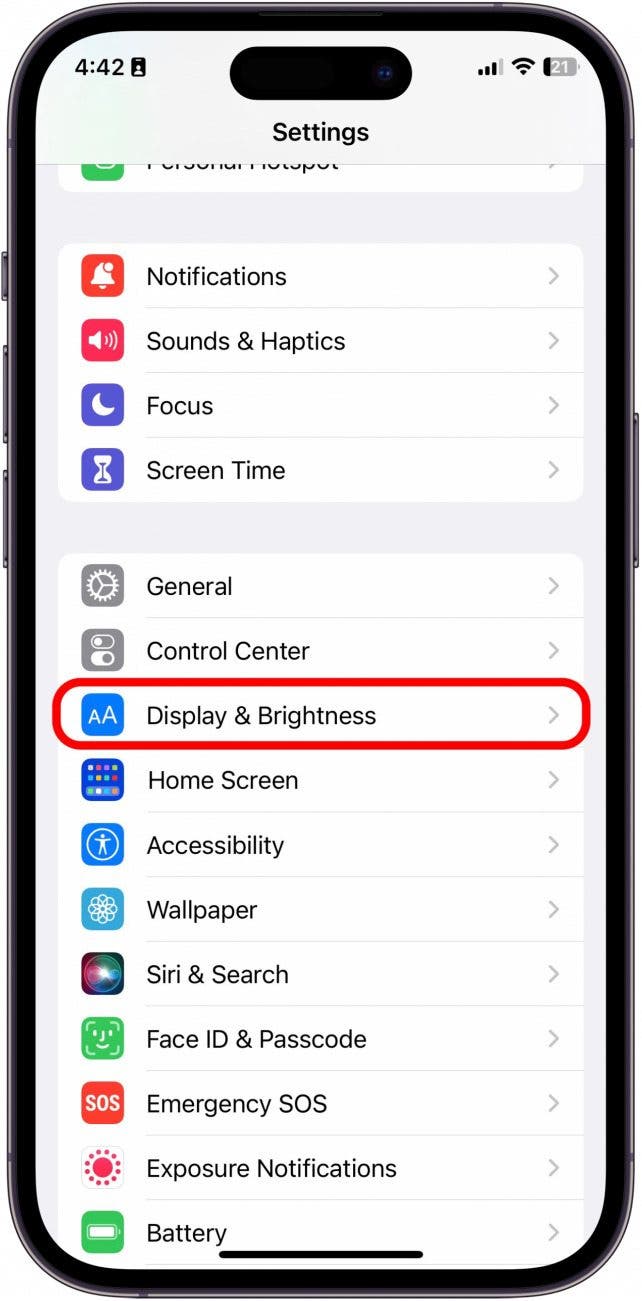
- Scroll down again and tap Auto-Lock.
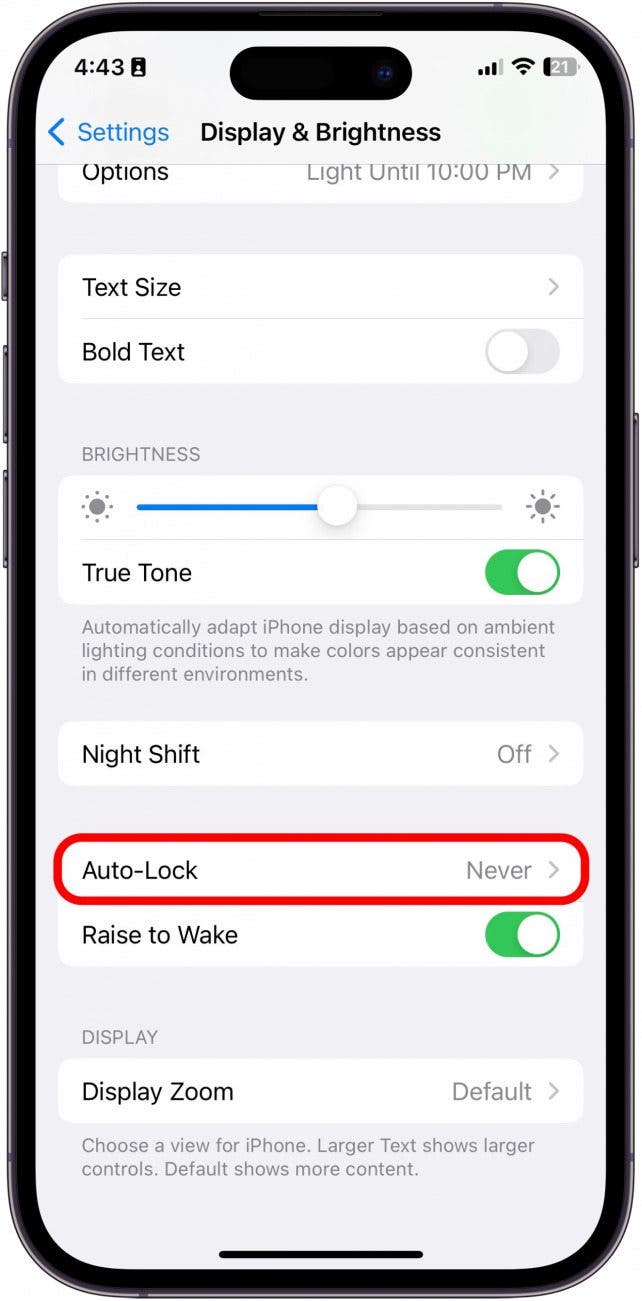
- Select your Auto-Lock time preference.
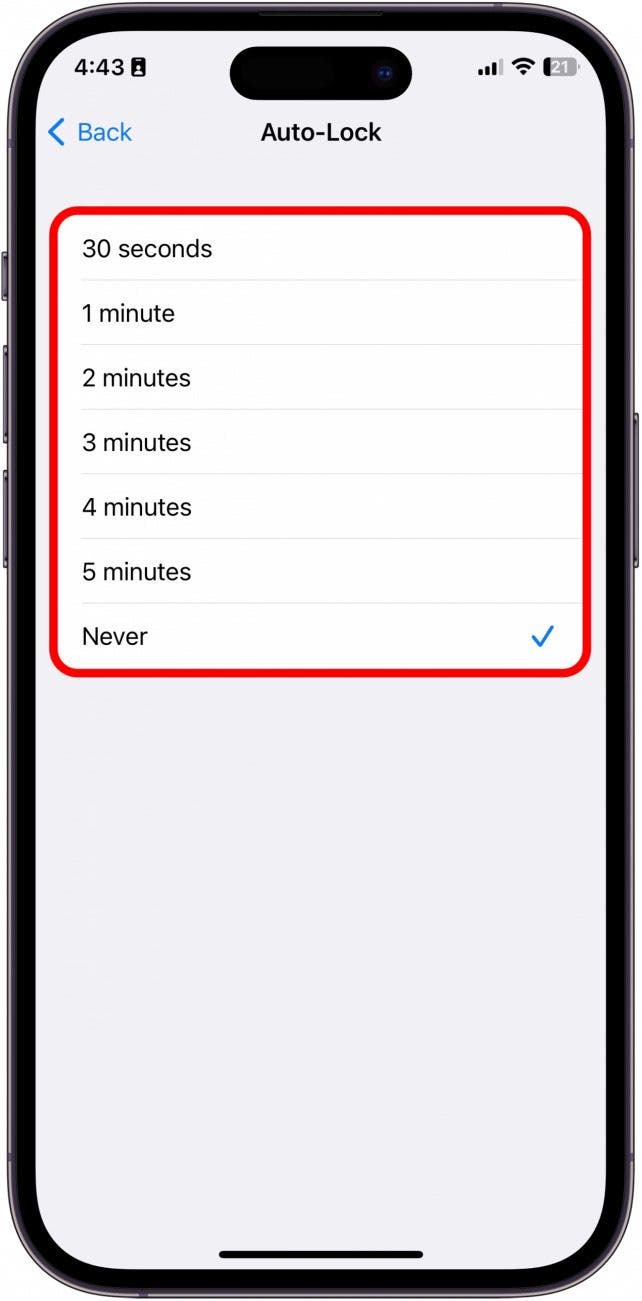

Amy Spitzfaden Both
Amy Spitzfaden-Both is the Managing Editor for iPhone Life magazine and an award-winning novelist, with over 10 years of experience in the publishing industry. She specializes in Apple news and rumors, health and fitness tech, and parenting in the digital age. She graduated from MIU with a BA in Literature and Writing.
Amy lives in New Hampshire with her husband and daughter. When she’s not writing or glued to her iPhone, she enjoys hiking, traveling, and creating her own tea blends.
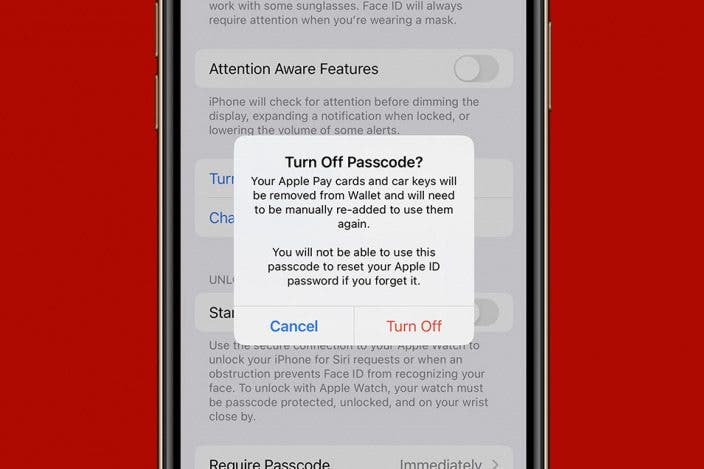

 Leanne Hays
Leanne Hays
 Rhett Intriago
Rhett Intriago
 Olena Kagui
Olena Kagui
 Amy Spitzfaden Both
Amy Spitzfaden Both
 Susan Misuraca
Susan Misuraca

 Rachel Needell
Rachel Needell

 Michael Schill
Michael Schill





