How to FaceTime without Wi-Fi on iPhone
FaceTime Not Connecting? Turn off Wi-Fi and switch FaceTime to cellular data.


If FaceTime isn't working, the most common culprit is a poor internet connection. By default, your device will automatically try to find an available Wi-Fi connection for your FaceTime chats. But if you have little or no internet, you can also use cellular data as a backup. Let's cover how to enable cellular data for FaceTime calls.
Related: How to Know If Someone Blocked Your Number on iPhone
Why You’ll Love This Tip
- Use FaceTime even when you have no available Wi-Fi network or a slow connection.
- Initiate video calls with friends, family, and co-workers whenever you like!
How to Use FaceTime on Cellular Networks
The downside to using your cellular network for FaceTime calls is that FaceTime calls use a lot of data, but if you use it sparingly, or have an unlimited data plan, it works just as well. To use this option, you'll first want to quickly turn off Wi-Fi, so your device doesn't keep searching for a network. For more FaceTime tips like how to end a FaceTime call, consider signing up for our free Tip of the Day Newsletter. Now, here's how to enable cellular data for FaceTime:
- Open the Settings app.
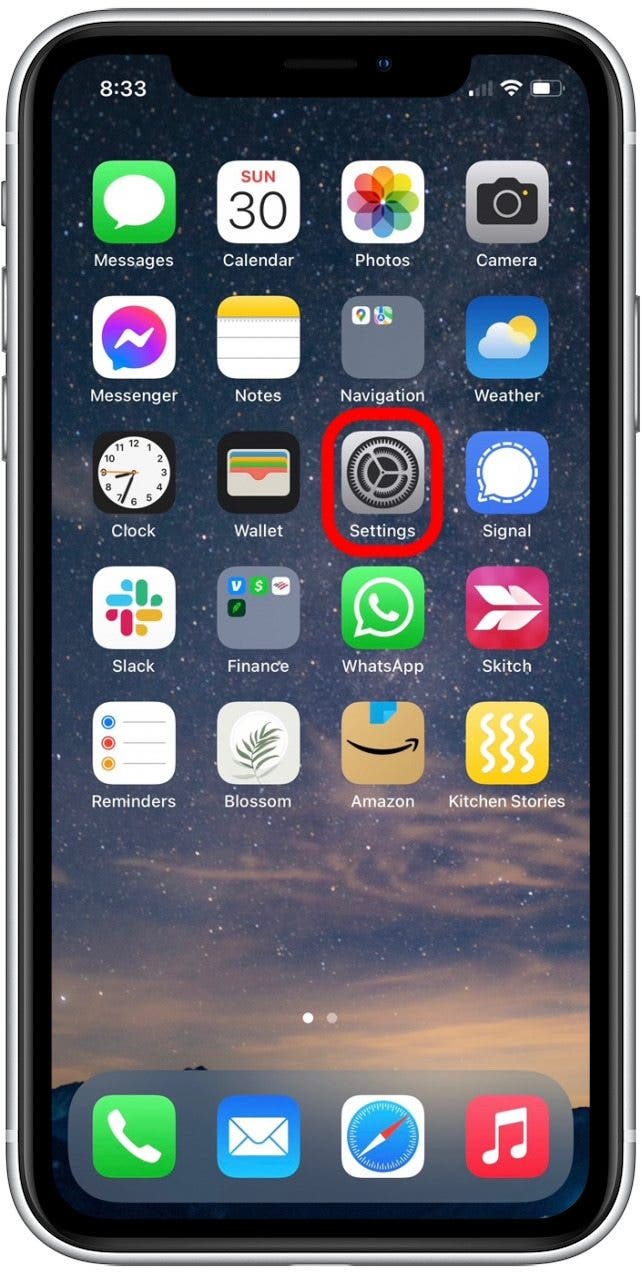
- Select Cellular. (If you're using an iPad, this might be listed as Mobile Data instead of Cellular.)
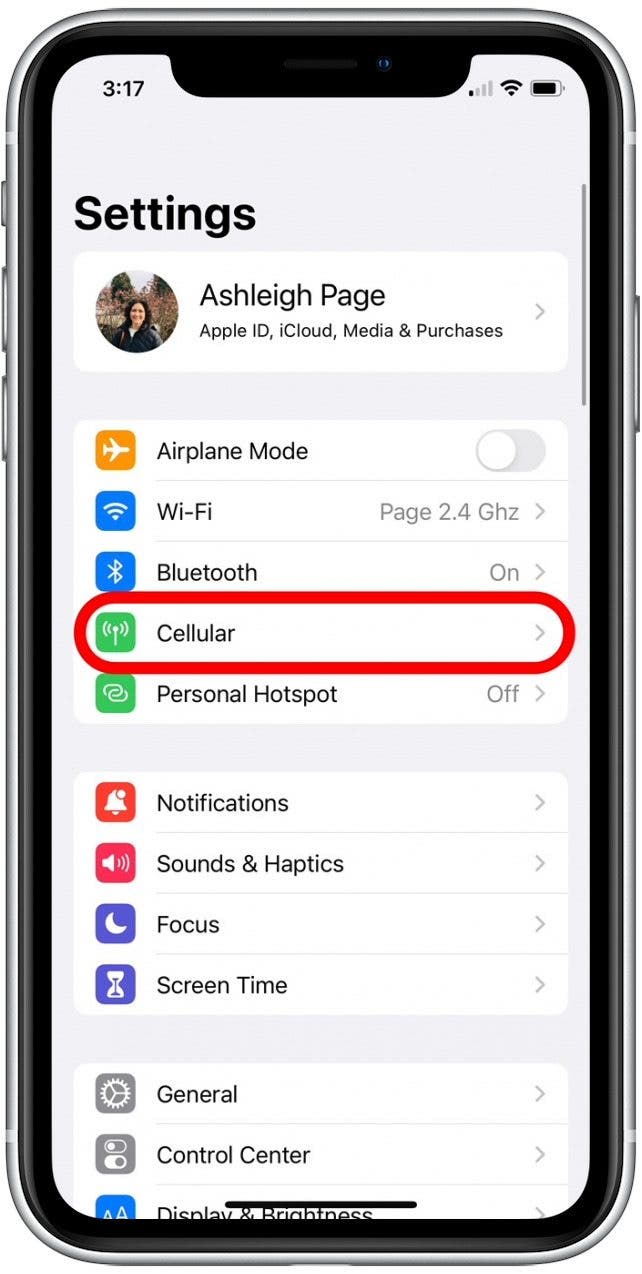
- If it is not already enabled, tap the Cellular Data toggle (or Mobile Data toggle) to allow the device to use cellular data. The toggle is green when enabled.

- Scroll down and tap the FaceTime toggle to allow the app to use cellular data.
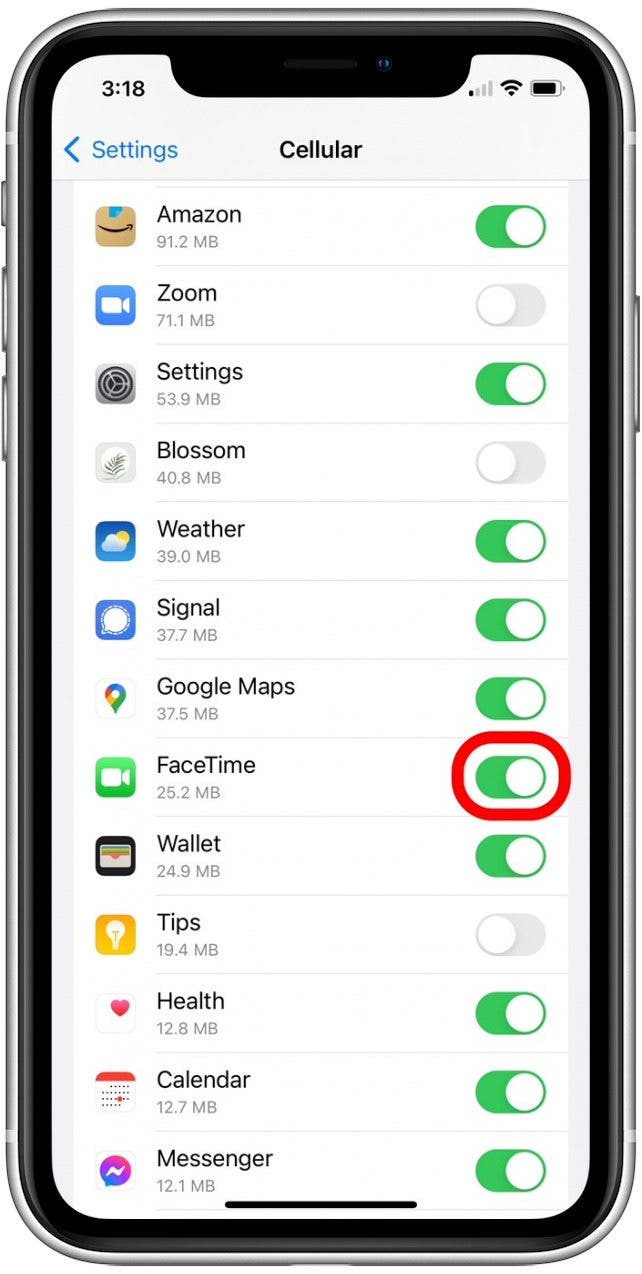
You are now set up to use your cellular data for FaceTime. If you have limited data, make sure you switch back to Wi-Fi as soon as you have a strong enough connection. Facetime over Wi-Fi is free, but since it’s not always available it’s great to know you have the option to use your data when you need it.
Every day, we send useful tips with screenshots and step-by-step instructions to over 600,000 subscribers for free. You'll be surprised what your Apple devices can really do.

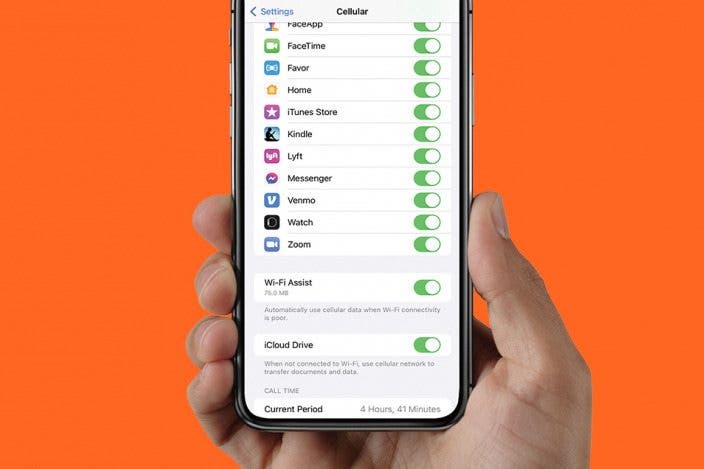

 Amy Spitzfaden Both
Amy Spitzfaden Both
 Cullen Thomas
Cullen Thomas
 Kenya Smith
Kenya Smith
 Rachel Needell
Rachel Needell
 Leanne Hays
Leanne Hays
 Rhett Intriago
Rhett Intriago






 Olena Kagui
Olena Kagui

