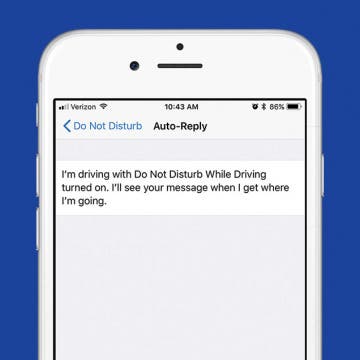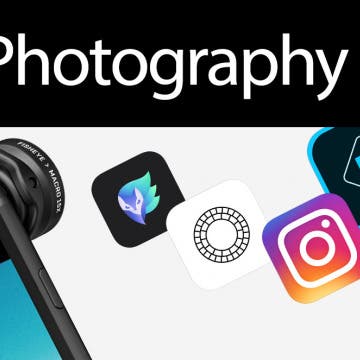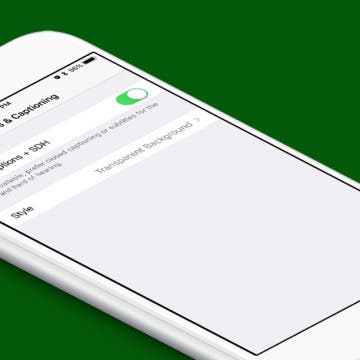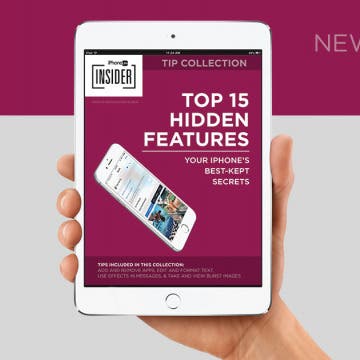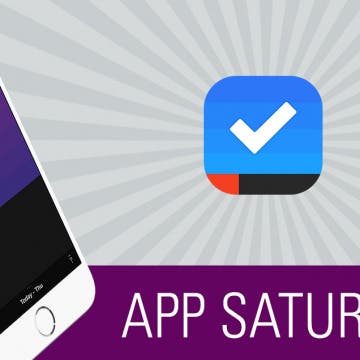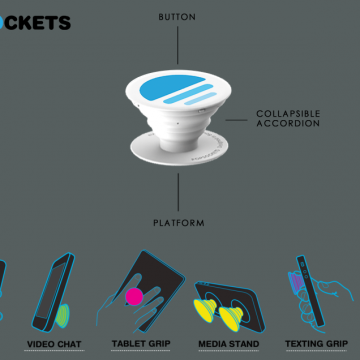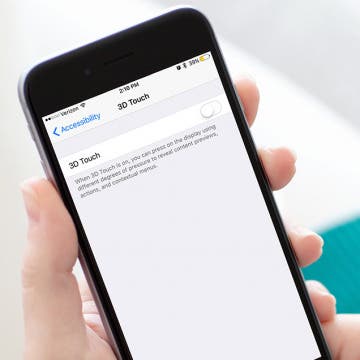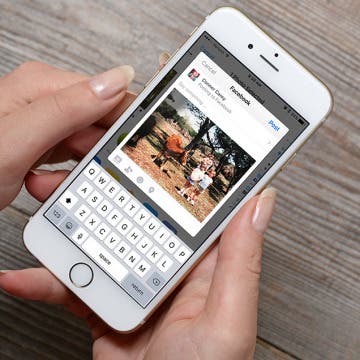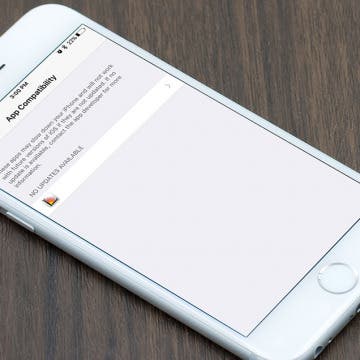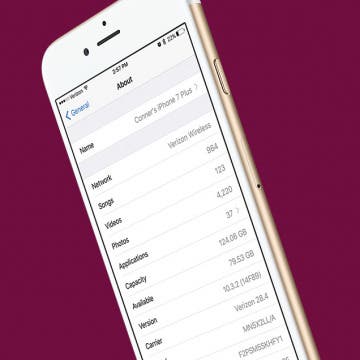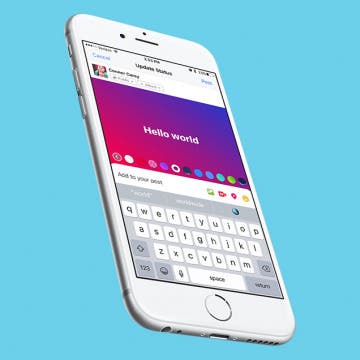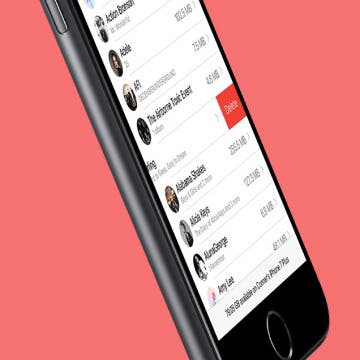Best Calendar Apps for iPhone
By iPhone Life Team
If the iPhone Calendar app that came with your iPhone is just not meeting your scheduling needs, don't worry; you've got options! Here are five of the best calendar apps for iPhone. Find out the pros and cons of our favorite calendar apps.