Best Calendar Apps for iPhone
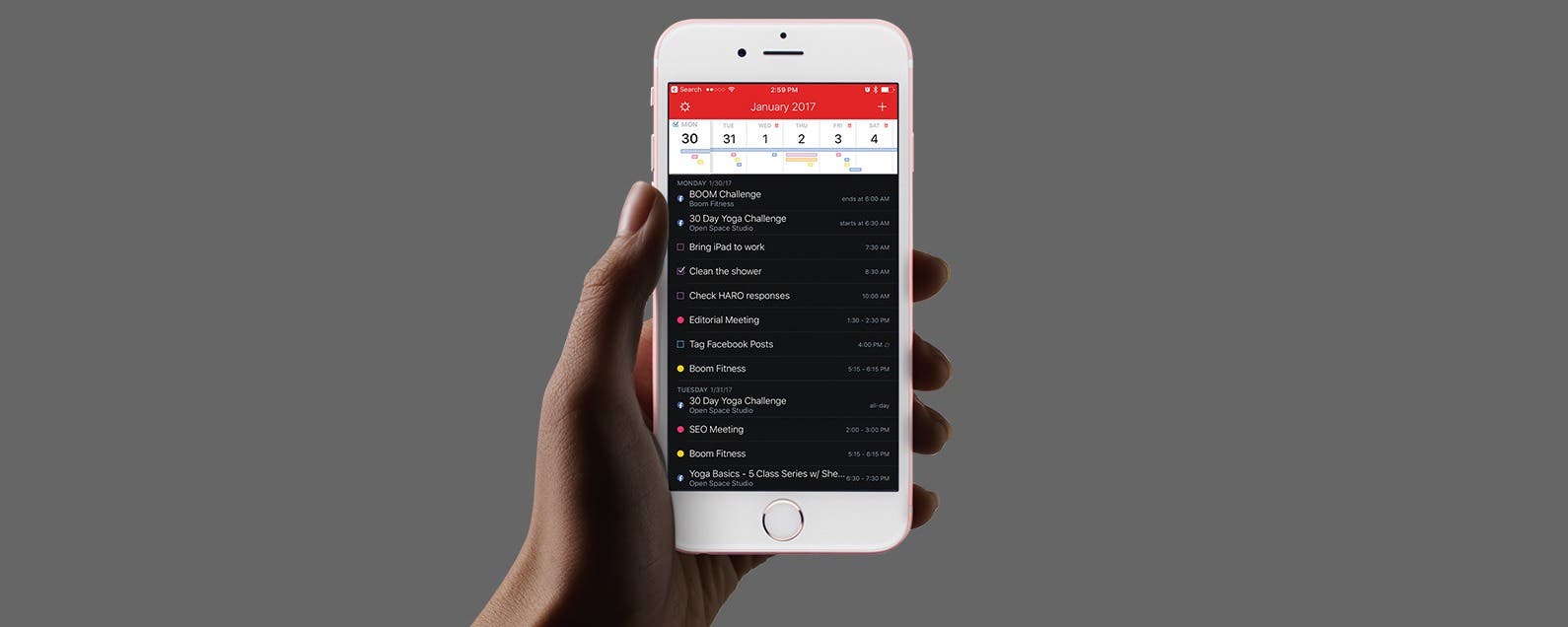
If the iPhone Calendar app that came with your iPhone is just not meeting your scheduling needs, don't worry; you've got options! Here are five of the best calendar apps for iPhone. Find out the pros and cons of our favorite calendar apps.
Related: Top 10 New iOS 11 Features You'll Love
![]()
Google Calendar (Free)
If you’re a Gmail user, you’ll like Google Calendar, which automatically adds reservation confirmations sent to your Gmail inbox directly to your calendar. Google Calendar makes it easy to create joint calendars with coworkers and family, plus the app allows you to sync all your calendars including iCloud and Microsoft Exchange. One unique feature of the app is the ability to set goals. Fitness goals will sync with your Health app so Google can track your progress for you. Text entry for events is predictive, offering helpful suggestions as you type. The biggest downsides are a cluttered month view and lack of integration with Reminders.
![]()
24me (Free)
This calendar and task manager is similar in layout to Fantastical with an interchangeable week and month view. While the app offers a lot of options, like driving directions and gift lists, it’s not as intuitive to use as some of its competitors. You can add events, to-dos, and notes with text entry or dictation. 24me has a robust notification system, but other features are not as advanced, like its ‘Speak Out’ dictation feature, which doesn’t automatically recognize days and times. It costs $4.99/month for Premium, which gives you access to automatic event creation from emails, customized labels, nag alerts, password lock, and the ability to add photos from your library to your layout.
![]()
Timepage ($4.99)
We’ve used and loved Moleskine notebooks for years, but nevertheless, it’s hard to deny the advantages of digital scheduling over old-fashioned pen and paper. Luckily, Moleskine has brought all the style and elegance of our beloved leather companions to its iPhone calendar app. Timepage places your schedule and the weather front and center, including charming animated forecasts alongside your agenda for the day. Entering tasks is easy and convenient, as the app recognizes locations, names, and times for easy task creation. Timepage works with all your calendars, from iCloud to Facebook to Outlook.
![]()
Calendars by Readdle (Free)
The biggest strength of Calendars is its visual layout displaying appointments in color-coded blocks, which makes it easy to get a handle on all your engagements at a glance. Our main issue with Calendars is that many features are not available in the free version. While it’s common to charge users for access to advanced features like smart event input with a natural language engine (which Calendars charges $1.99 for), the app also charges for common features like the ability to create recurring events and invite contacts as you schedule. For the best user experience, we recommend paying the one-time fee of $6.99 for full access to the app.
![]()
Fantastical 2 ($3.99)
Fantastical elegantly combines the Reminders and Calendar app into a single interface. It has three main components: a task list comprised of color-coded appointments and dated reminders; the DayTicker, a scrolling week-view pane across the top; and a month-view calendar that you can access by swiping down on the DayTicker. You can still use Siri to generate appointments and reminders, or you can use Fantastical’s natural language engine, one of our favorite features of the app that converts conversational text entry into events and reminders. A keyboard with extra numbers and common punctuation marks at the top also helps speed up the process. We’re also a fan of Fantastical’s widget, which displays your next appointment followed by a list of upcoming engagements. The biggest downside of Fantastical is that versions for the iPhone, iPad, and Mac are sold separately, meaning you have to pay up in order to get the best experience.
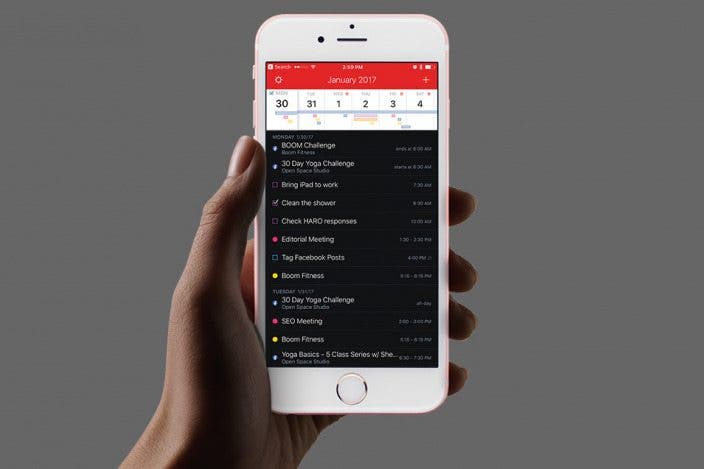

 Olena Kagui
Olena Kagui

 Rhett Intriago
Rhett Intriago



 Amy Spitzfaden Both
Amy Spitzfaden Both
 Leanne Hays
Leanne Hays

 Cullen Thomas
Cullen Thomas




