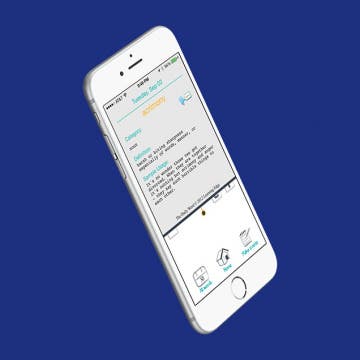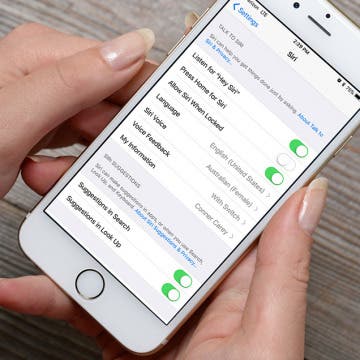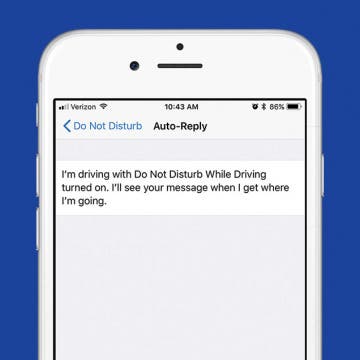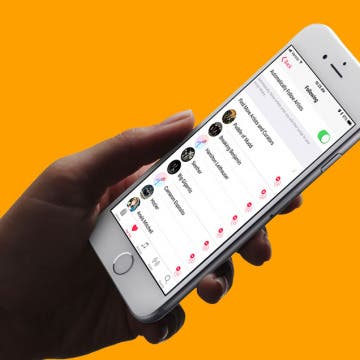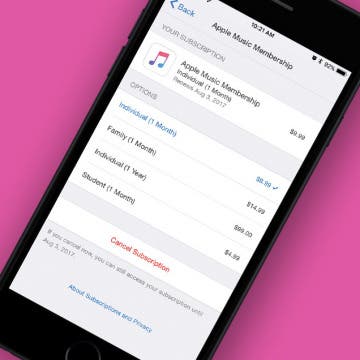Mealime: Best Recipe App for Busy & Health-Conscious People
By Conner Carey
I’ve tried Mealime (Free) in the past and shared my experience. It’s one of the few practical daily meal planning apps, as it offers meals you can make within about 45 minutes. Every meal I’ve tried is super delicious, and my only real complaint is that there needs to be even more variety (new recipes are added every week). However, if you’re a busy professional or caretaker who wants to feed yourself and your family healthy meals, I highly recommend giving Mealime a try. The free version is limited but perfect for testing it out. The pro version of Mealime is $5.99 a month; so if you decide you love it too, it won’t break the bank. We’ll go over more of what Mealime does and why we love it below.