How to Connect iPhone or iPad to Your TV: HDMI Cable or AirPlay with Apple TV


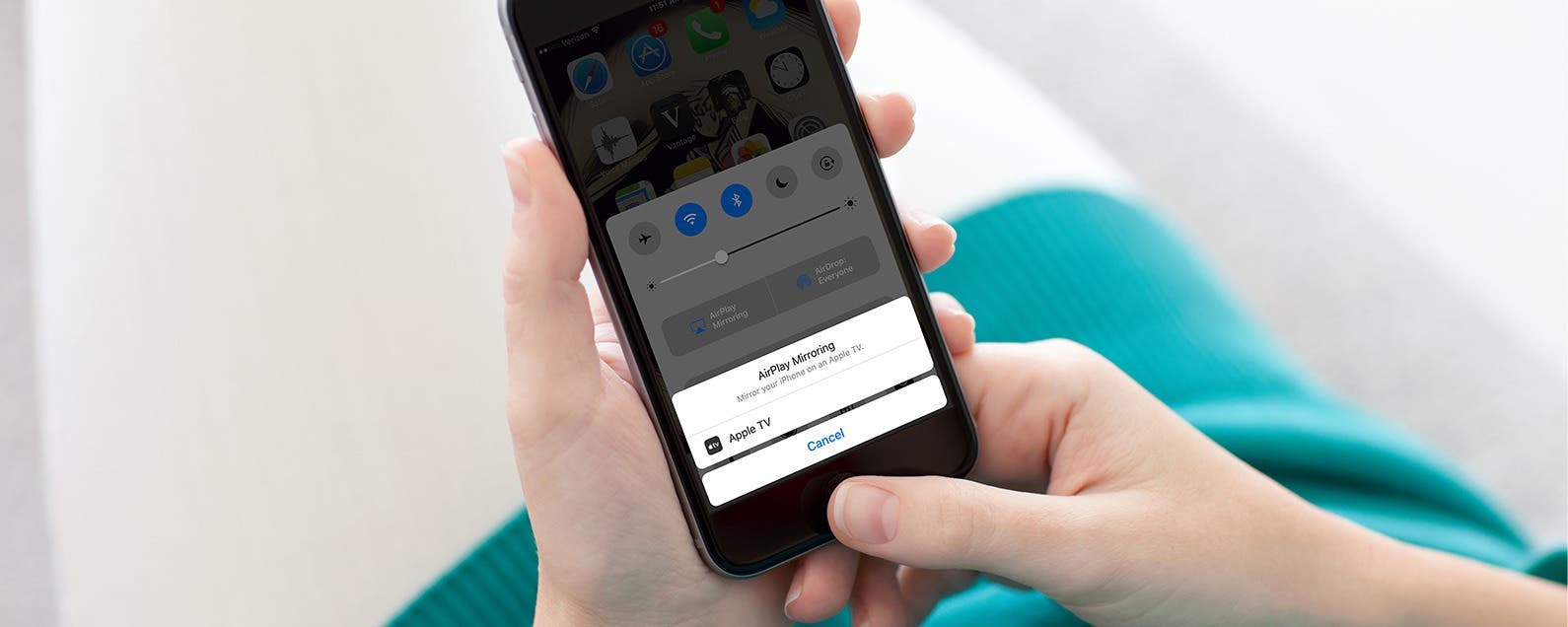
There are two major different ways you can connect or stream your iPhone or iPad to your TV. The easiest and cheapest way (if you already own an Apple TV) is to use AirPlay, which will allow you to enable iPhone screen mirroring. Alternatively, you can hook up your iPhone or iPad to your TV with an HDMI cable. If your TV doesn’t have an HDMI port, you can use a VGR or AV adapter and cable to connect to your analog TV. But that’s a fairly small pile of people, since the vast majority of TVs have HDMI ports. Which is why I’m going to focus on how to connect your iPhone or iPad to your TV via AirPlay mirroring or with an HDMI cable and adapter. Regardless of what method you choose, it may take a little money to hook your iPhone up to your TV. Which is why, if you already have an Apple TV, I recommend using AirPlay mirroring to watch your iPhone or iPad on your TV. However, I’ll go over both methods and what you need to hook up your iPhone or iPad to your TV below.
Related: How to Set Up Chromecast with Your TV: Our Quick & Easy Guide
Wirelessly streaming your iPhone or iPad your TV is a dream with AirPlay screen mirroring. Once you get the hang of using it, it’s the quickest way to connect your iPhone or iPad to your TV on a regular basis. And it’s a great way to just quickly share a funny video you’re watching on your small device with the rest of the room via your larger TV screen. Since HDMI cables and the iPhone to HDMI adapter you’re going to need will cost a bit of money, you may consider getting an Apple TV (even an older 3rd gen) if you plan to connect your iPhone or iPad to your TV often.
Step One: Choose Your Method
-
AirPlay Screen Mirroring with Apple TV:
This is, in my opinion, the easiest way to watch your iPhone or iPad on your TV. That’s because if you already have your Apple TV set up, you don’t need any new cables or programs to AirPlay your iPhone screen to your TV screen. I’ll go over how to use AirPlay below.
-
HDMI with an AV Adapter:
If you already own an HDMI cable, this method could be the easiest for you. All you need on top of the HDMI cable is an AV adapter to plug into your iPhone or iPad. HDMI is the second easiest way to connect your iPhone or iPad to your TV, you just need the proper cables.
How to Mirror iPhone or iPad to TV Using AirPlay with Apple TV
-
iPhones or iPads running iOS 4.2 or later are capable of screen mirroring to an Apple TV 2nd generation or later.
This is great because it means devices old and new can use AirPlay. There are two different ways to AirPlay content from your iPhone or iPad to your Apple TV. You can AirPlay the content you’re playing via Youtube, Netflix, etc., or you can AirPlay your entire iPhone or iPad screen. The methods are very similar with slight differences; here’s how to use AirPlay:
How to AirPlay Specific Now Playing Content from iPhone or iPad to Apple TV
- Wake your Apple TV up. Then make sure your Apple TV and iOS device are connected to the same Wi-Fi network.
- On your iPhone or iPad, swipe up from the bottom of the screen to open Control Center.
- Swipe left to open the Now Playing screen.
- Tap your device at the bottom. Select Apple TV from the list of devices.
How to Mirror Your Entire iPad or iPhone Screen to Apple TV with AirPlay
- Wake your Apple TV up and make sure your Apple TV and iOS device are connected to the same Wi-Fi network.
- On your iPhone or iPad, swipe up from the bottom of the screen to open Control Center.
- Make sure you’re on the main Control Center screen, which is where you’d turn on Flashlight or access your Calculator, etc. If not, swipe right until you are.
- Tap AirPlay Mirroring.
- Select your Apple TV.
How to Hook Up Your iPhone or iPad to Your TV with HDMI
For this method, you need a TV with an HDMI port, an HDMI cable, and a Lightning Digital AV adapter so you can connect your iPhone or iPad. You can find an HDMI cable at any store that sells electronic accessories. I’ll include a couple options for both the HDMI cable and Lightning AV adapter below with links. Once you have the cable and adapter you need, it’s the simple task of connecting the ‘dots’. First though, let’s cover the gear you need.
HDMI Cable & Lightning Digital AV Adapter
There are Digital AV adapters available for iOS devices with 30-pin Dock connectors, which you can find on Apple’s website. As you’ll see below, these cables and adapters can quickly add up in price, which is why I recommend buying a used or refurbished Apple TV and AirPlaying your content to your TV. Nevertheless, here’s where you can get what you need to hook up your iPhone or iPad to your TV with HDMI.
Apple’s Lightning Digital AV Adapter

AmazonBasics High-Speed HDMI Cable

How to Connect Your iPhone or iPad to TV with HDMI
- Plug one end of the HDMI cable into the back or side of your TV.
- *If your TV has more than one HDMI input, take note of the input label so you can easily switch to that input on your TV.
- Plug the other end of the HDMI cable into the port on your Lighting-to-HDMI adapter.
- Now, your HDMI cable and adapter are connected to your TV. Plug the Lightning end of the adapter into your iPhone or iPad.

- Turn your TV on and switch to the input that matches where you plugged in your HDMI cable.
- Hopefully you bought an AV adapter with an extra port for charging your device while streaming content. Plug your iPhone or iPad in to charge while it’s connected to your TV, otherwise your phone may die halfway through a movie.
There you go! Your iPhone or iPad is now connected to your TV and streaming content.

Conner Carey
Conner Carey's writing can be found at conpoet.com. She is currently writing a book, creating lots of content, and writing poetry via @conpoet on Instagram. She lives in an RV full-time with her mom, Jan and dog, Jodi as they slow-travel around the country.
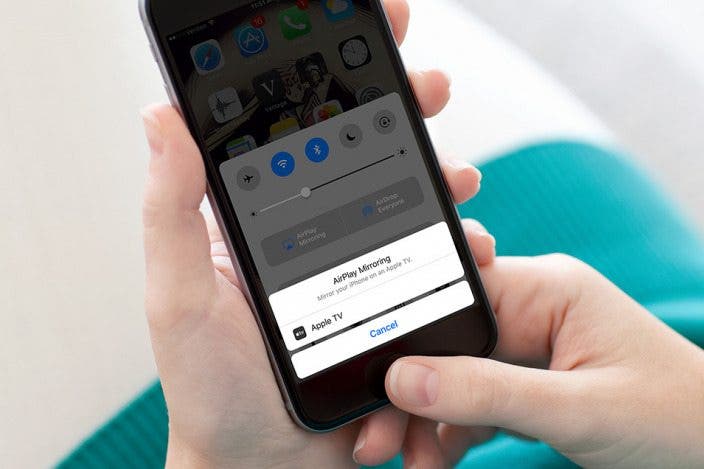

 Amy Spitzfaden Both
Amy Spitzfaden Both
 Olena Kagui
Olena Kagui

 Rachel Needell
Rachel Needell


 Leanne Hays
Leanne Hays



 Rhett Intriago
Rhett Intriago



