How to Delete Attachments but Not Conversations in Messages


Learning how to delete attachments in Messages without deleting the entire conversation is a great way to free up storage on your iPhone without losing memories. Believe it or not, but all those cute pictures, funny memes, and hilarious GIFs your friends send you in Messages can take up a surprising amount of room on your phone. I’ll teach you how to remove attachments only and keep your text messages.
Why You’ll Love This Tip
- Save your iPhone’s storage capacity by deleting attachments but not conversations.
- Declutter your Messages app by removing random files you don’t need.
How to Delete Large Attachments on iPhone
System Requirements
This tip was performed on an iPhone 17 Pro Max running iOS 26.1. Find out how to update to the latest version of iOS.
Every time someone sends you something other than a text or emoji, it will be saved to the message conversation thread as an attachment. For more storage tips and more, don’t forget to sign up for our free Tip of the Day newsletter. I’ll teach you how to remove them without deleting an entire text thread.
- Open the Messages app.
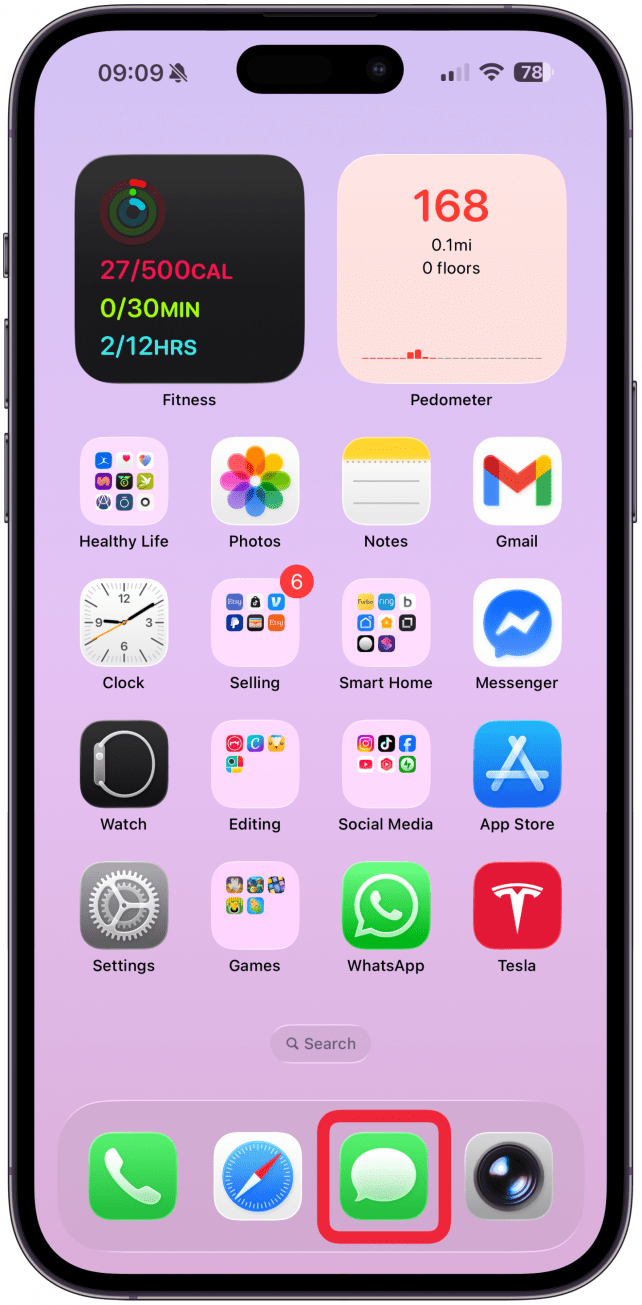
- Open the conversation thread that you wish to delete attachments from.
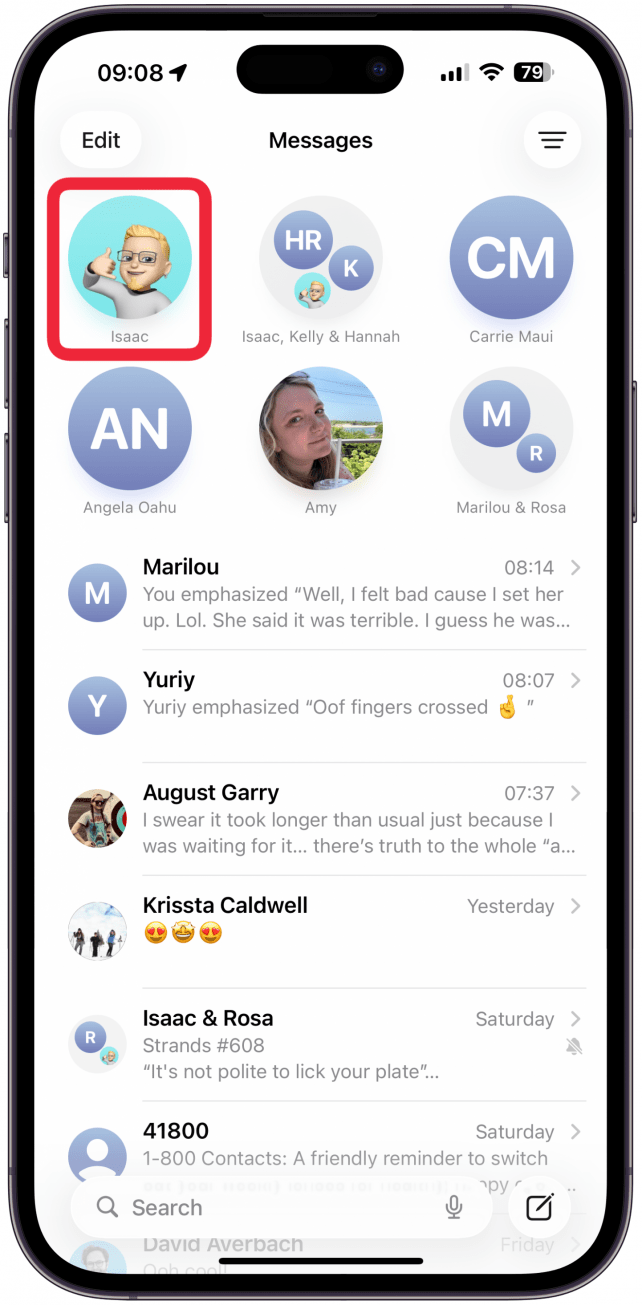
- Tap on the name of the contact(s) in the text thread.
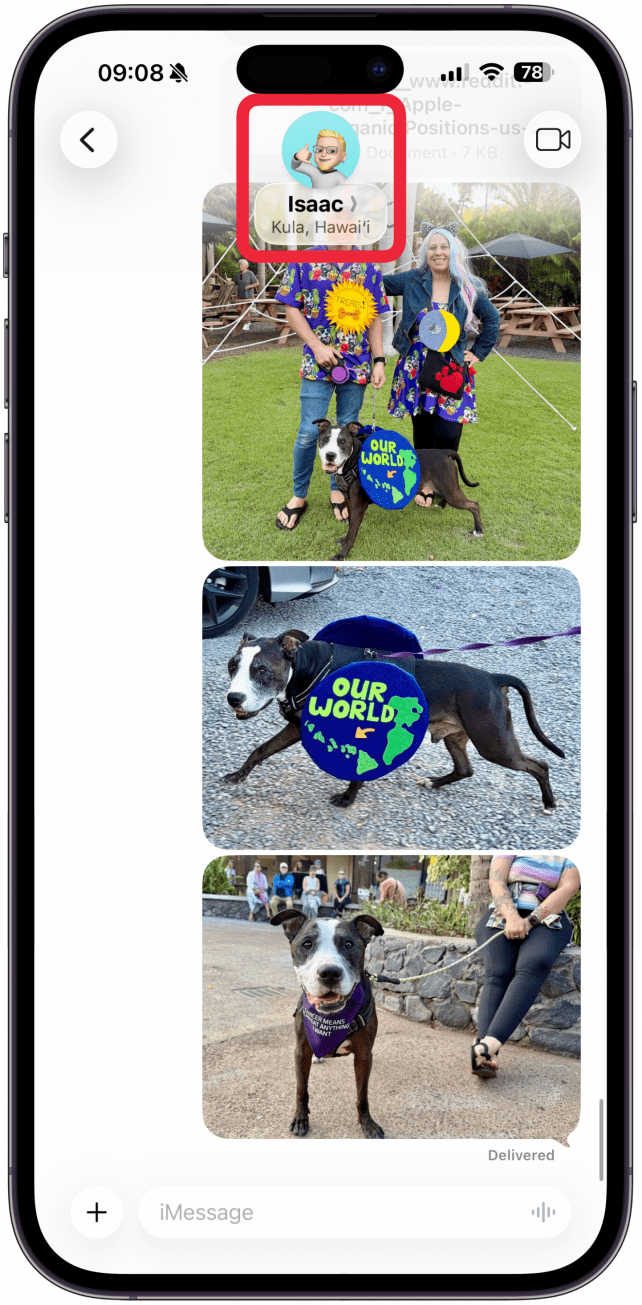
- To the right of Info tap on Photos or Documents, you may need to swipe over other tabs to see these. Photos will also contain videos and gifs while documents contain word documents, PDFs, and other types of files.
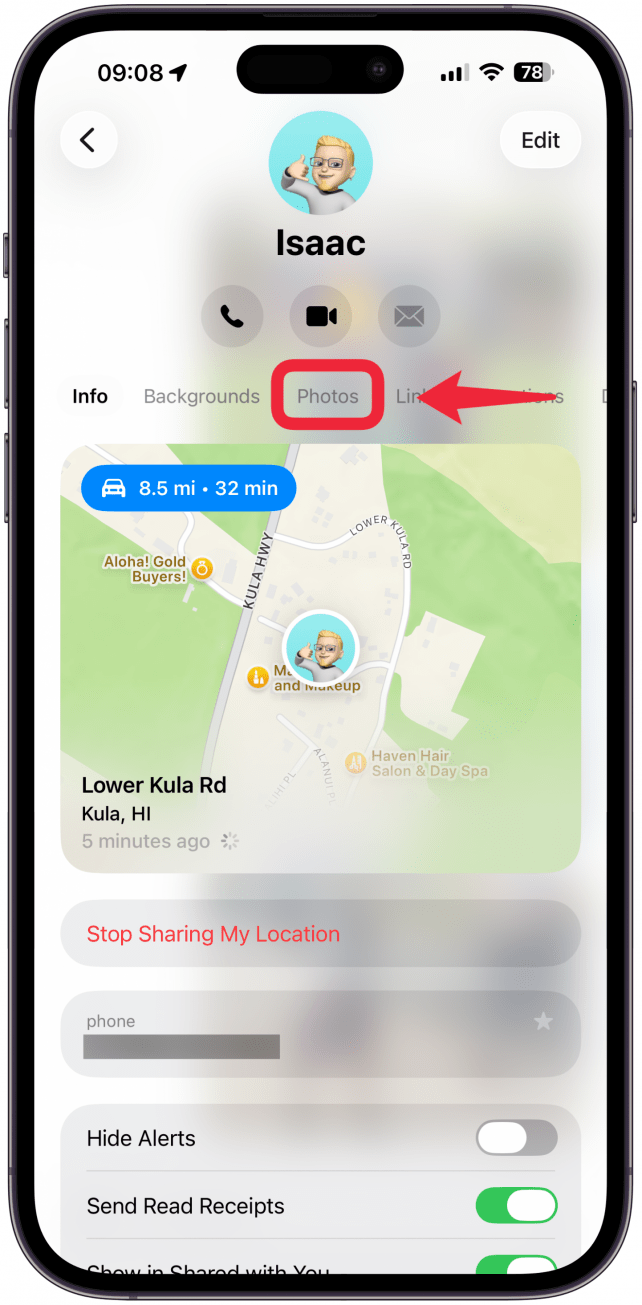
- Long-press whatever you wish to delete until a menu pops up.

- Tap Delete.

- Confirm that you wish to Delete the file.
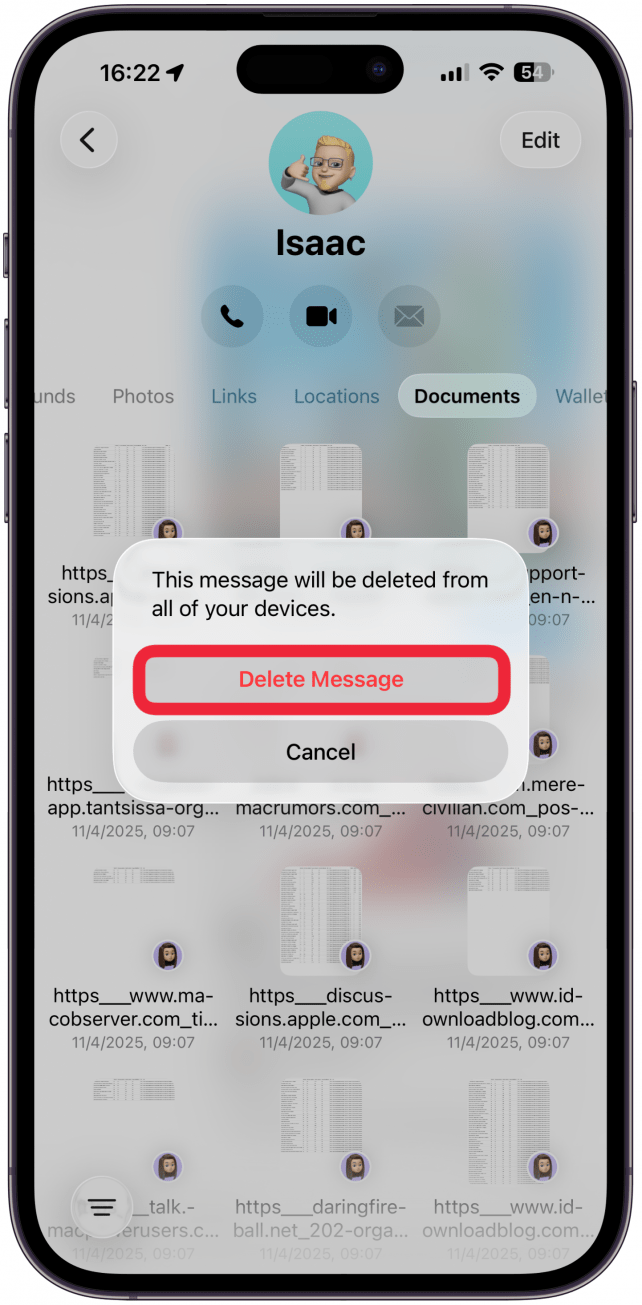
- If you wish to delete multiple files at once, return to step 4 and tap Edit.
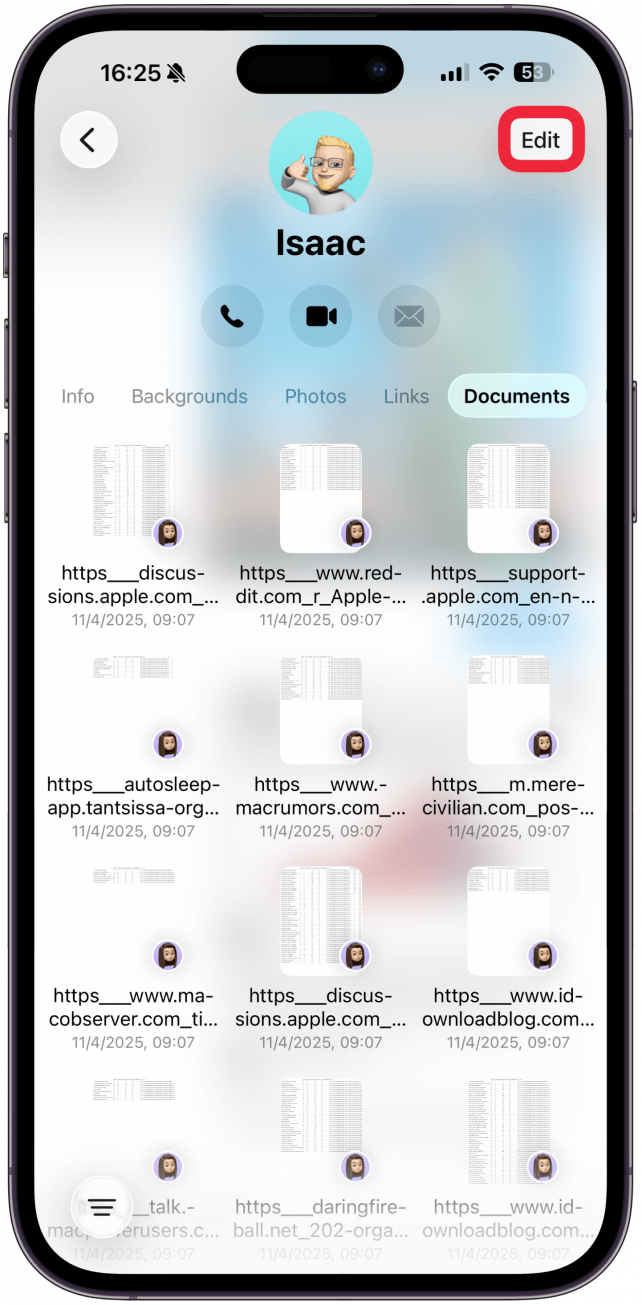
- Tap Select Documents (or Photos, or whatever type of attachment you are trying to delete).

- Select the files you wish to delete.

- Once they are selected, tap the trash icon in the bottom right corner.
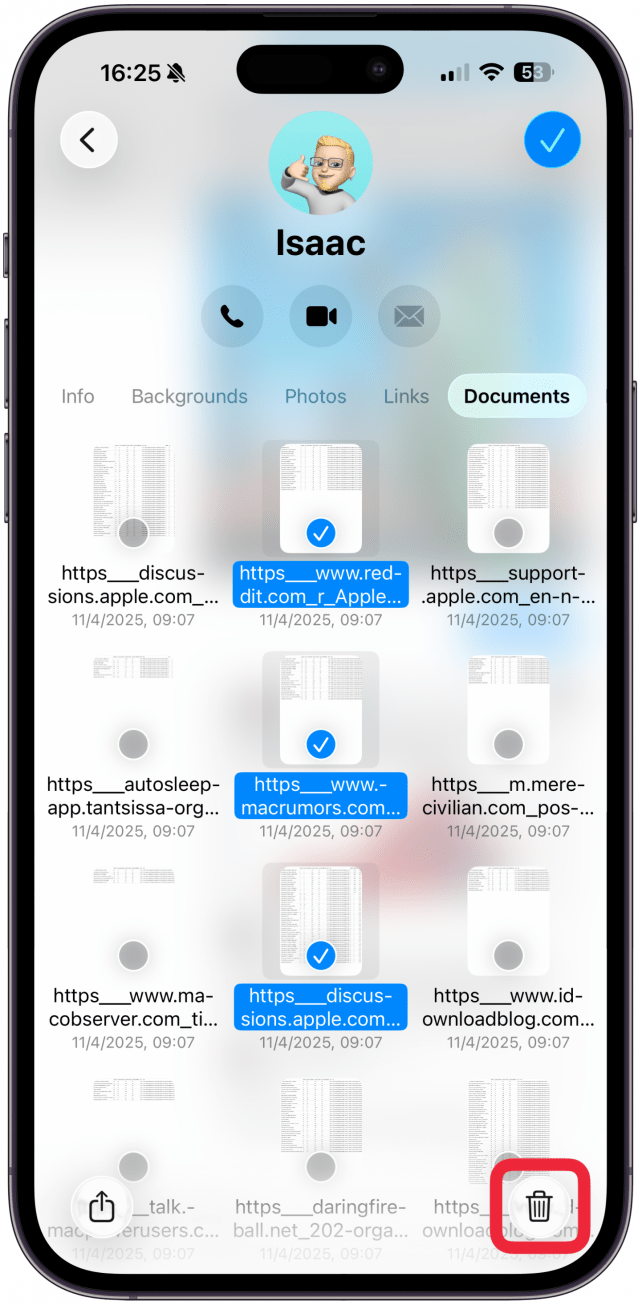
- Confirm that you wish to Delete the files.

That’s it, you now know how to delete attachments on iPhones and the process is very similar on an iPad too. Next, learn how to review large attachments on iPhone and delete them from your phone’s storage via Settings.
More On: Messages App
Every day, we send useful tips with screenshots and step-by-step instructions to over 600,000 subscribers for free. You'll be surprised what your Apple devices can really do.

Sarah Kingsbury
As the Editorial Director at iPhone Life, Sarah Kingsbury manages the online editorial team and oversees all website content. She is a long-time Apple enthusiast who never goes anywhere without her Apple Watch and owns way too many HomePods. Since joining iPhone Life in 2013, Sarah has done everything from writing hundreds of how-to articles to founding the Daily Tip newsletter. She even co-hosted the early episodes of the iPhone Life Podcast. When not at work, Sarah can be found hiking in the mountains and canyons around Las Vegas, where she lives with her partner and dogs.


 Leanne Hays
Leanne Hays
 Rhett Intriago
Rhett Intriago
 Olena Kagui
Olena Kagui


 Rachel Needell
Rachel Needell

 Michael Schill
Michael Schill





 Amy Spitzfaden Both
Amy Spitzfaden Both
