How to Disable Facebook's Video Autoplay on iPhone


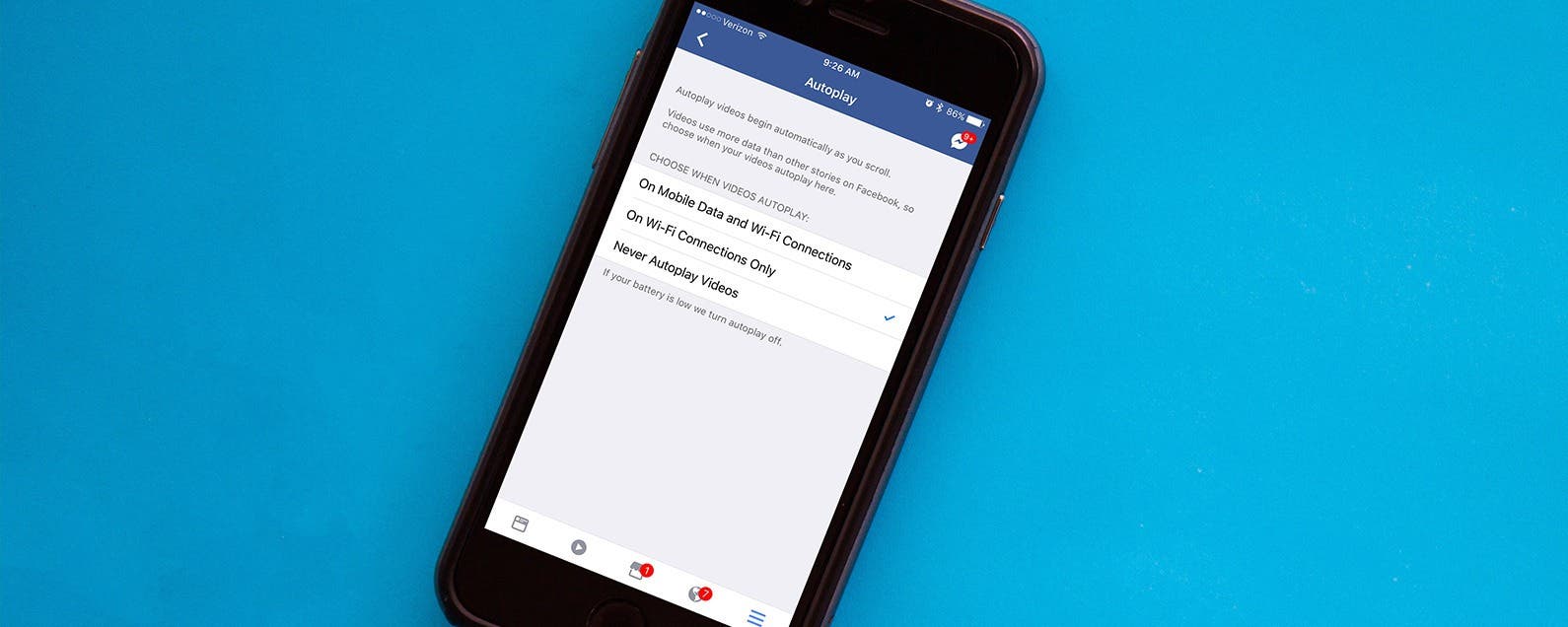
A while ago, Facebook introduced autoplay for videos on the social network. Perhaps the most obnoxious part about it is that every time a video ad starts playing in your News Feed, you are essentially paying with your precious data or battery power for them to advertise to you. Fortunately, it's easy to disable this feature. Here’s how to disable Facebook’s video autoplay.
Related: How to Unfollow Facebook Friends
How to Disable Facebook’s Video Autoplay
- Open the Facebook app, and tap on the menu tab, which looks like three horizontal lines, at the bottom right of the screen.
-
Scroll down and select Settings.
-
Tap Account Settings.
-
Tap Videos and Photos.
-
Tap Autoplay.
-
You can choose On WiFi Connections Only or Never Autoplay Videos.
To save data, select WiFi. To save data and battery power, select Never.
Every day, we send useful tips with screenshots and step-by-step instructions to over 600,000 subscribers for free. You'll be surprised what your Apple devices can really do.

Sarah Kingsbury
As the Editorial Director at iPhone Life, Sarah Kingsbury manages the online editorial team and oversees all website content. She is a long-time Apple enthusiast who never goes anywhere without her Apple Watch and owns way too many HomePods. Since joining iPhone Life in 2013, Sarah has done everything from writing hundreds of how-to articles to founding the Daily Tip newsletter. She even co-hosted the early episodes of the iPhone Life Podcast. When not at work, Sarah can be found hiking in the mountains and canyons around Las Vegas, where she lives with her partner and dogs.


 Leanne Hays
Leanne Hays
 Amy Spitzfaden Both
Amy Spitzfaden Both

 Olena Kagui
Olena Kagui

 Donna Schill
Donna Schill
 Rachel Needell
Rachel Needell





 Rhett Intriago
Rhett Intriago

 David Averbach
David Averbach