How to Upload Photos to Social Media (Facebook, Twitter, Instagram) on iPhone


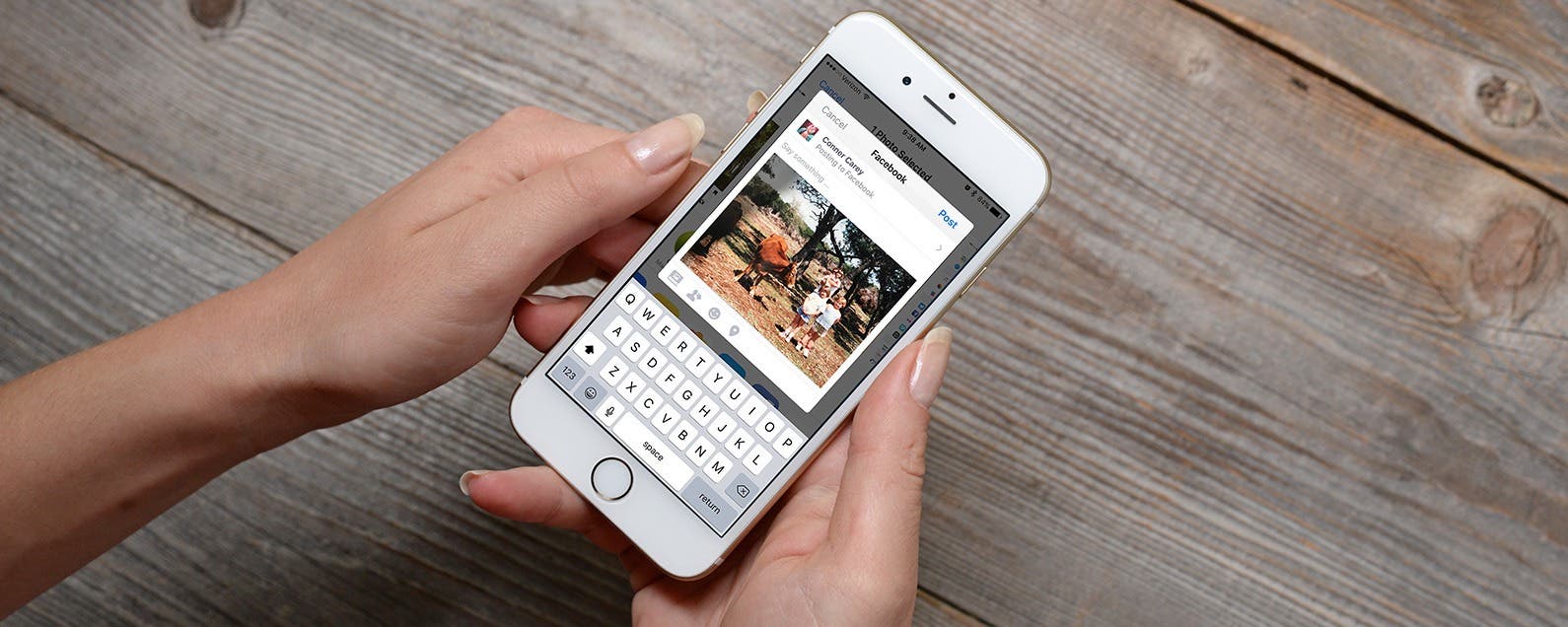
I love to add my photos to Facebook, Instagram, and Twitter, whether it’s to show off my vacation or share pictures of my kids for distant family members to see. And, of course, there’s the not-so-occasional cute photo of my pets. If you have an account on Facebook, Twitter, or Instagram, there is an easy way to upload your photos from your iPhone or iPad right to your choice of social media sites. Here’s how to upload photos to your social media account on iPhone.
Related: How to Save (All) Pictures from Messages & Facebook on iPhone
How to Upload Photos to Social Media (Facebook, Twitter, Instagram)
-
Open the Photos app and find the photo(s) you'd like to share.
-
Tap on the share icon, which looks like a box with an up arrow, in the lower left corner of your device.
-
You will be given several icons (slide right to left to see all of them). Choose where you would like to upload your photo. Besides the social media sites, you can also share via email or Messages. Tap on the icon where you want to share the photo.
-
You’ll have the option to add a caption.
-
Tap Post when you’re ready to share your photo(s).
Top image credit: Real Life Design / Shutterstock.com
Every day, we send useful tips with screenshots and step-by-step instructions to over 600,000 subscribers for free. You'll be surprised what your Apple devices can really do.

Paula Bostrom
Paula is a freelance media broadcaster and journalist. She enjoys life at home with her husband, two kids, two dogs, two cats and a parrot. Her iPhone is never more than two feet away from her and she can't imagine life without it.
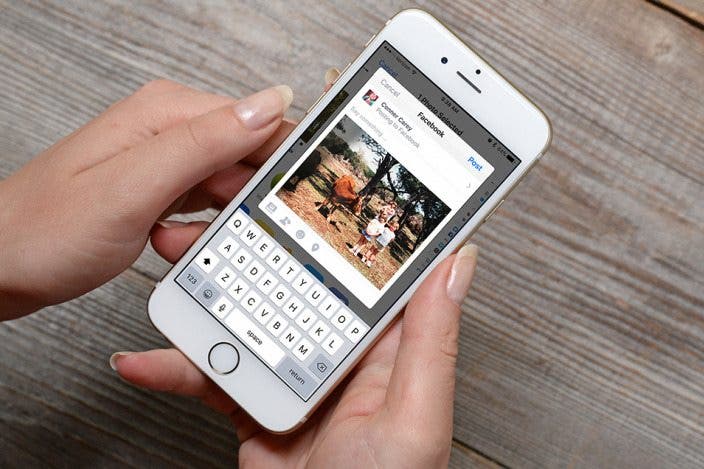

 Leanne Hays
Leanne Hays

 Rachel Needell
Rachel Needell
 Olena Kagui
Olena Kagui
 Rhett Intriago
Rhett Intriago


 Susan Misuraca
Susan Misuraca





