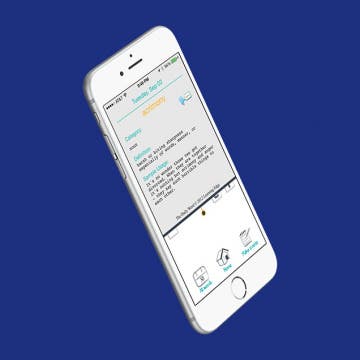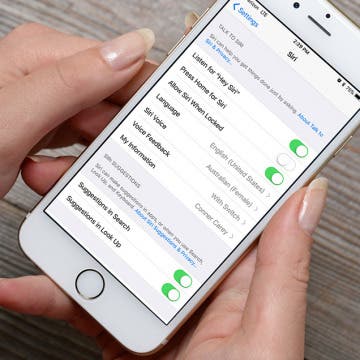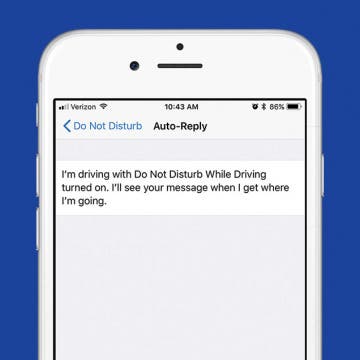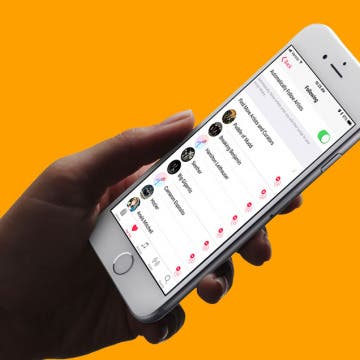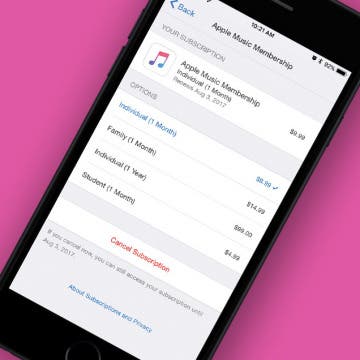How to Turn on Emergency SOS with iOS 11 on iPhone
By Conner Carey
With WatchOS 3, the Apple Watch added the ability to make emergency SOS calls right from its Lock or Home screen. With iOS 11, the iPhone now has the same ability to call Emergency SOS. You turn this on within settings and enable Auto Call; so if you’re in a situation where you need help, it’s easy to make a call to emergency services such as 911. In order to call for emergency services on an iPhone running iOS 11 or later, you'll need to know your iPhone model since it's slightly different on iPhone 8. Here’s how to turn on Emergency SOS on iPhone.