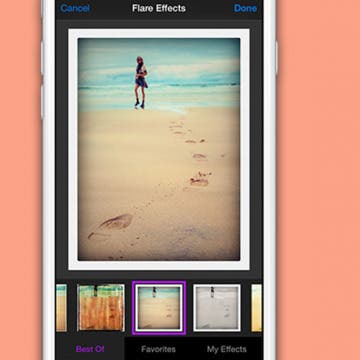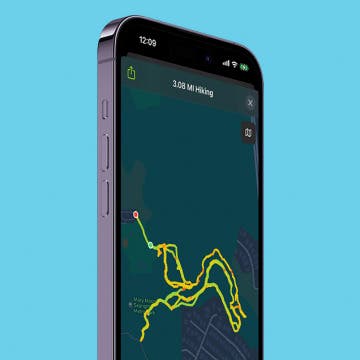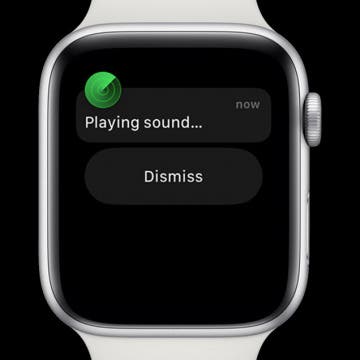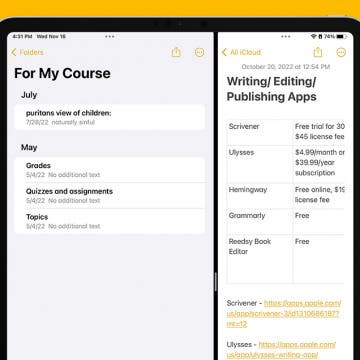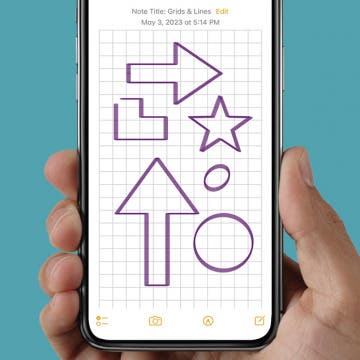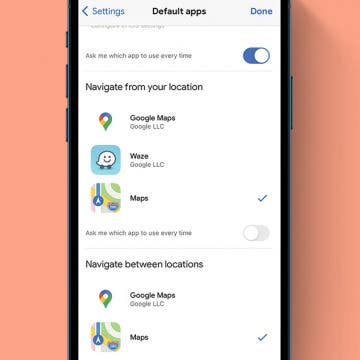Have you noticed the Photos tab in the Photos app doesn't display all the photos you took at last night's party or from your morning walk? You can turn off Summarize Photos to view photos, as in ALL photos, in the Photos app. When Summarize Photos is on, the Photos tab chooses key photos to display. For example, if you took multiple photos of the same flower, Summarize Photos will have one or maybe two displayed when you browse the Photos tab. Here's how to turn off Summarize Photos so you can view all photos on your iPhone.
Apps
Top Email Tips: 12 Ways to Use Apple's Mail App
By Rheanne Taylor
How to Close Apps On Apple TV
By August Garry
There are a couple of ways to exit or close apps on Apple TV. You can close apps that aren't responding or keep your Apple TV running smoothly by regularly closing open apps. You can also force a restart of your Apple TV if it is not responding at all. Let's learn how.
Ghost in the iMachine: Spooky Tech Stories
By August Garry
As much as we love technology, we have always been suspicious of it. You only need to look to our horror stories to understand that: from 2001: A Space Odyssey to The Ring to M3GAN, we are captivated by the idea of what happens when technology turns on us. Even Frankenstein, considered by many the first true science-fiction story, is about the dangers inherent in toying with technology whose consequences we can’t fully understand.
iView: iPhone in Nature
By Hal Goldstein
My wife and I are most fortunate to own and share 33 acres of rural Iowa forest with birds, trees, plants, grasses, insects, fish, reptiles, small mammals, and deer. Admittedly, staring at my iPhone when walking in our woods is not a good look. Yet, worlds have opened thanks to apps that let me name trees, identify birds, diagnose plant health, and plot our newly created paths.
One of my very favorite iPhone features is a simple one, the camera! It's convenient and fun to have a camera in my pocket all the time, and to be able edit my photos right on my iPhone for the best results. Recently I learned that it's possible to use compatible third-party camera and photo-editing apps as an extension, right from my Photos app. And while many of the best photo-editing apps cost money, there are lots of free photo-editor apps with Photos extensions to choose from as well. Let's get started learning how to enable a third-part photo-editor app extension, so you can have as much fun with iPhone photography as I am.
How to Report & Block Spam Text Messages
By Leanne Hays
Tired of receiving spam texts? You can report spam texts right in the Messages app. Once you've made your report, you can block the number that the potential text message scam came from, and never receive a call or message from that number again! Let's get started learning how to report junk text messages on your iPhone.
Relax With Your iPhone: Reduce Stress & Sleep Better!
By Ashleigh Page
Whether you’re looking to reduce anxiety, balance emotions, or get better sleep, there’s an app that can help. I’ve hand-tested apps featuring stress-busting games, artsy digital crafts, interactive ASMR animations, meditation, breathwork, and yoga; so if you’re looking to unwind, read on to find one that works for you.
5 Apps to Start Your Day Right
By Rachel Needell
Whether you’re an early riser or prefer to sleep in, everyone wants to begin the day on a good note. In this world of modern technology, it’s easy to start scrolling social media or checking work emails the minute you open your eyes. This kind of routine doesn’t give your sleepy brain or body any time to adjust and find a moment of peace before you’re thrown back into the thick of it. That’s why I’ve gathered a list of the best apps to open before you put yourself out into the world that will bring a little bit of positivity, learning, good habit-building, and gratitude into your fast-paced life.
How to Delete All Photos on iPhone
By Becca Ludlum
With older iPhones we had to know how to delete photos from our iPhones in order to free up space and make room for apps, music, and more pictures. Now the iPhone is designed with plenty of storage space so that’s not always an issue. More often than not we need to know how to delete all the photos from our iPhone or remove photos from our iPhone to protect our privacy. But sometimes, people want to delete all the photos from their iPhone along with their other personal information because they want to give the phone away to a friend or family member. In that case, the information they really need is how to wipe an iPhone. For that reason, this post will cover how to delete all photos on an iPhone, and how to erase and restore an iPhone to factory settings as well.
We already know the Apple TV offers not only live-streaming but also app-based tv and movie viewing. As well, the Apple TV has a wide range of apps for everything from games, to shopping. Here's our 2018 roundup of the best tv, movie, music, gaming, and shopping apps for your Apple TV.
AirTags & Privacy: What You Need to Know
By August Garry
AirTags are an Apple tracking device used to help prevent losing your possessions. You can attach AirTags to your frequently misplaced items and use the Find My app to track them down, from near or far. But if you can track your own keys or wallet so easily, what’s stopping stalkers from using an Apple tracker to follow their victims?
Saved by the Apple Watch: Stories from Our Readers
By August Garry
I frequently call my Apple devices lifesavers. I would miss 99 percent of my appointments without the help of my iPhone alarms, but it may be a bit of an exaggeration to say I would die without my HomePod. There was no hyperbole needed for many of you who wrote in with stories of when your Apple devices saved the day! Once again, you came through with some amazing tales of your iPhones, Apple Watches, and AirTags coming to your rescue. I will reproduce several of them here, edited for space and clarity.
How to See Map of Your Last Hike in the Fitness App
By Rachel Needell
If you're someone that likes to go for hikes or enjoys exploring parks, did you know that you can use the Fitness app to see a map of your last hike or walk? This is especially great if you want to duplicate a path you've walked before, or you want to share your journey with friends. Additionally, it's a great way to avoid getting lost the next time you go exploring! Here's how it works.
How to Find Apple Watch If Dead or Offline Every Time
By Olena Kagui
Lost Apple Watch? Don’t panic! I’ll teach you how to find your Apple Watch, even if the battery is completely drained or your watch is turned off. I’ll explain how to use the Find My device last seen feature to track your Apple Watch. I will also give you Apple Watch location tracking and loss prevention tips!
How to Stop All of Your Devices Ringing When You Get a Call
By Conner Carey
A handy feature called Continuity & Handoff makes it possible for you to answer phone calls from your Mac or iPad when they are all connected through iCloud. However, if you want to learn how to stop your iPad from ringing or how to turn off the ringer on your Mac, there is a quick way to easily disable your other devices from ringing. Here’s how to turn off phone calls on iPad and Mac.
Can You Delete Apple Pay Transactions? Here's What You Can Do
By Amy Spitzfaden Both
You might want to know how to delete your Apple Pay history for a number of reasons: maybe you bought a gift from a recognizable store or maybe you just don't want your transactions listed out. Whatever the reason, if you're wondering how to delete Apple Cash transactions or Apple Pay history, the answer is: you can't. You can, however, remove the card entirely. There are pros and cons to this, so let's dive in.
How to Open Multiple Windows of the Same App on iPad
By Rachel Needell
Many Apple users are familiar with Split View, a feature that allows you to open two applications on iPad at once. Did you know you can also use Split View to work in two windows of the same app open at once? I just learned this hidden trick that allows you to open the same app in two separate windows and work within them both at once. I'll walk you through exactly how!
Neat & Tidy Notes: How to Draw with Lines & Grids in the Notes App
By Rachel Needell
Just when you thought the Notes app couldn't get any better, you learn that you can actually turn a note into graph paper, or create evenly spaced lines that help you maintain straight writing. This is a super handy tip, especially if you're drawing out a math problem or simply want to take handwritten notes on some lined paper. The Notes app can do it all! Let's get into how to add lines and grids to Notes.
How to Make Google Maps Default on iPhone (Even Though Apple Won't Let You)
By Amy Spitzfaden Both
Apple Maps has its strengths and weaknesses, and those weaknesses may lead you to prefer Google Maps. It can be a pain to separately open the app and type in an address every time you want to navigate, so you might be wondering how to change your default map on your iPhone. Unfortunately, you can't officially do this, but you can make it so every navigation you launch from your mail or your web browsing takes you straight to Google Maps. Here's how to set Google Maps as the default on your iPhone by working around Apple's limitations.