How to Bookmark All Open Safari Tabs at Once
Save all your open Safari tabs so you can easily access them later.


Sometimes you need to close all your tabs in Safari on your iPhone to get the browser to run smoothly, but that can mean losing important pages you’d like to read another time. This tip will teach you how to instantly save all your open Safari tabs as bookmarks on your iPhone or iPad so you can easily find them again later.
Related: How to Hide Apps on the iPhone & Find Them Later
Why You'll Love This Tip
- Save your open Safari tabs before you close them so you won't forget how to find them later.
- Never lose your favorite pages if you accidentally close your tabs.
How to Bookmark All Open Safari Tabs
Learning how to save bookmarks in Safari is great, but knowing how to bookmark Safari tabs all at once can be even better! To learn more about using Safari on your iPhone, check out our Tip of the Day newsletter. Here's how to bookmark all Safari tabs that you currently have open:
- Open the Safari app.
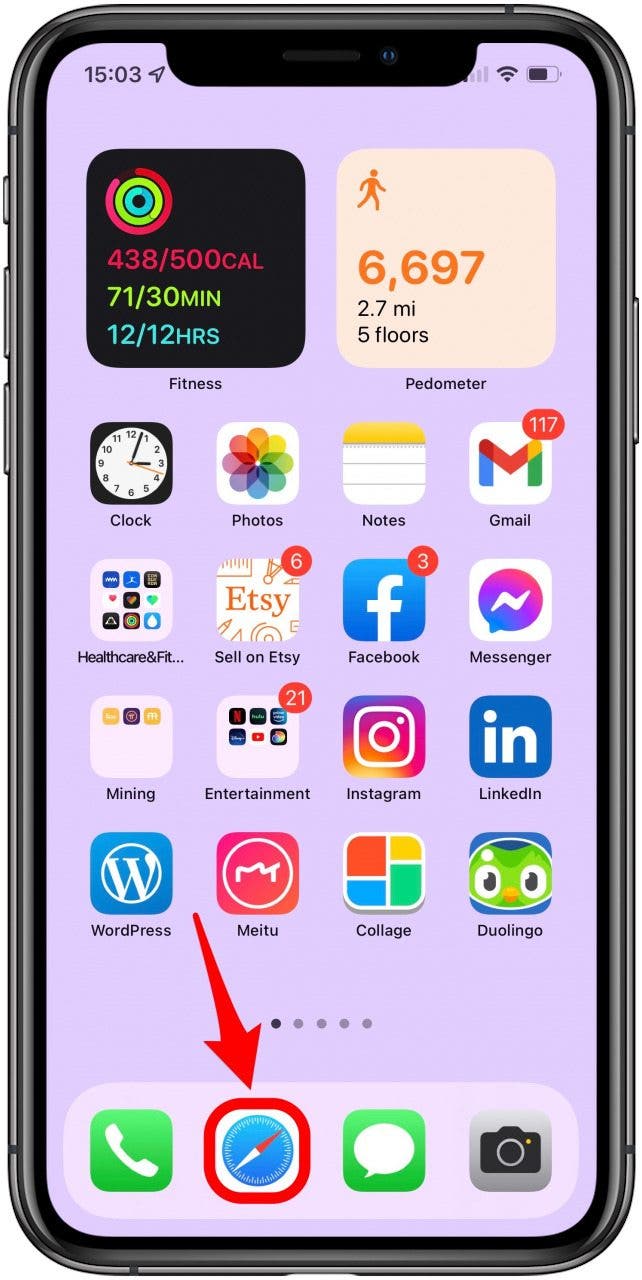
- Long press the bookmark icon.
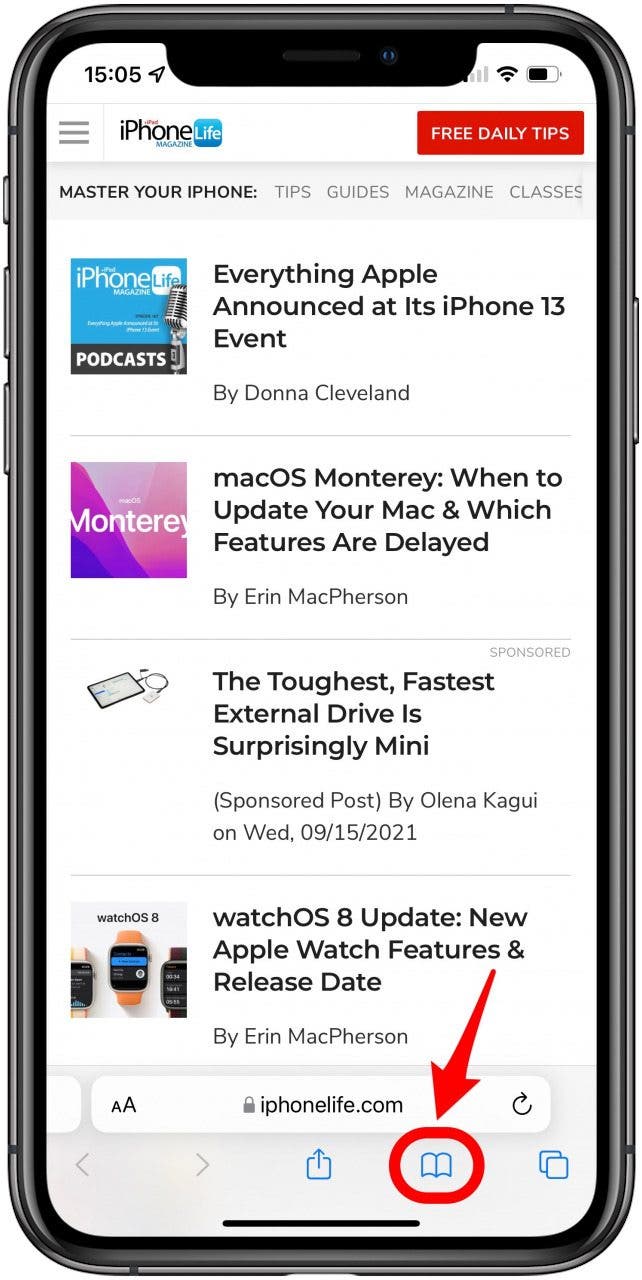
- Select Add Bookmarks for [#] Tabs.
![Select Add Bookmarks for [#] Tabs - bookmark on iphone](https://www.iphonelife.com/sites/iphonelife.com/files/styles/screenshot_iphonexs_660_2x/public/img_6635.jpg)
- Enter a folder name for your batch of tabs.
- Tap on Favorites to change the save location to something other than Favorites, such as the Bookmarks folder.
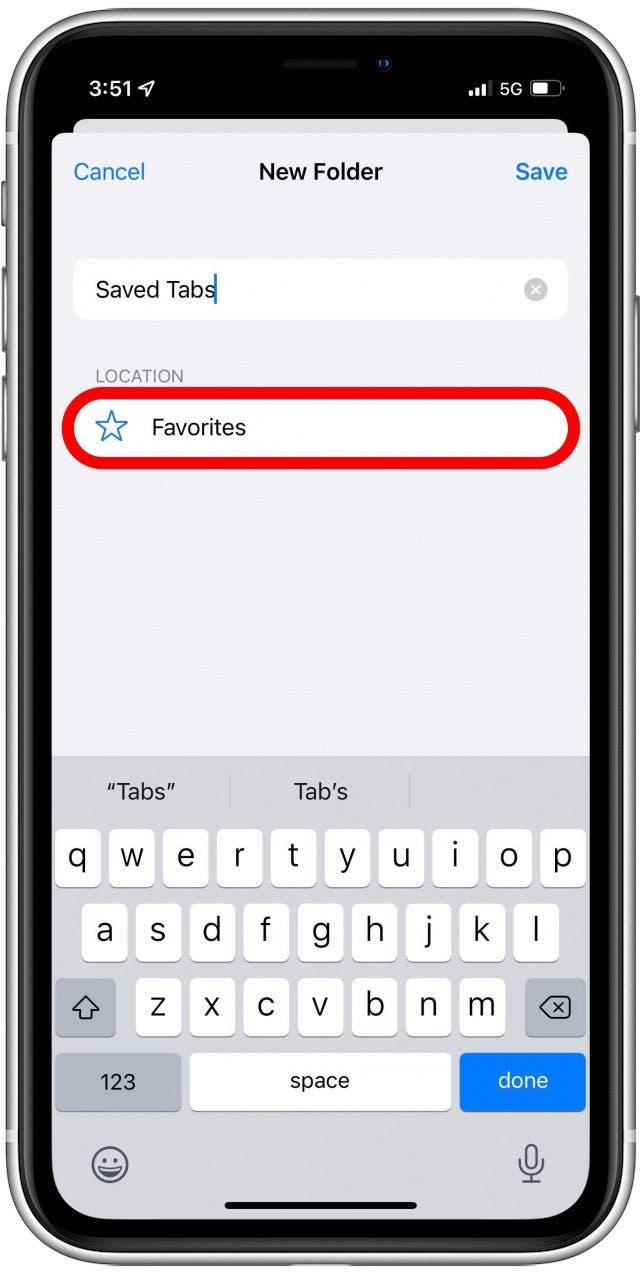
- Tap Save.

When you’re ready to revisit those tabs, simply tap the bookmark icon again and locate your folder of saved tabs. This trick to organize Safari tabs will help you keep up with your favorite web pages without slowing down your browsing. Now you know how to add favorites on Safari in all tabs simultaneously for easy access in the future! Enjoy. If you'd like, you can also learn how to set up shared tab groups in Safari for easier group collaboration.
Every day, we send useful tips with screenshots and step-by-step instructions to over 600,000 subscribers for free. You'll be surprised what your Apple devices can really do.

Tamlin Day
Tamlin Day is a feature web writer for iPhone Life and a regular contributor to iPhone Life magazine. A prolific writer of tips, reviews, and in-depth guides, Tamlin has written hundreds of articles for iPhone Life. From iPhone settings to recommendations for the best iPhone-compatible gear to the latest Apple news, Tamlin's expertise covers a broad spectrum.
Before joining iPhone Life, Tamlin received his BFA in Media & Communications as well as a BA in Graphic Design from Maharishi International University (MIU), where he edited MIU's literary journal, Meta-fore. With a passion for teaching, Tamlin has instructed young adults, college students, and adult learners on topics ranging from spoken word poetry to taking the perfect group selfie. Tamlin's first computer, a Radioshack Color Computer III, was given to him by his father. At 13, Tamlin built his first PC from spare parts. He is proud to put his passion for teaching and tech into practice as a writer and educator at iPhone Life.
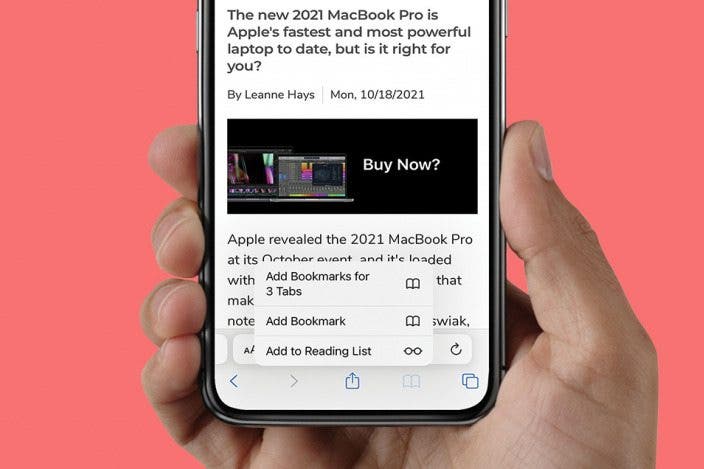

 Amy Spitzfaden Both
Amy Spitzfaden Both

 Susan Misuraca
Susan Misuraca
 Olena Kagui
Olena Kagui
 Rhett Intriago
Rhett Intriago








 Leanne Hays
Leanne Hays

 Cullen Thomas
Cullen Thomas